An A to Z of System Preferences in macOS Sierra

eXtensions - Sunday 3 November 2016
|
An A to Z of System Preferences in macOS Sierra |
 |
|
|
By Graham K. Rogers
Certain technologies installed only become active when specific devices are attached. For example the handwriting recognition software called Ink, is designed to work with attached graphics tablets. I have omitted this. I have also excluded panes for third party technologies, such as Flash. These may be unique to a user's setup. I have, however, included a CDs & DVDs article, even though my Macs do not have a disk drive and the panel does not show the icon: the older machines still in use make this relevant for some.
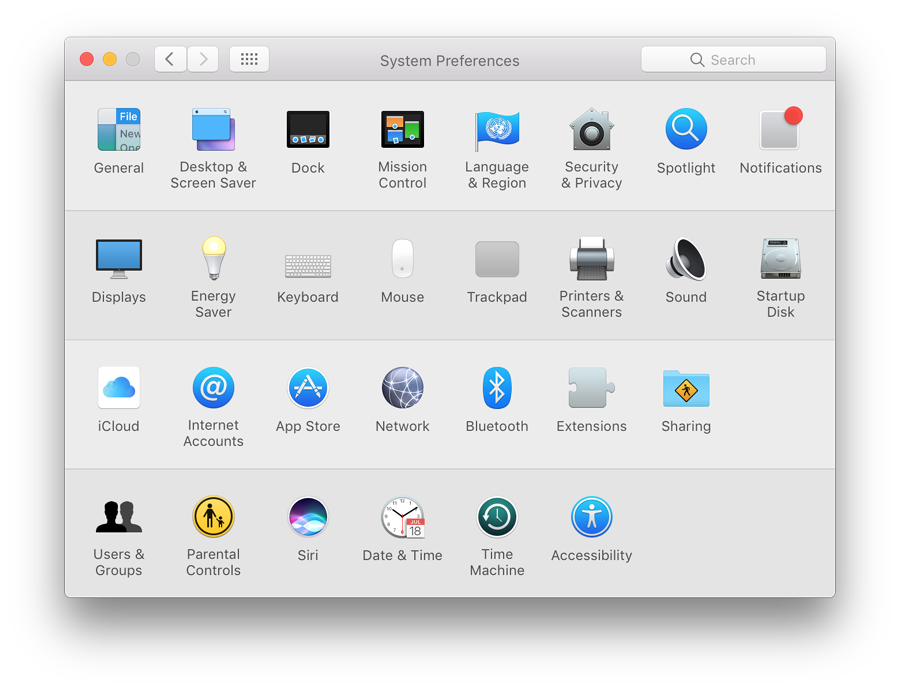
System Preferences - Organized by Categories
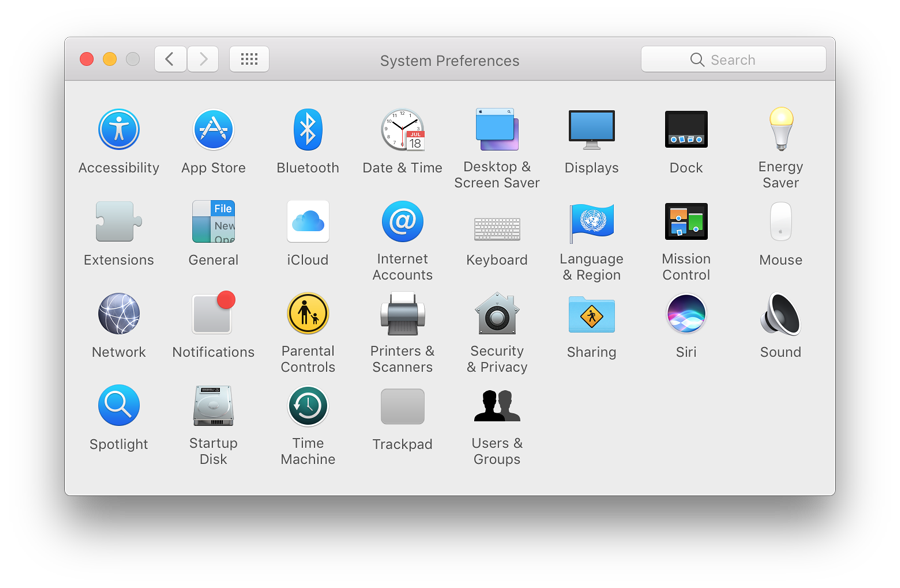
System Preferences - Organized Alphabetically
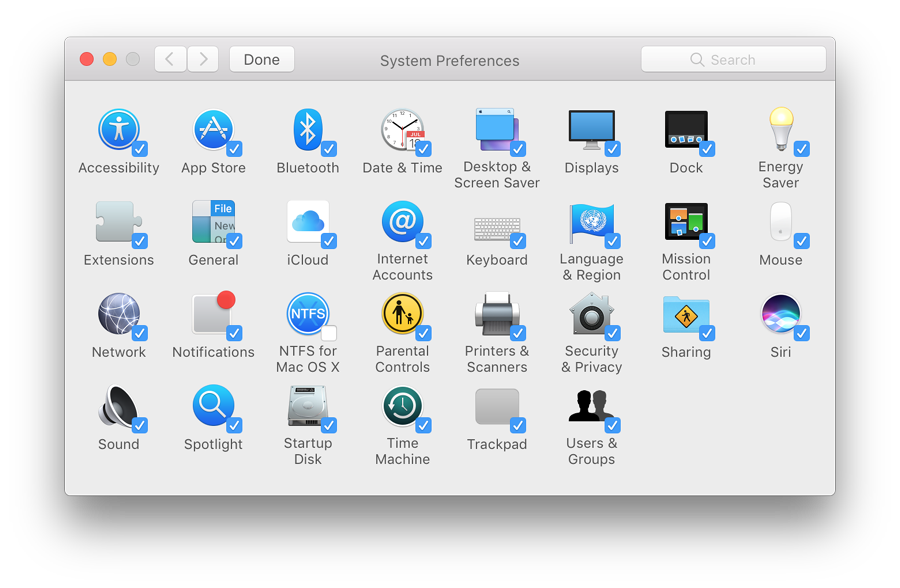
System Preferences - Customizing
Graham K. Rogers teaches at the Faculty of Engineering, Mahidol University in Thailand. He wrote in the Bangkok Post, Database supplement on IT subjects. For the last seven years of Database he wrote a column on Apple and Macs. He is now continuing that in the Bangkok Post supplement, Life. He can be followed on Twitter (@extensions_th) |
|

For further information, e-mail to
Back to
eXtensions
Back to
Home Page