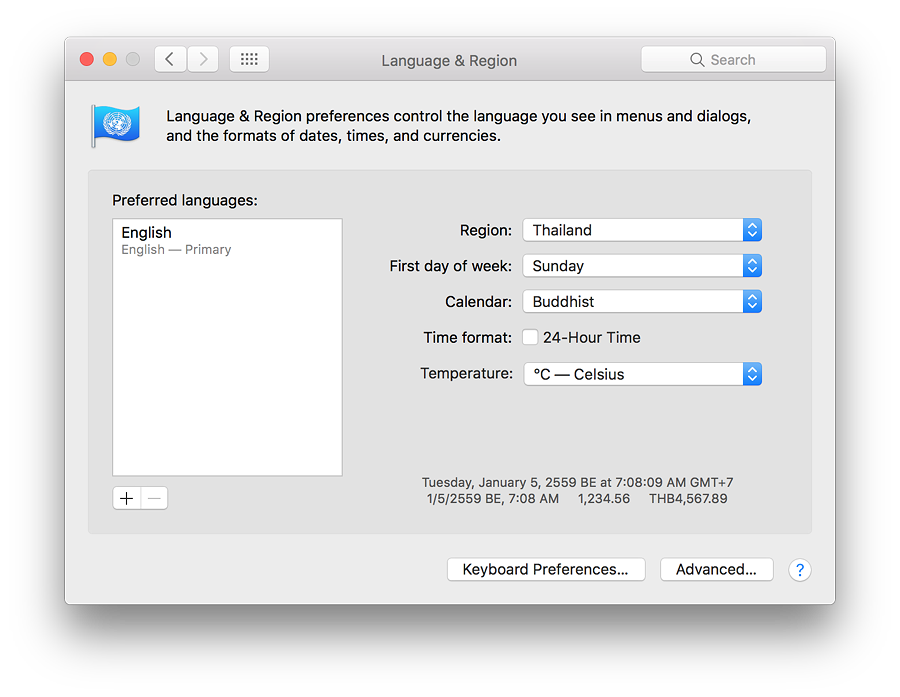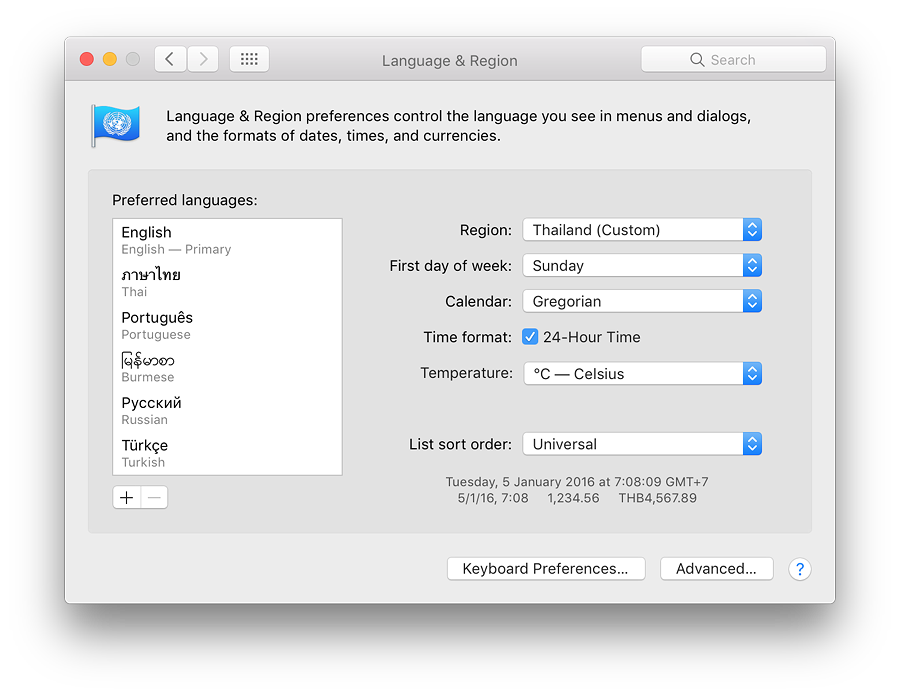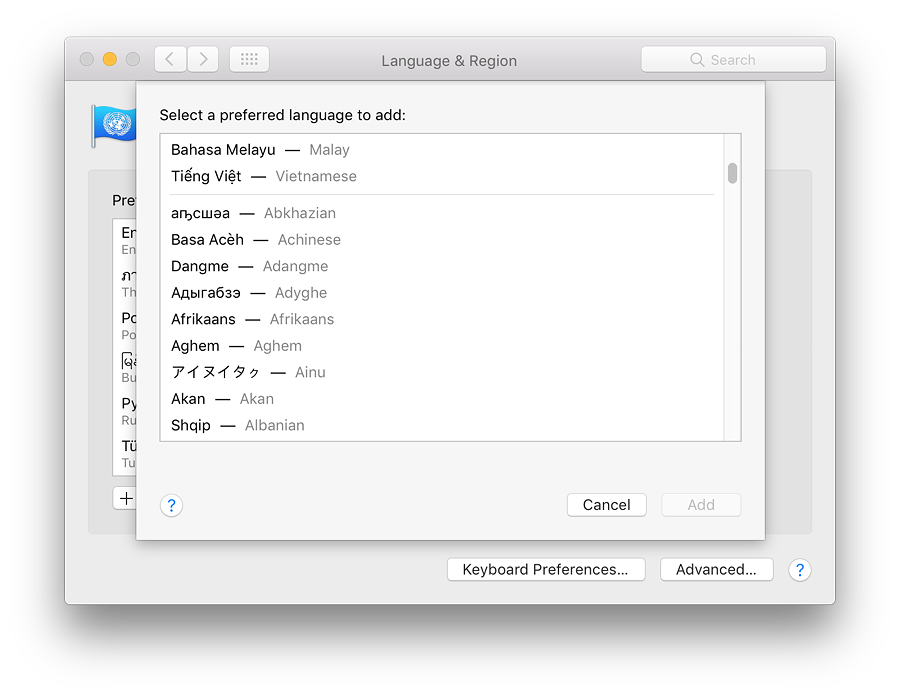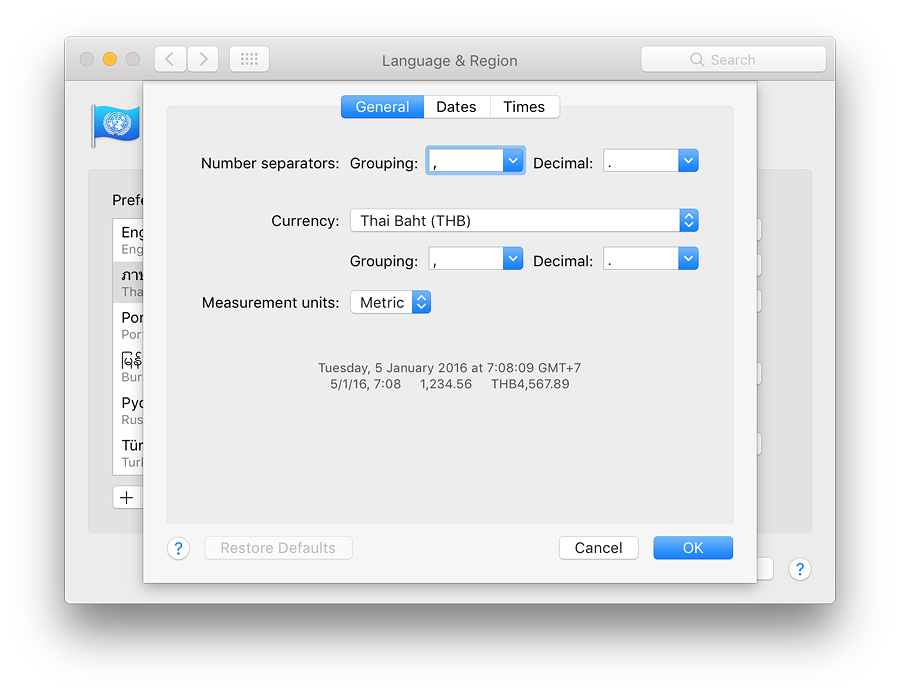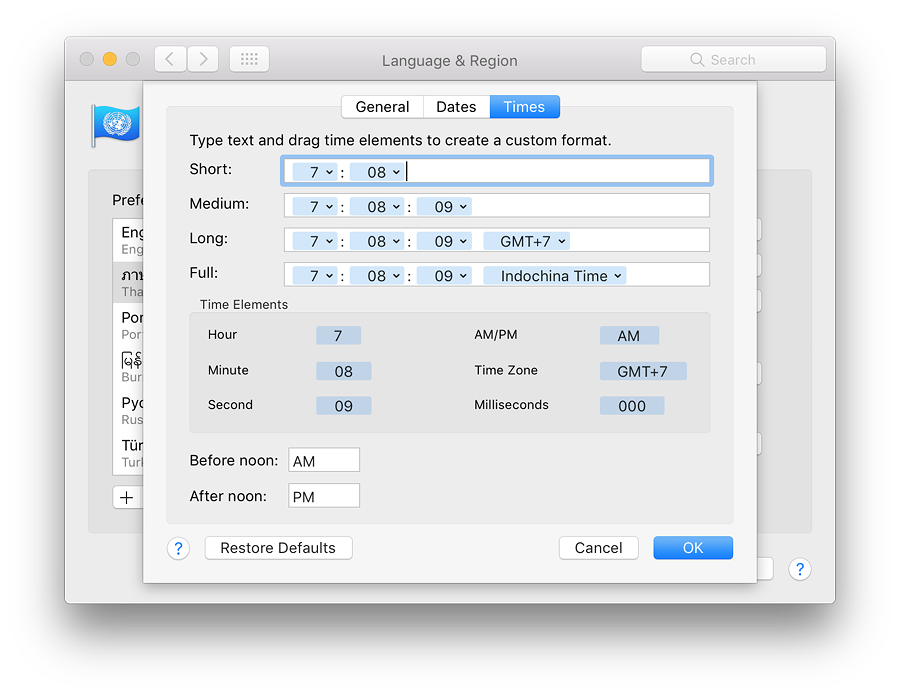|
By Graham K. Rogers

There have been a number of changes to System Preferences in macOS, Sierra. The old preferences pane for Language & Text was renamed in Mavericks and the options within the panel changed significantly then. The panel for Language & Region which provides settings for users to set language and other settings for localised use has again seen a number of changes.
The preference panel for Language & Region controls the way the system uses specified languages for display and input. There is a single panel, with Advanced settings available for more fine-tuning.
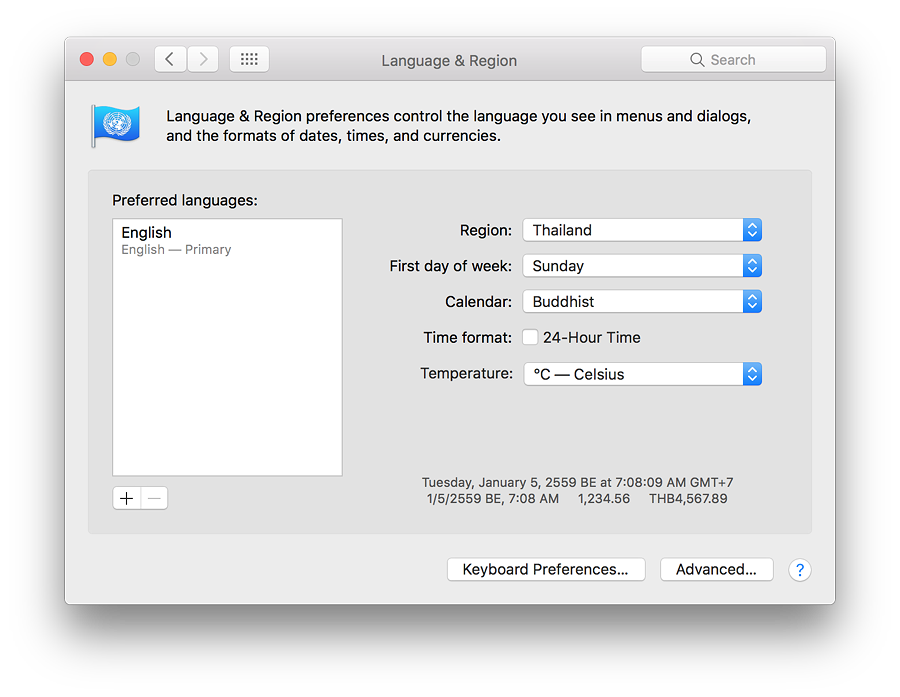
Language & Region when first opened - Settings depend on the user's location
The main section of the panel has a window to the left that displays a list of preferred languages used on the Mac. The languages shown will depend on the user's own previous selections. When the panel is first used in a new account, it will display languages and settings that depend on the user's location. The right side of the panel has a number of buttons and a checkbox used for fine-tuning settings for a specific account. The buttons may change as new settings are selected.
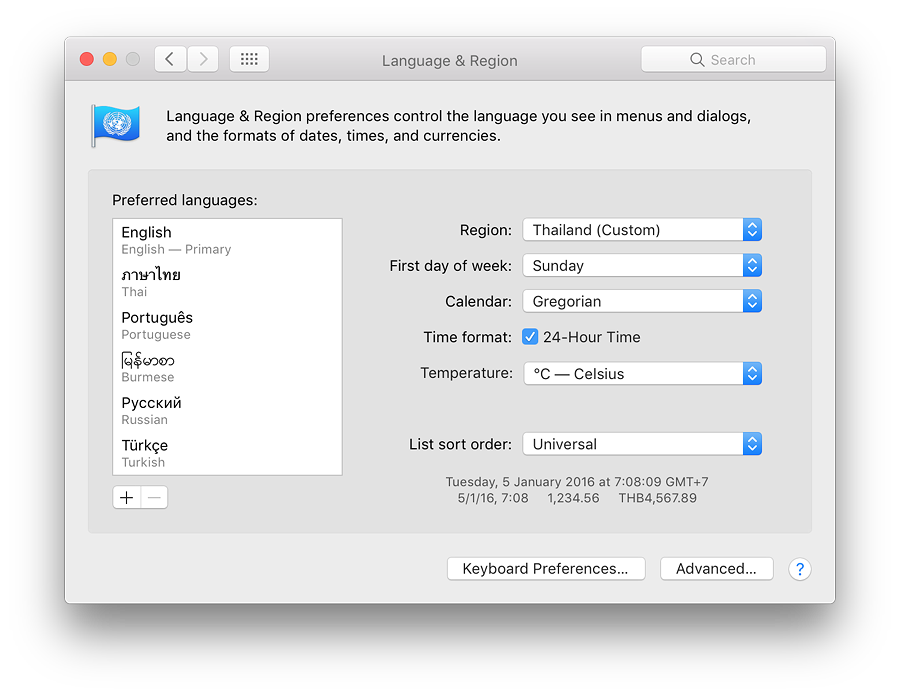
Main panel - Preferred Languages
The top language in the list is the display language. Macs can display menus in several languages and can input text in many more. If the Mac does not support the first language, the second language will be used.
In earlier versions of OS X, all the languages that were supported were in the display to the left side of the panel. The display on my Macs now only shows those languages I have specified. English is shown as the "Primary" language. Beneath that is Thai which was added with the 10.7.3 update: menus can be displayed in Thai if this is selected. A display language can be changed by dragging the required one to the top of the list and restarting the computer.
At the bottom of the panel on the left is a + button to add a language (the - is greyed out until a language is highlighted). The selection panel is in 2 sections. At the top 39 languages are listed (including several variations of English). Below a grey line are many more although it is expected that some may only change the keyboard (see below).
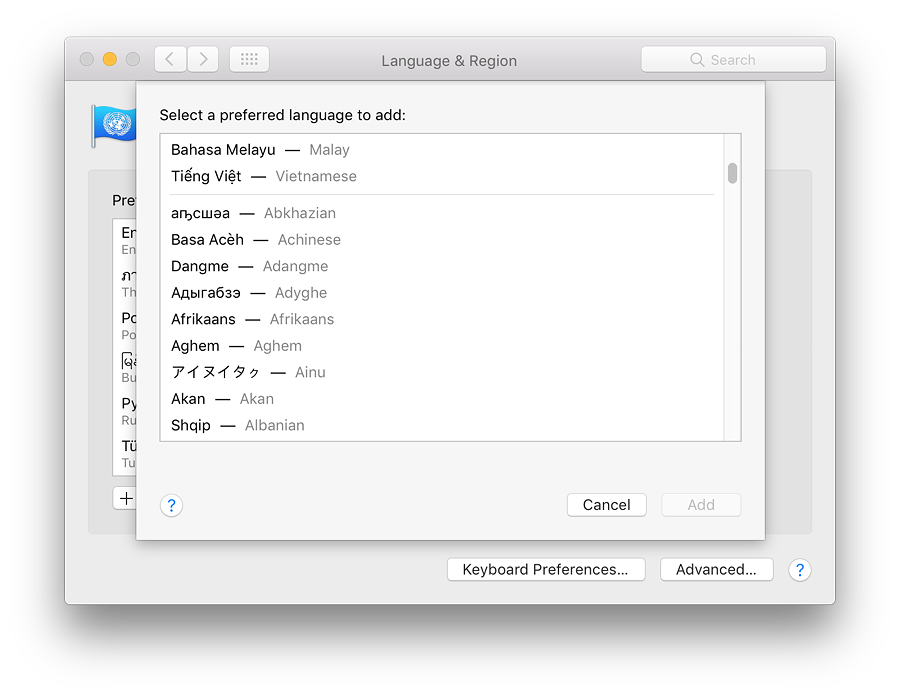
Examples of the languages listed below the line are English (UK) and Deutsch (Schweiz). When any of these languages is highlighted, a yellow warning triangle appears and the text, "While some applications and web pages can use the selected language, it is not fully supported by OS X." English (UK) would be used with the Primary language English, while others may only be display options, for example there are keyboards for German, Swiss German and Austrian (See Keyboard Preferences).
Main panel - Buttons
There are three buttons to the right of the main panel. An additional button (List sort order) is added when a second (or subsequent) language is used. These control the way dates and other options (such as currency) are displayed by the system:
- Region changes the settings on the Mac to suit the country in which the Mac is used. The menu shown by the button is split into 5 continents: Africa, Americas, Asia, Europe and Oceania. Each accesses a further menu listing the countries in the respective continents.
- First day of week displays all 7 days of the week. Some users may require these to be changed for financial, religious or social reasons. Using this will change the calendar display in Date & Time preferences, but will not change the Calendar application, where these settings are available separately in the Preferences of that application.
- Calendar now has 14 options: Buddhist, Coptic, Ethiopic, Ethiopic (Amete Alem), Hebrew, Indian National, Islamic (Astronomical), Islamic (Tabular, Friday Origin), Islamic (Tabular, Thursday Origin), Islamic (Umm al-Quara), ISO 8601, Japanese and Persian. In my case (in Thailand), the default is Buddhist, so when I change to Gregorian - the standard for Western countries - the Region is changed to Thailand (Custom).
- Time format is activated by a Checkbox and allows the use of 24-hour time.
- Temperature (new), has options for Celsius (°C) or Fahrenheit (°F)
- List sort order is only available when a second language/keyboard is added. As I have experimented, it offers me Universal, Thai, Burmese, Russian and Turkish. Only the first two are offered if I add only the Thai.
Below the settings is a display showing examples of the way information (dates times, numbers and currency) is to be displayed. These are fine-tuned by using the Advanced button at bottom right.
A button at the bottom (center) of the panel takes a user directly to the Keyboard Preferences panel. There is also an Advanced button (see below).
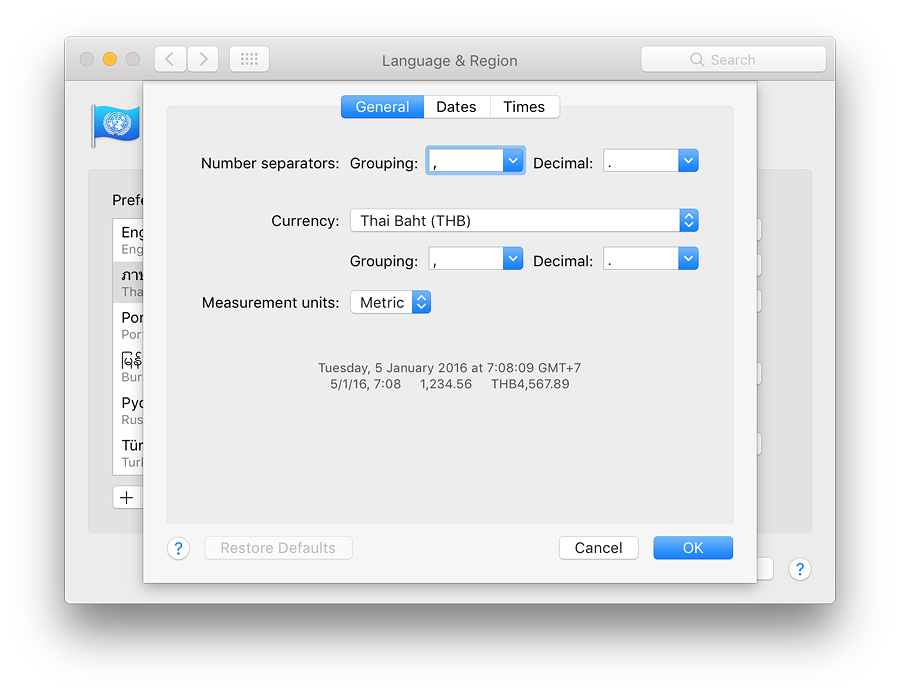
Advanced
The Advanced panel opens a series of 3 panes that allow information display to be set to the user's requirements. The panes are General, Dates and Times.
- General has a series of buttons and panels that allow settings to be changed in the ways that certain data is displayed.
- Number separators have two panels for "Grouping" and "Decimal." Many users split thousands using the comma (e.g. 1,234, while others may use a period (1.234). There are options here also for space, ' and None. There is also a Decimal separator. Options are comma and period (e.g. 1,234 or 1.234).
- Currency allows selection of a specific currency to be used by default. In my case, the currency is Thai baht. There are 161 currencies listed: the same as in Mavericks. Related to this button are Grouping and Decimal separators (as above).
- Measurement units allow two options with my installation: Metric or US.
As with the main panel there is a display showing examples of the way information (dates times, numbers and currency) is to be displayed.
When any setting is changed (e.g from Metric to US) a Restore Defaults button at bottom left becomes live. If there are no changes, or if the settings are returned to the original, the button is greyed out.

- Dates is in two main sections, with the bottom showing display elements. The top section is split into 4 date display types: Short, Medium, Long and Full. Each of these shows how the date can be displayed. These types are used by applications and the system.
Each element in a display type and its order can be changed to suit the user. This is done by clicking on the icon on the left of each blue panel. As an example, January can be changed to Jan, J, 01 or 1. Separators may also be changed simply by deleting or typing a new option (- for /). Elements may be dragged to change their positions.
- Times has a similar format to the Dates panel and each element of the time displays may be reordered or changed. This includes the time zone display. Elements may be dragged to change their positions.
At the bottom left are two boxes, marked Before noon; and After noon. The default display here is AM and PM but these two may be changed to anything that suits the user (e.g. am and pm).
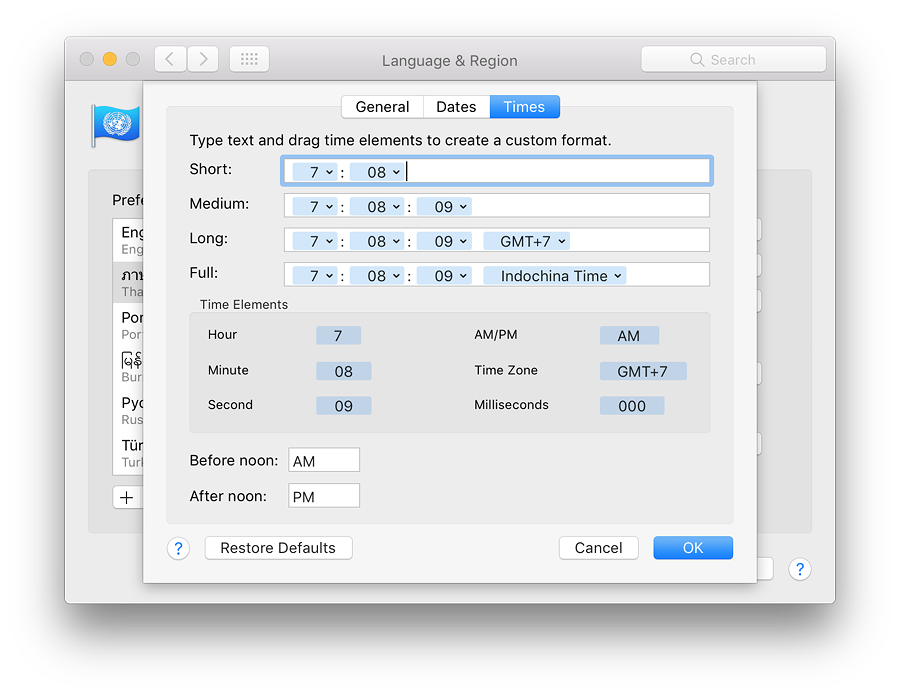
See Also:
Graham K. Rogers teaches at the Faculty of Engineering, Mahidol University in Thailand. He wrote in the Bangkok Post, Database supplement on IT subjects. For the last seven years of Database he wrote a column on Apple and Macs. He is now continuing that in the Bangkok Post supplement, Life. He can be followed on Twitter (@extensions_th)
|

|