System Preferences in macOS, Sierra: Dock

eXtensions - Saturday 1 October 2016
|
System Preferences in macOS, Sierra: Dock |
 |
|
|
By Graham K. Rogers
With Sierra, the single panel appears initially to have the same settings as it had in earlier versions of OS X. It provides ways to make adjustments to the Dock feature. In those earlier versions, some changes were made directly in the Dock by clicking on the divider line (towards the right side) and using the Control key. This is still possible. The divider is slightly more visible than before. The divider line is located between the apps and folders/documents in the Dock. As the cursor nears the spot between the two parts, a double vertical arrow will appear: clicking on the line while pressing the Control key brings up a menu. Both the Dock and the menu appear different if the user has selected "Use dark menu bar and Dock" in the General preferences panel.
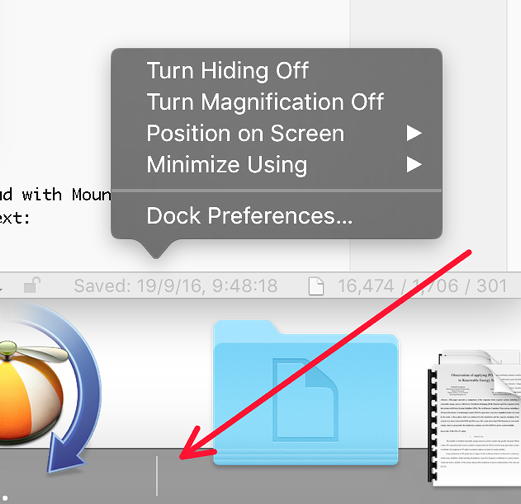
Three radio buttons are provided in the middle of the panel to position the Dock on the screen. The default is Bottom. Also available are Left or Right. Users who access tools at the bottom of a screen in an application (e.g. Final Cut Pro) may prefer the Dock to be positioned to one side. A button below these three selectors is available to decide the effect used when a Window is minimized. The default is Genie effect, which makes a file appear to shrink as if it were going into a bottle-neck. The reverse happens when it is clicked in the Dock and becomes large again. The Scale effect uses less processing power and as the panel becomes smaller, the width and height are in proportion. Both effects may be slowed by pressing the Shift key at the same time.
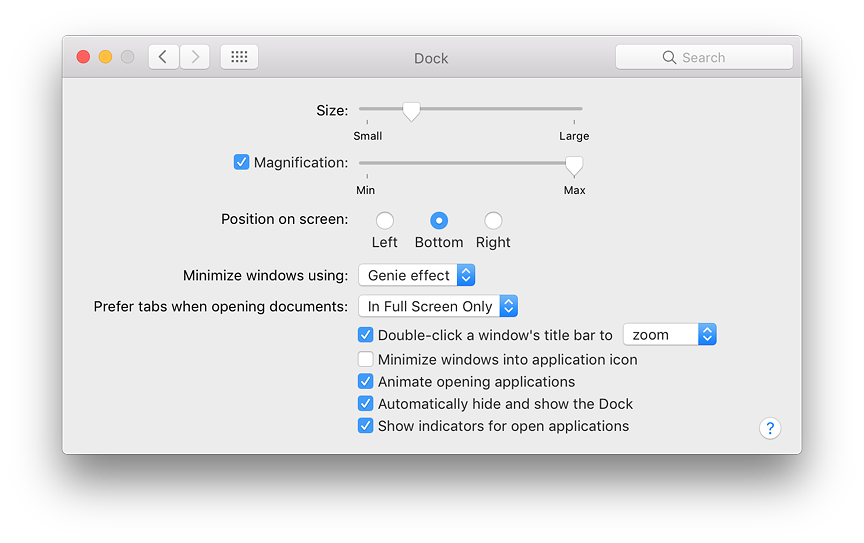
The bottom of the panel has the same 5 checkboxes it had with Mountain Lion although the last of these has a small change to the text:
See Also:
Graham K. Rogers teaches at the Faculty of Engineering, Mahidol University in Thailand. He wrote in the Bangkok Post, Database supplement on IT subjects. For the last seven years of Database he wrote a column on Apple and Macs. He is now continuing that in the Bangkok Post supplement, Life. He can be followed on Twitter (@extensions_th) |
|

For further information, e-mail to

|

|