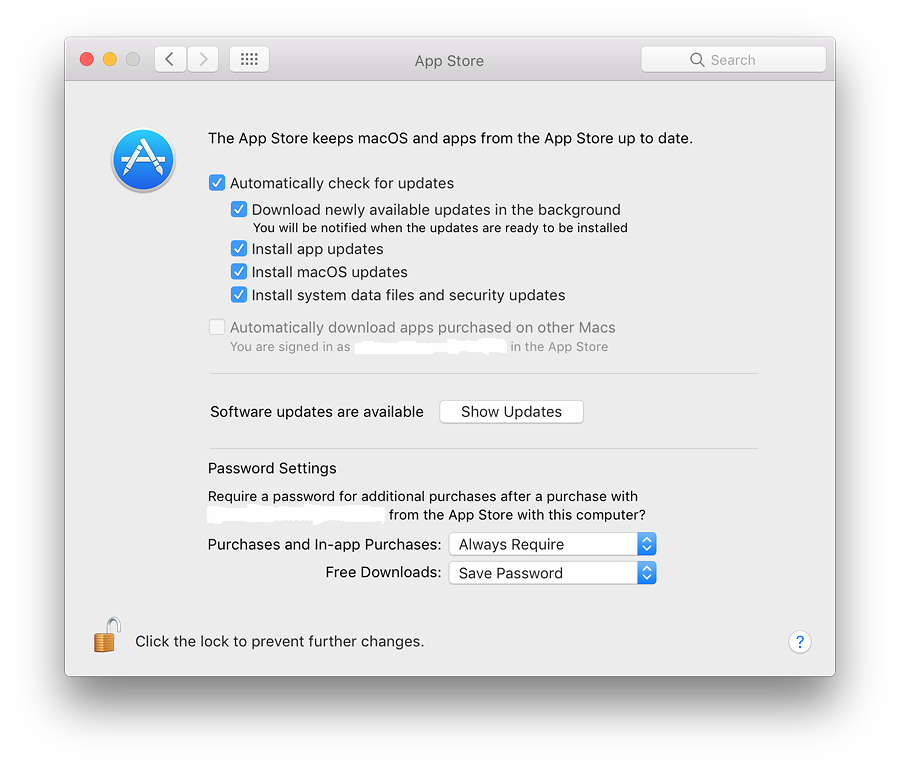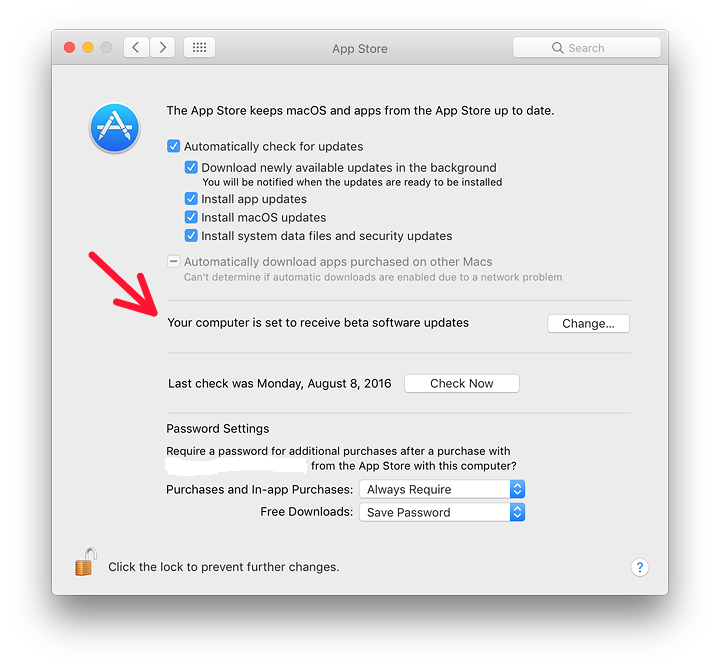|
By Graham K. Rogers

In macOS Sierra (10.12), there have been changes to System Preferences. The preference panel, App Store, which was new in OS X 10.9, Mavericks, provides settings that work with the App Store application. There have been a number of important changes here.
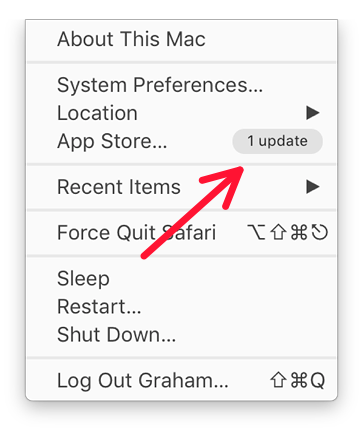 Apart from some differences in wording and a new checkbox option, the App Store preference panel has the same basic format as previous versions, but it is slightly larger with the additions.
Apart from some differences in wording and a new checkbox option, the App Store preference panel has the same basic format as previous versions, but it is slightly larger with the additions.
The Apple menu item, App Store may show a number to the right of the menu if updates are available. The Dock icon will also show a number (in red) if updates are available.
The App Store preferences show a single panel with checkboxes for most functions. Admin access is required to make changes. With the use of the App Store, all updates (apps and system) are funnelled through this online source.
Third-party software not acquired via the App Store will not update in the same way, so will need to be downloaded via the developer sites. This is partly controlled by the Security & Privacy preferences (General tab).
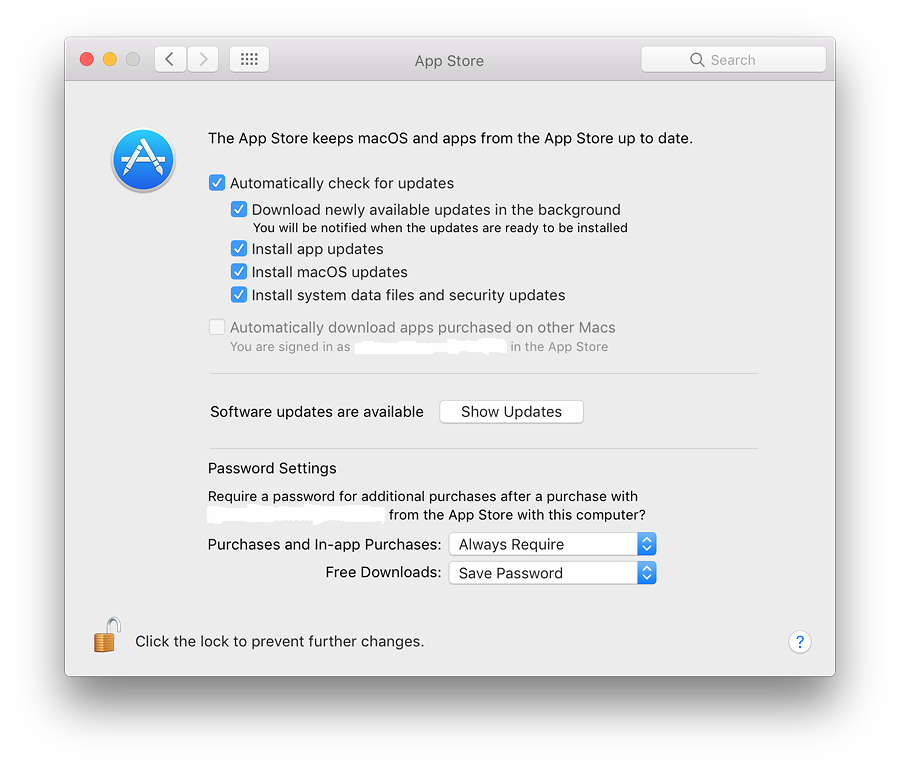
To the right of the icon in the System Preferences panel is a short description of the purpose of App Store: "The App Store keeps macOS and apps from the App Store up to date."
There are 6 checkboxes available as before:
- Automatically check for updates. This will check with the App Store invisibly and any updates are installed if the following four checkboxes are used.
- Download newly available updates in the background is only live if the "Automatically download" box is checked. This downloads any files and the user is warned when the installation is ready to be started;
- Install app Updates. Like the previous option, this is only available if the automatic check for updates is active.
- Install macOS updates. Like Install App Updates, above, this is only available if the automatic check for updates is active.
- Install system data files and security updates is similarly only live if the "Automatically download" box is checked. When this is used, files directly from Apple used to update the system are installed (such as the XProtect signatures for malware).
- Automatically download apps purchased on other Macs. This box is not accessible in a User account even when the security padlock is unlocked. It may only be checked in an account with Admin privileges. It will require the Apple ID and password to be entered.
In my case, when it has been activated in the Admin account, it indicates that I am signed in to the Mac App Store and gives my username (erased in the screenshot). Even if set up in the Admin account, the checkbox remains unchecked in the user account, but downloads still take place. [In my case, depending on where I am, the network sometimes has problems and users are duly informed.]
Some users may be enrolled in beta software programs. If so, this is shown in a section below the 6 checkboxes. If this is not shown, it indicates that the user does not use such beta downloads.
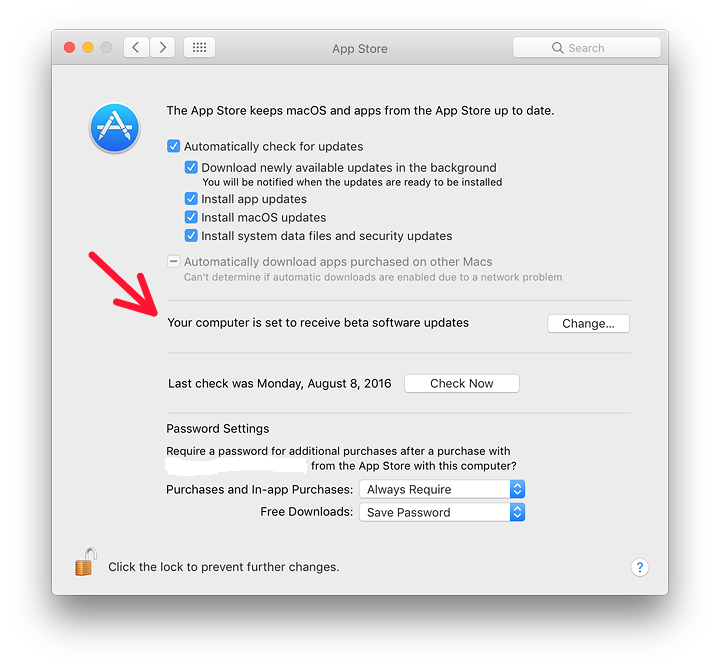
Below the checkboxes is a text which indicates when the last check for updates was made. Beside this there is a button marked, "Check Now" (or "Show Updates" if these are indicated). This may be used even if the panel is locked. As with the Finder menu item, when this button is pressed, the App Store app is activated and a check made. Any apps available are shown; or the Updates panel in the App Store will show, "No Updates Available."
A section near the bottom of the panel, that first appeared in OS X 10.11, El Capitan, is labelled, Password Settings. Here users may control the use of passwords when downloads are made from the App Store. There are two checkboxes and each is controlled by a button:
- Purchases and in-app Purchases (options - Always Require, or Require After 15 minutes); and
- Free downloads (options - Save Password, or Require Password)
See Also:
Graham K. Rogers teaches at the Faculty of Engineering, Mahidol University in Thailand. He wrote in the Bangkok Post, Database supplement on IT subjects. For the last seven years of Database he wrote a column on Apple and Macs. He is now continuing that in the Bangkok Post supplement, Life. He can be followed on Twitter (@extensions_th)
|

|