System Preferences in macOS, Sierra: Date & Time

eXtensions - Wednesday 28 September 2016
|
System Preferences in macOS, Sierra: Date & Time |
 |
|
|
By Graham K. Rogers
Date & TimeIn the first panel both the small calendar display and the clock appear to be unchanged. Above the month display is a numerical confirmation of the current date: this may be displayed differently depending on regional settings. The date information cannot be changed if the checkbox at the top left - Set date and time automatically - is checked.To the right of the calendar is an analog clock, with a digital time display just above. As with the calendar, this cannot be changed if the checkbox - Set date and time automatically - is active.
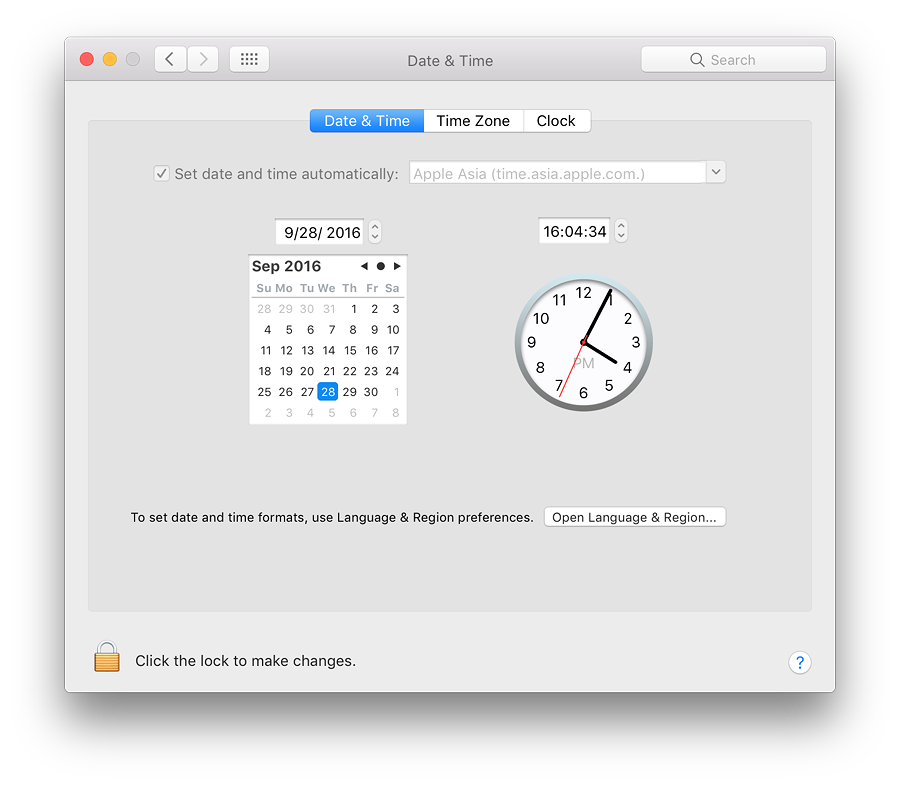
A button at the bottom of the panel will open the Language & Region preferences where relevant language settings may be changed. Note that if the battery fails and the calendar resets to 1 January 1970, automatic settings may need to be turned off as the computer may not be able to access essential functions, including Wi-Fi. Once date and time are reset, the checkbox may be used again.
Time ZoneThe Time Zone panel displays a world map. When online, the system is able to detect the city location and will drop a pin, also selecting the time zone and displaying the city and country names.Above the map is a checkbox marked, Set time zone automatically using current location. When the checkbox is used, the location and time zone will change depending on where the computer is, resetting the date/time with no need for user input. Location Services must be enabled in the Privacy settings of Security & Privacy preferences. These locations may be changed manually, by clicking on a specific country on the map. This is also useful when travelling: visitors to Bangkok may wish to keep the computer set for their own home locations; and when I have visited San Francisco, I kept the settings for Bangkok for working convenience (deadlines and phoning friends).
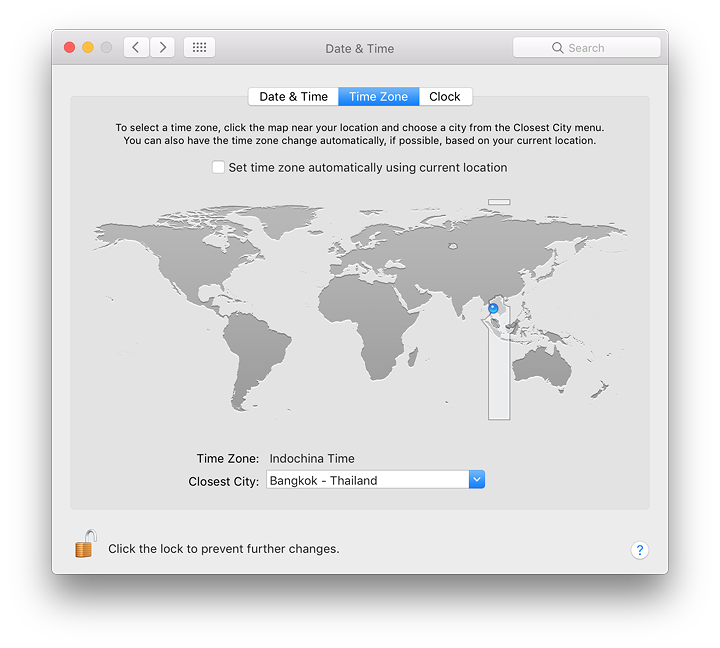
ClockThe panel marked Clock has a number of checkboxes for options as to type of clock, how the clock is displayed and other information. This is basically unchanged from before.At the top is a checkbox for the display of time data in the menu bar. If this is used the options below are live. First are radio buttons to select a digital or analog (clock face) display. Selecting Analog greys out other options.
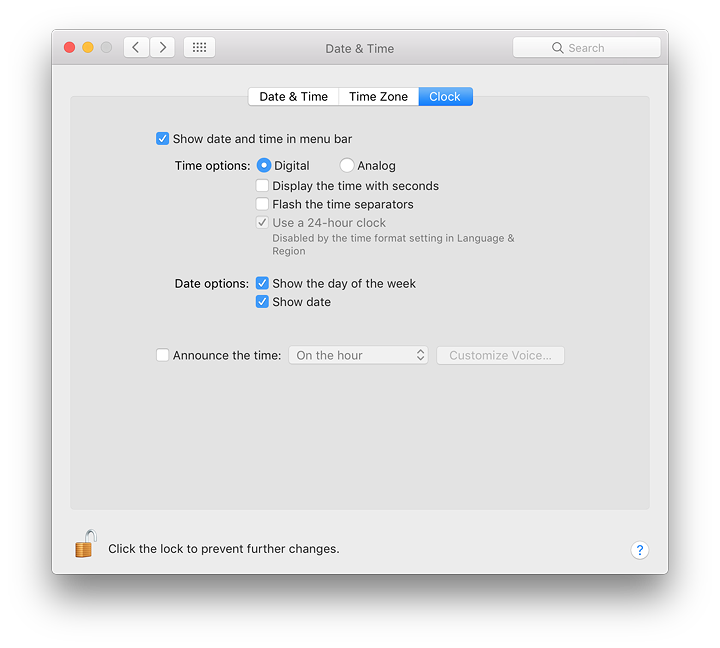
Two other checkboxes are available for displays of day of the week and date. If the Digital clock display is selected, these are shown in the menubar. When the Analog clock is selected, the checkboxes are now greyed out, but the day/date information is shown in a menu displayed when clicking on the analog clock. Using that menubar item, the user may also switch back to the digital display. Settings are changed automatically in the preference panel when this is done. An additional checkbox may be used to announce the time at intervals: on the hour, half-hour, or quarter hour. The voice used for the announcements can also be selected here using the button to the left which opens a panel for customization of announcements.
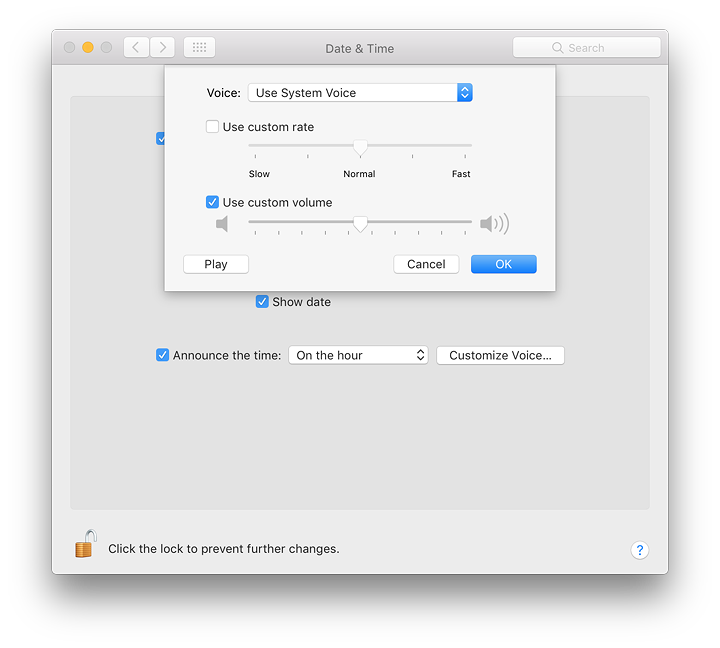
See Also:
Graham K. Rogers teaches at the Faculty of Engineering, Mahidol University in Thailand. He wrote in the Bangkok Post, Database supplement on IT subjects. For the last seven years of Database he wrote a column on Apple and Macs. He is now continuing that in the Bangkok Post supplement, Life. He can be followed on Twitter (@extensions_th) |
|

For further information, e-mail to

|