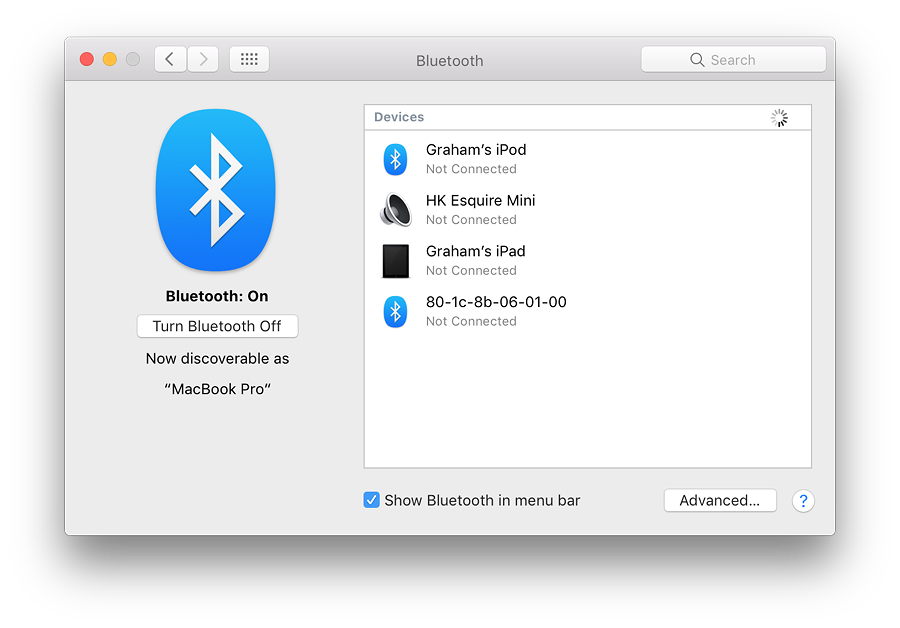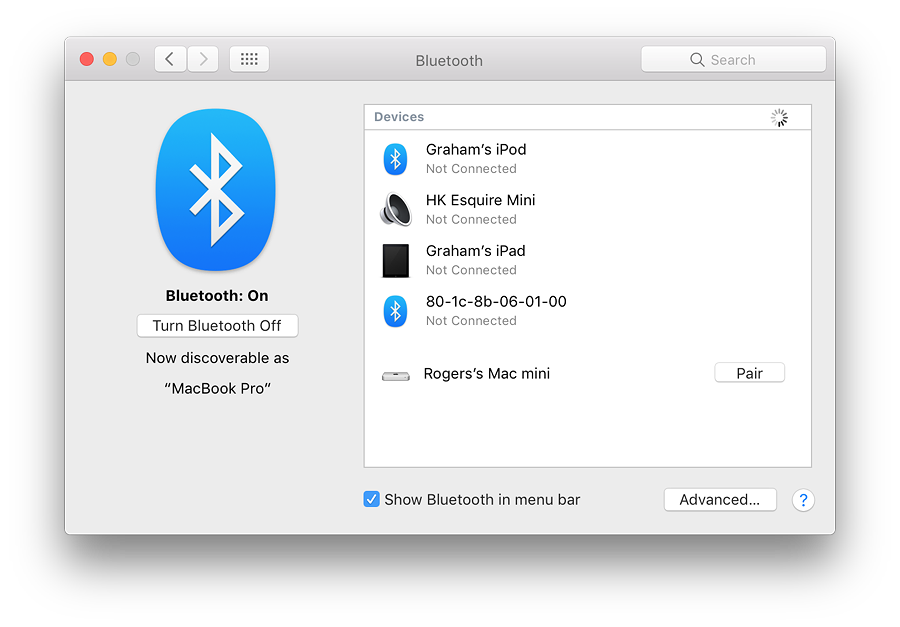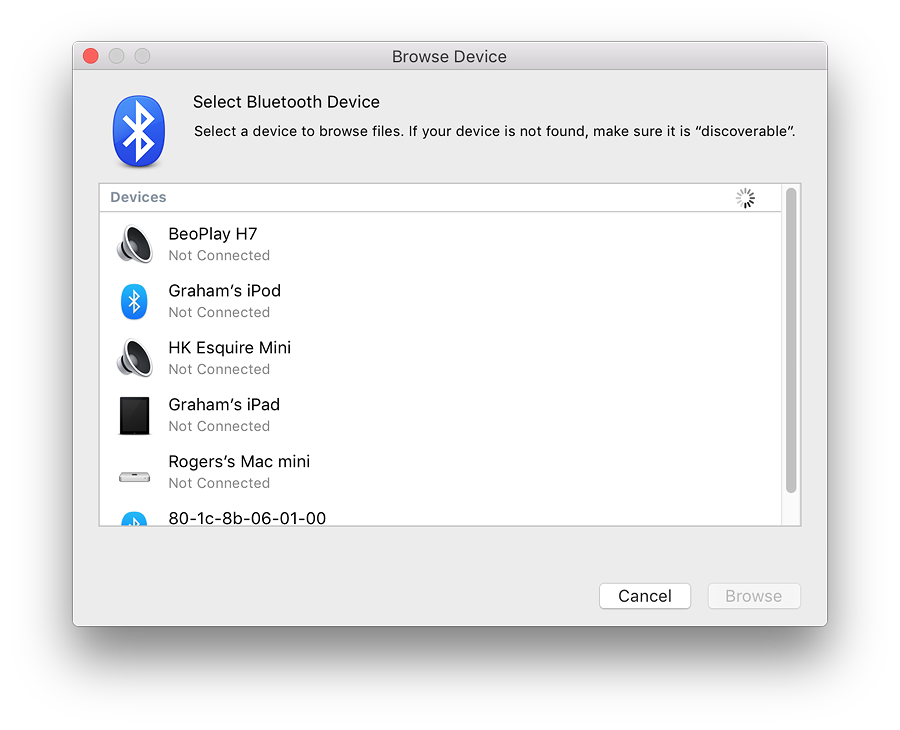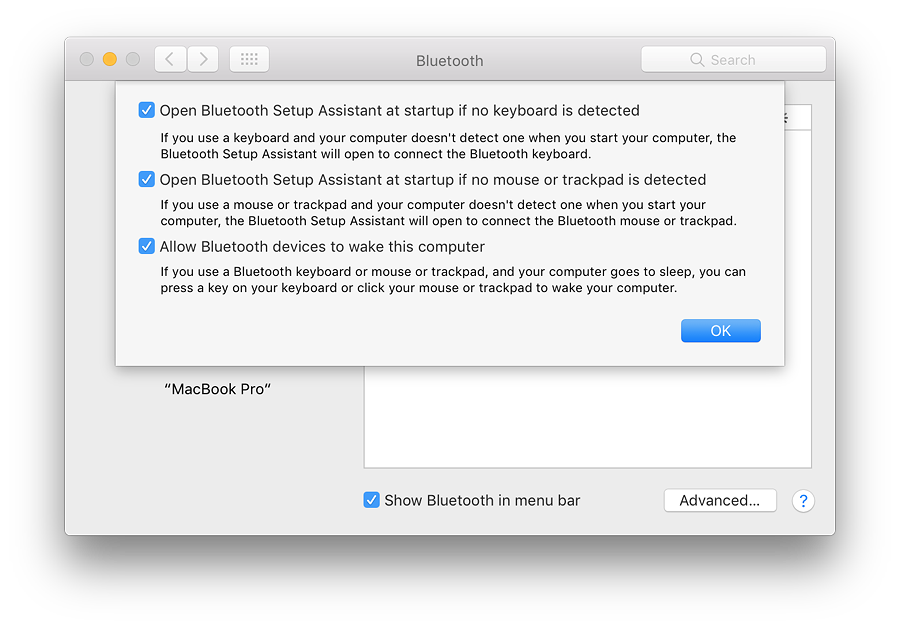|
By Graham K. Rogers
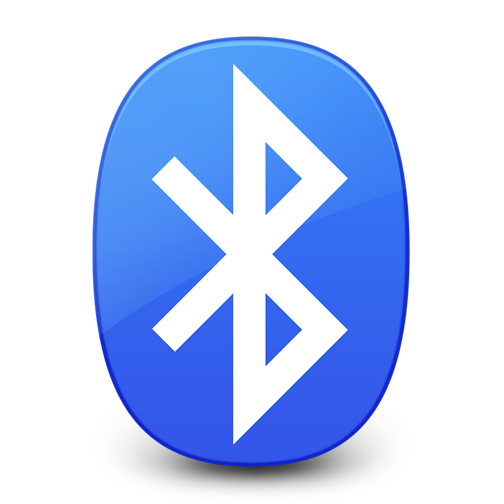
With the update to macOS, Sierra, there have been some changes to specific System Preferences, while others are unchanged. The Bluetooth Preferences panel, which is for setting up and connecting Bluetooth devices settings and the way Bluetooth pairing operates, has again seen no changes, apart from the cosmetic updates common to all panels.
Bluetooth devices exchange data over short distances under standards of the Bluetooth SIG organisation. The Bluetooth standard, originally put forward by Ericsson, later became a standard under IEEE (802.15.1). This is now maintained by the Bluetooth SIG. The name "Bluetooth" was originally the name of a Danish king - Harald Bluetooth - who was a uniting force.
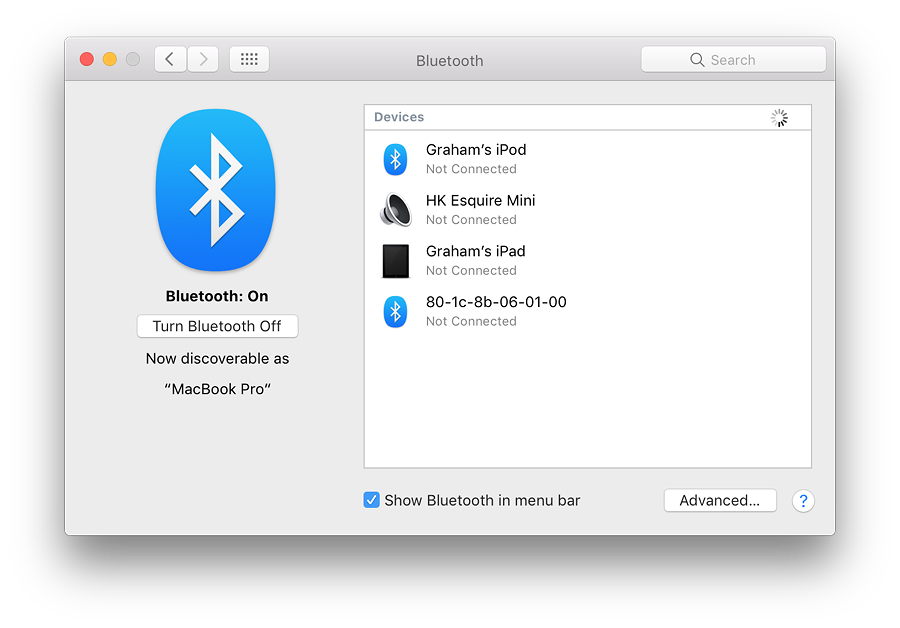
The Bluetooth Preferences panel is in two parts. The left side has a logo (itself made up of Harald Bluetooth's initials) and an indication of the On/Off state of the Bluetooth installed on the computer. Below is a button marked "Turn Bluetooth On". When Bluetooth is active, the button changes (Turn Bluetooth Off) and text below shows that the computer is discoverable by other devices and shows the name that would be used.
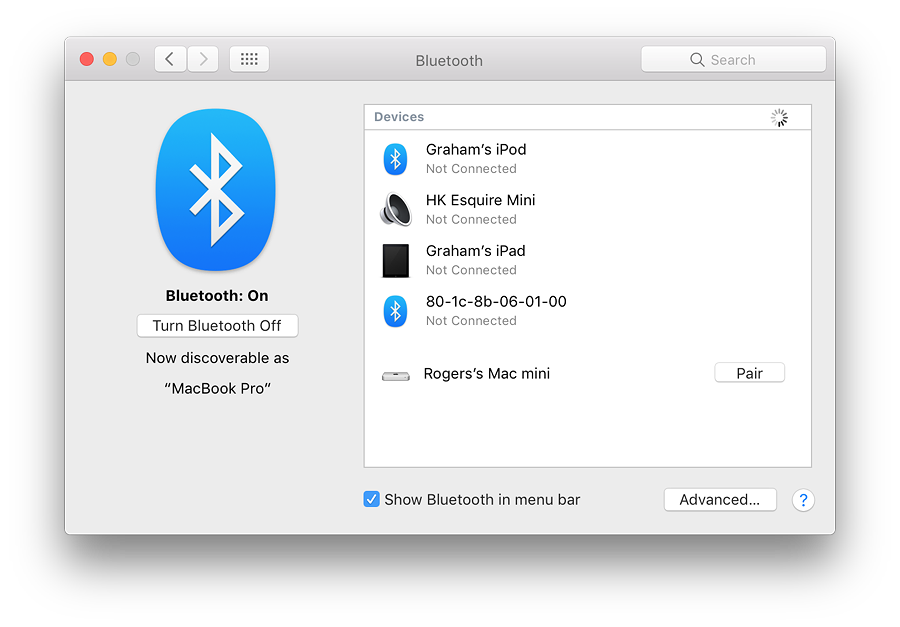
The main panel displays names (and icons) for any devices paired with the computer with the current state of the connection. When the panel is open and Bluetooth is active, a spinning icon indicates that the computer is searching for compatible devices.
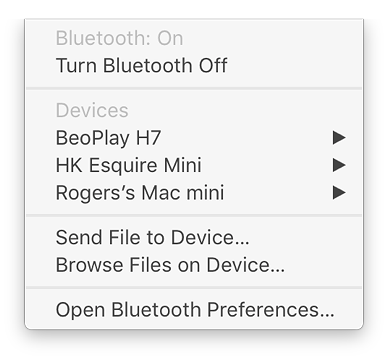 When the cursor is run over a paired device, an X appears to the left so that the device may be removed from the list. When this is pressed a panel asking for confirmation of the deletion appears, adding that "You have to pair this device again if you want to use it later."
When the cursor is run over a paired device, an X appears to the left so that the device may be removed from the list. When this is pressed a panel asking for confirmation of the deletion appears, adding that "You have to pair this device again if you want to use it later."
Below the panel is a checkbox that places a Bluetooth icon in the menubar. This provides a menu that allows some controls of the device, including file transfers and the ability to browse files on a device. This can include another Mac.
The "browse" function opens a panel displaying the Drop Box (in Home>Public). This is not to be confused with the Dropbox folder (one word) created by the online 3rd party service. Not all devices shown (e.g. headphones) will be able to receive files. I was unable to see any files in the Drop Box or open the folder, although I was able to add a folder and view any file I added to that. I was also able to transfer files to the Public folder.
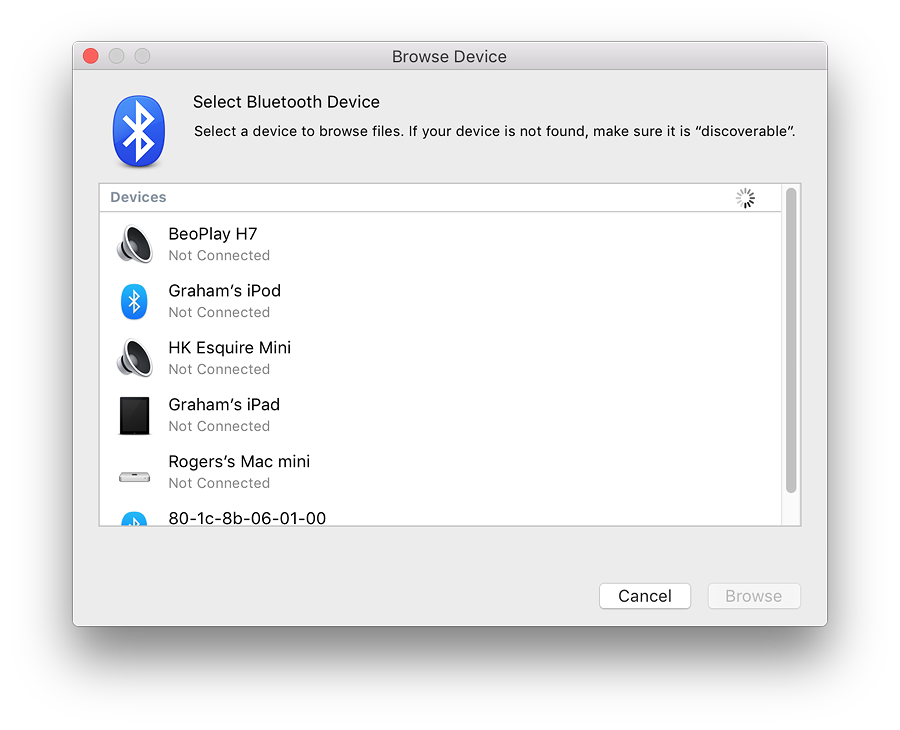
Browsing devices for file transfers
To the right of the checkbox for the menu bar on the man panel is an "Advanced" button. Pressing this opens a panel with 3 checkboxes. Each item has a text explanation below it:
- Open Bluetooth Setup Assistant at startup if no keyboard is detected;
- Open Bluetooth Setup Assistant at startup if no mouse or trackpad is detected; and
- Allow Bluetooth devices to wake this computer.
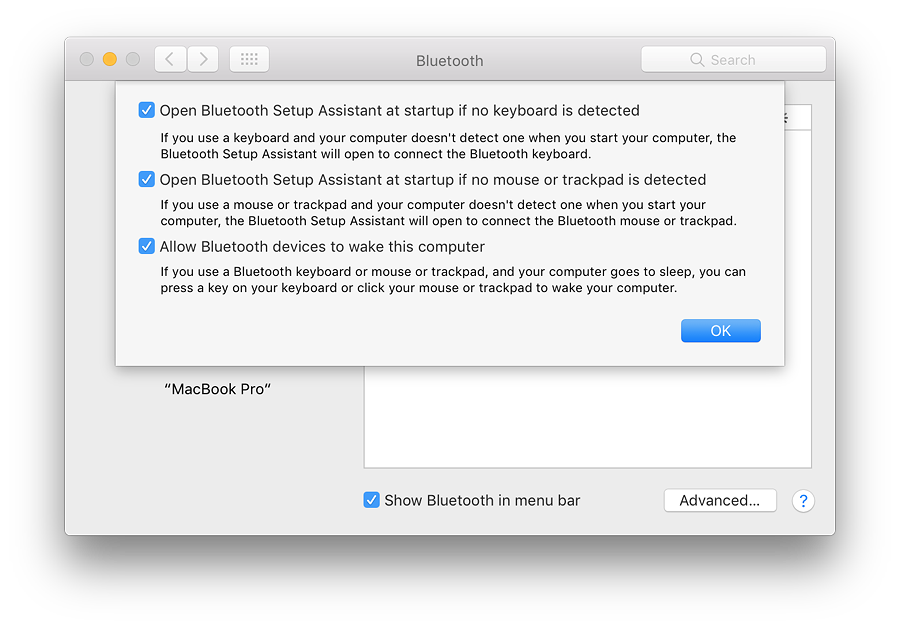
Bluetooth Setup Assistant is not in the Applications or Utilities folders. This is now in the System folder and operates automatically when a suitable device needs a connection. A panel appears and the user is asked to verify to confirm that pairing is desired.
Any devices discovered by scanning are shown in the list with a Pair button to the right (see above). Pressing this will initiate pairing: to complete a pairing a panel on the target device is used to confirm acceptance.
See Also:
- Accessibility(1) - General and Vision
- Accessibility(2) - Media, Hearing and Interacting
- Accessibility (3) - Interacting: Switch Control and Dwell Control
- App Store
Graham K. Rogers teaches at the Faculty of Engineering, Mahidol University in Thailand. He wrote in the Bangkok Post, Database supplement on IT subjects. For the last seven years of Database he wrote a column on Apple and Macs. He is now continuing that in the Bangkok Post supplement, Life. He can be followed on Twitter (@extensions_th)
|