System Preferences in macOS, Sierra: Spotlight

eXtensions - Tuesday 11 October 2016
|
System Preferences in macOS, Sierra: Spotlight |
 |
|
|
By Graham K. Rogers
There is also a facility for searching online using sources such as Wikipedia, Google and Bing (and more). This may not be available in some regions (see Notes below). The main panel is in two parts: Search Results and Privacy.
Search ResultsWhen the system is first started and at other times, including when users update OS X, Spotlight indexes the disk. This was previously indicated by a small black dot in the middle of the Spotlight icon on the top right of the menu bar. Now a progress bar is seen in a Spotlight search window when indexing takes place. At these times, there may be some slowing of the computer.
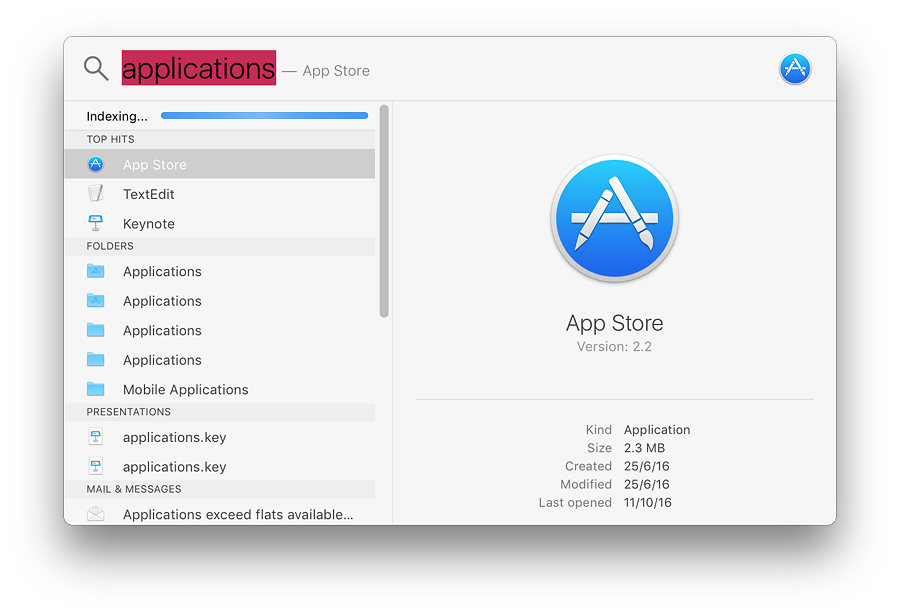
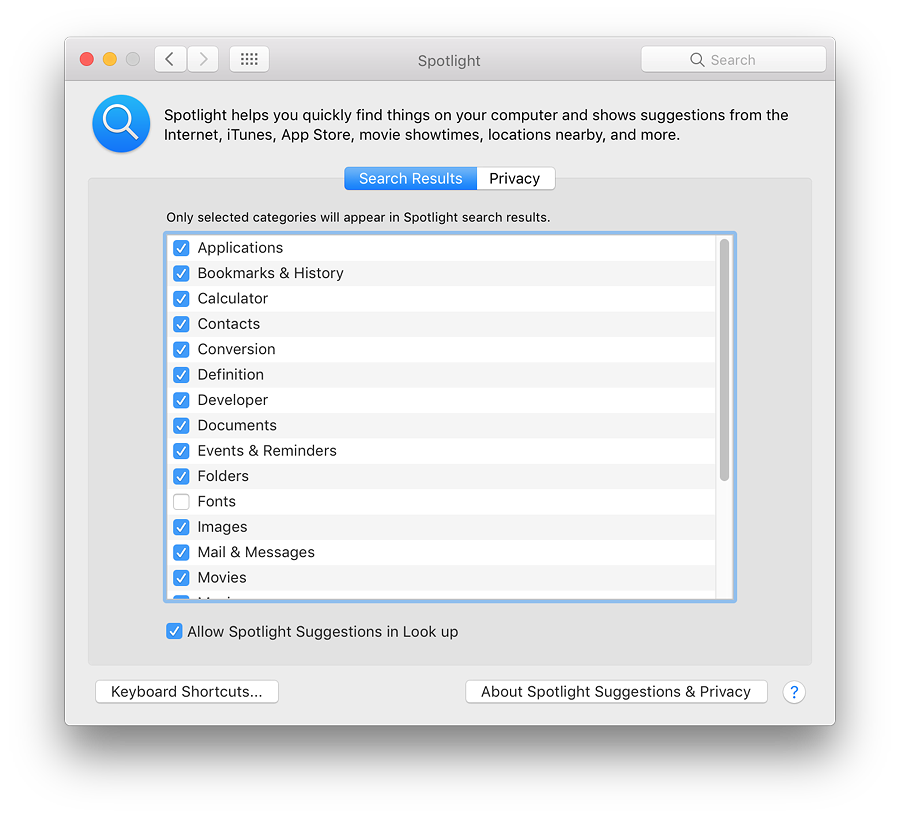
Spotlight - Default List Order
Updating Spotlight should occur immediately a file is saved. If I search for that last sentence, my text file is the top hit. Using "Show all in Finder" will also reveal the file in a refined search.
Below is a new button that replaces one of the missing checkboxes (and its button). The new button is marked Keyboard Shortcuts and links to the Shortcuts panel in Keyboard Preferences. The default key combination (hot key) is Command + Space. Earlier this was greyed out on my MacBook Pro as I use this key combination to switch keyboards. In an earlier installation, the key allocated (for my use) was shown as F5 (Fn + F5 is used). In Sierra, the hot-key is now F1 (Fn + F1). A second button to the right of the panel is marked, About Spotlight Suggestions & Privacy. Pressing this reveals a panel with a text explaining how Apple collects and uses data when conducting a search. It also explains how to turn off Location Services for Spotlight suggestions.
PrivacyThe other panel in the Spotlight preference pane is marked, Privacy. Initially, there are no files or folders in the panel. If a folder or a disk (e.g. an external hard disk) is dragged to this panel, it will not be included in searches. We can also use the Plus (+) and minus (-) icons at the bottom to add or remove locations from this panel.
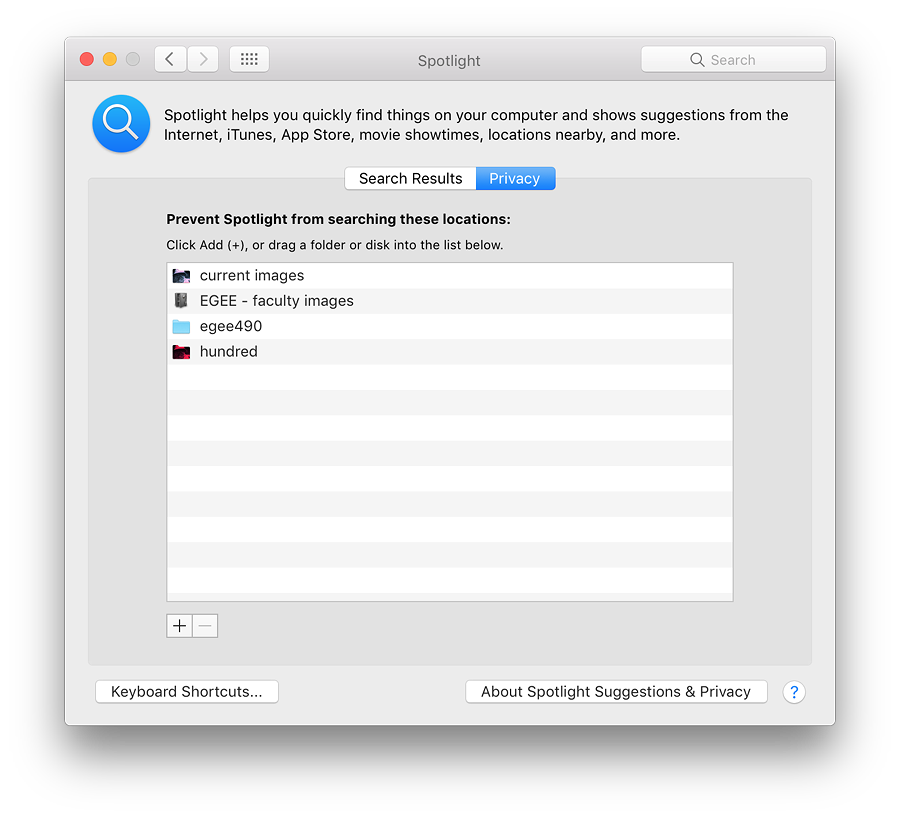
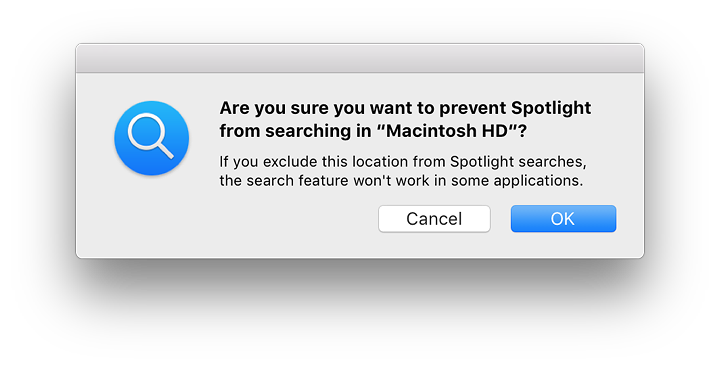
Additional Note - Online SearchingWhen Apple demonstrated the features of OS X 10.10, Yosemite, at the WWDC in June 2014, a much-touted new facility was the way that Spotlight would search both the computer and online sources, such as Wikipedia, Google and would also use Microsoft's Bing (shown as a category in Search Results). It may be that Bing is no longer used.There is a similar display of information about these external features on the Sierra Support pages, but readers should note the small caveat, "Not all features of Spotlight Suggestions may be available in all languages or regions, and some features of Spotlight Suggestions may vary by region." Unlike the similar limitations of iOS Spotlight searches (see below), there is no indication of which countries may be in the select few. The Sierra limits contrast to the way in which Spotlight works in iOS 10. If a search for Point Reyes is done on my Macs, there is only a dictionary entry available. However if a search for Point Reyes is done on the iPhone, the user is offered, "Search Web" "Search App Store" and "Search Maps". In earlier versions there would have been a Wikipedia option on the iPhone. With Sierra, only references on the computer are shown. Entering Point Reyes in a browser on the Mac gives several results making these limits seem all the more irritating. A number of users in Thailand questioned this limitation. Apple provides a list of only 26 countries (up from 15 originally) that are able to access the full featured Spotlight. Singapore and Malaysia are now on that list.
See Also:
Graham K. Rogers teaches at the Faculty of Engineering, Mahidol University in Thailand. He wrote in the Bangkok Post, Database supplement on IT subjects. For the last seven years of Database he wrote a column on Apple and Macs. He is now continuing that in the Bangkok Post supplement, Life. He can be followed on Twitter (@extensions_th) |
|

For further information, e-mail to

|