System Preferences in macOS, Sierra: Sound

eXtensions- Thursday 13 October 2016
|
System Preferences in macOS, Sierra: Sound |
 |
|
|
By Graham K. Rogers
Sound EffectsThe Sound Effects panel is in two main parts. The main purpose is to select system sounds, particularly the alert sound that is made when the computer or a specific application needs attention.At the top of the panel is a list of 14 sounds available as in previous versions of OS X. To the left is the name of each effect. These sounds are shown (to the right) as "Built-in". Some of the sounds have been used on Macs for several years and were available pre-OS X. As a sound is highlighted, it is played.
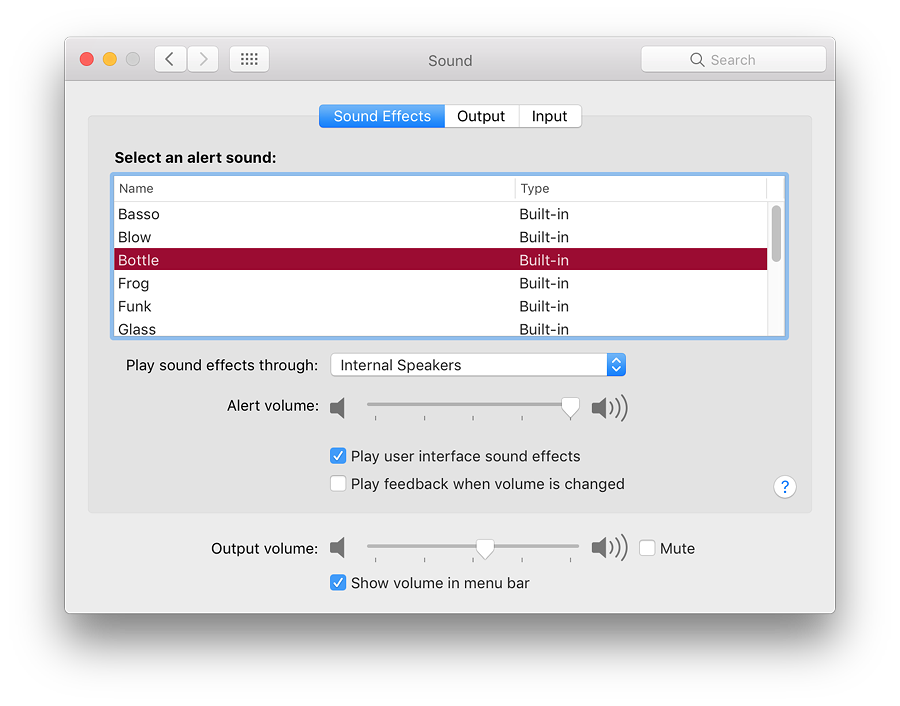
Below the button is a slider to adjust the volume of the alert when played. This is independent of the Output volume (for example of music) which is controlled by a separate slider near the bottom of all panes in Sound preferences. Between the two sliders are checkboxes for
Alongside the Output volume slider is a box that can be checked to Mute all sounds (including alerts). Pressing the F10 key (or Fn + F10) will also mute the sounds. When that key is pressed, the Mute box is also checked.
OutputThe second pane in Sound preferences is marked Output. By default, the built-in, or Internal Speakers are shown in the main panel here. Attaching headphones will change this. Some types of speakers that connect via the headphone port may also be identified as "headphones". Below is a Balance slider: to adjust left or right output levels.
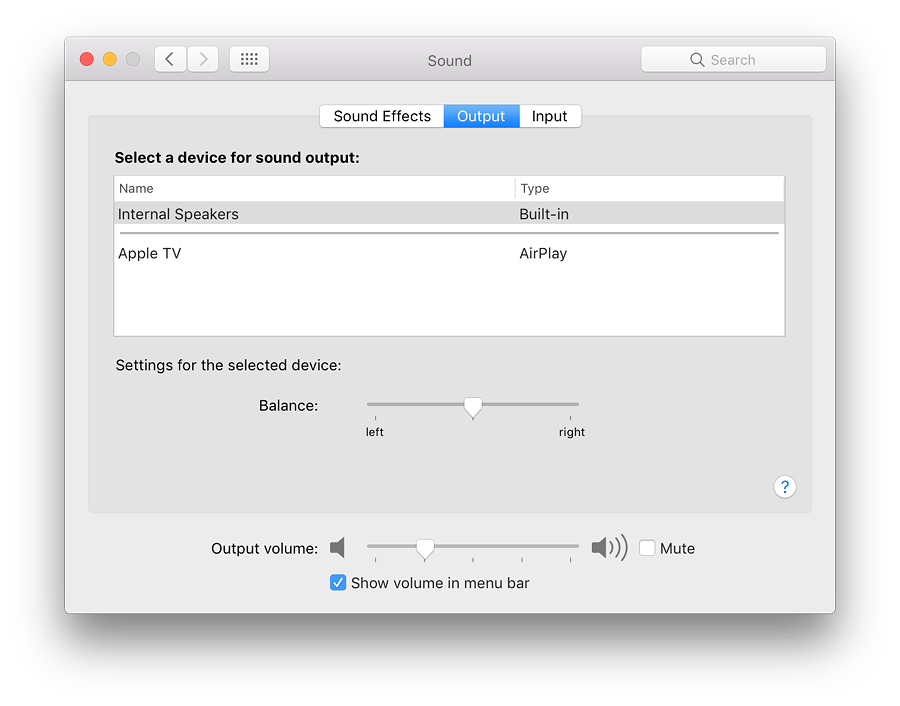
InputThe input pane normally shows the internal microphone. Line in may be available on Macs with a separate port for attachment of input devices, although this needs a device attached to the port before there is any sound.
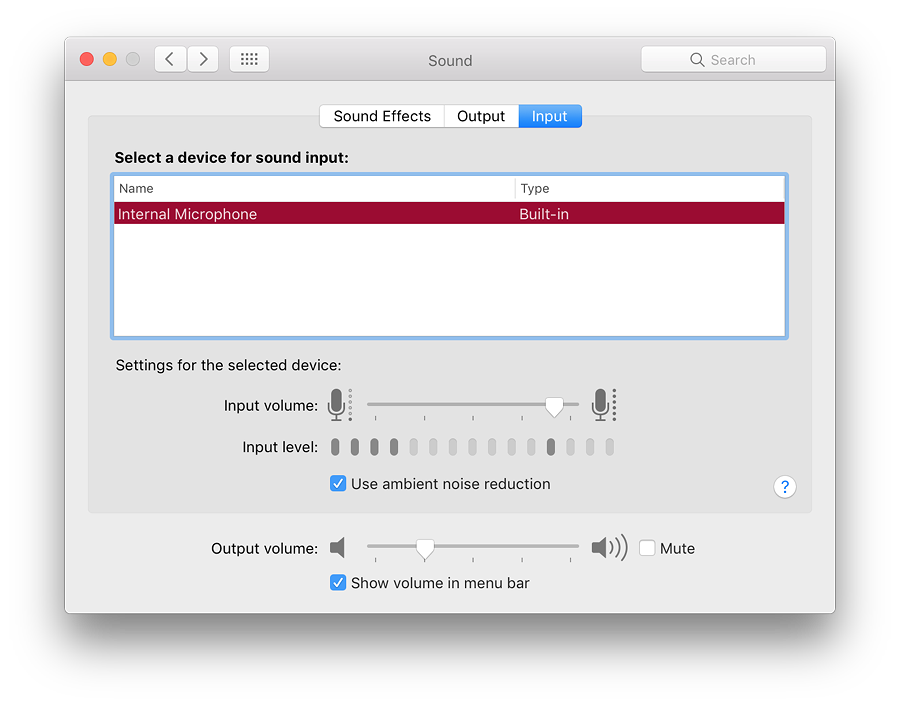
As with the other panels, the volume slider and its menu-bar check box are shown on the Input pane.
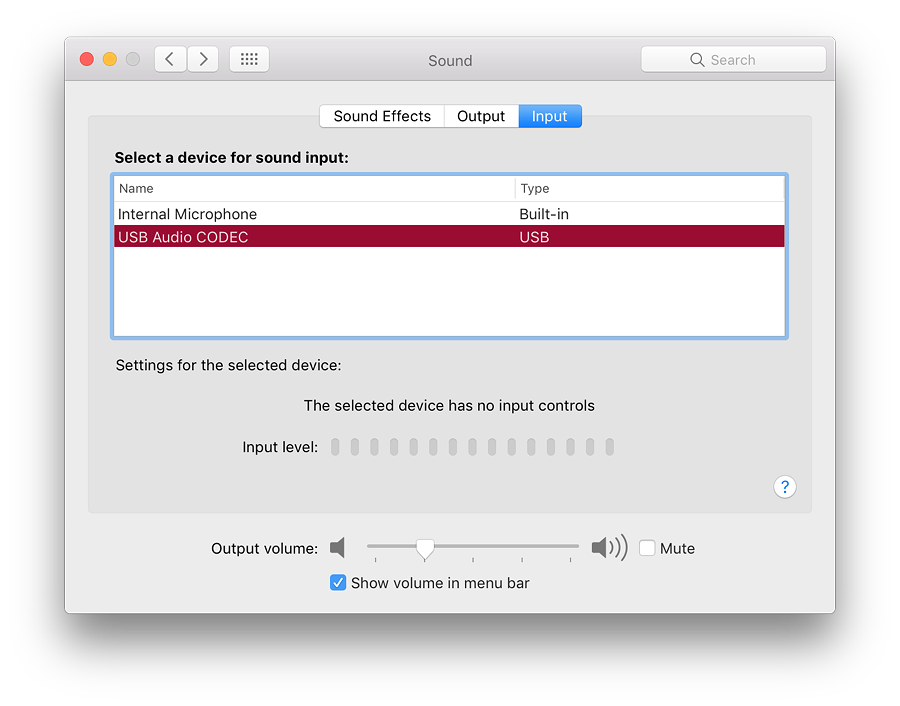
See Also:
Graham K. Rogers teaches at the Faculty of Engineering, Mahidol University in Thailand. He wrote in the Bangkok Post, Database supplement on IT subjects. For the last seven years of Database he wrote a column on Apple and Macs. He is now continuing that in the Bangkok Post supplement, Life. He can be followed on Twitter (@extensions_th) |
|

For further information, e-mail to

|