System Preferences in macOS, Sierra: Startup Disk

eXtensions - Monday 24 October 2016
|
System Preferences in macOS, Sierra: Startup Disk |
 |
|
|
By Graham K. Rogers
Startup DisksThe Startup Disk preference panel has a single window in two parts. At the top are listed any disks or partitions that the system recognizes as available to start the computer in macOS. In a normal environment, one disk is shown. With earlier versions of OS X there were two icons: the current disk and a Network startup (no longer shown).
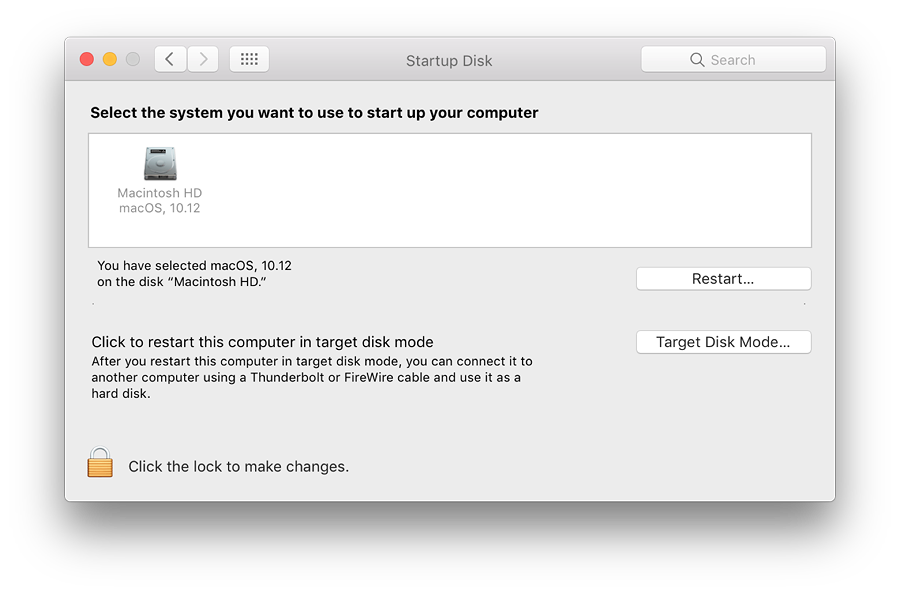
Startup Disk Preferences: 13" Retina display MacBook Pro Late 2013
If any other external disks with usable versions of macOS or OS X are connected, these will appear in the disks panel right away and may be selected. This includes optical disks on those computers that have suitable drives. In a User account, the preferences lock (bottom left) must be opened before a different disk can be selected. This will require use of the Admin name and password. In the screen shot taken from my 2013 MacBook Pro (below), I have an external disk with macOS installed connected via USB. The disk installed in the computer is selected as startup disk. See note below about the use of external disks when Firmware Password is active.
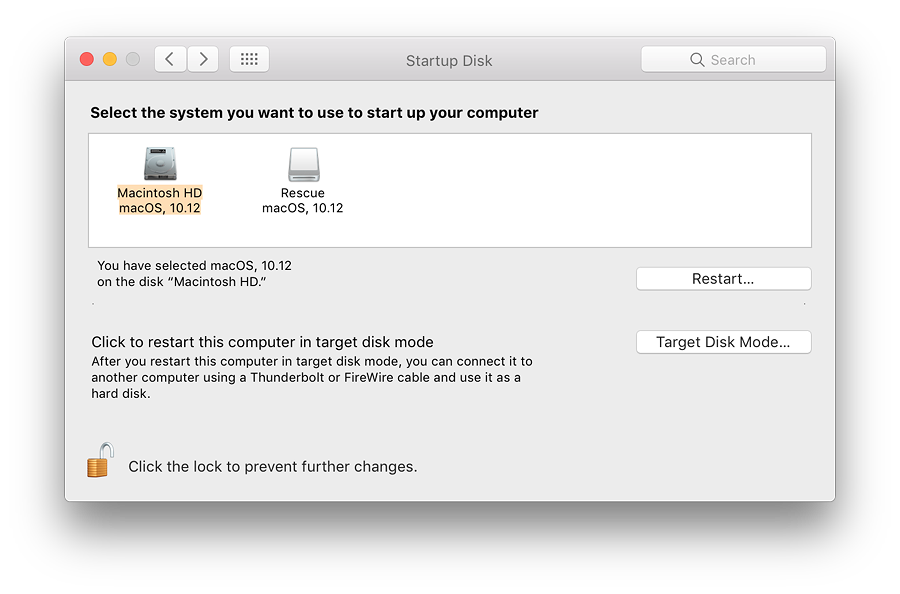
Highlighting the disk is done when switching startup disks. This ensures the correct disk is being used. It may be better for the disk to be highlighted in normal working to ensure that there are no delays on a restart. OS X is usually good at finding a bootable disk, but has been known to lose the plot.
Any disk with a usable operating system can be selected in this panel and the computer will restart from that. If the computer cannot be started in order to make such a selection, it may also be possible to find a bootable disk by restarting with the Option key pressed. I have more information on Startup Keys in an earlier article available online.
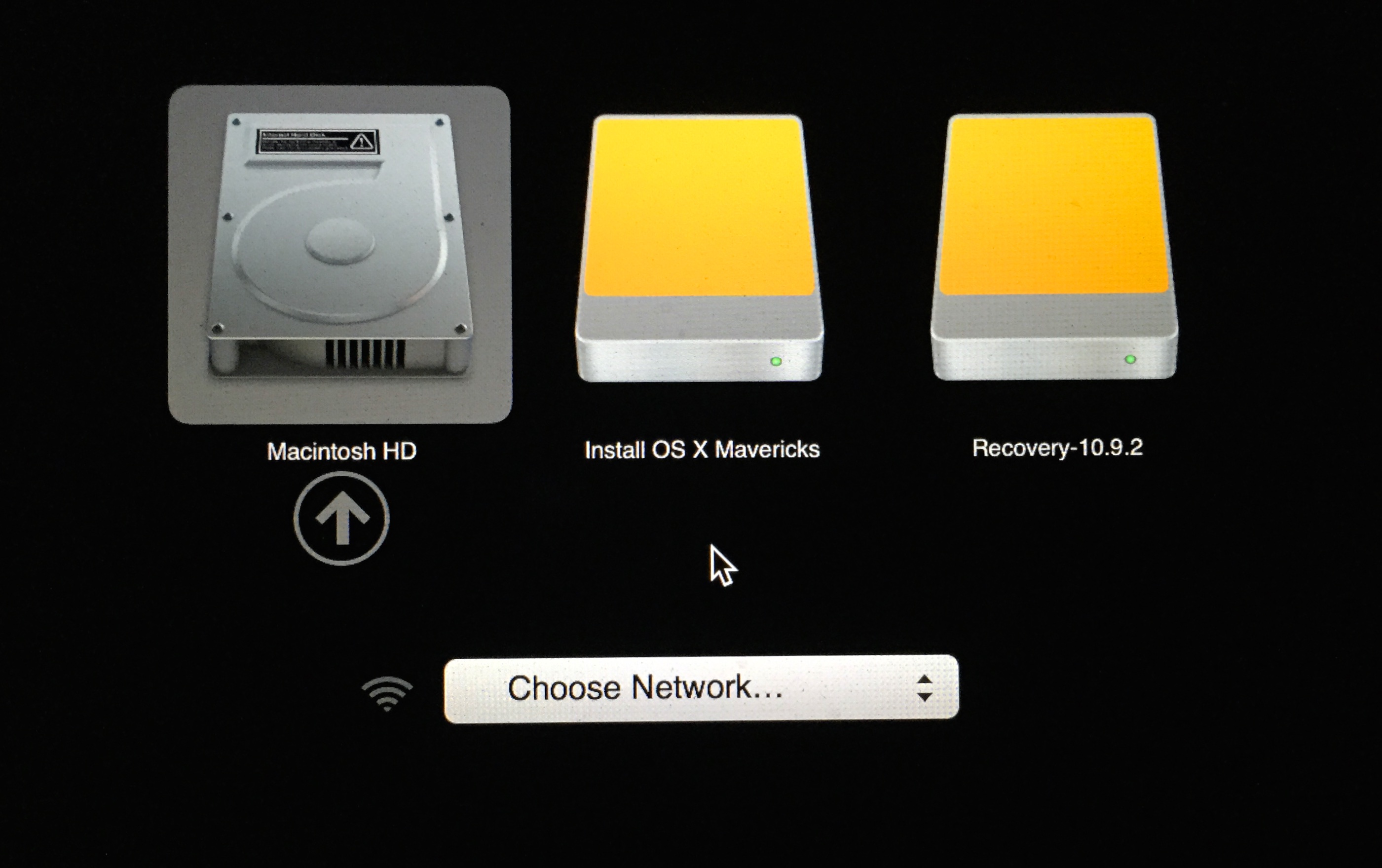
Available Disks Shown using Option key at Start - Photo from earlier version of OS X
Target Disk ModeThe bottom half of the Startup Disk panel is for access to Target Disk Mode. This is a useful way to connect two Macs using a Firewire or Thunderbolt cable: one Mac becoming the slave of the other. There is a Thunderbolt to Firewire adapter cable available (US$29 or 1,200 baht) via the Apple Online Store.Target Disk Mode can help in diagnostics and repair. As an example I can run Disk Warrior on my MacBookPro to check and repair the disk on my Mac mini (and vice versa). It is also a method to transfer large quantities of data quite quickly. The computer will start in Target Disk Mode when the button (bottom right) is pressed. The target Mac should be connected to a (master) computer before using Target mode. Target Disk Mode may also be activated by starting a computer with the T key pressed. The screen on a Mac being used in Target mode will display a large icon while used in this way. With the older Macs this is a Firewire icon. The latest Macs show the Thunderbolt symbol when in Target Disk Mode.
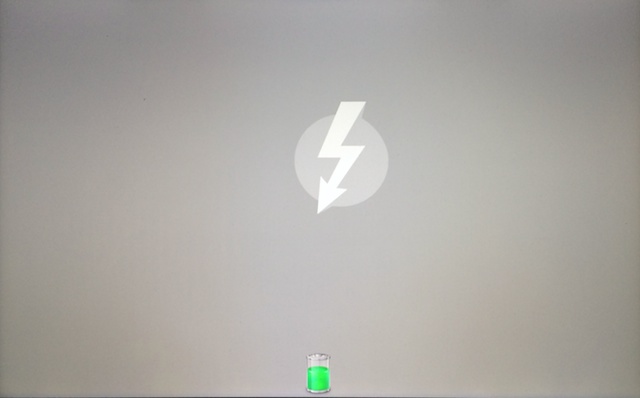
Target Mode - Photo from earlier version of OS X
Additional InformationAt the bottom of the Startup Disk panel, is the lock icon which requires an Admin password to open. This makes it less easy for someone to start the computer using an external disk. If used in conjunction with the Firmware Password Utility, the computer is considerably more secure. Since Mountain Lion the Firmware Password Utility feature is found in the repair utilities accessed by starting the computer using the Command + R keys.Once Firmware Password Utility is active, it is not possible to start from an external disk and none of the startup keys is available until the password is entered. Bitter experience suggests that a safe way to do this is to write that password down and lock it away. If lost, unlocking the Firmware Password may take a trip to an Authorised Apple agent: the process will take a couple of days (including checks on ownership) and there is the potential for data loss.
See Also:
Graham K. Rogers teaches at the Faculty of Engineering, Mahidol University in Thailand where he is also Assistant Dean. He wrote in the Bangkok Post, Database supplement on IT subjects. For the last seven years of Database he wrote a column on Apple and Macs. |
|

For further information, e-mail to

|