System Preferences in macOS, Sierra: Internet Accounts

eXtensions - Thursday 6 October 2016
|
System Preferences in macOS, Sierra: Internet Accounts |
 |
|
|
By Graham K. Rogers
When first opened the interface is in two parts: to the left, a panel that lists services that have already been joined; and to the right a list of online services.
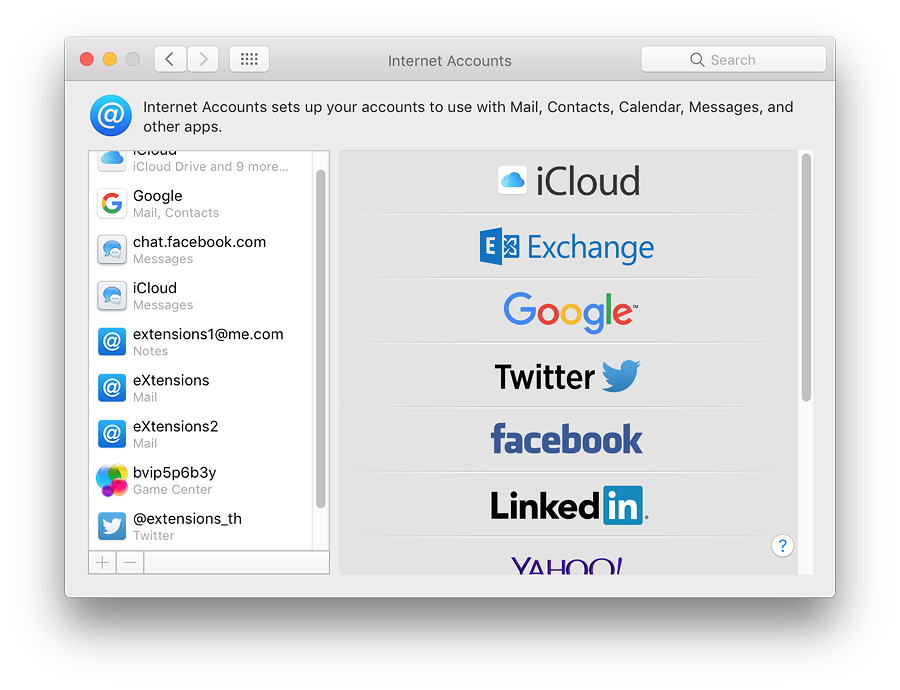
When an account exists and is listed in the panel to the left, highlighting the account name usually changes the main panel to show account details of the service: email address, full name and description. It will still be necessary to enter a password to make the specific service active in the Internet Accounts panel. With some services (for example iCloud or Facebook), a list of specific parts of the service (mail, calendars, chat) are shown, with a checkbox beside each to show if it is in use. With iCloud, the panel is identical to the iCloud Preferences pane. The Google item shows which services are in use, with basic account details. A "Details" button to the right opens a panel with account information, but this now longer shows a password box. Other services will display connection data specific to that item (e.g. iCloud Messages, Facebook chat). Icons of any inactive services are greyed out lower down the panel. If visible, there may be data already available and a checkbox (active/inactive) will bring them to life again, if wanted.
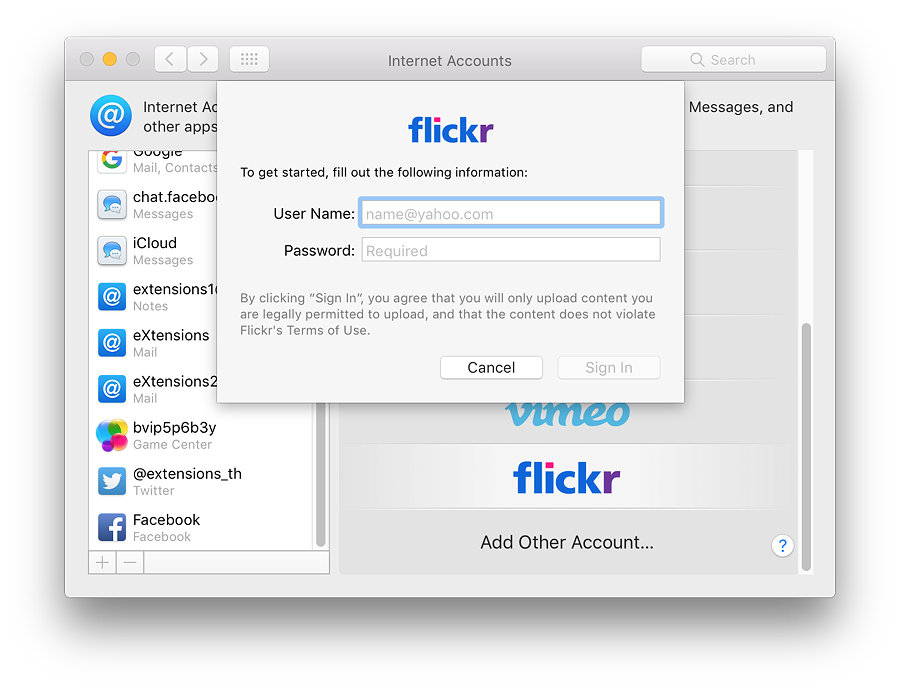
There are a number of changes to the account types offered. The order of services listed is not alphabetical: iCloud, Microsoft Exchange, Google, Yahoo! and AOL have been joined by Twitter, vimeo, Flickr and Linkedin. Other links may be offered depending on country. Clicking on any of the listed services reveals a panel with Full name (in some cases already entered), other identification details, depending on the service (e.g. Apple ID, Yahoo! ID, email), and password.
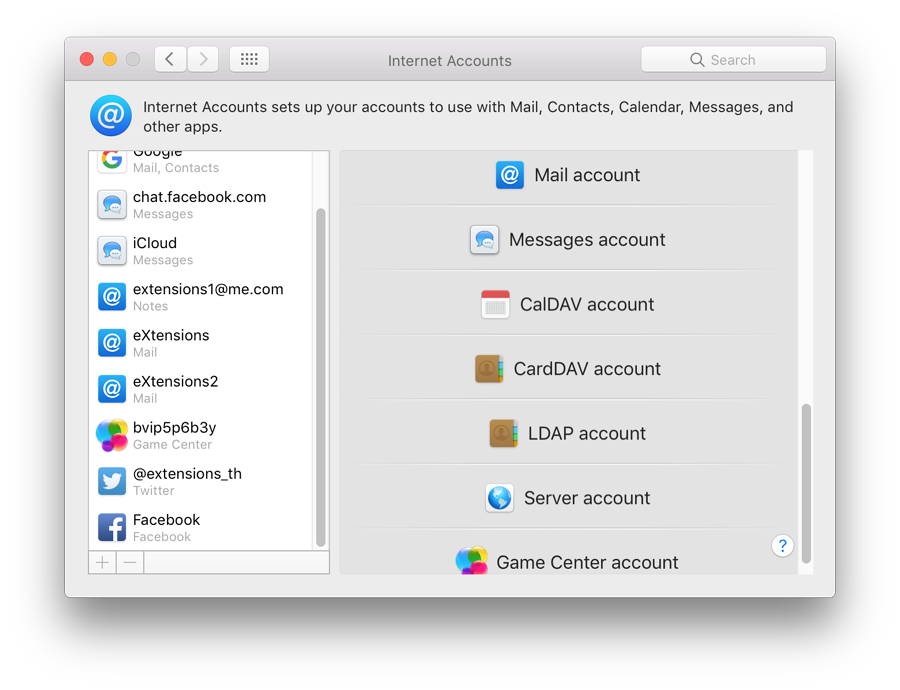
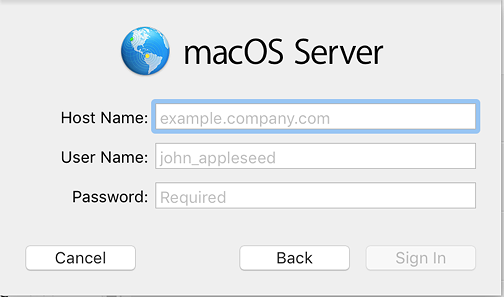
NotesAlthough some of the connection or account methods are self-explanatory and may be easy to complete for users with the information, some (like the LDAP account and the Server account), which are more likely to be used by companies or organizations, may require assistance from a system administrator.Some of the entry types in Mail, Contacts & Calendars are duplicated in Apple's Mail, through online web pages of the specific services, or via other applications. The Internet Accounts Preferences panel is a form of centralised control so that a user may add new accounts easily without going through the separate applications/sites. It is also a way to assist users who are increasingly expected to use online services.
See Also:
Graham K. Rogers teaches at the Faculty of Engineering, Mahidol University in Thailand. He wrote in the Bangkok Post, Database supplement on IT subjects. For the last seven years of Database he wrote a column on Apple and Macs. He is now continuing that in the Bangkok Post supplement, Life. He can be followed on Twitter (@extensions_th) |
|

For further information, e-mail to

|

|