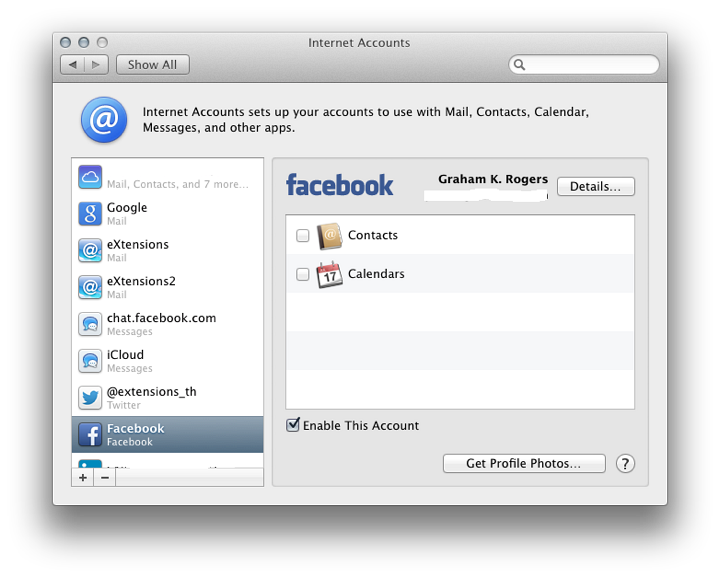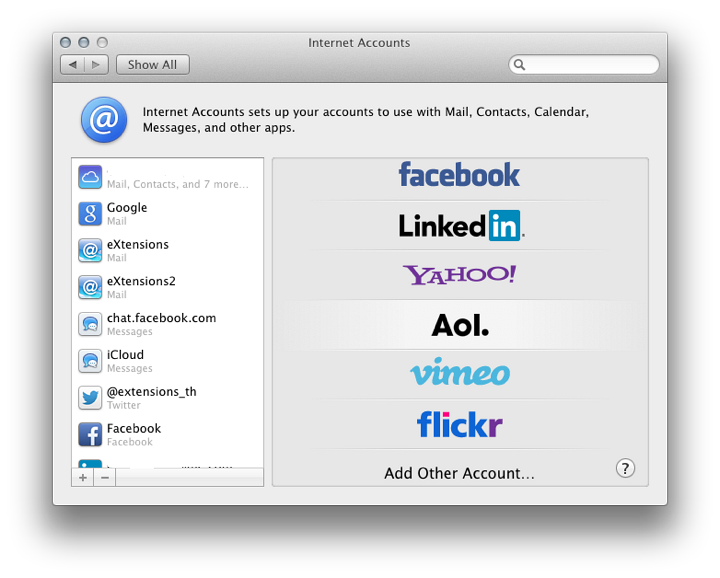|
By Graham K. Rogers

There are several changes to System Preferences with the update to OS X 10.9, Mavericks. Some preferences are the same, some have been renamed, while some have seen changes to the way they work. The Internet Accounts Preferences panel is for setting up accounts to use with apps on the Internet. In OS X 10.8, Mountain Lion, it was called Mail, Contacts & Calendars.
The Internet Accounts panel is for setting up accounts to use with Mail, Contacts, Calendar, Messages and other apps. As such, the panel has seen an expansion in the number of apps now listed. This is an indication of the way iCloud has been more integrated into OS X; and of how other apps are better integrated into daily operations as well.
The display of information in Internet Accounts is less redundant than it seemed in Mountain Lion when some information duplicated data in other parts of a the installation. It simplifies the creation of new accounts and is aimed at those who use online services.
When first opened the interface is in two parts: to the left, a panel that lists services that have already been joined; and to the right a list of online services.
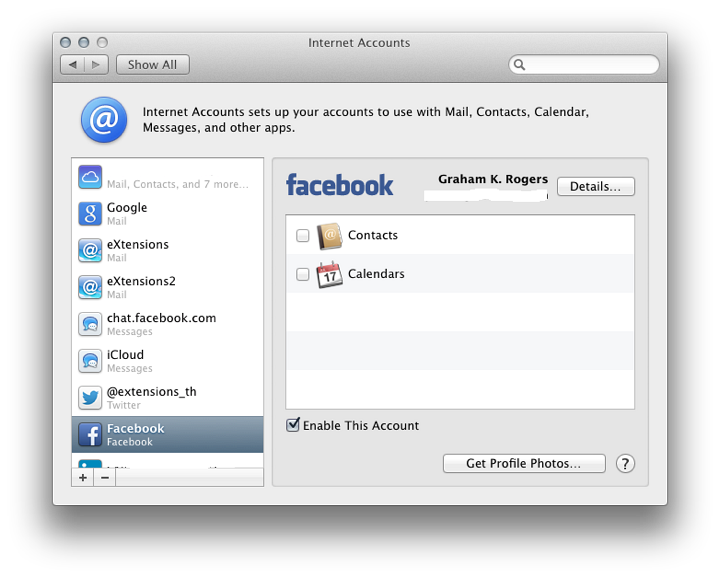
If the user is already using services such as Mail, or has one of the online accounts, the details will have been automatically entered when OS X was installed. As well as iCloud and related services, I found that Twitter, Facebook and Linkedin details were automatically included.
When an account exists and is listed in the panel to the left, highlighting the account name changes the main panel to show account details of the service: email address, full name and description. It will still be necessary to enter a password to make the specific service active in the Internet Accounts panel.
With some services (for example iCloud or Facebook), a list of specific parts of the service (mail, calendars, chat) are shown with a checkbox beside each to show if it is in use. With iCloud, the panel is identical to the iCloud Preferences pane. The Google item shows which services are in use, with basic account details. A "Details" button to the right opens a panel with account information including a password box (bullets only are shown).
Other services will display connection data specific to that item (e.g. iCloud Messages, Facebook chat). Icons of any inactive services are greyed out lower down the panel. If visible, there may be data already available and a checkbox (active/inactive) will bring them to life again, if wanted.
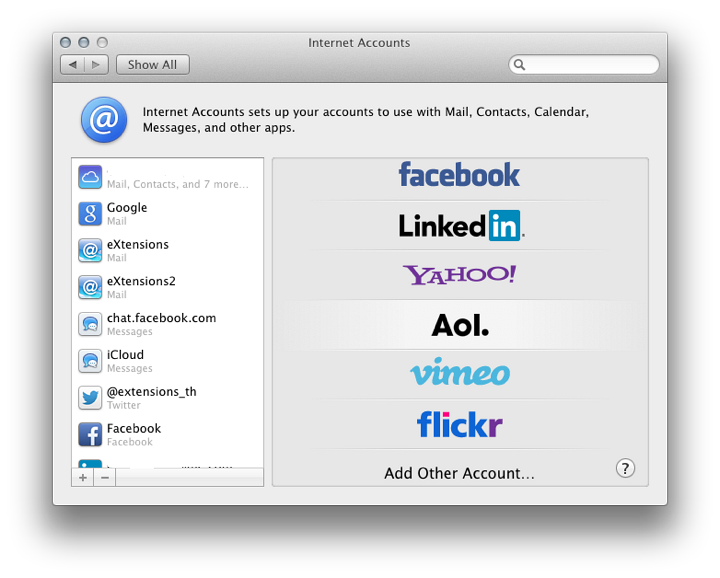
To add an account, we click on the + Add Account item at the bottom of the list of services. On a new computer -- or new user account on a computer -- to create an account, we press the same + Add Account item in an otherwise empty list.
As an indication of the way such services are expanding. There are a number of changes to the account types offered. The order of services listed is not alphabetical: iCloud, Microsoft Exchange, GMail, Yahoo! and AOL have been joined by Twitter, vimeo, Flickr and Linkedin. Other links may be offered depending on country.
Clicking on any of the listed services reveals a panel with Full name (in some cases already entered), other identification details, depending on the service (e.g. Apple ID, Yahoo! ID, email), and password.
At the bottom of the services list is Add Other Account. A panel opens with six options. These are the same as in OS X, 10.8, Mountain Lion:
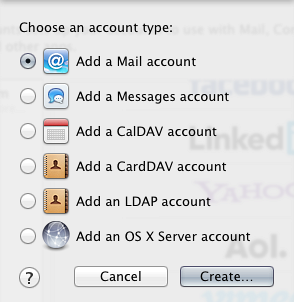
- Mail account. Full name, email address and password are required;
- Messages account (formerly iChat account). Names accessed using a button are AIM, Yahoo!, Google Talk and Jabber. Screen name and password are required to start the process although a jabber account also displays server options (Auto is the default);
- A CalDAV account is a type of account that allows multiple users to access calendar data on a remote server using the iCal format. The panel revealed requires User name, password and server address;
- A CardDAV account (like CalDAV) allows users to access calendar data on a remote server and is based on HTML. The panel revealed requires User name, password and Server address;
- The LDAP account uses a protocol for accessing and maintaining directory
information services over an Internet Protocol (IP) network. The panel has the following data fields: Description, Search base (people, company), Scope -- Subtree, One Level or Base -- Server Address.
A triangle below Server Address opens a box for entering port number (default 389); there is a checkbox for SSL (Secure Sockets Layer). Below the data entry fields is a button for Authentication with options of None (default) or Simple. This is the same as in Mountain Lion.
- OS X Server account allows a user enter details of a server running OS X 10.7 or newer (unchanged in 10.9). The user clicks on a server listed in the panel or enters an address (IP number). A Continue button then becomes live and pressing this opens a panel with server information displayed and text boxes for Name, Account and Password. There are three buttons: Cancel, Go Back and Set Up.
Notes
Although some of the connection or account methods are self-explanatory and may be easy to complete for users with the information, some (like the LDAP account and the OS X Server account) which are more likely to be used by companies or organizations may require assistance from a system administrator.
Some of the entry types in Mail, Contacts & Calendars can be duplicated in Apple's Mail, through online web pages of the specific services, or via other applications.
The Internet Accounts Preferences panel is presumed to be a form of centralised control so that a user may add new accounts easily and without going through the separate applications/sites. It is also a way to assist users who are increasingly expected to use online services.
See Also:
Graham K. Rogers teaches at the Faculty of Engineering, Mahidol University in Thailand where he is also Assistant Dean. He wrote in the Bangkok Post, Database supplement on IT subjects. For the last seven years of Database he wrote a column on Apple and Macs.
|

|