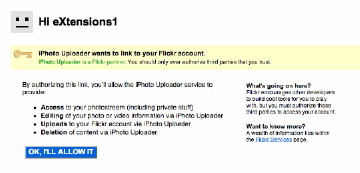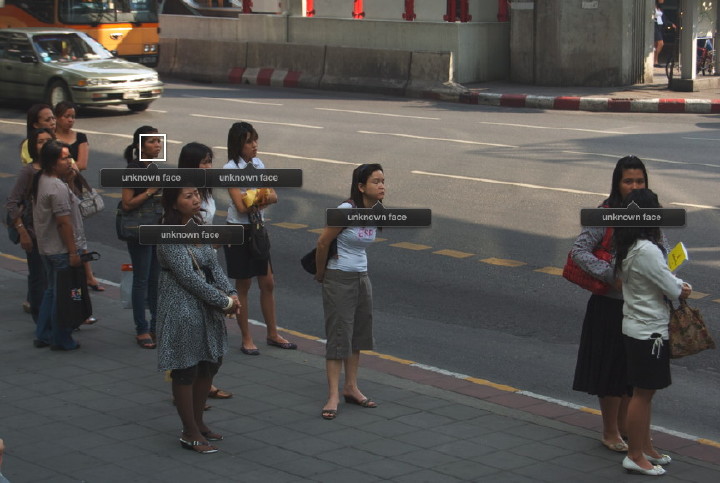
With the update to iPhoto, (part of iLife) users have some new ways to organise and distribute photographs. The application initially used the idea of "rolls" as an organising method, which later changed to the "Event", while still using Date and Time displays. To these Apple has added Faces and Places: collection and organisation of photographs of people and of locations.
Many of us use our cameras to take pictures of people: family, friends, parties. When we take scores of images over a period of time, it becomes hard to track them all easily. Faces uses some sophisticated tools to help with this: including the technologies of face detection and face recognition.
To use the features, we first select a photograph or a group of images and click on the Faces icon: bottom left of the panel. The software identifies faces in the image with markers that show, "Unknown Face." We can type in a name at this time. If the face is clear enough, moving to the next image of the same person should bring up a panel with the words, "Is this? . ." and the name of the subject.

When a person's face is seen at an angle, or the subject is wearing glasses, there may not be an instant or correct identification. Obviously some photographs will have several people in them so these can be in several Faces collections.
A "Face" icon is in the sidebar and when clicked, images of those in the selections appear on a cork-board background. Passing the mouse over an image reveals all the pictures identified up to that time. The top image can be changed by pressing the spacebar. Also, selecting the "i" reveals an information panel and we can click on a photograph to make it the top image. That panel can also be used to add full name and email details.
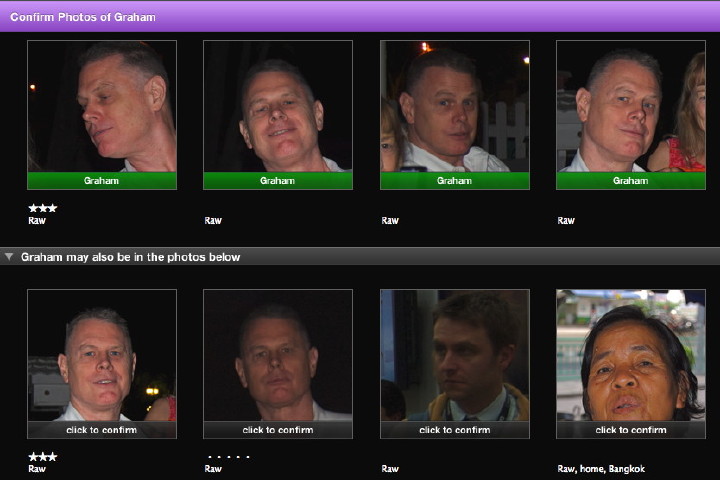
Double clicking on the main image reveals all the pictures of the individual and suggests others in which the person may appear. When we click on a "Confirm Name" icon in the bottom toolbar, the displays are resized to centre on the face and we can click to accept, or click twice to refuse. As this is done, more images may be offered for inclusion. To remove a Face from the cork-board, we drag the collection to the iPhoto Trash icon in the sidebar.
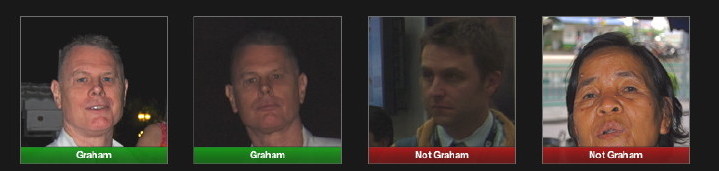
The selection of faces can be ordered by dragging the icons around the cork-board and by selecting several we can create a Smart Album so that, for example, all images of a family are selected.
A value of photographs is in the ability to share them with others and iPhoto has long allowed this with the slideshow, as well as being able to create books, calendars, cards and to send images by email. These features can be selected using icons on the bottom toolbar. Added to these are other sharing features: to Apple's own MobileMe and now to the social networking sites of Facebook and Flickr.
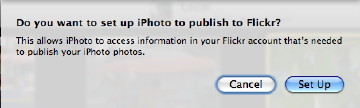 Once activated each of these allows an easy upload to an account on those services. The first time it is done requires authorisation to be granted, but following that it is an easy task, depending on network connections.
Once activated each of these allows an easy upload to an account on those services. The first time it is done requires authorisation to be granted, but following that it is an easy task, depending on network connections.
Facebook is a service for, among other things, sharing images. Once uploaded, the information and URL can be sent to other people we know. There may be problems publishing to FaceBook if the album uses non-alphanumeric characters like * or % in the title.
With Facebook, if there is a face in an image that was not initially identified, someone else accessing Facebook may identify the person and the next time the user is online the tag will be added to the image in iPhoto.
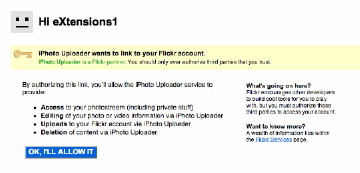 Flickr similarly requires users to sign into an account. When photos are selected we click the icon which links us to the site. On the Flickr account page the user is asked to allow the use of the uploading method direct from iPhoto. This was identical to authorising the Flickr plugin that I use in Aperture.
Flickr similarly requires users to sign into an account. When photos are selected we click the icon which links us to the site. On the Flickr account page the user is asked to allow the use of the uploading method direct from iPhoto. This was identical to authorising the Flickr plugin that I use in Aperture.
To test this out, I uploaded a selection of shots from my garden to go with the others already online. I later followed this with another group of photographs uploaded to Facebook. The images being transferred are displayed in a window in iPhoto and a blue progress bar is displayed at the top right of the panel.
I later added more images using Aperture and these synchronised back to iPhoto.
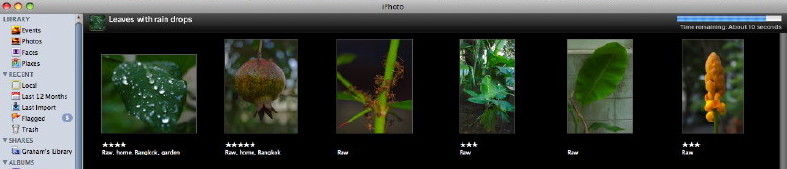
When completed, the URL is also displayed on the iPhoto page and there are now Flickr and Facebook icons in the panel on the left similar to the MobileMe ones I have in Aperture. The Flickr set took its name from the top album in iPhoto, but the title can be edited online.
The images uploaded from iPhoto can be found at the respective Flickr and Facebook pages. Also online are a selection of MobileMe images
See Also:
iLIfe, Part One: Purchase and iPhoto Slideshows
iLife, Part Three Editing and Places
Full text of all three iPhoto 8 articles
Print version all the iPhoto 8 articles
|
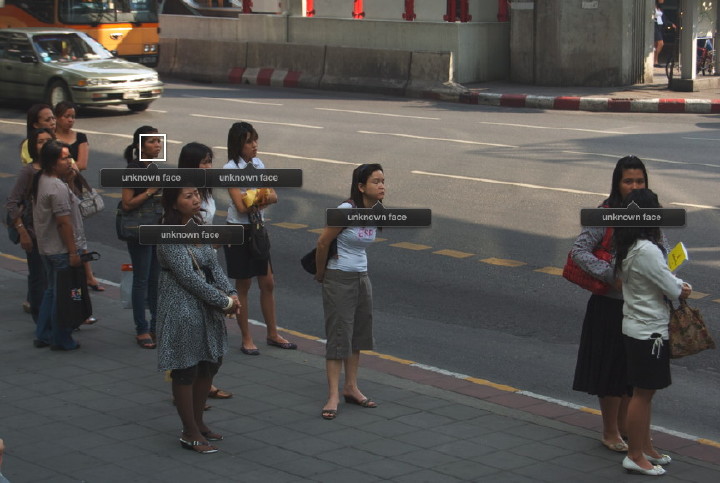

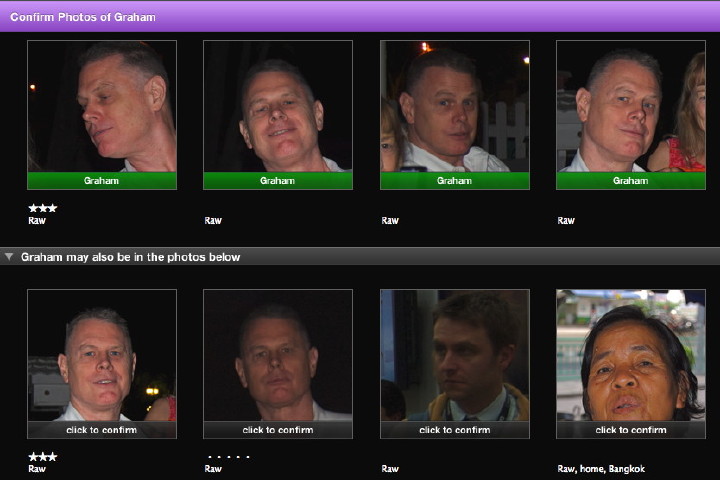
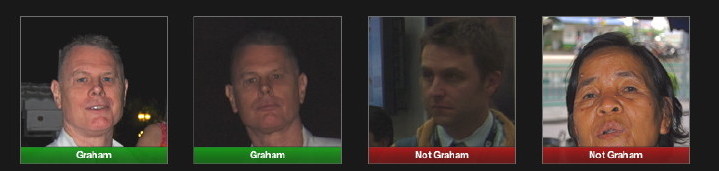
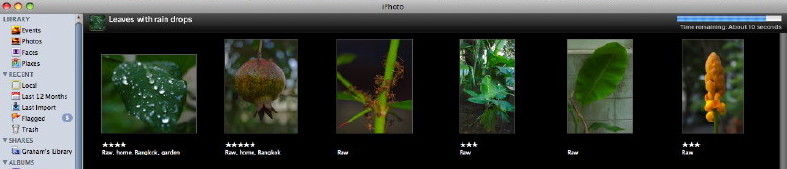

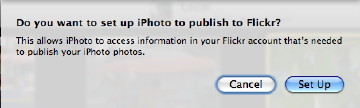 Once activated each of these allows an easy upload to an account on those services. The first time it is done requires authorisation to be granted, but following that it is an easy task, depending on network connections.
Once activated each of these allows an easy upload to an account on those services. The first time it is done requires authorisation to be granted, but following that it is an easy task, depending on network connections.