Cassandra: 13" MacBook Pro with Retina Display - Recurring Battery Problem

AMITIAE - Saturday 4 January 2014
|
Cassandra: 13" MacBook Pro with Retina Display - Recurring Battery Problem |
 |
|
|
By Graham K. Rogers
Over the last couple of days I have been debating what to do next, while at the same time trying some steps to make it disappear. In the meantime, I wrote to the developer of Battery Health in case there were a conflict with this new Mac. The other Mac this is installed on shows no problem. It is persistent. The last thing I want to do, from a practical point, is to make a visit to the service agent as that may mean a loss of use as it is taken away for "checking" for a number of days or more.
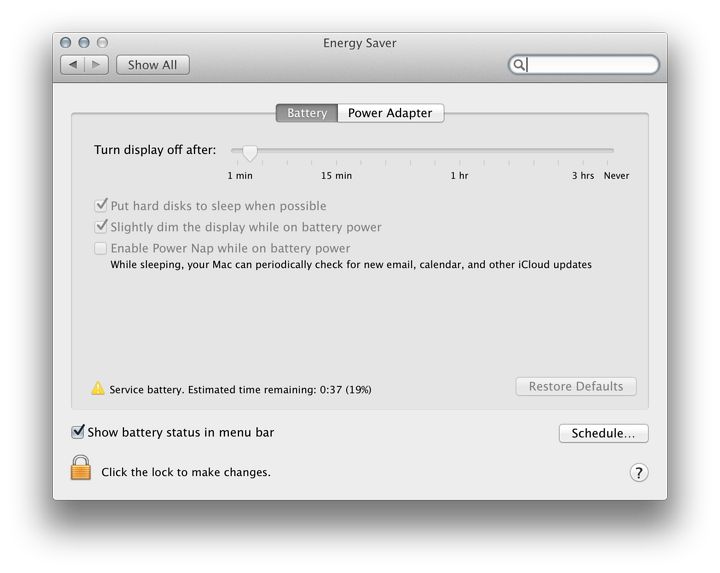
I had already stopped running the Battery Health App, but that made no difference; so when I went home, I deleted the app. I have no evidence to suggest the app has caused a problem, other than coincidence. I also reset the PRAM (parameter random access memory) in case there were something there that might make a change. All in vain. I recharged the battery and left it on charge for a couple of hours, before disconnecting the power supply; but there was no change. The charge shows 100% until there is a drop to a real 70%, and the warning triangle remains: Service Battery.
There are some more which were in some articles I put online when I last wrote about key commands in December 2011:
Graham K. Rogers teaches at the Faculty of Engineering, Mahidol University in Thailand where he is also Assistant Dean. He wrote in the Bangkok Post, Database supplement on IT subjects. For the last seven years of Database he wrote a column on Apple and Macs. |
|

For further information, e-mail to

|

|