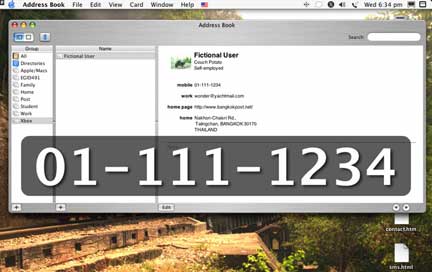
eXtensions
|
Bluetooth and the Address Book: Greater Flexibility in Daily Working |
I only ever intended to write one piece about using Bluetooth with the Macintosh, but the more I looked at what I could do, and the more technical bridges I had to cross, the larger the subject became. Discovery and pairing are just the start. Connecting PDA or computer to Internet using Bluetooth is another area. The unedited articles on these are on my website. Looking more closely at the desktop computer itself, I found that even this could benefit from a Bluetooth link.
With OSX version 10.2.x (Jaguar), Bluetooth was incorporated into the operating system (for 10.1.x there is a download available from the Apple website). Also with Jaguar, there was a new address book. The address book integrates with e-mail and other functions, but it is also Bluetooth-savvy; although this is not obvious if the computer has never been paired.
An address facility was always part of the Mail program. This is still available in part and can be accessed using the "Window" menu and clicking on "Address History" for a list of all those to whom mail has been sent. Highlighting an entry, allows the name to be added to the Address Book. Two other items in that menu, "Show Addresses" and "Address Book", give access to the entries stored in the Address Book and to the application itself.
In Address Book, each entry, either copied from Mail or created new using the File menu's, "New Card" item (or by pressing the + sign at the bottom), allows one to enter e-mail, postal address, phone numbers, chat address, or any other information needed with customisable labels. A digital image can also included with the page and, in theory, this should pop up when e-mail arrives or (when using Bluetooth) that person telephones. 10.2.3 (the latest iteration of OSX) has not fixed this.
By clicking on the e-mail address, there are a number of options. One can send an e-mail (the Mail application will open) or connect to the iMac homepage, the iChat connection or open the iDisk. If the person does not have these Mac-only connections, the entries are greyed out. Click on a homepage entry further down the card and the browser connects (if you are online or allow automatic connections). Similarly, if online, click on the Chat entry and iChat will connect. These are what one should expect from a computer's addressing application. It is with Bluetooth integration that the Address Book becomes somewhat more interesting.
Before installing the Bluetooth adapter for the first time, when clicking on a telephone number, the only option available was "Large Type". This is not simply large, it is screen wide type and big enough for someone the other side of a room to read, even with a 15" monitor.
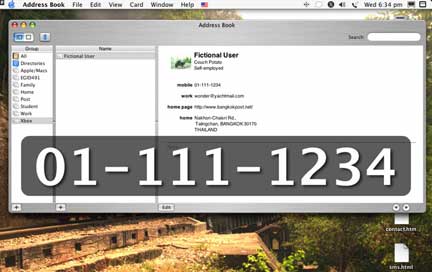
On the 22" Cinema Display it is almost embarrassing. The number display is semi-transparent white on grey with a good contrast level making it clear and easy to read. Two items greyed-out if Bluetooth is not active are "SMS Message" and "Dial".
Once Bluetooth has been installed, a Bluetooth icon also appears in the Address Book. Normally grey, if the adapter is inserted into a USB port and the icon is clicked, it turns blue if it finds a suitable device. The message and dial facilities are then available.
With the SMS, a small dialogue box is shown in which one is allowed to type 160 characters. As Thai is integrated into OSX native applications (such as Address Book) this can also be used, although we do not get 160 characters. You can also type Chinese, as long as the phone you are sending to is capable of displaying the language. Thai will not appear on a Chinese phone, and Chinese will not work with a Thai phone. English works with both.
Some of us are not adept at typing, and even less so when using the pathetically small keys on a telephone, especially when we miss a letter. How much nicer it is to get the message right on a computer screen, using a real keyboard. Two disadvantages of this function are that the computer does not keep any record; and there is no confirmation that the message has been sent (either on the phone or the Mac).
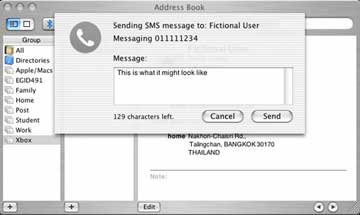
The PDA falls somewhere in between the computer and the phone for SMS ability. With the Palm, software for sending messages is included with the Bluetooth package. I have managed to get up to a reasonable speed with Palm's Graffiti writing system and again, editing is easy before sending. It may be the T39 but I am not the only person to find that the Palm and phone sometimes forget they are paired -- the Mac does not have this problem. A quick check of the Palm's settings and running the "test" wakes the phone up.
What the Palm does not have is the ability to receive SMS messages. If the phone is on and the Address Book is Bluetooth-aware, when a message arrives, it is displayed on the screen, even if you are working with another application. Thai and Chinese SMS messages can be displayed. There are two options: Answer, and "OK" (default). Save to Note is greyed out and may be available later.
The dial facility, which is also available on the Palm, sends a signal to the phone, which then dials the required number. Once it is dialling, pick the phone up and talk (if anyone answers, of course). This is a trick either for those who are exceptionally busy or, like me, extremely lazy.
The user has one more useful function in the ability for the computer to recognise who is calling, if the name is already in the address book. If not, the display shows the telephone number on the screen, again offering SMS reply, Voice Mail or Answer. The latter is highlighted as the default option.
It is also possible to dial out from the Palm but not to recieve notification of incoming calls. Aother limitation of the Palm is in its address facility. This can normally not be updated directly from the Mac's Address Book. With a new Apple program called iSync (now in Beta) this can be done; but that is another story.
For further information, e-mail to Graham K. Rogers.
Back to
eXtensions
Back to homepage