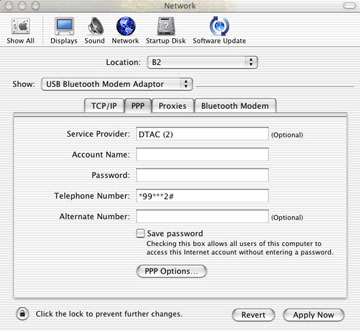
eXtensions
|
Internet and Bluetooth: Not Necessarily Plug and Play |
If you are reading this, I am just south of the Srinakharin Dam. My telephone is in a bag on the motorcycle. I am using Bluetooth to link to the phone and send e-mail. It has not been as easy as this makes it sound.
Over the last few weeks, I have been trying hard to get internet access on both the Palm and the iMac. I have used the Palm as a mobile test-bed and, if successful, I moved to the iMac. I was expecting "plug and play" technology, I got "struggle and weep."
Pairing devices is relatively simple, especially if you initiate the process from the telephone, in my case an Ericsson T39m.
There are two methods of making an Internet connection: the phone company's own service, or dial-up. The former took a little time to sort out; but I thought dial-up was a myth until I was contacted one evening by Inet's help-desk who were in touch with DTAC. By coincidence, this was working within the hour.
Phone settings
Of primary importance is that the phone itself is enabled for data transfers. This is a simple change of settings made by the telephone company. Despite my mentioning that I was intending to use the phone for access to the Internet, this was not done. It took a lengthy session with DTAC's technicians before a bright lady on the sales staff spotted the missing icon. If there are problems with the dial-up facilities, contact the phone service provider.
Palm settings
Once the phone is data-enabled, the PDA needs to have the settings entered. The same settings can be used on the computer but the PDA is far simpler both in design and operation.
In the Palm's preferences, tap on the top right corner to select the individual fields. The major preference that needs to be modified is "Connection". There are several default configurations and it may be enough to use one of these (depending on your phone); or you can create your own. Press "New" and give the connection a name.
The fields should be:
In the "details" screen you may select the speed. Unless you really know what you are doing, leave the initialization string. By the magic of computers, this will be automatically entered. As you exit editing, you are asked if you want to make this the default for phone applications. Tap on Yes.
The next preference to edit is "Network". Information entered here will depend on the telephone service provider, but there are certain similarities. Select a service. This will match with the Connection used. There is no need for a User Name or a Password. The phone number is standard: usually *99***1# although DTAC have a second number of *99***2#.
In the next dialogue window (Details) the Connection type is PPP. Idle timeout depends on an individual's requirements (I choose "Never"). Query DNS is left unticked.
For the data service, primary and secondary DNS numbers are from the telephone service provider:
The service for TA Orange is still in the trial stage, so settings are not available at this time.
Telephone settings for dial-up access are similar but the key is in the Network preferences. Unlike the data service, full account and password information must be entered. The connection setting must specify the type of link (in my case BT to E. T39m). In the Details window, the ISP's DNS numbers must be entered: not the DNS numbers of the phone company.
Computer settings
The Mac's settings are in Network Preferences, but you cannot access the Bluetooth settings unless the phone has been paired. You can then click on the Show tab and select "Bluetooth Modem Adaptor".
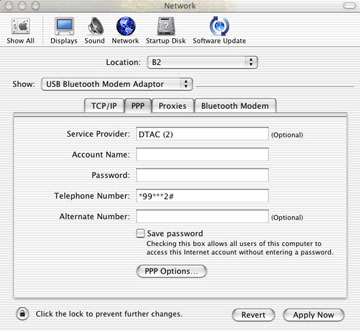
New data (as used in the PDA, above) has to be entered specifically for Bluetooth use. It is not possible to use the settings already entered for dialup modem, nor for Built-in ethernet. As with the PDA, if the data service is used, no account name or password is needed. The number is *99***1#. If dial-up is to be used, full account information has to be entered.
Once details for PPP and TCP/IP (Use PPP) are entered, make sure that "Use Passive FTP Mode (PASV)" in the Proxies tab is selected.
If you are going to use a dial-up service, select the "Bluetooth Modem" tab. OSX (10.2.x) includes all the necessary drivers. That extra CDRoM provided by the telephone manufacturer is not needed. I selected the T39m 28.8 setting and turned off, "wait for dialtone before dialling."
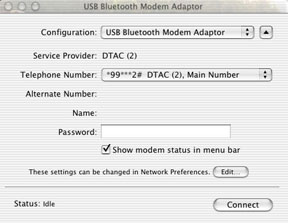
When these data are complete, exit System Preferences and start Internet Connect. After ensuring that the correct (Bluetooth) modem is selected and that the Location (Apple Menu) is right, press connect. I have so far managed a consistent, but abysmal 2400 bps via the data service and a reasonable 14000 bps for dial-up.
Whichever method you choose, check that your selections match in Connection, Network and Phone preferences.
Software
The Mac already has software for e-mail and browsing. The Palm did not include internet software and a search found a couple of mistakes and a pair of workable applications. For both Mac and Palm software, www.versiontracker.com is a good starting place.
The first browser crashed the Palm so badly I had to do a complete software reinstallation. That is not as bad as it sounds and took about 30 minutes: it is basically just a lengthy synchronisation.
The first e-mail program I tried came in two parts: sending and receiving. I was able to check e-mail with no problem; but despite several days of effort (and cursing) and another visit to the friendly DTAC sales personnel, I never managed to send mail. In a desperate move, I deleted the first program and downloaded another: instant success.
If you do use the data service, by a quirk of the Internet, if you check mail first, you can use your ISP's own SMTP settings to send mail.
The programs I ended up with for the Palm are Handspring Blazer ; and HezArts, mMail. The web browser is limited by the PDA screen size. Reading a page of the Bangkok Post, for example, takes a lot of scrolling.
Internet via Bluetooth does work on the Mac and on the Palm, but the speed is not earth-shattering. It is an alternative for those who need either mobility or those who do not have the luxury of a telephone line.
A Happy New Year to eXtensions readers.
Additional information for setting up a PDA may be found here:
See also: Bluetooth and Addressbook use.
For further information, e-mail to Graham K. Rogers.
Back to
eXtensions
Back to homepage