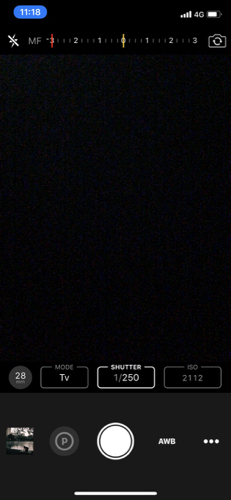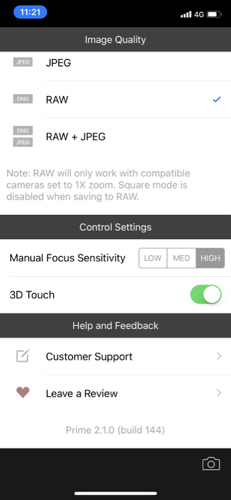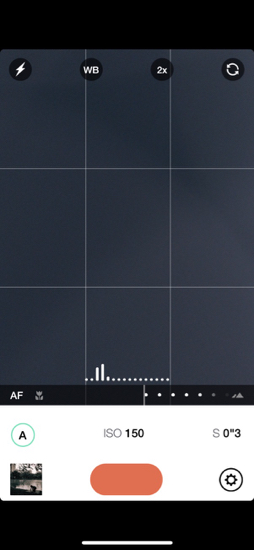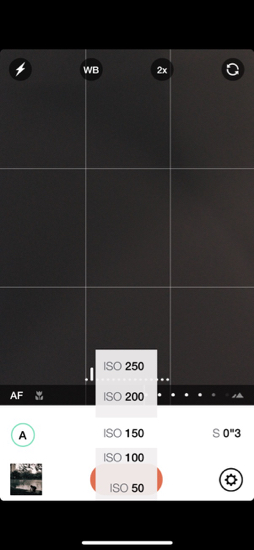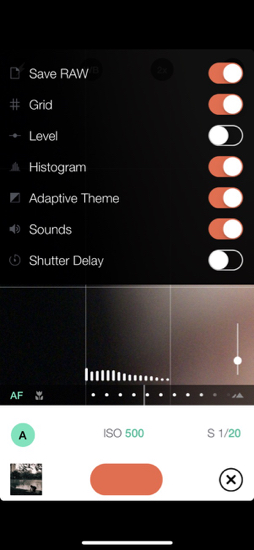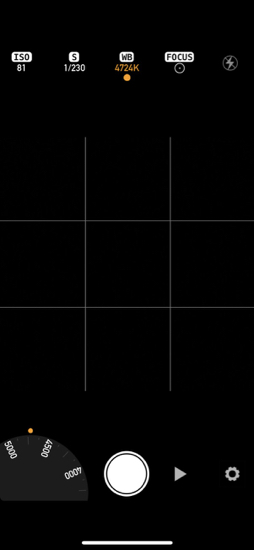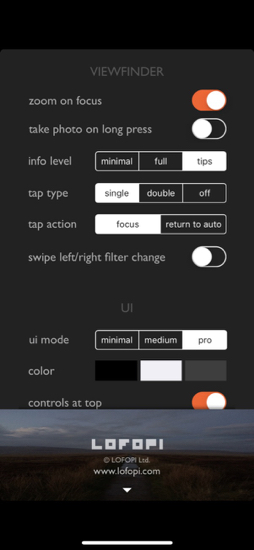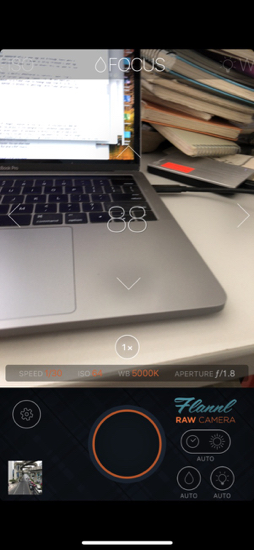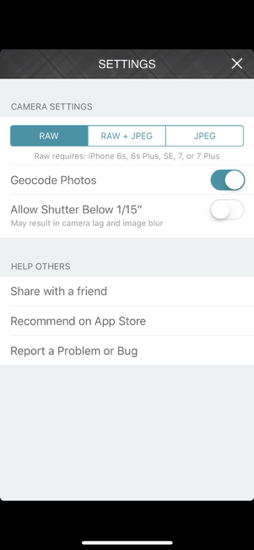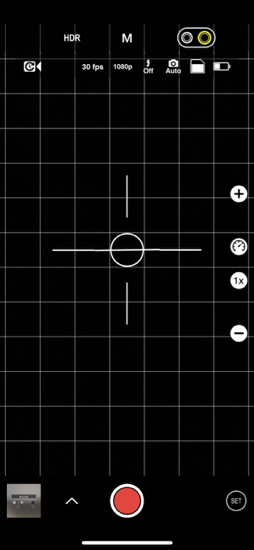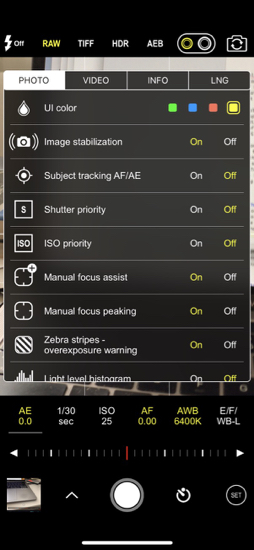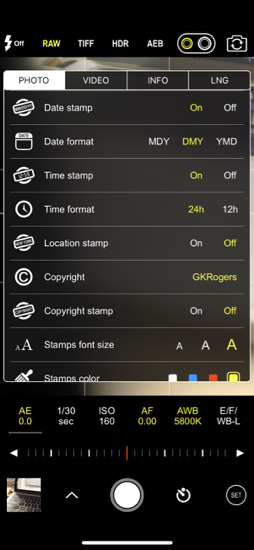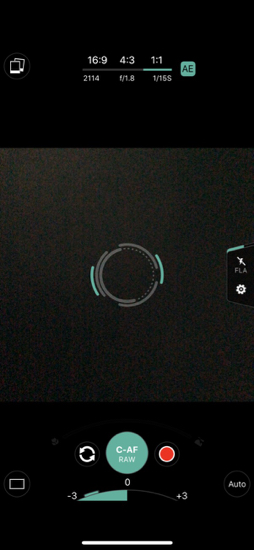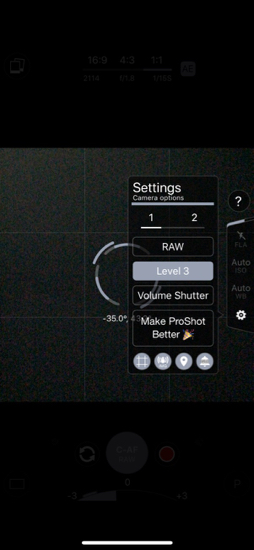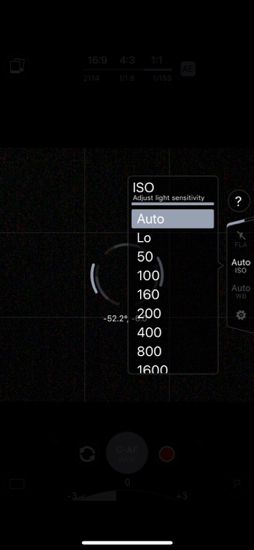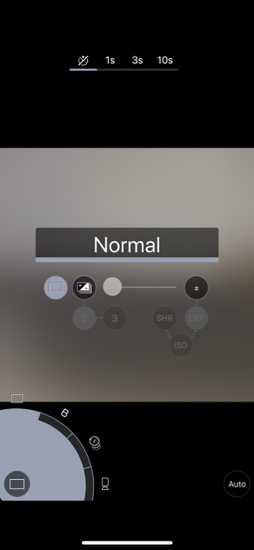|
|
A Selection of RAW Photo Apps for the iPhone: A Worthy Second RankBy Graham K. Rogers
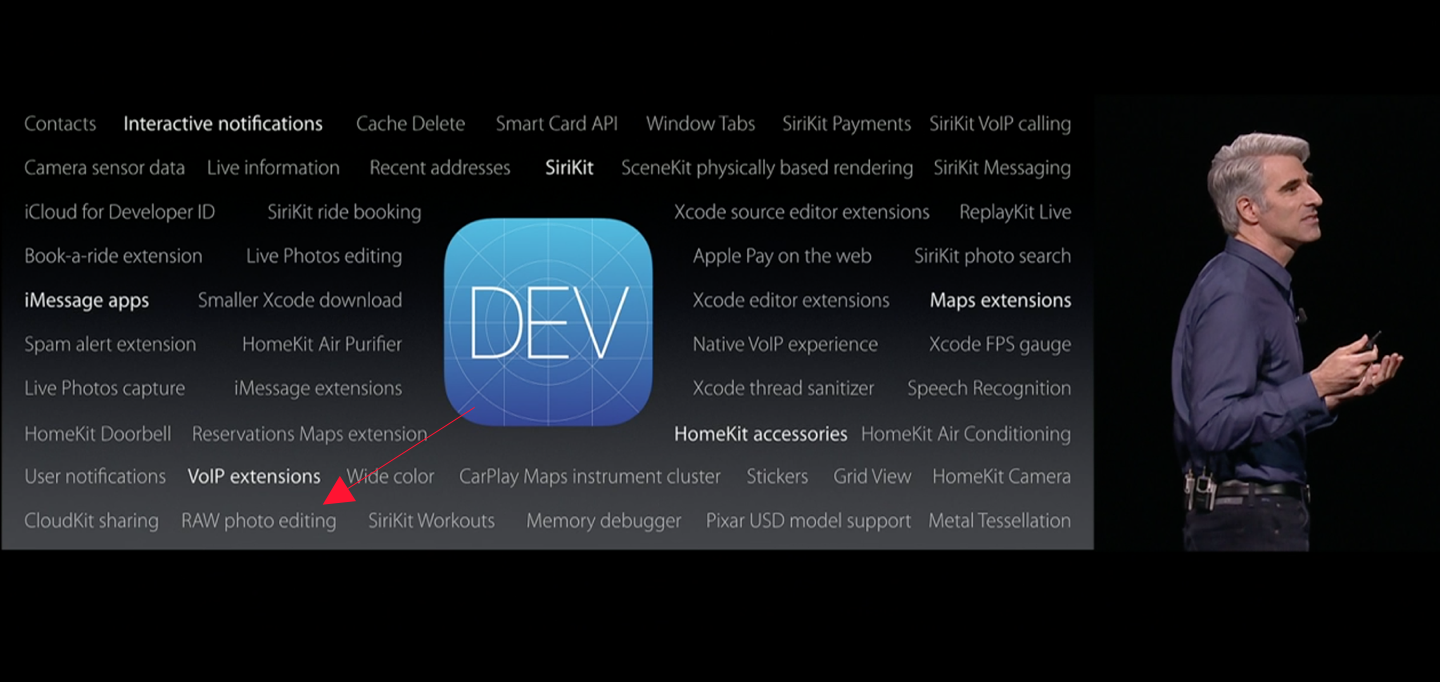
Each RAW image needs editing for the best results, but Photos on iOS only uses the JPG file available, or saves the edited RAW file in a different format, although the original is retrievable. I have refined my use of RAW-capable editing apps since focussing on RAW output in the last few weeks and now edit almost-exclusively in DarkRoom for the simple reason (apart from editing tools) that the library display in the app clearly shows which files are RAW with a small flag, so it is easier to find these quickly. While working on my first rank of apps, I discovered a second wave of RAW-capable apps. I already had a couple on the iPhone; one I had to re-download; and found more in a search of the iTunes App Store. However, with the difficulty of finding anything in the App Store, this list is subjective rather than definitive. Although I have listed the 6 apps here as a second rank or wave, that does not detract from their value (see specific comments below) and users may prefer any of these (or others) over and above what I work with.
Prime - RAW Manual Camera This first arrived a couple of years ago and early on was able to save images in TIFF format, adding the capacity for RAW in version 1.4.0 a year ago. Prime - RAW Manual Camera has seen a number of improvements since then including support for iPhone X and was updated quite recently to version 2.1.0 (bug fixes).
This first arrived a couple of years ago and early on was able to save images in TIFF format, adding the capacity for RAW in version 1.4.0 a year ago. Prime - RAW Manual Camera has seen a number of improvements since then including support for iPhone X and was updated quite recently to version 2.1.0 (bug fixes).
When opened, the interface is set in Auto mode but by touching controls this switches either to Tv (Time) Iv (ISO) or Manual. Shutter speed and ISO are clearly displayed at the bottom of the screen, but can be altered by touching the display box and dragging the finger left or right over the screen. Shutter speed will change when this is done, but this may also be changed in the same way (Shutter Priority). While these changes are made, parts of the screen will display a highlight colour. The default is yellow, but this may be changed (red, green, blue) with a hard press on the P icon to the left of the shutter button. If this is pressed, the highlight is permanent onscreen (until turned off). To the left of the ISO and Shutter Speed boxes is an icon to change the lens selection (when available). This is marked 28mm or 57mm (depending on magnification used) on the iPhone X. Using auto-zoom changes the file type from RAW.
Alongside AWB is a settings icon with image quality and control settings. Images may be saved as JPEG, RAW and RAW + JPEG. Initially, when saved as RAW + JPEG I was unable to see the RAW file on the iPhone or the Mac, but switching to RAW only solved that for me.
Manual - RAW custom exposure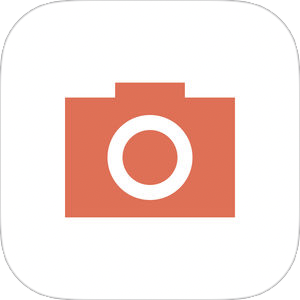 This app first appeared 3 years ago and (as the name suggests) was one of the first to take advantage of the recently-released (then) API that allowed manual control of a camera app interface. It improved in the next year or two, adding RAW capability a year ago, but has not been updated since optimisation for the iPhone 7.
This app first appeared 3 years ago and (as the name suggests) was one of the first to take advantage of the recently-released (then) API that allowed manual control of a camera app interface. It improved in the next year or two, adding RAW capability a year ago, but has not been updated since optimisation for the iPhone 7.
The interface of Manual - RAW custom exposure is clear and one of the nicest, in terms of simplicity I have. At the top of the screen are icons for flash, white balance (using similar icons to Prime, although the K option only shows a temperature slider), zoom (28mm and 56mm lens choice), and selfie camera. The bottom of the screen shows a histogram and to the right of this is a slider allowing manual adjustment of EV (exposure value) when the Auto settings are used. Automatic focus (AF) is default but may be turned off and a slider selection between a flower icon (closeup) and mountains (infinity) is used.
Manual Cam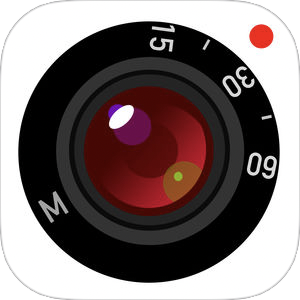 This app appeared around the same time as "Manual - RAW custom exposure" and likewise has seen no updates for around a year, just after RAW support was added. This has an even clearer screen than Manual, but there are one or two extras that I find fussy. Controls are shown under the camera screen, but may be moved to the top (settings).
This app appeared around the same time as "Manual - RAW custom exposure" and likewise has seen no updates for around a year, just after RAW support was added. This has an even clearer screen than Manual, but there are one or two extras that I find fussy. Controls are shown under the camera screen, but may be moved to the top (settings).
Unusually for this type of app aiming for the Pro user, there is a selection of filters accessed via settings. Like many, I prefer applying effects in post-editing. Also in settings is an icon to change screen resolution from Square (1:1) to 4:3. This is awkward and requires two taps to make the change. It is certainly possible to create RAW images using Manual Cam, but turning this on or off is right down the bottom of the Settings panel so not immediately obvious. With RAW, there is no geotagging. Controls for ISO (22 - 2112), Shutter speed, White Balance and Focus may be used in Auto mode or adjusted: a tap on the icon followed by dragging the finger up or down the screen.
Flannl RAW Camera The RAW-capable Flannl app appeared only a year ago and although there were a number of early updates, the last (v1.1) is shown as being released a year ago. The 4 updates certainly improved the app, but like others this has seen no love since that last one.
The RAW-capable Flannl app appeared only a year ago and although there were a number of early updates, the last (v1.1) is shown as being released a year ago. The 4 updates certainly improved the app, but like others this has seen no love since that last one.
Like Manual Cam, the screen is mainly unbothered by controls, apart from a semi-transparent display of current settings (Speed, ISO, WB and Aperture - a useful addition). Just above is a clear icon to change zoom from X1 to X2. To the left of the shutter button is access to Settings, with clear selections for RAW or JPEG use. Small buttons to the right of the shutter button allow toggling between Auto and Lock modes for Time and ISO, for Focus and for White Balance. When any one is on, its settings may be adjusted by swiping up or down the screen. Swiping across the screen allows the user to switch to other options, whether locked or not. When the finger is used to adjust one of these, the icon at the bottom switches to Lock mode. Despite a degree of familiarity, I found that once or twice trying to switch between options using the screen did not work initially.
ProCam 5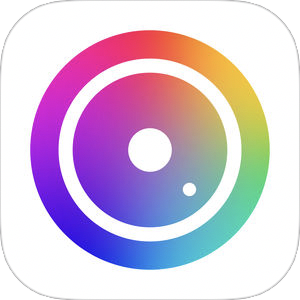 This is one of the nicer apps I found recently, but it is so hard to find in the App Store. Fortunately for me, ProCam 5 was updated a few days ago, so I was able to find the page in the App Store reasonably easily. Rather than a basic camera app, this also works with video and the range of output options for still or moving images is generous.
This is one of the nicer apps I found recently, but it is so hard to find in the App Store. Fortunately for me, ProCam 5 was updated a few days ago, so I was able to find the page in the App Store reasonably easily. Rather than a basic camera app, this also works with video and the range of output options for still or moving images is generous.
Switching between camera and video is effected using a small up (or down - depending on status) arrow, just to the left of the shutter button. This also shows options for Time Lapse, Night Mode, Burst Mode, Slow Shutter, Portrait and 3D Photos, not that I managed to make that work in my brief acquaintance. Also shown here were resolutions (1:1, 4:3, 3:2 and 16:9) as well as grid options. At the top of the screen are selectors for Flash, RAW, TIFF , HDR and AEB (Automatic Exposure Bracketing), plus toggling for the two lenses, and the selfie camera. Just on the screen top is a semi-transparent display showing selection of input type (camera, video), 12MP (camera type of iPhone X), Flash options, what looks like a file icon, and a useful battery state.
Settings opened a panel that has a rich availability of options in sections for Photo and Video, plus Info and Language (13). The number of options available here suggest that considerable thinking has gone into professional use. For example, I was pleased to see I was able to enter copyright information as well as other useful information.
ProShot - RAW DSLR Controls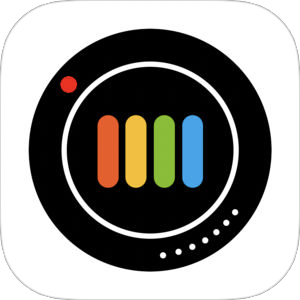 This app has been steadily updated since it was first released some 3 years ago, with the last update being 11 months ago. However, the rubric indicates that a significant update is coming in Spring 2018 - anticipation.
This app has been steadily updated since it was first released some 3 years ago, with the last update being 11 months ago. However, the rubric indicates that a significant update is coming in Spring 2018 - anticipation.
The screen is fairly uncluttered with basic controls for resolution (26:9, 4:4 and 1.1) at the top. Just below is information about current ISO, Aperture and Shutter speed. An unusual and slightly obtrusive display on the screen shows the main focus point. This can be moved with the finger. By default this is green, but settings allow this to be changed to something more subtle. To the right, and slightly more obtrusive, is a small panel with controls for flash, ISO and white balance. The default is auto, but pressing one displays a small panel with settings to choose from. There is also a gear wheel icon for the main app settings. Some of these are not initially as clear as they might be. I was not sure with a couple what I was changing with the small size of icons, nor if I was turning them on or off. A couple of minutes soon had that confirmed, however.
CommentsEach of these apps was able to produce good quality RAW images: they of course use the iPhone Camera and the RAW API to do this. The difference is in design and the options included.Manual - RAW custom exposure and Manual Cam both have simplicity as plus points for me, but the lack of recent updates reduces their attractiveness. Flannl again is reasonably simple and has an uncluttered screen, but its fussy, and sometimes intermittent adjustments made it less of a choice. ProCam is a strong app and if a user wanted several ways to use the iPhone camera, this could be a good choice, especially when taking into consideration the rich variety of settings. This however, may be a drawback for some users who want to cut to the chase and just take photographs. It might take some setting up for a particular user, but once done, this has much to recommend it. ProShot - RAW DSLR Controls is a slight disappointment in that its interface design did not suit me. It took a while to understand what the settings all meant, yet I think there had been a genuine attempt at interface simplicity.

iPhone X RAW image, with additional editing on the Mac
Graham K. Rogers teaches at the Faculty of Engineering, Mahidol University in Thailand. He wrote in the Bangkok Post, Database supplement on IT subjects. For the last seven years of Database he wrote a column on Apple and Macs. After 3 years writing a column in the Life supplement, he is now no longer associated with the Bangkok Post. He can be followed on Twitter (@extensions_th) |
|