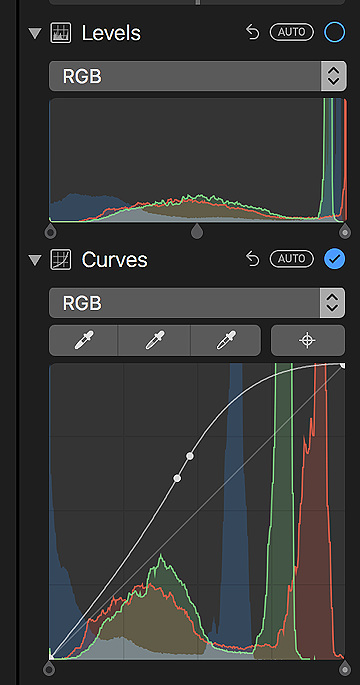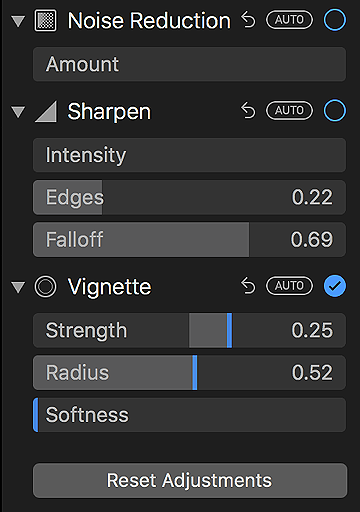|
eXtensions: The Wednesday File (39) - Apple Photos on the Mac Maturing: A Look at What can be Accomplished
By Graham K. Rogers

Apple Photos on the Mac has matured from a basic organising and editing application to one that has a fairly good set of tools for photo-editing. It may still need some interface improvements, as well as better workflow and organising, but overall this is on the way to being an acceptable photo app.
Apple Photos for the Mac first arrived in OS X Yosemite (10.10) towards the end of 2015. I had used iPhoto a little beforehand. It had some basic editing tools, but I was a committed Aperture user. I liked the ways it organised my photos (mainly DSLR and scanned images), its workflow, and the range of tools available. I had tried Lightroom, but prefer Aperture. When Apple announced that support for Aperture would end, I was not happy. It was clear that Photos would not fill the gap. I went on a search for suitable applications to fill the gap, settling on Phase One, Capture Pro 8, although updates and pricing have changed my views since.
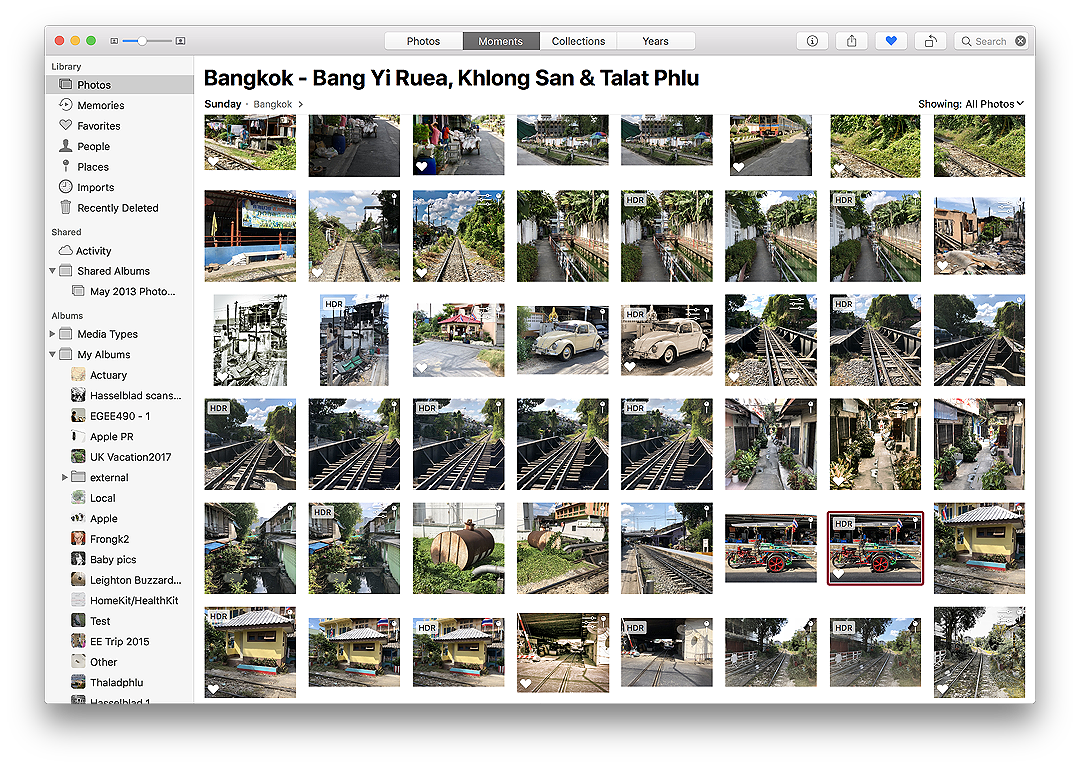
Basics and Limitations
Although no longer being developed by Apple, Aperture still works on macOS, High Sierra, although I use it far less in part because I use the iPhone more. I am now running the iPhone X and find photo output quite acceptable, for example this week's Walking the Old Mahachai Line was shot entirely with the iPhone (I had my Hasselblad too, but the negatives will not be ready until Friday).

Although I have been using iCloud Photo synchronisation with Aperture for a while - and still do - the two-way integration through Photos is a clear benefit for iPhone images edited on the Mac.
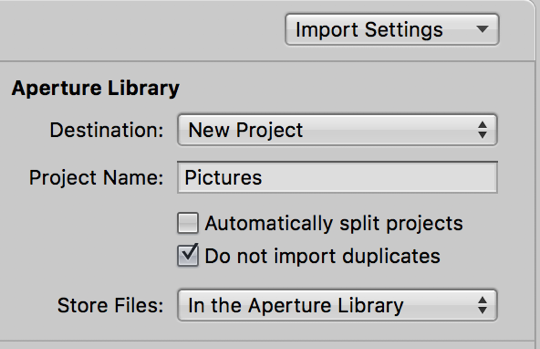 A big plus for me with Aperture is managing content. On Photos there is a passive response: images are automatically brought into Moments, where they are sorted by date/time. There may be slip-ups here when a camera is set for the wrong date, or with scanned images, or those edited in some apps that apply new metadata to an image. A user may specify a location or album for a new import, but this is not an automatic option as it is in Aperture.
A big plus for me with Aperture is managing content. On Photos there is a passive response: images are automatically brought into Moments, where they are sorted by date/time. There may be slip-ups here when a camera is set for the wrong date, or with scanned images, or those edited in some apps that apply new metadata to an image. A user may specify a location or album for a new import, but this is not an automatic option as it is in Aperture.
When importing images from a camera, there is an active response in Aperture and the user is offered a project by default. The other advantage with Aperture image management is the ease with which I can create (and switch between) libraries: each a complete collection of projects and albums. I have not quite mastered that (or had the courage) with Photos.
Previous States of Editing
When Photos was first available, editing options and tools were limited. This was clearly not the Aperture replacement I wanted. The image sliders for Light, Color and B&W, as in Photos for iOS, made basic changes easy. Like the iOS app, each of these could be opened up to allow adjustments to specifics (inc. Shadows, Contrast, Black Point), so there were some useful quick-editing possibilities.
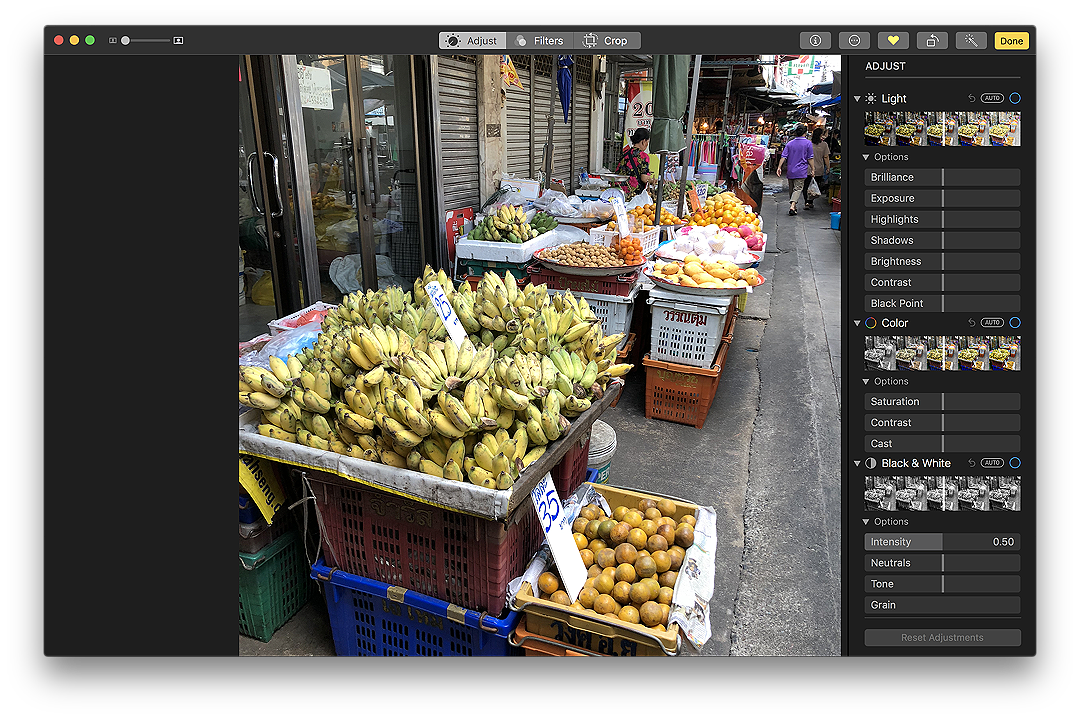
A small selection of other tools was provided including White Balance, Sharpen (why these two are still not included in iOS Photos baffles me). Also available then were Histogram, Levels, Vignette and others. An excellent oversview of the first version of Photos is available on MacWorld (Jeff Carlson).
A major improvement to Photos came with the next release of OS X when it was made possible to work with extensions. I already had plugins for Aperture (these are available for Lightroom too) which enhance output options. A particular favourite of mine was Tonality Pro, which now also works in Photos. Macphun's Luminar and Luminar 2018 also provide extensions for Photos as do several other apps, including Graphic Converter, and Polarr Photo Editor.
The use of some of these extensions, greatly increases the editing and output options available to users. More to the point, with these extensions, there is no need to exit to the standalone versions of these apps: all editing can be done within Photos. As editing is non-destructive, the original image can always be retrieved, although I often duplicate an image if I am making heavy changes.
The use of extensions added a considerable flexibility for those users who can take advantage of them. Those I have come with paid apps. Some users may not be able to buy additional software; and in some cases useful editing applications may not have extensions.
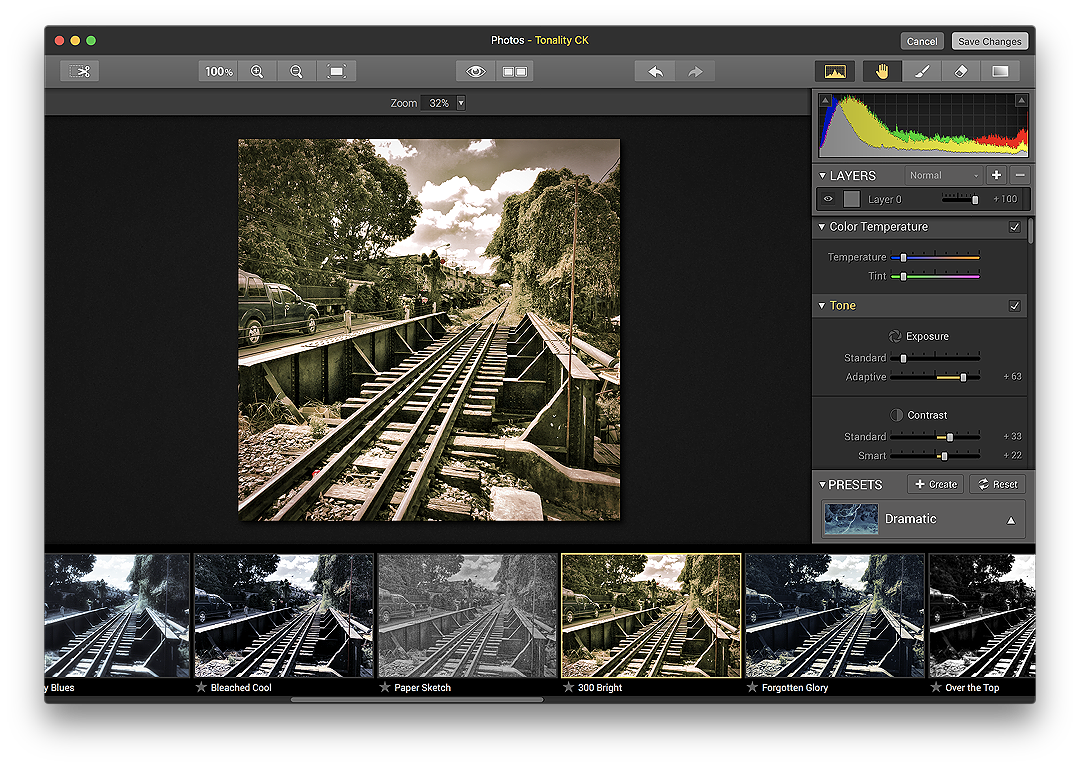
Editing within Photos using Tonality Pro Extension
Recent Editing Enhancements
With the most recent update to macOS (High Sierra) Apple expanded the editing tools and while still not quite up there with Aperture, there is far more that can be done, even with the basic application. There is now a revised interface and the main option areas (Adjust, Filters, Crop) are selected using buttons top center of the editing screen. Crop is neat and tidy, with a useful straighten tool, plus flip and mirror options. There are nine basic filters offered which are reasonable for those who want really quick changes. Several apps have better options.

To the right of these three buttons are other useful options: Information; Access to extensions; Favorite (add or remove); Rotate counterclockwise (clockwise is effected using this and the Option key); Auto Enhance; and Done.
The Adjust section has seen the most improvements although I have a niggle about the placement of tools on the right (I am left-handed). These are on the left in Aperture, but can be switched to the right to accommodate the user. There is no such option in Photos. We cope.
The top three options (Light, Color and B&W) remain the same. As before each can be opened up for specific adjustments. Even with these basic controls a good amount of adjustment is possible. I particularly like the B&W section which adjusts the look of an image delending on RGB filters.
Below these adjusters there is now a richer selection of tools bringing Photos closer (but not quite) to what could be done in Aperture. I want to examine the tools subjectively: I use some more than others and there are reasons for this.
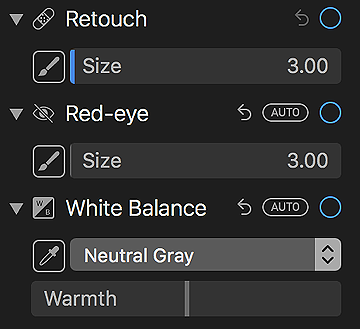
- Retouch is useful for cleaning up small marks and dirt in an image and has produced better results for me than some external editors. The software deals really well with the task: it is often impossible to see where a correction has been made. Size of the circular brush (3mm - 200mm) can be selected using a slider.
- Redeye is not a tool that I use much, if at all, as I rarely take photographs with flash. The circular brush is adjusted in the same way as Retouch.
- White Balance is one of my go-to options, although output from the iPhone X makes this less necessary as the whites are well-adjusted. This may be less so at night and for images taken with artificial lighting. This is why I am so frustrated that this is still not available in iOS Photos. A brush for selecting a suitable, neutral gray area is used and the image adjusts automatically. This effect may be adjusted for warmth using a slider.
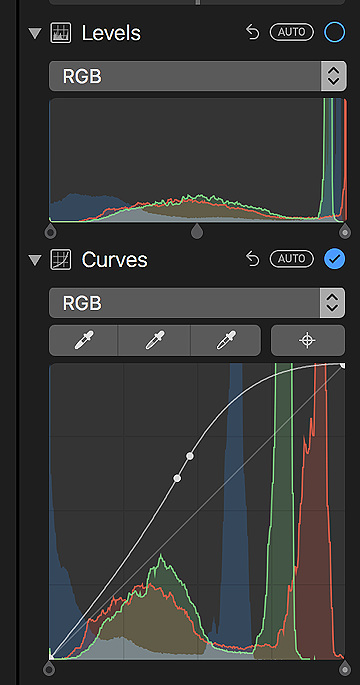
- Levels (like Curves) uses a graph display which can be adjusted by dragging the line(s). The default is for RGB, but there is a button that allows individual color levels (Red, Green or Blue) to be adjusted separately.
- Curves is a more sophisticated tool that takes some experience both to understand and make best use of: I rarely use either Levels or Curves. The default is for RGB, but individual color levels can be adjusted separately. Even with an occasional dip into this feature, it is clear how the experienced user - one who understands color and levels - could make significant changes to an image.
- Definition is a fairly simple slider tool (min to max) but its use will make a clear difference - there is a pun there - particularly in images that have similar subjects (such as leaves). The Aperture manual describes its use: "Clarity is added and haze is reduced in the area of the image where the Definition Quick Brush adjustment is applied (Aperture 3). It has a similar effect to Sharpen (below) but as the name suggests, works on specific parts rather than the whole image.
- Selective Color is a complex but incredibly useful tool. When I first saw this in a Beta version of High Sierra, I was cock-a-hoop. This was one of my favourite tools in Aperture, where it is named Color Controls. To see this reach for sophistication in Photos shows a positive intent.
By selecting a specific color within an image (red, yellow, green, cyan, blue, and magenta) and adjusting the sliders below, the qualities of the specific color can be adjusted. As with many adjustments, less is more. The sliders are Hue (changing the colour itself), saturation, luminance and range. A useful description of how this works in Aperture is available online.
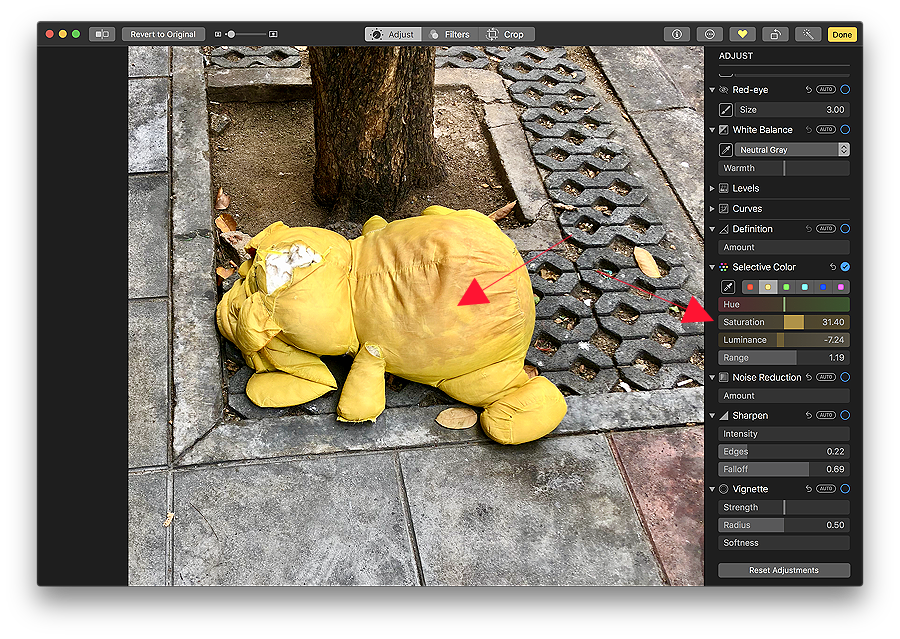
- Noise Reduction is a simple slider control that helps reduce noise (like in a grainy image) from a photograph.
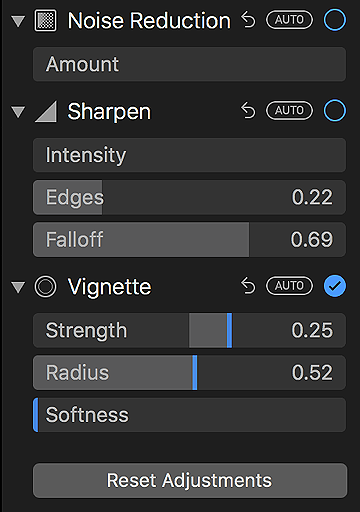
- Sharpen a valuable finishing tool, but one that cannot rescue an image totally. Some images benefit from good application of the feature, but too much will make the contents look unreal. There are three sliders here: Intensity, Edges, and Falloff (light round the image).
- Vignette allows a user to frame an image with a halo effect: either black or white. This changes the mood of some images (particularly portraits), and may also add something of a vintage effect. Used sparingly the focus on the main subject within an image can be effectively enhanced.
There are three sliders: Strength, -1 (white) to +1 (black); Radius, 0 (a little) to 1 (much more); Softness, which (in my view) averages the effect over the whole image.
- Reset Adjustments is a button at the bottom of the right-side editing panel and this removes all editing changes made, taking the user back to zero: start again, or give up. It does not remove Crop or Filtering changes that have been made. That is only done with the Revert to Original button, top left of the editing screen.
Comments
Several of the early limitations of Photos have now been mitigated and the application can be used as a fairly comprehensive editing tool. To make the case, all of the images in my recent posting - Walking the Old Mahachai Line - were edited using Photos. Many just had simple adjustments made that are easy enough to do using the tools that are provided within Photos. Quite a few had additional adjustments by way of the extensions. These are quite like plugins that are widely used in Aperture, Lightroom and other high-end photo editing apps, so Apple is reaching for the same sort of flexibility with these.

iPhone image edited in Photos with no use of extensions
Apple Photos on the Mac has come a long way from its first release. There are not as many tools or options as I have available to me in Aperture (the selection is good nonetheless); nor is it as simple to organise the images as it is in Aperture: Apple has its own ways, like People and Places, as well as Favourites (which can become overwhelming). While organising by date and time is effective, it may be hard (especially on the iPhone) to scroll back to an image I think I remember taking some time in early 2013. . . .
To help better organise and search for images, I have found that entering Keywords is useful. This is not as well organised as might be, although many images already include keywords added by Photos. GPS coordinates from iOS devices help considerably, so adding locations when importing from DSLR cameras with no GPS will help searching.
Recent experience has shown me that a lot more of my editing can be done within Photos, which indicates that this has matured significantly from its first appearance. Interfacing and tools may need some more tidying up, but many users will find this provides a good basic photo-editing experience.

Graham K. Rogers teaches at the Faculty of Engineering, Mahidol University in Thailand. He wrote in the Bangkok Post, Database supplement on IT subjects. For the last seven years of Database he wrote a column on Apple and Macs. After 3 years writing a column in the Life supplement, he is now no longer associated with the Bangkok Post. He can be followed on Twitter (@extensions_th)
|

|
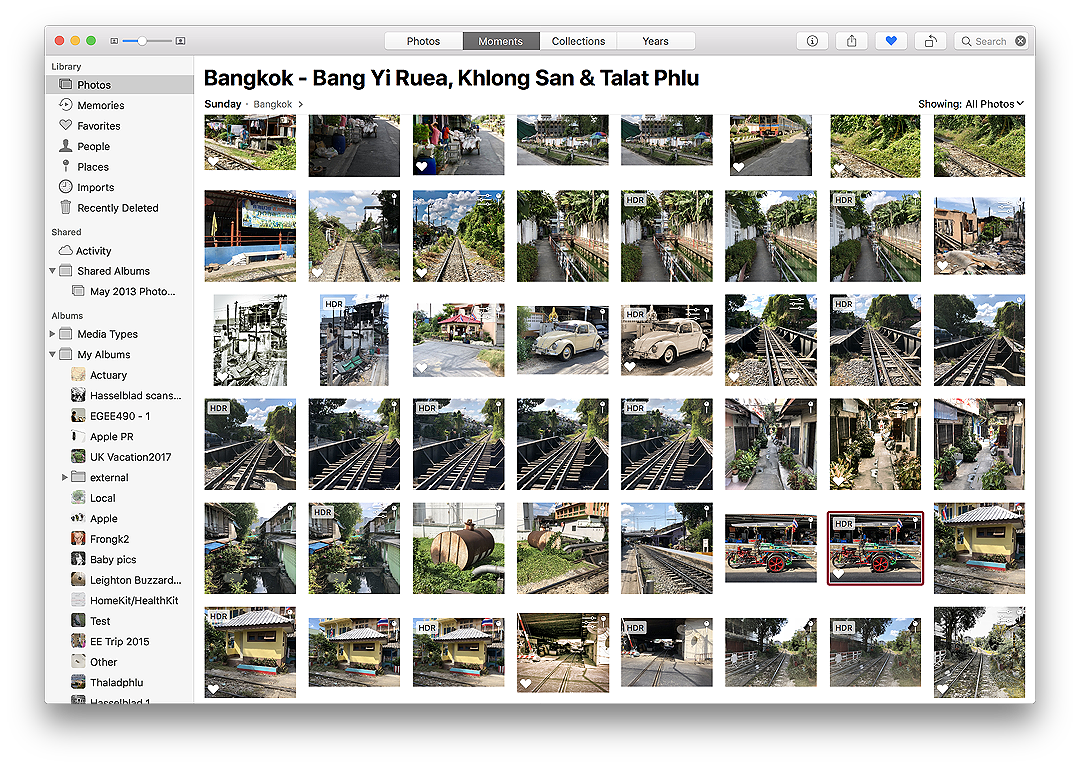

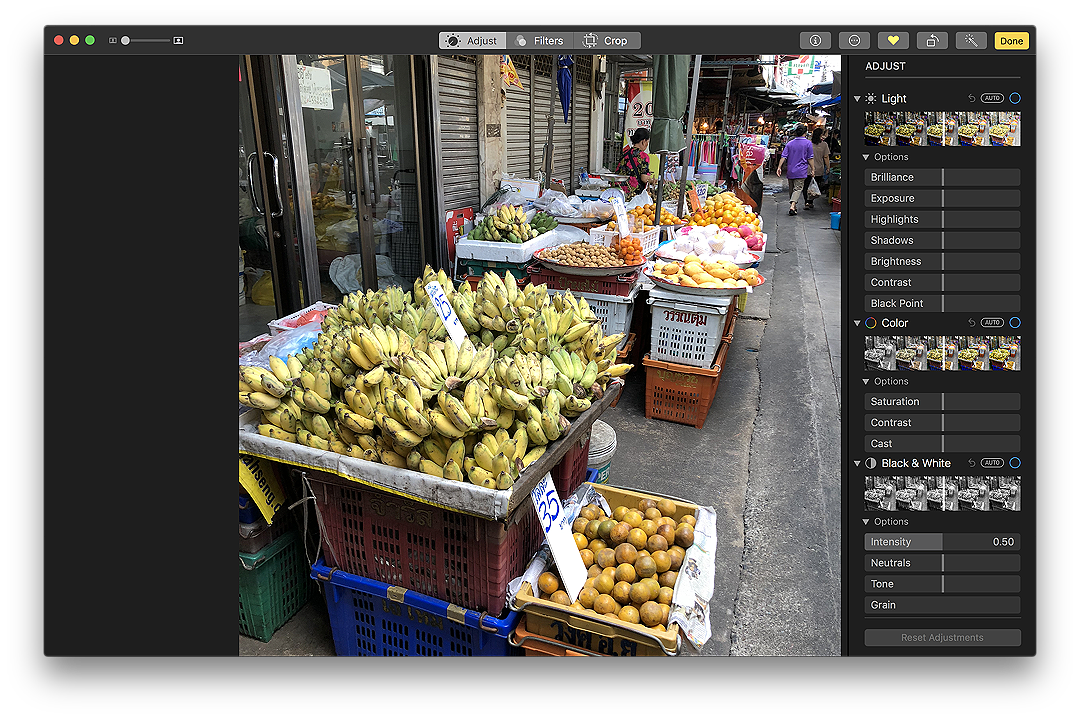
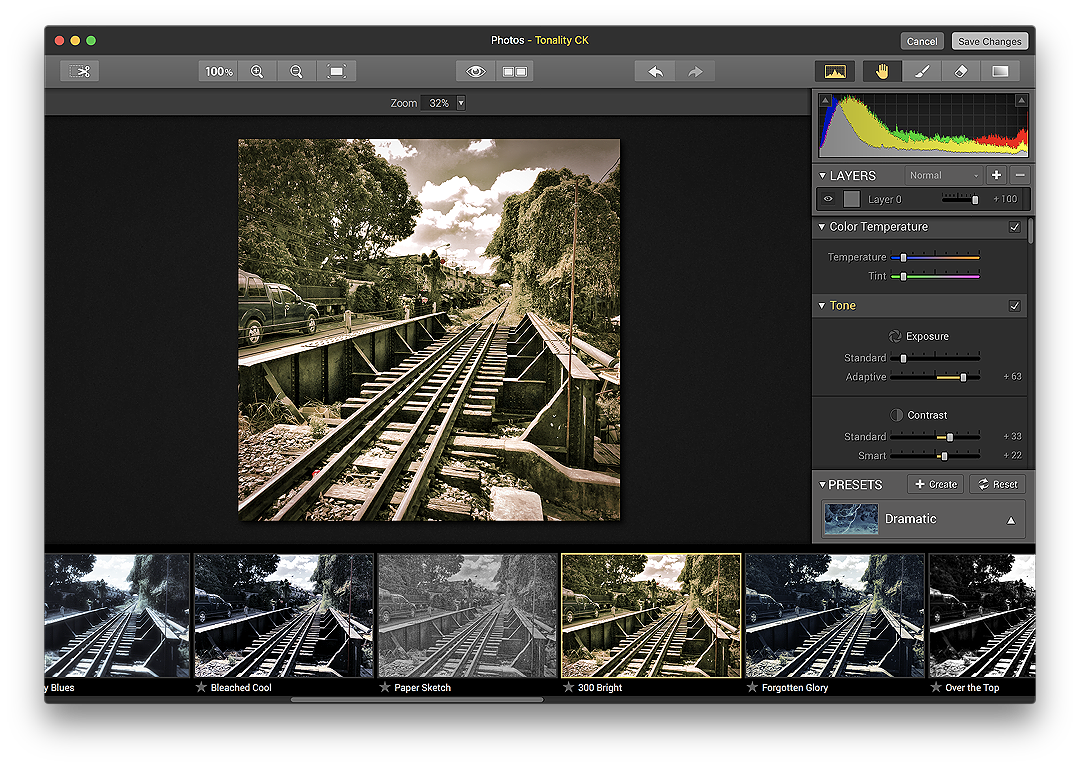

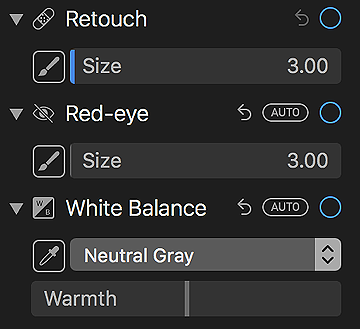
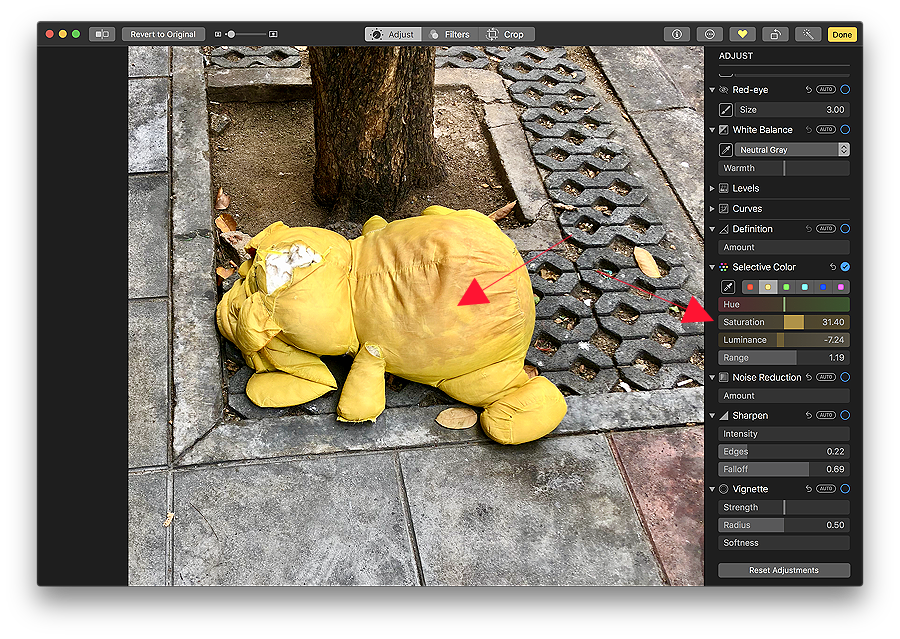



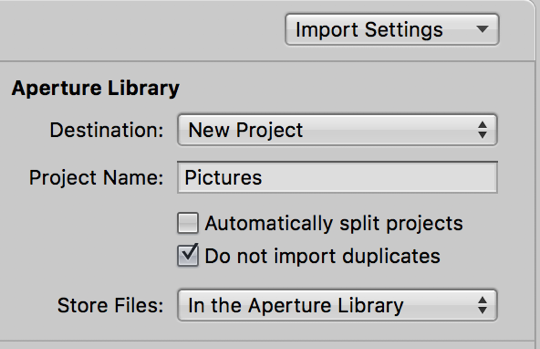 A big plus for me with Aperture is managing content. On Photos there is a passive response: images are automatically brought into Moments, where they are sorted by date/time. There may be slip-ups here when a camera is set for the wrong date, or with scanned images, or those edited in some apps that apply new metadata to an image. A user may specify a location or album for a new import, but this is not an automatic option as it is in Aperture.
A big plus for me with Aperture is managing content. On Photos there is a passive response: images are automatically brought into Moments, where they are sorted by date/time. There may be slip-ups here when a camera is set for the wrong date, or with scanned images, or those edited in some apps that apply new metadata to an image. A user may specify a location or album for a new import, but this is not an automatic option as it is in Aperture.