|
|
Cassandra - The Option Key on the Mac and Keyboard Options on iOS: Part 2, iOS DevicesBy Graham K. Rogers
The iPadThe iPad was initially advertised as a device for display of content, but it soon became clear that it was able to produce content effectively as well. With the iPad Pro, there was increased focus on this production aspect. However there is no across-the-board standard for apps and keystrokes: some allow this, some do not. Since the first iPad, Pages, Numbers, Keynote have been developed for the tablet and integrate with the desktop version via iCloud. In a similar way to those who use Microsoft Office applications, the location of data is immaterial and users can work on a file with whichever device is nearest.

Apple Wireless Keyboard

Orée Bluetooth Keyboard
Apple recognises that users may need an external keyboard for more effective entry of data. While some may be able to type well on the graphic keyboard of an iPad (teenagers can type amazingly fast with 2 fingers on an iPhone), the use of a real keyboard makes a considerable difference. Apple has produced three lists of keyboard shortcuts for iWork:
There are also keyboard shortcut lists for iMovie and Garageband, with the latter displayed when Option + H is pressed. This also works with GarageBand on the iPhone. While Photos on the Mac has some flexibility built-in with keystrokes, such as copying (Shift+Cmd+C) and pasting (Shift+Cmd+V) adjustments, these are not available for Photos on iOS. I find this short-sighted: these (and other) commands would add considerably to efficiency when using an iPad.
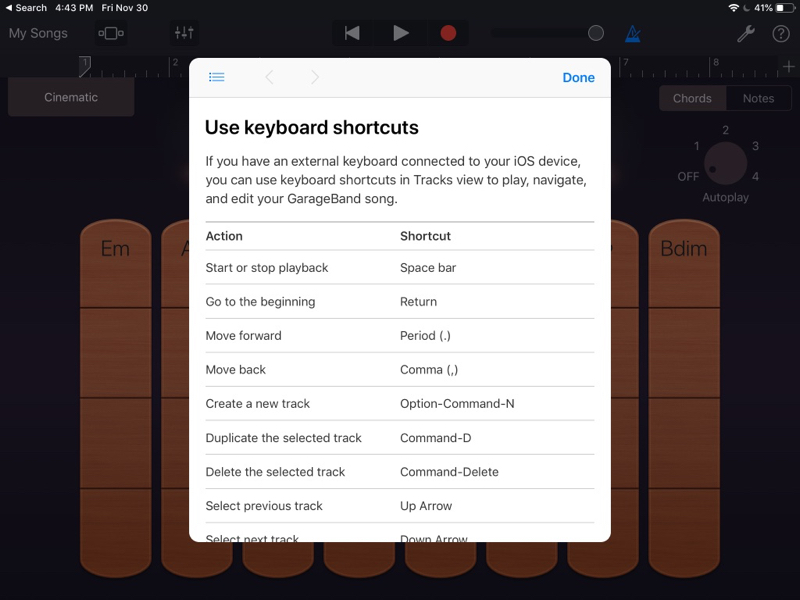
Keystrokes in GarageBand
The iPhoneSome of the commands and key combinations that are available for the iPad may also be used on the iPhone although there seems to be some inconsistency here. There are similar combinations, for example, with the Apple list of Commands for Numbers.Apple lists a number of useful key commands for the iPad Pro and these will also work for the most recent iPads when an external keyboard is used. One major difference is that Command + Tab (for application switching) is not available for the iPhone. On the Mac and the iPad this key combination brings up recent applications in the easy to view across-screen display. Function keys work as on the other devices and so do key combinations, for example the Option plus arrow keys, which I find so useful in Numbers.
Some tidying up is needed and some standardization across iOS devices so that (say) the iPhone could be an efficient office device and not simply - as good as it is for on the go work - a handheld device with limits. While I can attach a large monitor and work with a keyboard, there is no option for a "pointing device" like mouse or trackpad. The fact that the screen itself allows touch input is not the answer when working in an office environment.
Additional CommentUsing a Mac and an iOS device is highlighted by some niggling little differences when using an external keyboard. Apple has gone some of the way with keystrokes for certain apps (iWork), although there is limited accessibility with others, such as GarageBand, and none at all for Photos, where keystrokes could make a real difference to the speedy handling of photo input.Some would make a case for merging the iOS and macOS platforms, or producing a Mac with an A-series processor. There are two areas in which the platforms could easily come closer, the first being standardised keystroke commands. While iOS devices have touch screens, I do not accept that touch input to a vertical screen is workable in the long-term, so mouse or trackpad input would be an important addition to efficiency when working in an office-style environment.
Graham K. Rogers teaches at the Faculty of Engineering, Mahidol University in Thailand. He wrote in the Bangkok Post, Database supplement on IT subjects. For the last seven years of Database he wrote a column on Apple and Macs. After 3 years writing a column in the Life supplement, he is now no longer associated with the Bangkok Post. He can be followed on Twitter (@extensions_th) |
|


