Drawing with Charcoal on the iPhone or iPad

AMITIAE - Saturday 10 August 2013
|
Drawing with Charcoal on the iPhone or iPad |
 |
|
|
By Graham K. Rogers
As I wrote in the introduction of the first of those articles, my own skills at drawing are rather limited, although sketching to outline concepts or convey ideas to students is within my grasp.
Confusingly (see above) the name of this app is ASKetch (with three upper case letters). It was developed by Andrew Kern and there is a useful video on the developer website.
The app works in pretty much the same way on the iPhone and the iPad, except that there is no messy black to worry about. The app opens with a blank screen (portrait or landscape). It is completely blank; just white. Simply dragging one's fingers across the screen, draws a black line. As pressure is applied, so the output becomes thicker and darker. The tools provided are hidden. This provides a completely uncluttered working area. To access the simple tools, the screen is pressed with two fingers. Most of the drawing control is applied using the first icon on the left. This selects the thickness of line or shading and is changed by swiping to the side. When this is live, the eraser icon alongside is greyed out. When the eraser icon is pressed, the drawing icon is greyed out. In the center of the toolbar is an undo/redo button. Like the drawing tool, swiping to the side changes its function. Between this and the Trash is an icon that looks like a landscape. This accesses works that have already been created and from here, a new, blank screen can be selected.
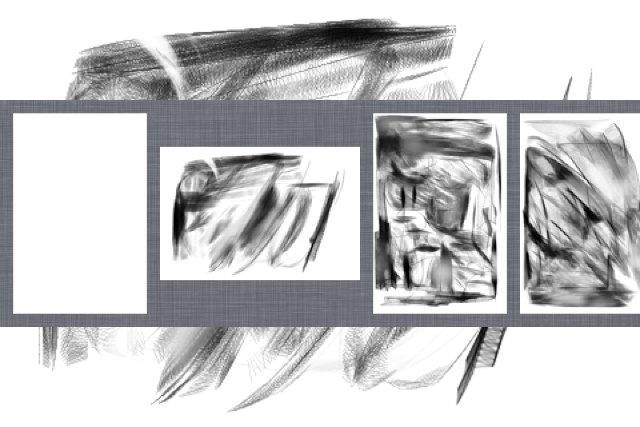
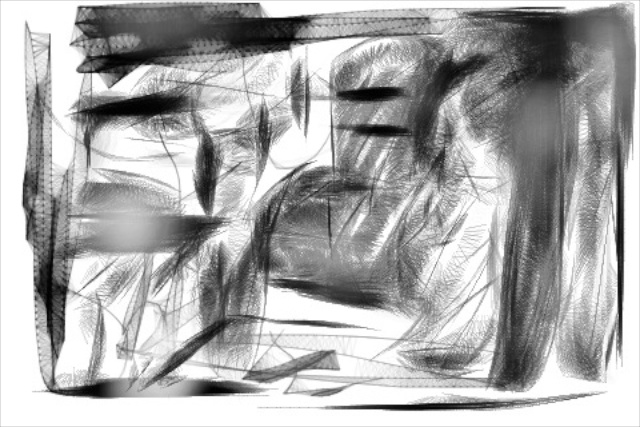
Graham K. Rogers teaches at the Faculty of Engineering, Mahidol University in Thailand where he is also Assistant Dean. He wrote in the Bangkok Post, Database supplement on IT subjects. For the last seven years of Database he wrote a column on Apple and Macs. |
|

For further information, e-mail to

|

|