Three iPhone Apps to Create Drawings from Photographs: My Sketch, AA Sketch and Camera 4 Line Art

AMITIAE - Thursday 1 August 2013
|
Three iPhone Apps to Create Drawings from Photographs: My Sketch, AA Sketch and Camera 4 Line Art |
 |
|
|
By Graham K. Rogers
I can draw outlines to put over concepts, which is useful when teaching, but any attempts to draw are soon abandoned. This is not a skill I possess. My photography is not especially artistic and I prefer to record the reality of what I see, sometimes interpreting the scene with some effects, although I keep these to a minumum except when testing apps. In Bangkok, there are a number of artists who work at creating portraits. These are aimed mainly at the tourist market. The results are fair, although fairly factual, as if a photograph were being drawn over. In June I examined Pen & Ink: A Watercolor Notebook which allowed such drawing over photographs as one of its features.
In most cases these apps leave the subject in its original form - no artistic interpretation - and seek to disguise the image with pencil or brush strokes over the top. The effects can be pleasing. While Brightness and Contrast can be adjusted with sliders, it takes a careful selection of the image, matched to the right filter, for the best effects to be realised. In the Photo & Video section of the Thai iTunes App Store, there is an area marked, New. This is apparently organised with some local (Asia) apps first, then alphabetically: from A to C [seriously]. At the beginning of the alphabetical section AA Sketch caught my eye. Near the end, Camera 4 Line Art seemed a perfect complement.
My SketchThe setup at the opening of My Sketch is similar to several other apps: a screen with a basic process guide at the top and two selections for input in the center of the main panel: camera and library.
A text appears telling the user that the rendering is taking place: "Please wait while we sketch your beautiful photo." Among the mainly black and white selections here, were some which allowed colorisation. I found that these took slightly longer for the effects to be applied. When rendering is complete, the image is displayed and below are two slider bars: brightness and contrast. These were useful in allowing just the right levels to be used.
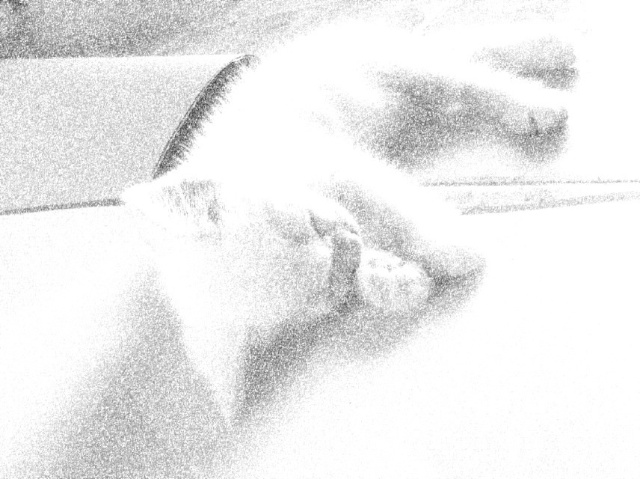
When the result is acceptable, we press the Save button at the top right of the panel. There has been a change here since I first examined the app. Now the user is first offered size options. With a photograph on the iPhone 4S I could choose from -
A number of Export options appear at the bottom of the page: Facebook, Flickr, Instagram, Tumblr and Twitter were available, plus the option to export via email. As well as the normal option to save to the Library, there is a new feature that allows a user to send a postcard. Using the photograph input option was as simple as with the library option. Once the photograph is taken and the Use button pressed, the range of effects is displayed in the same way and, once applied, exports are available. With the camera a photograph produced an image at maximum export size of 1528 x 2048 (3.1MP).
AA SketchThe app opens with a display screen showing a nice example of what is possible, but this disappears so fast I was unable to take a screen shot. I was then offered a simple screen with choices of Camera or Library.
I made all of the test adjustments using an image from the Library. When I used the camera feature, the process was the same: a photograph was opened in the same panel as an image from the Library. The app scores for its lack of complexity. AA Sketch is simple to use when importing, editing and exporting an image, and the effects are quite pleasing. The price of $0.99 is not at all expensive for an ad-free app that works as expected.
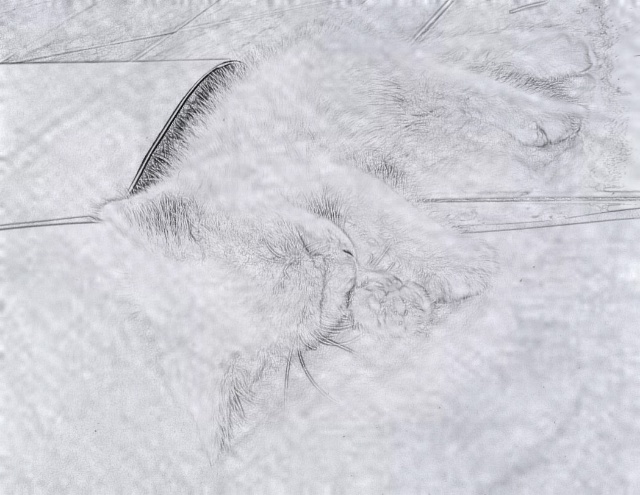
Camera 4 Line ArtThe other drawing app I tried, Camera 4 Line Art comes in two versions. The free one that I tried, that displays small advertisements at the bottom of the screen; and a Pro version, Camera 4 Line Art+ for $2.99. Unsurprisingly, the + version has a number of extra features, including handling full size images.In the description for the app, the Developers - Darjjeeling (with two Js) - urge users to try the free app first. The developer has a number of other apps shown in the App Store. Although this implies that it could be from India (like the tea), the name of the developer Takenori Asami, suggests Japan. Maybe he just likes the tea. The free version of the app is straight-forward and easy to use, though not in the same way as AA Sketch. An image is imported either from the Library or by taking a picture with the camera as with many apps. This is immediately converted into a black and white drawing in a screen with some tools at the bottom.
I was initially disappointed with the output from Camera 4 Line Art, but like the other apps that produce output that ressembles drawings, the trick is in the right image for the effect. Once I had taken some time to work with the very fine gradations that the sliders allow, the results improved.
Comments Each of these apps has certain strengths. While I had been reasonably positive in the earlier review about My Sketch, the improvements since that first examination mean that output options are far better with some surprising effects possible. Likewise, AA Sketch can produce some interesting effects, but like all of these apps, the input is critical, as well as the way the editing is applied: less is more.
Each of these apps has certain strengths. While I had been reasonably positive in the earlier review about My Sketch, the improvements since that first examination mean that output options are far better with some surprising effects possible. Likewise, AA Sketch can produce some interesting effects, but like all of these apps, the input is critical, as well as the way the editing is applied: less is more.
On the iPad, My Sketch works beautifully with its full screen display. It is easier to judge the image editing with the larger screens. AA Sketch is not optimised for the iPad so works in the x1 or x2 displays as does Camera 4 Line Art. There are a number of other apps, like Photo to Sketch and Cartoonatic, that also produce similar output, allowing users to do just that bit more with their photographs. I hope to be re-examining some of these in the next few days.
Graham K. Rogers teaches at the Faculty of Engineering, Mahidol University in Thailand where he is also Assistant Dean. He wrote in the Bangkok Post, Database supplement on IT subjects. For the last seven years of Database he wrote a column on Apple and Macs. |
|

For further information, e-mail to

|

|