Two Free Drawing Apps for the iPad: Pen & Ink; and Tayasui Sketches

AMITIAE - Sunday 23 June 2013
|
Two Free Drawing Apps for the iPad: Pen & Ink; and Tayasui Sketches |
 |
|
|
By Graham K. Rogers
Pen & InkThe full title of the drawing app from Steppingstone Software is Pen & Ink: A Watercolor Notebook.The app opens with a blank page. At the bottom of the screen is a selection of brushes. Not all are available, and those that are have limits. These additional features may be unlocked with an in-app purchase of $2.99 which also buys more brushes. A question mark (?) to the left details the brushes. An icon marked < to the right hides most of the panel and other controls (not all). In the toolbar are Back and Forward buttons, and a files icon. Pressing this brings up a Layers panel. The basic app only has a single layer, a background selector, and a pane for tracing a picture. Multiple layers are available with the upgrade. Access to the Camera or to the Photo Library is possible by pressing this pane or an image icon at the top of the panel. The layers panel also has a background pane allowing a user to select from a number of textures and colours.
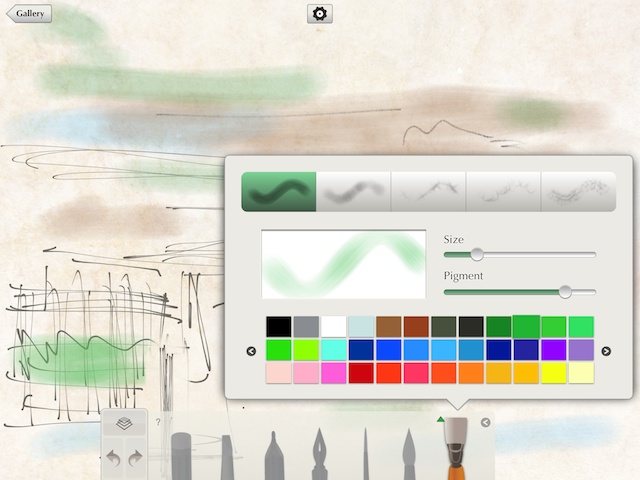
When a photo is selected, a slider control is also available that cleverly increases or decreases the image transparency from zero (brush out put only) to maximum where brush some outline brush output can be discerned. The slider is the one control that remains visible when the others are hidden.
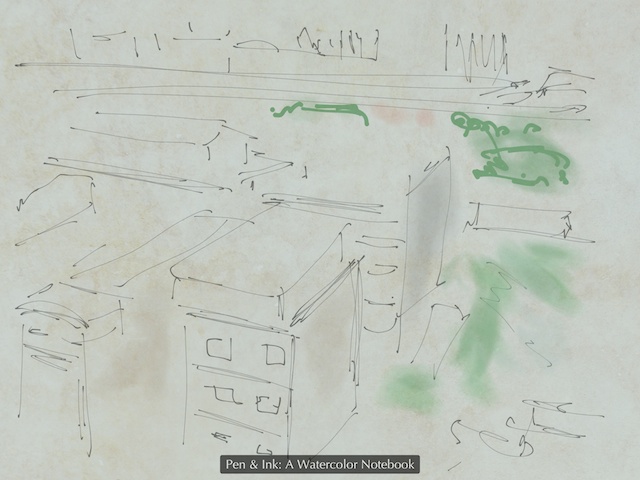

Tayasui SketchesThis is a beautifully made app that has some excellent graphics. Along with the nice app icon, as soon as Tayasui Sketches starts, the user is shown a range of tools in a bright and sharp full-screen display. That gives way to a page that outlines the simple gestures that are used with the app. Miss that and making it work may not be immediately obvious.
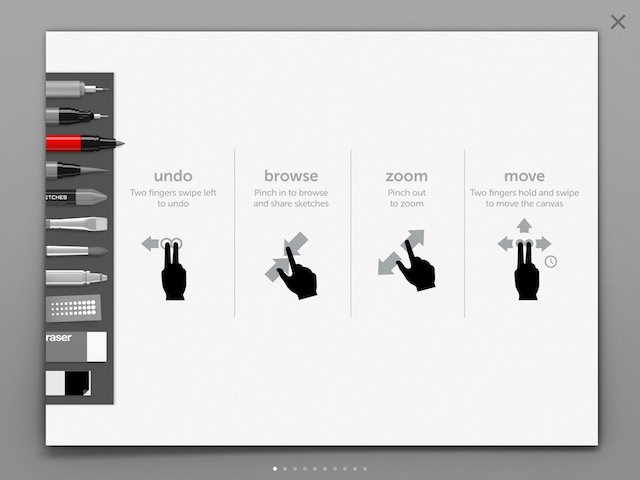
Six pens and brushes were shown. Pro Mode - an in-app purchase of $1.99 - gives more tools and sizes, a brush editor and a colour eye-dropper. If the Pro-mode features are selected, there is a useful "Try for one hour" feature. More apps that allow in-app purchases should allow something like this. As well as the brushes, the tools panel has a selector for Fill Transfer - a number of textures that can be applied. There is also a straightforward eraser and a colour selector. A user may add to the colours available using a nicely designed (and simple) colour ring with a slider that controls saturation.
The export is a beautifully designed feature but over-complex for such an app. It slows down the process of exporting and becomes an example of design over usability (see Wade Preston Shearer on design). This is a shame, because it looks so nice but contrasts with the utility of the rest of the app.
Of the two I preferred Tayasui Sketches by a small margin for its interesting design and clear graphics within the app. The way it works, with the gestures, makes good use of the touch screen, although I have reservations about certain over-design aspects here. It really scores highly with the one hour trial of the in-app upgrade purchase. Pen & Ink: A Watercolor Notebook also had some excellent points, especially with the feature that allows tracing over a photograph. As both are free in their basic states, it makes sense to try the app out and then upgrade with the in-app purchases.
Graham K. Rogers teaches at the Faculty of Engineering, Mahidol University in Thailand where he is also Assistant Dean. He wrote in the Bangkok Post, Database supplement on IT subjects. For the last seven years of Database he wrote a column on Apple and Macs. |
|

For further information, e-mail to

|

|