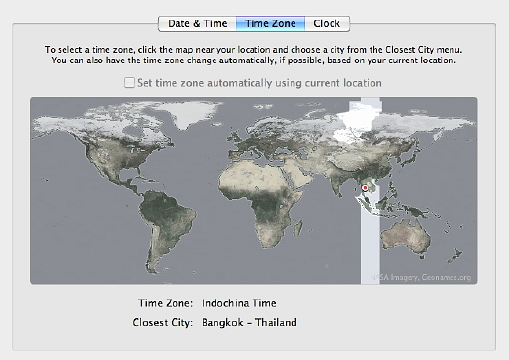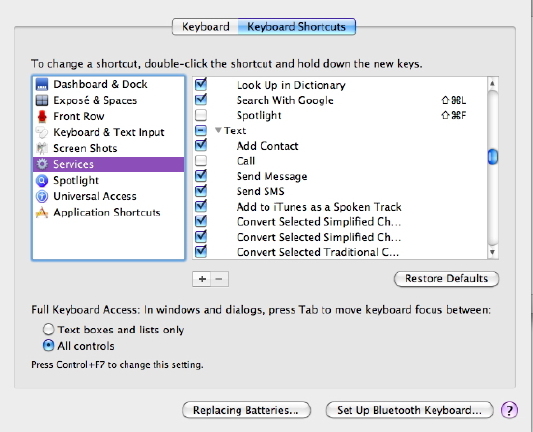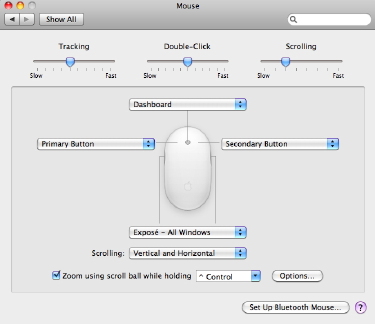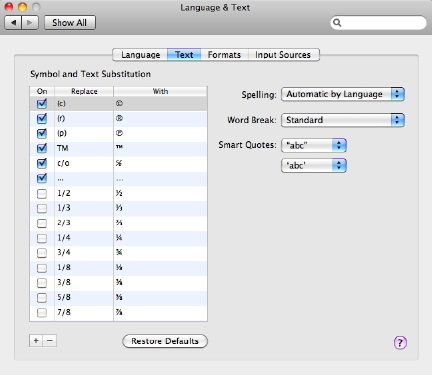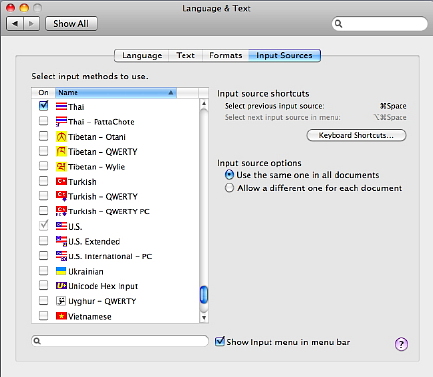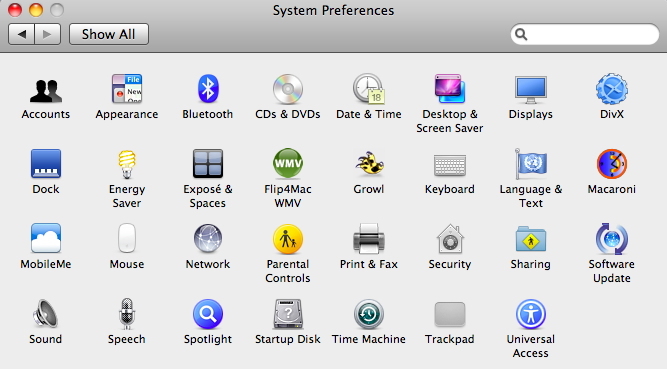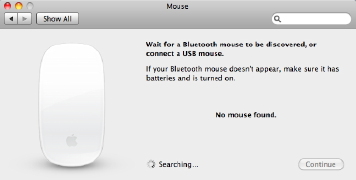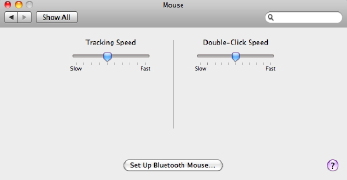The second week of November saw the expected 10.6.2 update to OS X, Snow Leopard; and what a whopper it was. Although the Delta download as shown in Software Update was some 157MB, I went for the Combo update. The Disk Image file is just over 500MB. There was a smaller basic update of 473MB. The Delta update is a simpler version that modifies the current installation and may be all that most users need. I like to keep a copy of the most recent Combo version in case I need it for maintenance. It also makes it easy for updating the two Macs at my house.
Later in the week, Safari was updated as well: to version 4.0.4. Along with other issues, some users had reported problems with the Adobe Flash plugin. The update improved this for many.
Rather than the visible makeover of other upgrades such as Leopard, Snow Leopard itself had only subtle surface changes. This may be seen particularly in System Preferences where most panels appear to be unchanged. One icon that did go missing was QuickTime. There is QuickTime X (Ten) in the Applications folder, but for those who had QT Pro, there is a version of QuickTime7 in the Utilities folder (currently 7.6.3). This was updated and allows audio and screen recording like QuickTime X.
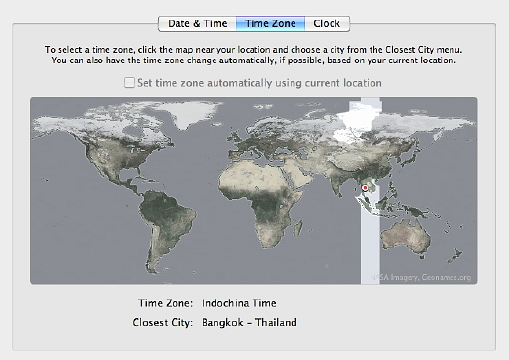
Within the Date and Time preferences there is a new map, and the system is able to identify the location of the computer, setting the time zone itself. Another change found in that panel is a checkbox that allows the display of the date in the menubar alongside the digital clock: the analog clock does not have this feature. In Desktop & ScreenSaver there is a new desktop organisation system in the side panels so that a user's own photographs may be found and used more easily.
Keyboard is an all new preference. Previously this was Keyboard & Mouse. Now there is a separate Trackpad preference on notebook computers plus a Mouse preference pane. The main addition to the Keyboard preference is a secondary pane for Keyboard Shortcuts which is split into nine sections. Each has commands activated (or deactivated) using a check box; and each may have key commands assigned by double clicking to the right of the text.
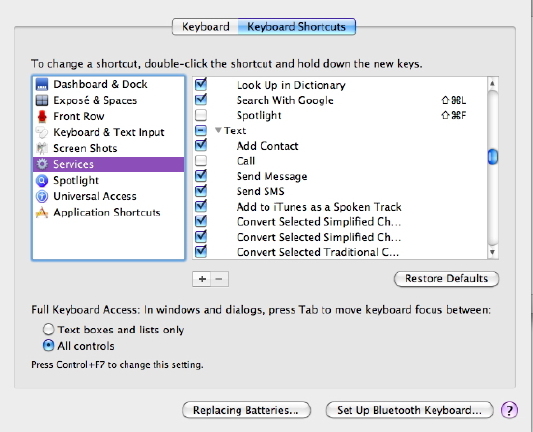
The Services section in this panel has a rich collection of commands that may be used, and more are beginning to arrive. Several new additions have now appeared in the Downloads section of the Services site, such as for Safari and Facebook. Users should choose any services carefully: too many in the menu may make selection confusing. Both parts of the Keyboard Preferences have buttons at the bottom for replacing batteries and setting up a Bluetooth keyboard.
The Mouse preference panel does appear on a notebook computer, but simply has a mouse image in the pane. Controls appear when a mouse is connected. Attaching a single-button mouse gives me the simple controls of tracking speed and double-click speed; while attaching a USB "Mighty Mouse" brings up the richer set of controls that this mouse allows. When each mouse is removed, the panel reverts to the mouse image. These panels change on the fly.
The Trackpad panel will have a different display depending on the computer. My older MacBook Pro has only two-finger gestures, while the newer machines have three- and four-finger gestures as well. The panel with the newer machines also displays videos of the gesture operations as each is selected.
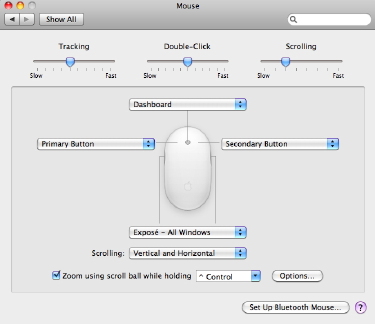
The "Magic Mouse" -- if I ever get my hands on one -- also has a panel that brings out its specific attributes. Like the more advanced trackpad preferences with the newer features, this also displays video of the gestures that may be used with the "Magic Mouse" as well as an indication of the mouse battery level.
The Language & Text Preferences panel has three familiar sections and a new addition: Text. This reveals a panel that allows us to select text substitutions. For example, in an application that allows this feature, if I type (c), the Copyright symbol is shown. As well as a number of text symbols, there are also fractions: half, thirds, quarters and eighths.
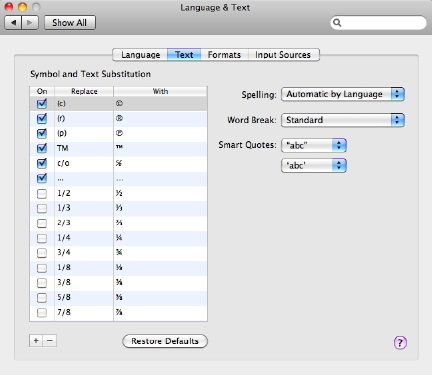
In the panel there is also a control button for spell-checks. The default is "Automatic by Language", but a user may choose from a menu of 15 specific languages that use Roman characters. There are three methods of specifying how word-breaks may be applied and two menu buttons also available for using types of quotation marks. Once selected these are applied system-wide. Certain applications, for example a basic text editor, may not allow these features.
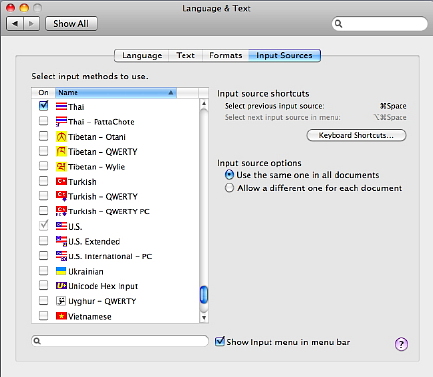
While the other sections here have been basically unchanged, there are some additions to the Input Sources panel and I counted 143 keyboard formats available, including Cherokee, Kazakh, Maori and Uyghur.
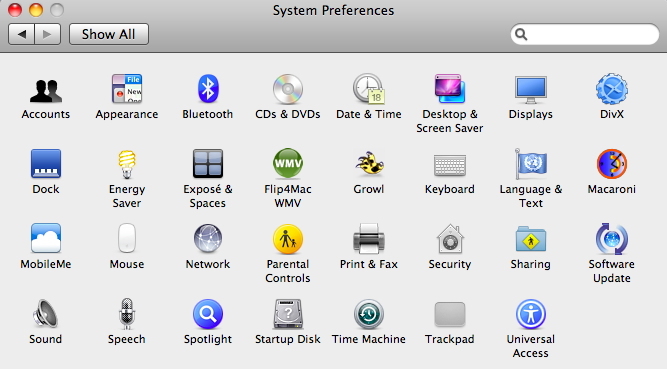
Next Time: Other Changes to System Preferences
|