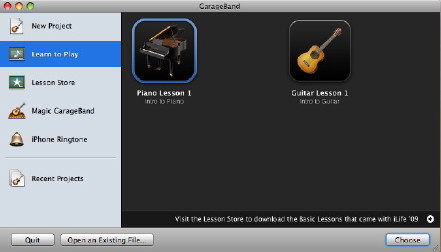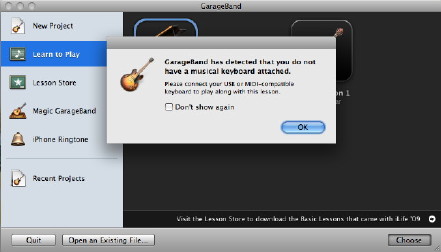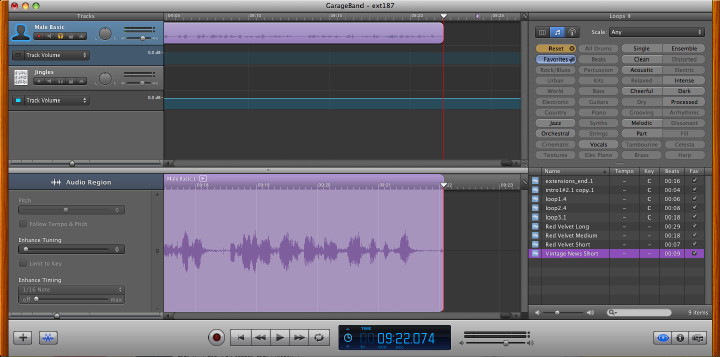
Garageband, was one of the applications in iLife that had a major overhaul recently. While Phil Schiller's introduction at MacWorld focussed on the teaching aspects, when I bought the update, I found that the interface itself has been completely rewritten with several additions.
Garageband, now version 5, is far simpler, although it has been used by several groups. I use it every week to record the eXtensions podcast, using a USB microphone, so the interface changes were immediately noticeable.
The overall look of the screen is darker, but tracks are displayed in the same way as before. The Loops panel is now to the right, with the Information and Media Browser panels. This now means that all the extras not connected with the tracks themselves are in one place. Loops may be viewed in columns, as buttons or as "podcast sounds", but when the panel is being used, the recording panel is restricted. Before, loops were underneath so did not obscure the tracks. Clicking the button underneath closes the panel.
The information panel has two sections: Real Instrument and Master Track which are each split into browse and edit panels. Some new instruments and voices are now available. The Edit panel adds some new functions, including Gate for adjusting noise levels with real instruments, Speech Enhancer and Compressor.
Below the tracks panel are two buttons, for adding a new track and for editing. In the latter, as before, more accurate work on recorded tracks is possible. These new features for instruments and editing add considerable flexibility to recording in the way that tracks may be altered and enhanced.
When we create a new project, GarageBand opens a redesigned panel with several selections available as well as recent projects and existing files. "Learn to Play" and "Lesson Store" are features that I will look at in a coming article. Magic Garageband was introduced in an earlier version and allows a user to set up the software for a music jamming session with several genres.
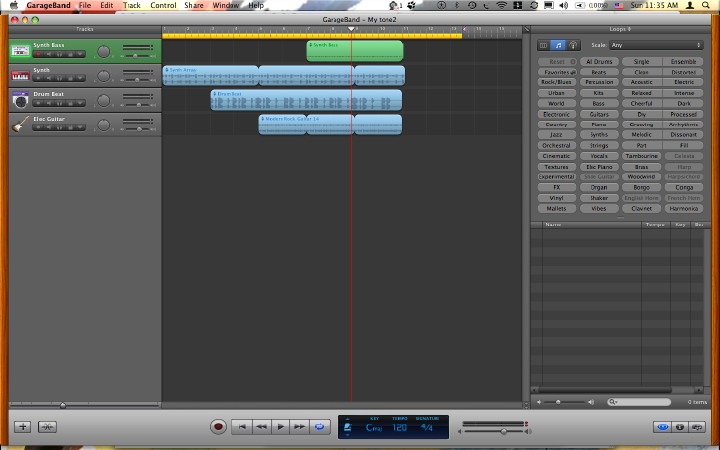
A new feature here is the iPhone Ringtone. We can use Sample which provides a 17.5 second loop; or we can go straight to loops with its 13 second sample of four tracks. Both can be edited. We may also use a "Voice" icon which provides a blank screen with a 20-second cycle region pre-selected: we may add our own sounds or loops to this. The Share menu sends the ringtone to iTunes or will export in other ways. These ringtones can be used on any mobile phone. Ringtones may also be created in a Garageband music project.
The new music project panel now has nine ways to create tracks: Piano, which preselects a Grand Piano track; Electric Guitar; Voice, which creates basic male and female tracks; Keyboards opens seven tracks ready for recording; and Acoustic Instruments creates a basic track.
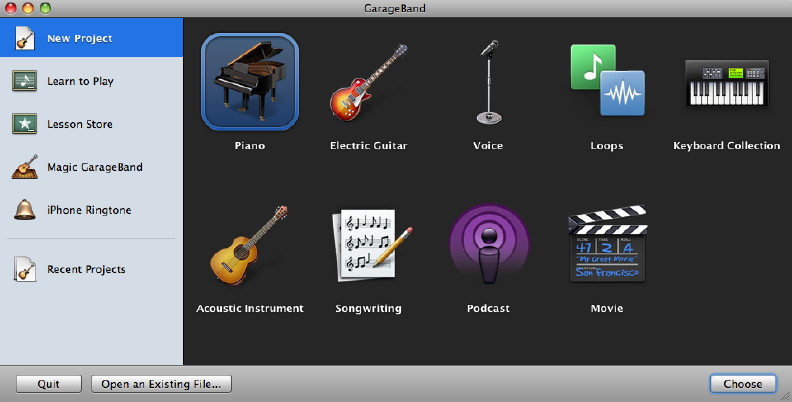
An instrument can be connected using USB and recorded directly. These tracks (and what has been recorded) can be changed by using the Real Instrument panel: for example from Grand Piano to Electric Piano; or from Male Voice to Helium Breath. There are four other types of new track: Songwriting, Loops, Podcast and Movie.
Songwriting provides four blank tracks plus a drum track with loops already available: a larger canvas for users to make their own music. A score can be displayed and this is editable to an extent. The music itself can be changed by the use of buttons for notes, pitch and velocity.
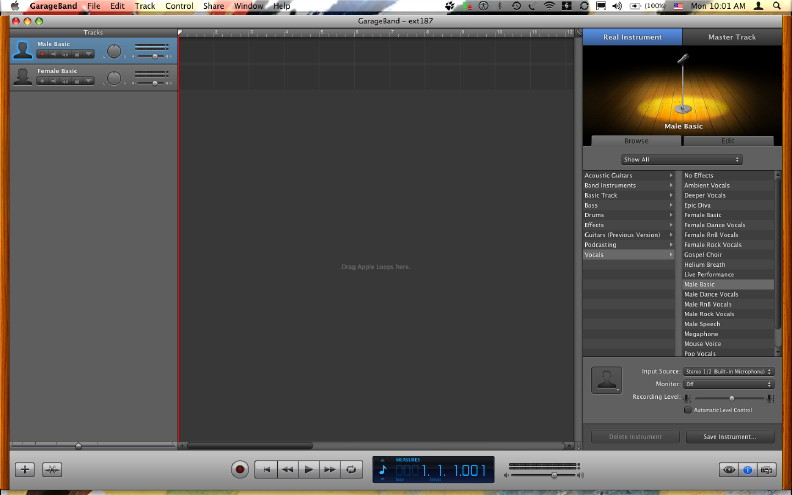
Loops creates a canvas with no tracks, but opens the loops panel to the right so that a user may begin to create music. As loops are royalty-free, and more loops may be bought for specific genres (Rhythm, Symphony, Voices, World) these may be put to a number of uses.
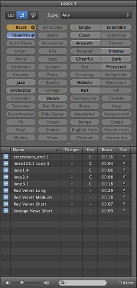 The podcast project opens with two voice tracks, a track for jingles and a Podcast track to which we can add images. A Media panel allows access to Audio, Photos and Movies. If we add video, the track changes to a Movie Track and adds a Movie Sound track which can be edited.
The podcast project opens with two voice tracks, a track for jingles and a Podcast track to which we can add images. A Media panel allows access to Audio, Photos and Movies. If we add video, the track changes to a Movie Track and adds a Movie Sound track which can be edited.
Creating a movie project in GarageBand reveals a panel with a blank Movie track. We can add video to this from a number of sources, via the Media panel, including Photo Booth, so it is easy to create a quick message and add some loops. Importing, like the Podcast project, adds a Movie Sound track which can be edited or cut.
Export of the product via the Share menu may be to iTunes, iWeb, iDVD, to a CD or to the disk as a file. A number of quality settings are available for this.
GarageBand provides several ways for users to create sound files with a variety of media. As part of the iLife installation it integrates with the other parts of the suite. It is ready installed and free with all new Macs.
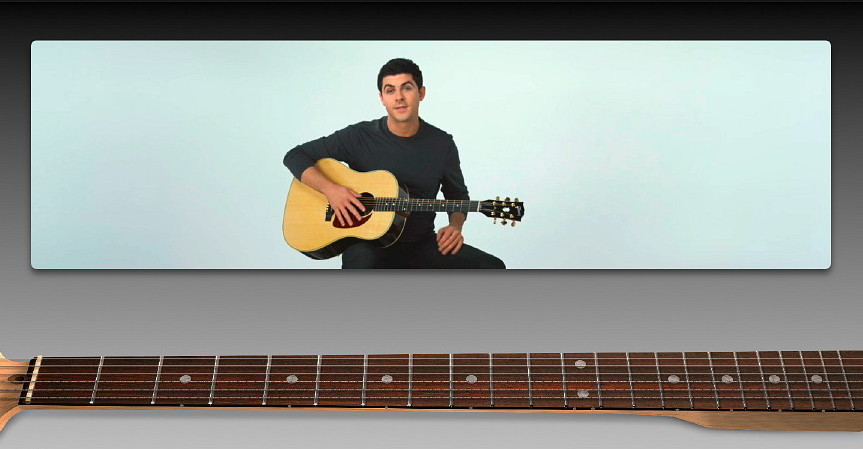
With the most recent updates to iLife, GarageBand had a redesign of the interface; but making music (above) is not the sole function of this application which has evolved considerably since its introduction in January 2004. Apple previously added "Magic GarageBand" for jamming, a movie soundtrack facility and ringtones, as well as updated sound effects and loops.
Garageband now has a new and useful feature of music lessons. This was well received when it was introduced, but there is much more to this feature than was initially demonstrated. There is a series of basic lessons bundled with the iLife installation. The first is pre-installed and the others can be downloaded.
When the application starts, users are offered several options to work with Garageband. Selecting, "Learn to Play" reveals a panel with two icons: a piano and a guitar. With the piano icon, we are asked to plug in a keyboard so that the learner can play along with the teacher. To simply view the lesson, this can be ignored. The guitar lesson uses an acoustic guitar, so this begins almost immediately.
Anyone familiar with Apple's online tutorials presented by their own staff, will recognise the easy-going but in-control style used here. The piano and guitar lessons are taught by Tim Blane, a musician from Boston, who was one of several hundred who applied. He was apparently hand-picked by Steve Jobs for the task.
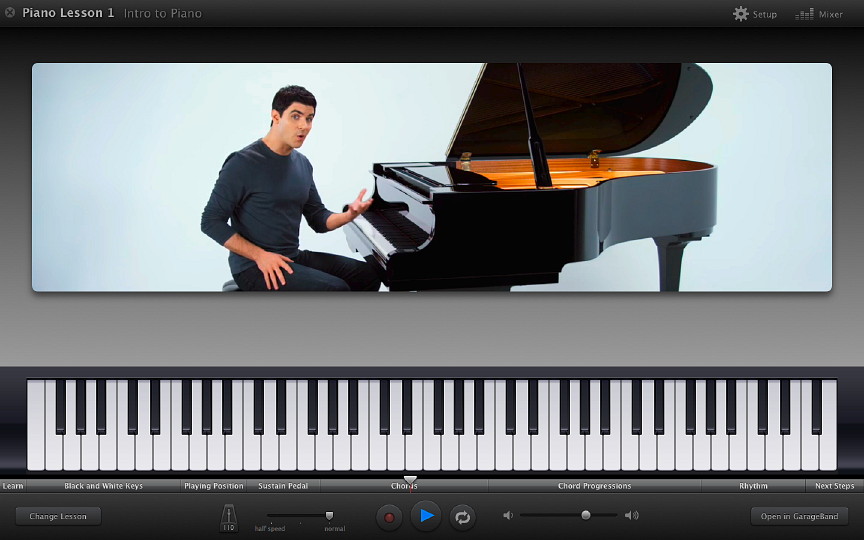
Each lesson is split into easily absorbed sections. The first piano session, for example, highlights Black and White Keys, Playing Position, Sustain Pedal, Chords, Chord Progressions, Rhythm and Next Steps, which all takes around eight minutes with Blane explaining the basics and building up gradually, giving a learner confidence.
At the bottom of the screen is a keyboard which highlights the finger positions as music is played. There are also a number of other controls, such as the metronome, speed, playback controls and volume.
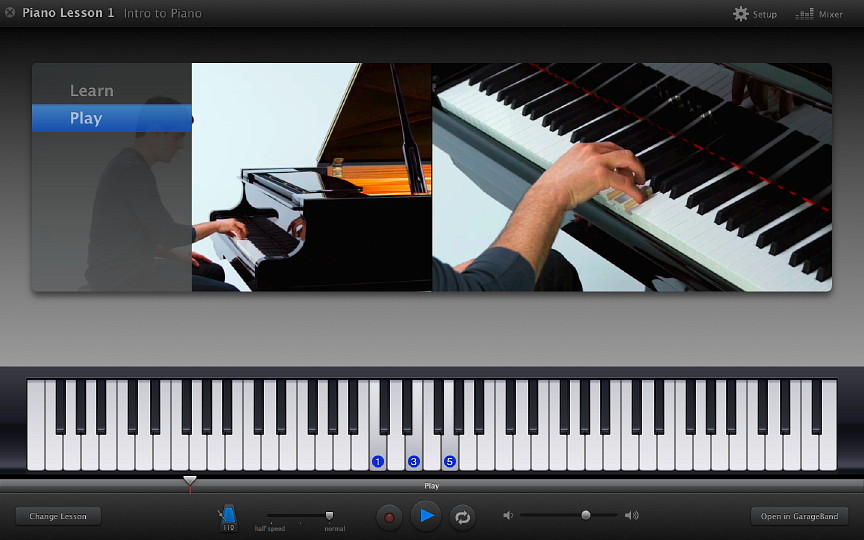
When the lesson is complete, there is a Play session which lasts a couple of minutes. Tim Blane features in one half of a split screen, with the other panel showing his fingers on the keys. As in the lesson, the keyboard in the learner's panel shows the keys pressed.
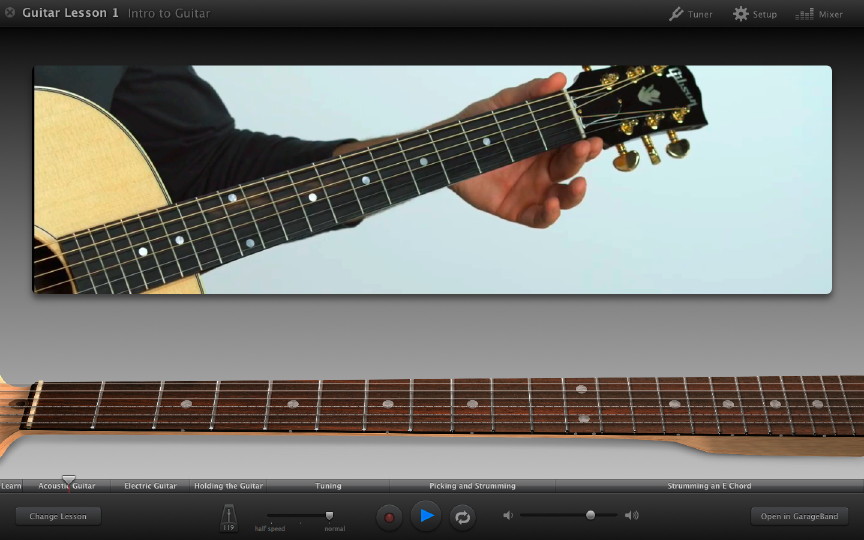
The guitar lesson differs because of the nature of the instrument. The first lesson is split into several parts. For the guitar these are Acoustic Guitar, Electric Guitar (which show differences in the instruments), Holding the Guitar, Tuning, Picking and Strumming, and Strumming an E Chord. As with the piano, when the lesson is complete, the learner can select the play button and the two panels are used again.
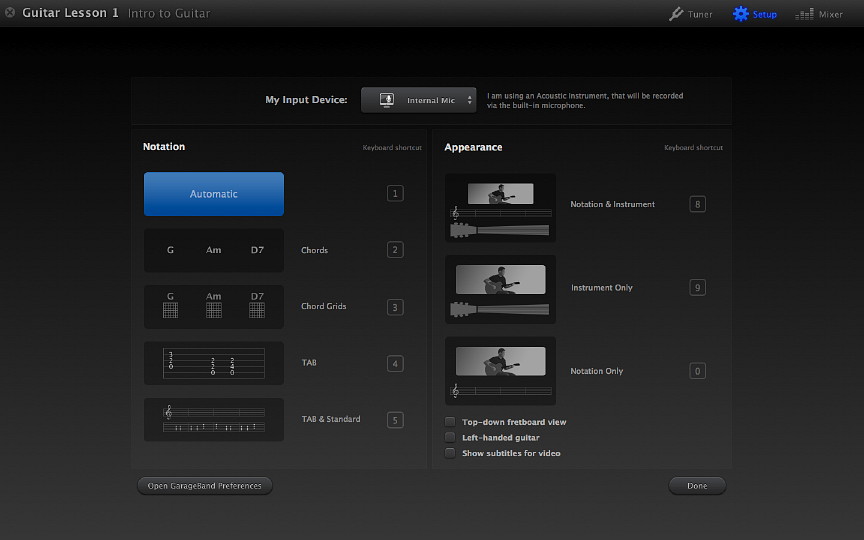
At the top of screens in both lessons are Setup and Mixer icons. The setup allows several changes to the musical notation and physical setup of the lesson, and to the way the information is displayed. As simple examples, a user can change from right-handed to left-handed guitar and the fretboard may be angled differently.
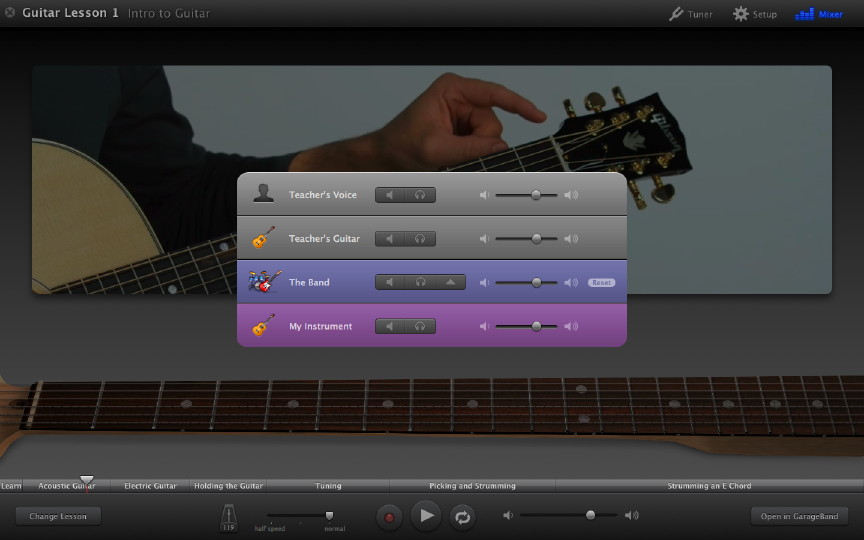
The Mixer allows changes to software and real instrument input, including the teacher's voice, using similar controls to the GarageBand tracks. Along with volume, for example, it is also possible to mute input entirely from one or more sources.
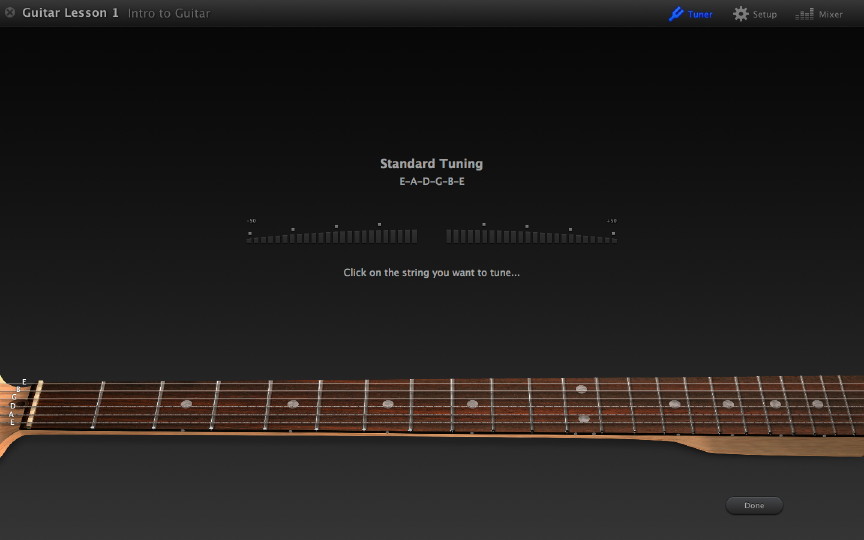
The guitar lesson has an additional icon: the tuner. This is demonstrated by Blane in the lesson and there is a pause to give the learner an opportunity to tune the guitar strings. This may be used at any time.
There are also two more icons at the bottom of the screen: Change Lesson; and Open in Garageband which switches to the normal interface with the loops used in the Play section displayed ready for the learner to play more music.
The Change Lesson icon depends on lessons downloaded. If there are none, the user is taken to the start panel and a text offers to connect to the Apple Lesson Store to download these. Another eight piano lessons and eight guitar lessons are available and may be downloaded in any order. One of the lessons I selected was some 246MB so these may take a while to download. As with all good teaching, students are reminded of earlier lessons.
These downloadable lessons are part of the GarageBand package and are available (free) to anyone who buys iLife '09 or a new Mac: iLife is part of the standard installation. However, the much-touted Artist Lessons at $4.99 each are not available in Thailand.
These extra lessons feature recording artists who perform and explain the mechanics of the songs they wrote. Brief introductions from the artists may be viewed online at the Apple GarageBand pages, where we find currently there are nine artists, including John Fogerty, who talks about Proud Mary; and Sting, with Roxanne.
Learn to Play makes this application both enjoyable and useful. The lessons and other features may be seen online.
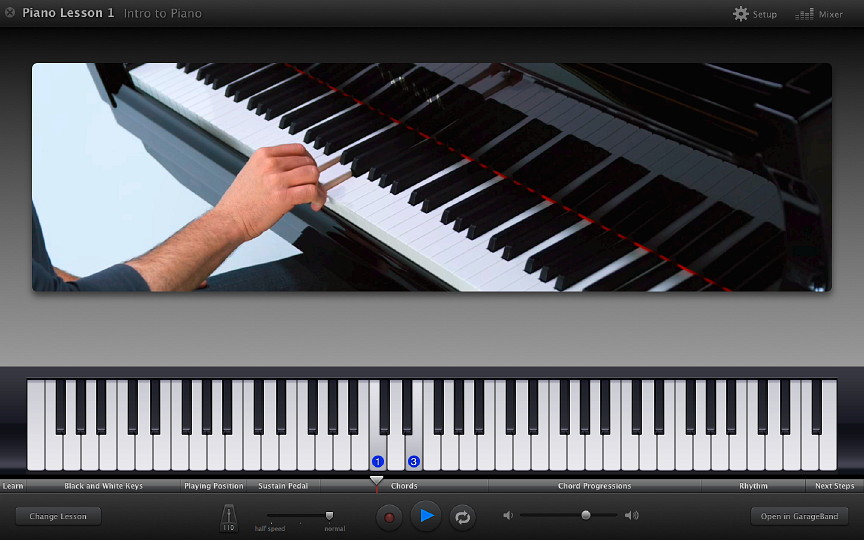
|
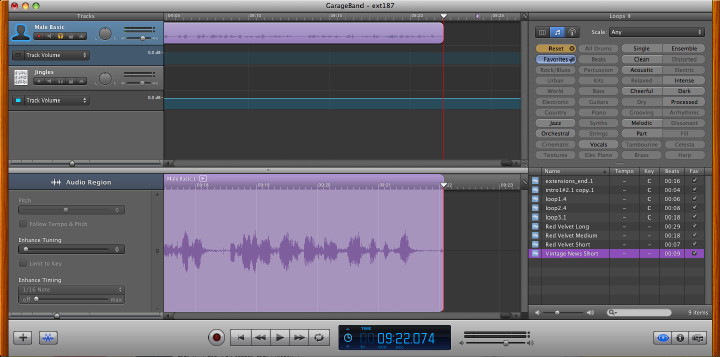
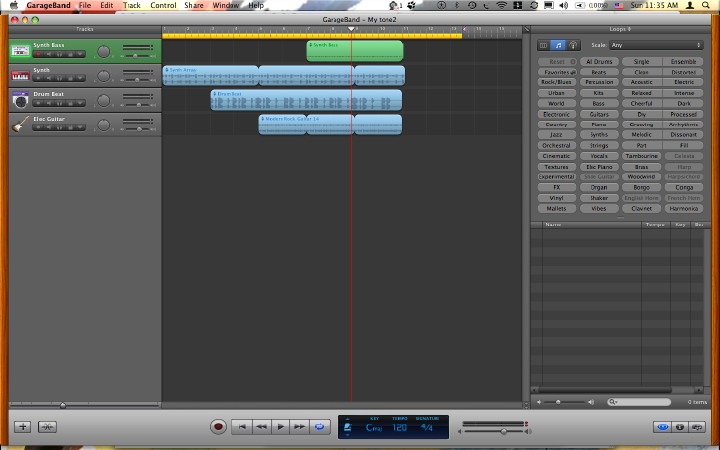
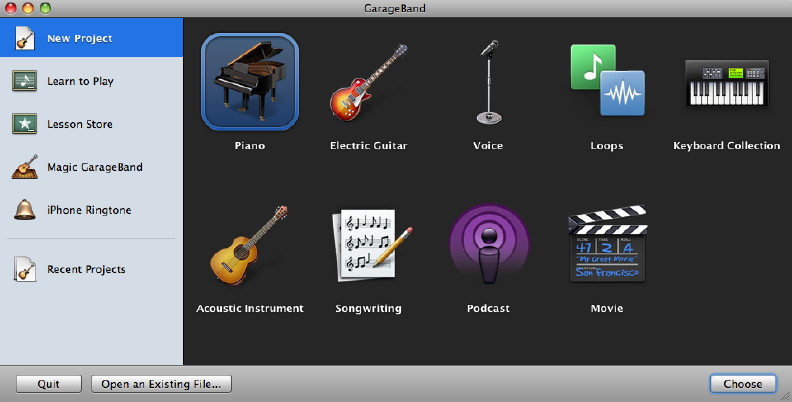
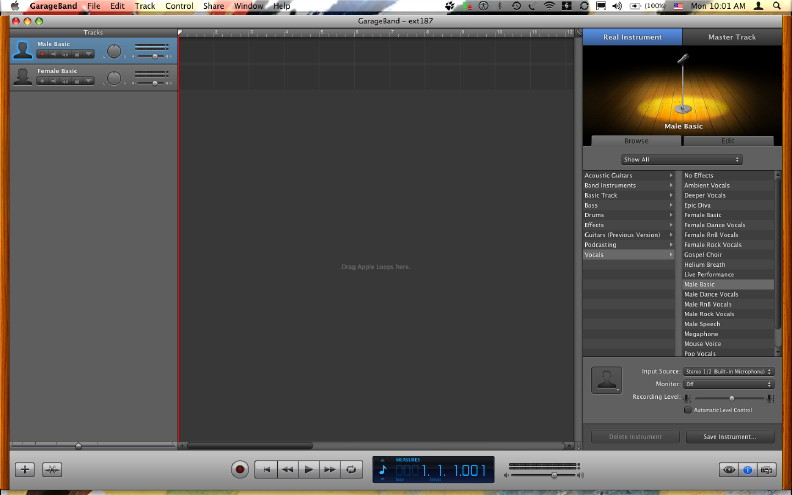
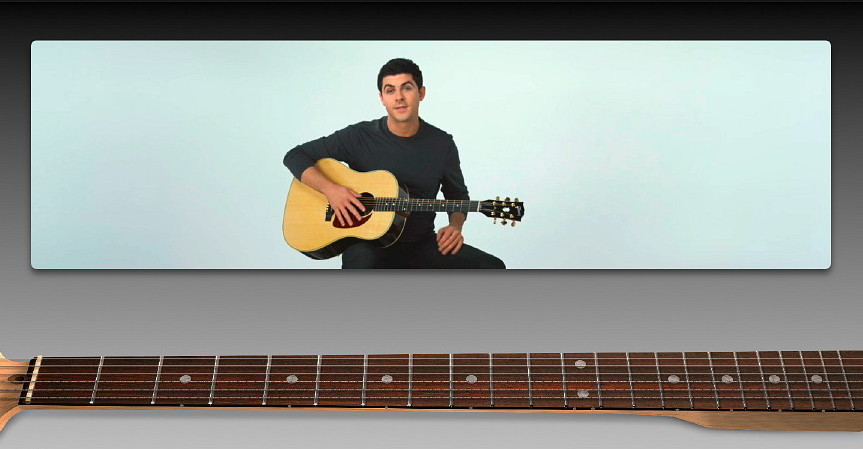
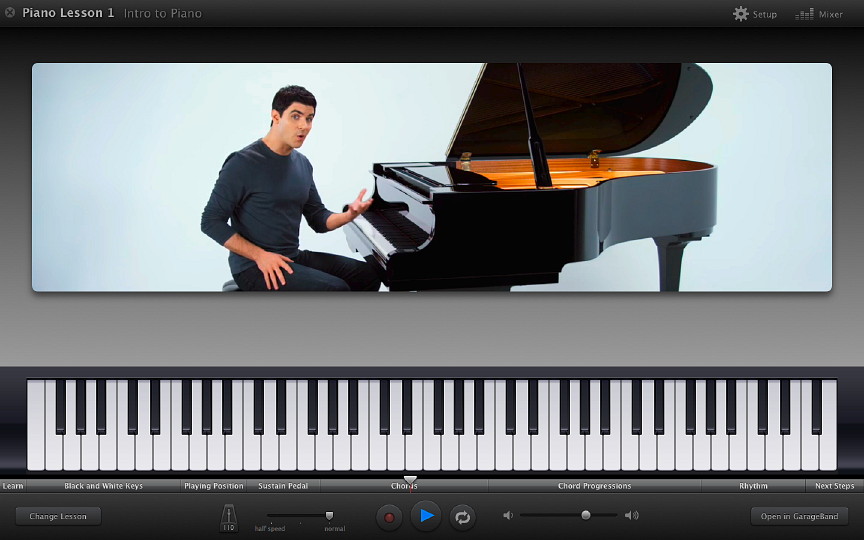
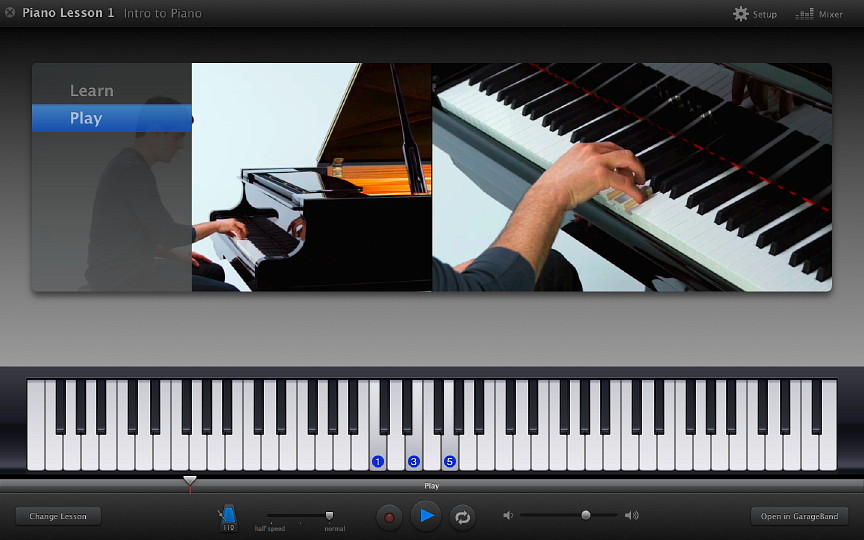
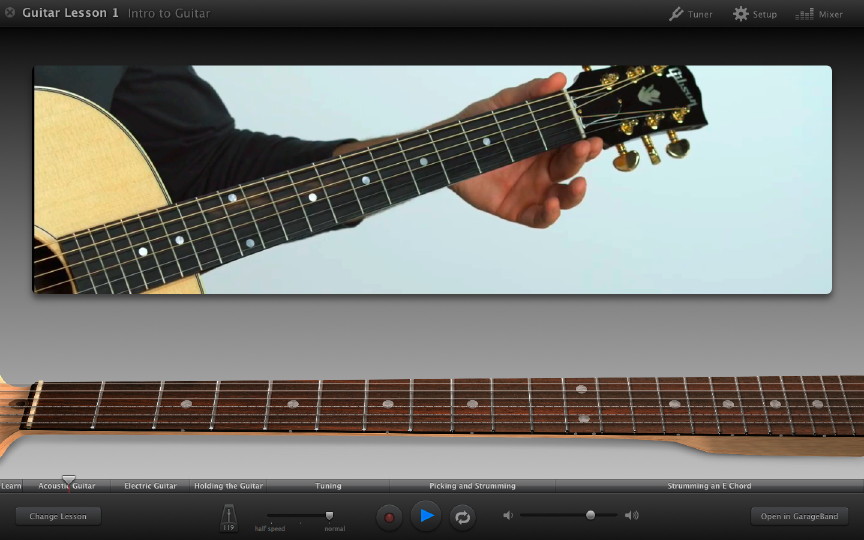
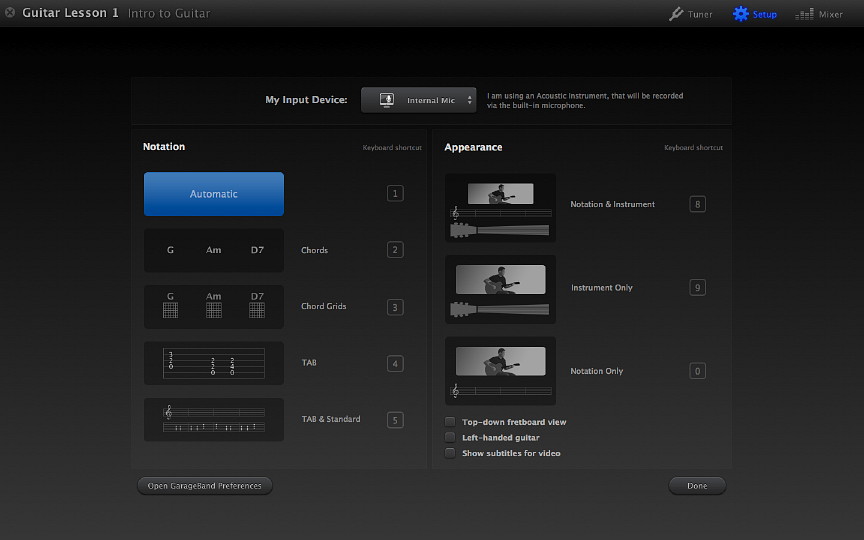
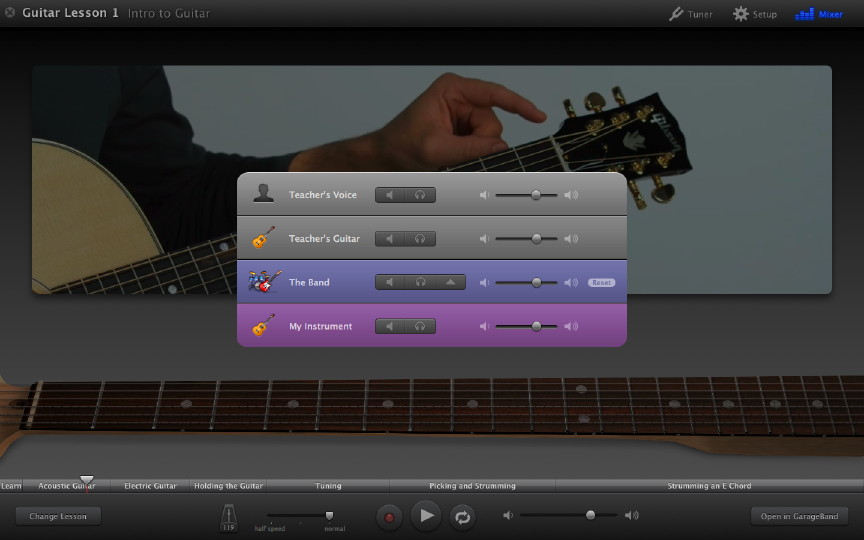
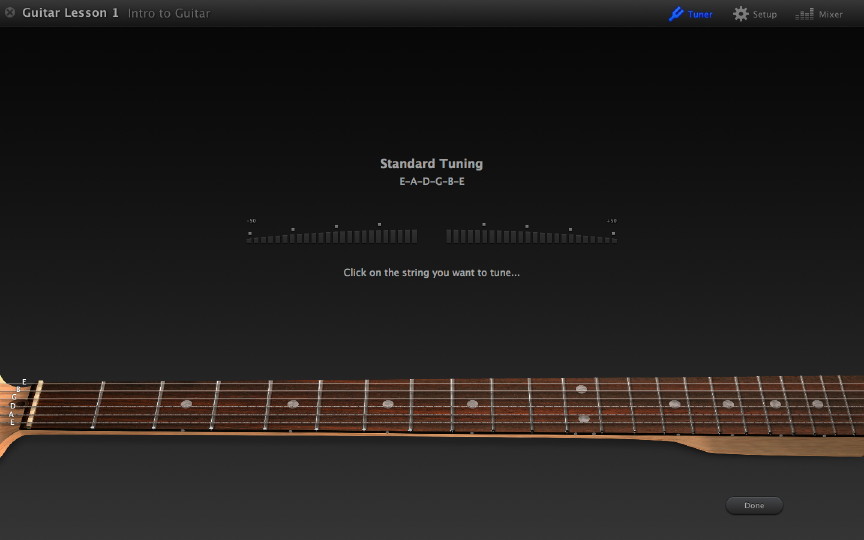
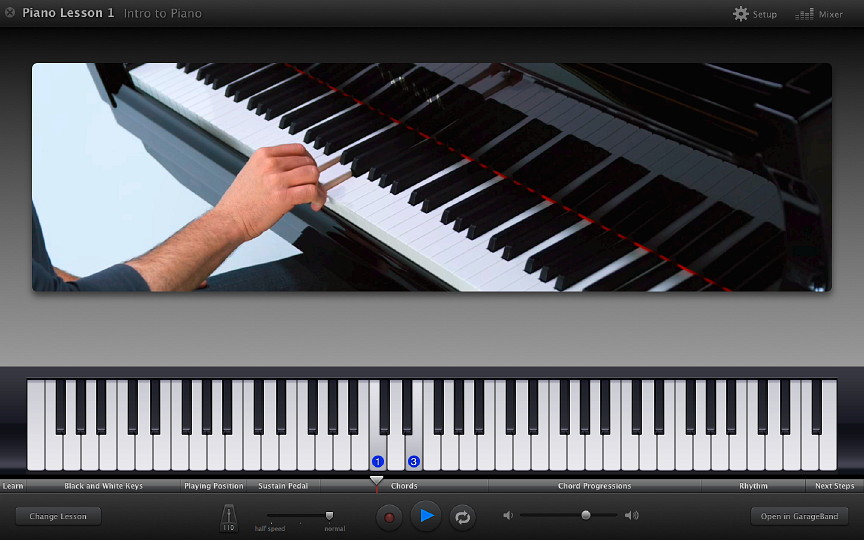

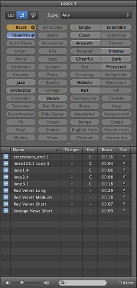 The podcast project opens with two voice tracks, a track for jingles and a Podcast track to which we can add images. A Media panel allows access to Audio, Photos and Movies. If we add video, the track changes to a Movie Track and adds a Movie Sound track which can be edited.
The podcast project opens with two voice tracks, a track for jingles and a Podcast track to which we can add images. A Media panel allows access to Audio, Photos and Movies. If we add video, the track changes to a Movie Track and adds a Movie Sound track which can be edited.