|
|
The computer's internal microphone is the default device, but this can be changed in the "Microphone" button below commands. Line-in is also available, but like the Sound preferences this needs a device attached. In the same way, if I attach a USB microphone, that is also listed. To the right of the microphone selection is a Calibrate button.
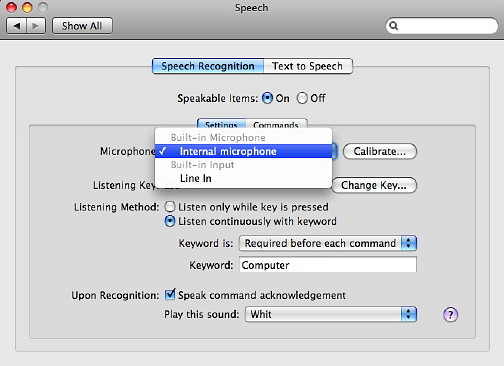
Calibration displays a volume slider and a list of phrases. As we read these out so they flash when recognised. I don't know if it is my accent, but the system only recognised six out of eight phrases the first time, and never identified my input on one of them even when I changed input speed, emphasis and volume. I will have to keep working on this. I am unsure if it is the computer or user that needs training.
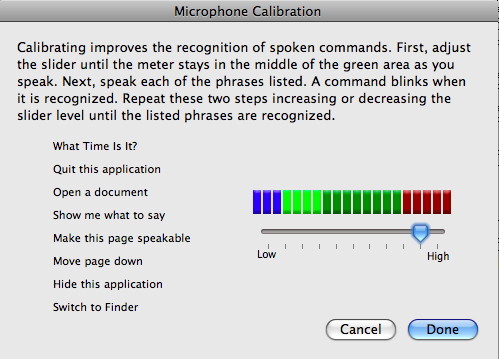
The feature works either with a listening key or a keyword. The default key is ESC and this can be changed. The default word is "Computer" so commands are preceded with this, like "Computer, what time is it?" Precisely when the keyword is used may also be changed. I find that using the key is more reliable than the keyword. When a command is recognised, the computer acknowledges this and plays a sound. The acknowledgement can be disabled (there is a check box) and the sound can be selected from one of the 16 system sounds, or None. The Commands button, next to Settings, allows selection of which parts of the system can be used by Speech recognition. Of these, the top pair, Address Book and Global Speakable Items are configurable. At the bottom of the panel is a link to the Speakable Items Folder. This contains files in XML format so it may be possible to add to these. Although this has a novelty aspect, there are values. For example if I have my hands full, I can access the AddressBook and require a specific phone number to be displayed on the screen. I can also switch to another application (for example iTunes), or I can make it check for email. Once turned on, it remains active if we quit System Preferences.
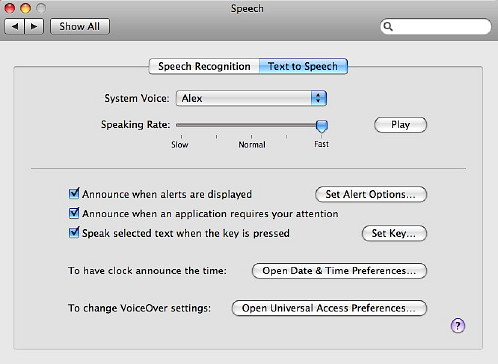
Voices have ranged from the sublime (Victoria) to the ridiculous (Deranged or Bubbles) and the better ones have been fairly understandable. With Leopard a new voice, Alex, was added which gives clear output. It is almost in the class of HAL, the fictional computer of Kubrik's Space Odyssey. It is much improved and takes note of punctuation and other natural sentence pauses. Beneath the voice selector, is a speed control. Slowing the voice improves output although the fastest setting is still understandable. To test each voice or speed setting, there is a Play button alongside. The feature is good for proof reading, but its primary value is for those with seeing difficulties. Apple recently added features to the new iPod nano which use similar technology which was applauded by the US Society for the Blind but there has been a long-time inclusion of such features in Apple systems. Cupertino has also increased its facilities for those with disabilities, some of which may be seen on the Accessibility pages. There are also applications like ZappTek's "iSpeakIt" that will create a sound file and put it in iTunes for iPod use.
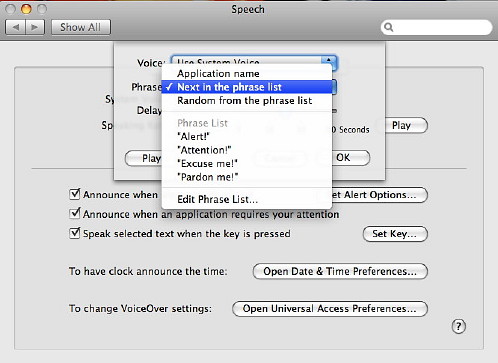
For more accessibility, there are three check-boxes beneath: Announce when alerts are displayed; Announce when an application requires attention; and Speak selected text when keys are pressed. This is easier than the current menu access: the same keys turn this on and off.
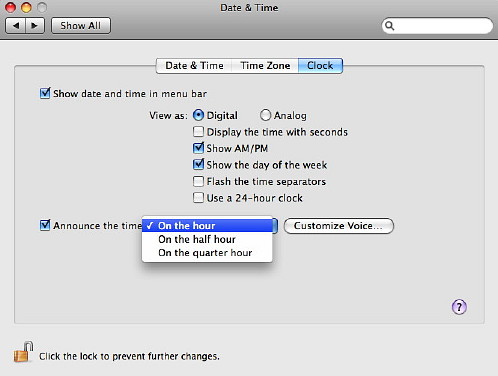
At the bottom are two buttons that bring in features from other preferences: to have the clock announce the time; and to change VoiceOver settings and more features for those with disabiliies.
Se also the following item on the Zapp Tek utility, iSpeakIt.
|
|

 The Speech Recognition panel has selection for On or Off at the top and below that a split button for Settings and Commands. When active, a small microphone icon appears on the desktop remaining on top of windows, so is always visible. A list of speech commands is also shown. As the input microphone picks up sound, so bars and arrows on that icon show this.
The Speech Recognition panel has selection for On or Off at the top and below that a split button for Settings and Commands. When active, a small microphone icon appears on the desktop remaining on top of windows, so is always visible. A list of speech commands is also shown. As the input microphone picks up sound, so bars and arrows on that icon show this.