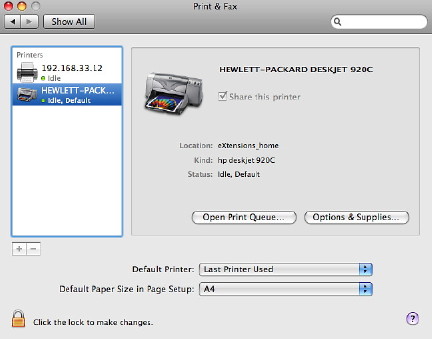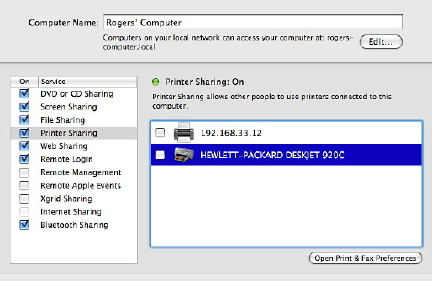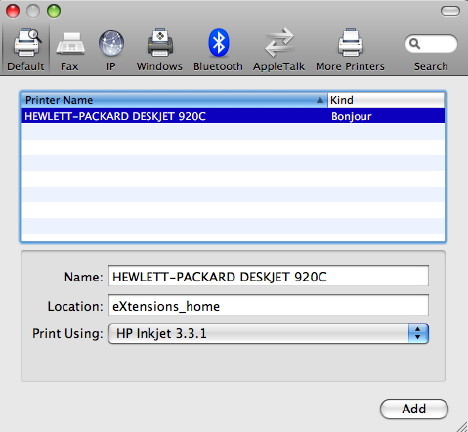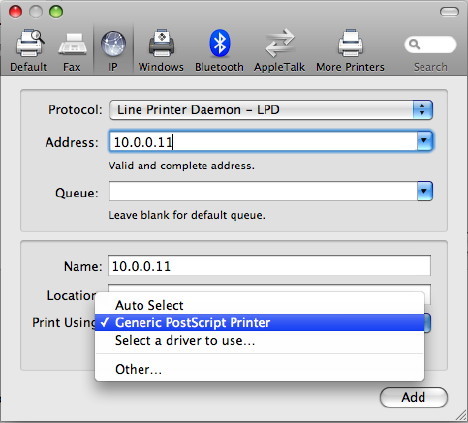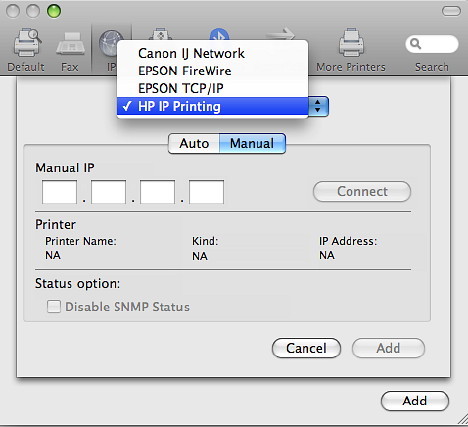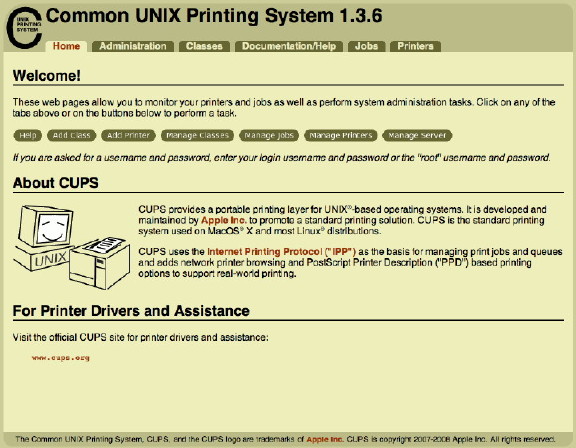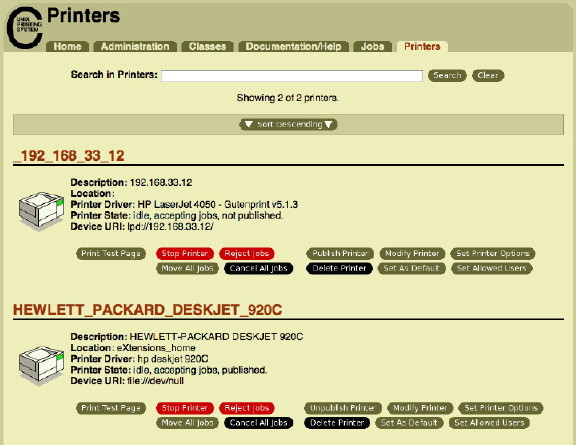System Preferences as they now appear in OS X, 10.5, Leopard have seen a number of changes over earlier versions of OS X. Printing is an important function that we ask of our computers. Mac users have a fair amount of help here.
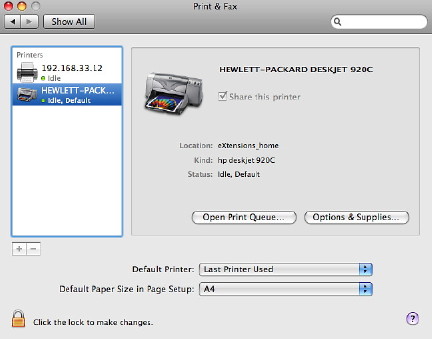
Clicking on the printer icon in System Preferences reveals a three-part panel. On the left, any installed printers are shown. When one is highlighted, details appear in the main panel, where there is also a box to check if the printer is to be shared with other users on the same local network (LAN). This works in conjunction with the Shared printer box in Sharing Preferences.
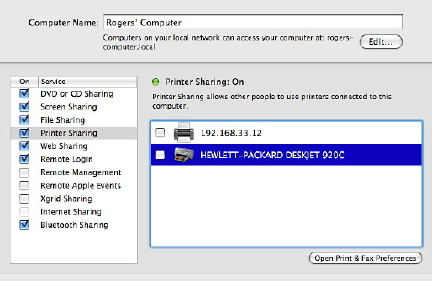
Also in the information panel are buttons allowing us to open the Print Queue and "Options and Supplies" which activate printer software giving more information about any printer.
In the bottom panel are five important controls: a button to select the default printer; a button to change paper size (with Macs the default is usually US Letter); a lock icon to prevent changes (an Admin password is needed); and a small button with a question mark. Clicking this brings up help pages, including access on Apple's site (when online).
The most important controls in the bottom panel are the plus (+) and minus (-) signs for adding or deleting printers. When we select Add, a further panel is shown with seven icons: Default, Fax, IP, Windows, Bluetooth, AppleTalk and More Printers, which is used in conjunction with the other connection methods.
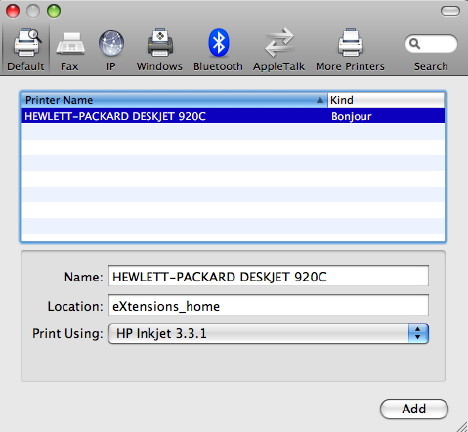
With a USB printer connected and on, the Default window should display any printer recognised (this is not always instant) which can be added in a matter of seconds. If printer sharing is on, a printer connected to another computer on the same LAN can also be discovered and added. An Airport Extreme base Station has a USB port and a printer can be connected via this and added to the printer list in the same way.
The identification and configuration of such printers uses technology called Bonjour (previously Rendezvous). There is also a (free) Bonjour utility for Windows. The Fax installation utility depends on a suitable device being connected to the computer.
Another common method of connecting a printer, particularly in an office environment, uses the IP (internet protocol) icon. Finding the IP number may need the cooperation of someone responsible for maintaining the printer.
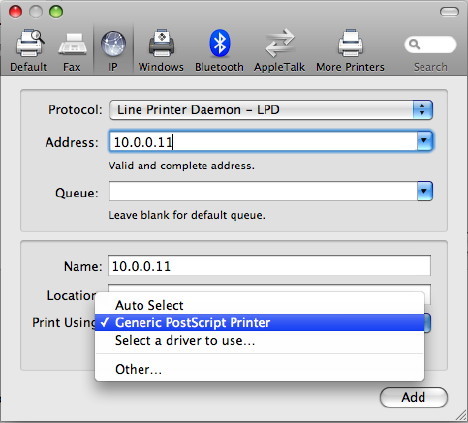
There are three connection methods. The Internet Printing Protocol (IPP) first needs entering of a valid IP number and selection of a printer from a menu. Again, there are choices: Auto (the system may find the printer itself); Generic, which is useful for printers when a driver cannot be found; Select a Driver, which gives access to the list of drivers with OS X, from 3300 to Zebra (a label printer). If none of these work, there is always "Other" which accesses the Finder so that a downloaded driver may be used.
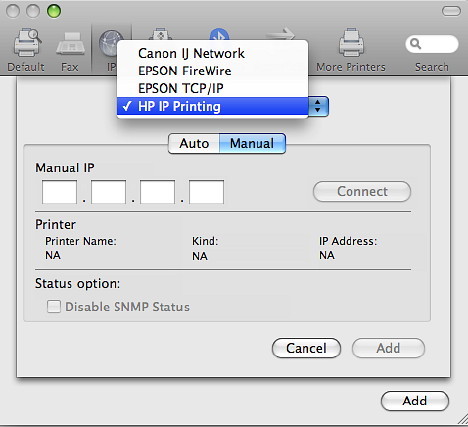
Line Printer Daemon is similar to the IPP method although this may integrate better with OS X. A search on Wikipedia tells us that this is "also known as the Berkeley printing system [and] is a set of programs that provide printer spooling and network print server functionality for Unix-like systems." OS X uses BSD.
The other IP connection method shown is HP Direct Socket, which may be needed when a printer from Hewlett-Packard is used. I have found, however, that installing a printer connected to a network may need some switching between the three choices, depending on the printer. With IP printing and the other methods (Default, AppleTalk), clicking on the "More Printers" section gives specific Canon, Epson (Firewire and IP) and HP parameters.
The next method, Windows, is beyond me (of course) and clicking on this brings up a Finder-like panel, with "workgroup" as the starting place. This eventually connects to any printer installed on a PC on the same network. I have no experience of this. Nor have I experience of working with Bluetooth printers, although the installation panel is similar to the Default: when a printer is on and connects (it must first be paired with the computer) it can be identified and added.
AppleTalk is a networking method that is used with some printers, although I have not seen this for a while. Using this selection, brings up a panel similar to the Windows method, with "Local Zone" instead of Workgroup.
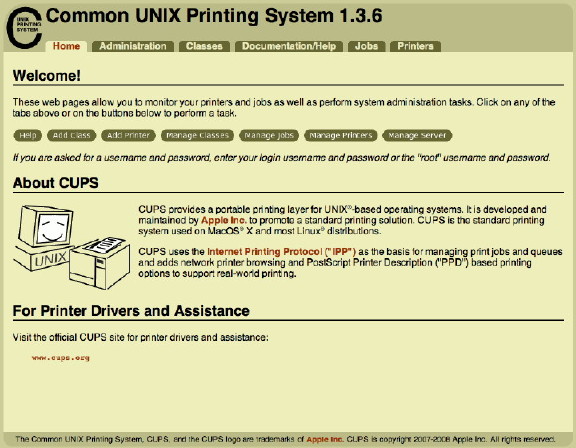
Not only are many printer drivers included along with the operating system, but Macs also have the former Unix utlity, CUPS (Common Unix Printing Service) installed and printers can be managed in this way. For access to this, type the numbers 127.0.0.1:631 into a browser.
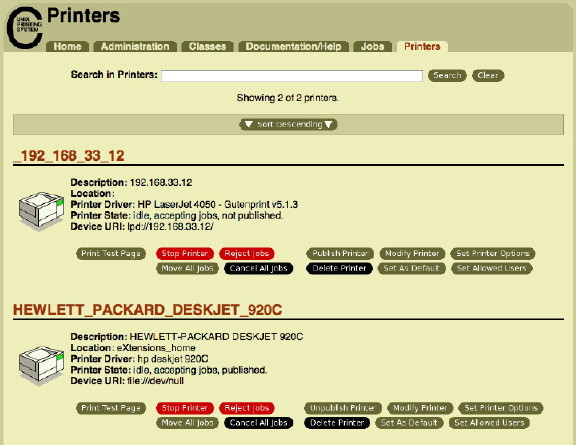
Most of us will use System Preferences (CUPS is a handy confirmation) and the printers' own installed utilities. Printer preferences also covers fax-capable devices which need a phone line and modem as well as suitable software.
Other articles on System Preferences and information for new users (and old ones too).
|