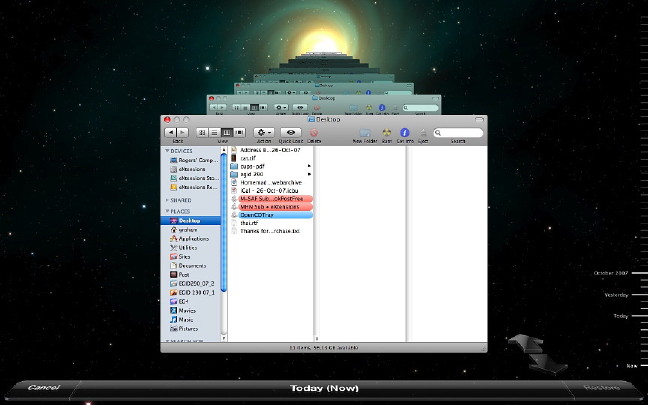
eXtensions
A Few Days with Leopard (Part Two) |
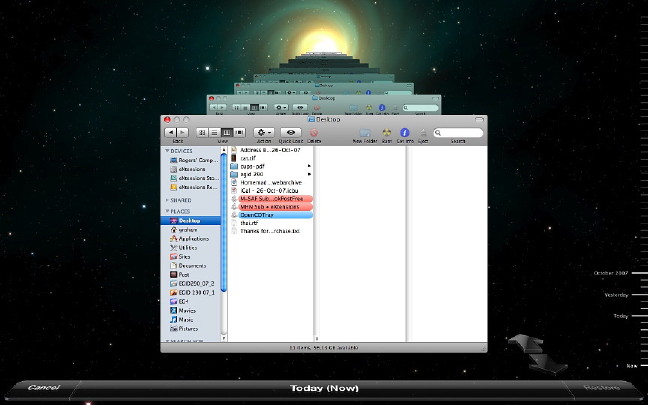
|
|
Safari, Apple's browser, has several features I like including the way it handles RSS feeds. It is possible to read the information offline. A new link in the browser allows a user to use RSS bookmarks in Mail. Feeds are listed in the sidebar and items are displayed like mail messages.
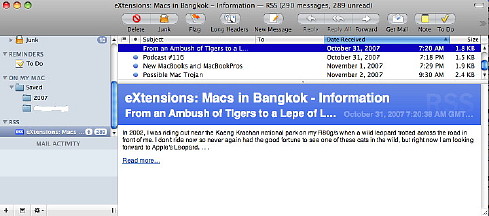
As with much of OS X, the interface is revised and Mail also includes two new icons: Photo Browser and Stationery. The first gave me access to Aperture, iPhoto and Photo Booth libraries: we can put images directly in messages instead of via an application. Stationery, provides eye-candy templates with pre-formatted cards and letters. The calendar application, iCal, has some interface changes. Switching between panels (day, week, month) is at the top of the window; and a clearer calendar is displayed in the sidebar. Editing an entry in the main window is effected by double clicking; or using the Edit menu (or command + e). This reveals a new panel in which changes are made, then a "Done" button must be pressed. A red icon at the side with a line across the page indicates the current time. The line appears only in the current Week or Day displays.
I sometimes receive phone calls early morning, or late at night. The main theme begins with, "Help". Trying to diagnose a user's problems using voice and ineffectual arm-waving is not easy: "What's the Finder" or "I don't see any file" are possible replies. It takes patience. Being able to work on someone else's computer remotely would be a major help to such a process. Screen Sharing is intended for this. It can work either via the Finder or through the iChat program. Excellent descriptions may be found at the MacFixit site and at Ars Technica. While Apple has had the Remote Desktop application for some years, this is intended for in-house use at a school. Using the Finder, it has also been possible to connect to a remote computer and access files, but not to run software or make changes. Screen Sharing is usable not only on a local area network (LAN) but also over the internet, but will have problems if there is a router or if more than one computer is attached to that network. In such situations, iChat, which works using AIM, Jabber, Google Talk or .Mac accounts, would be the solution. Although I have not yet been able to test this remotely, I have linked the computers in my home network and, like some ghost in the machine, could work on the eMac upstairs from my MacBookPro downstairs.
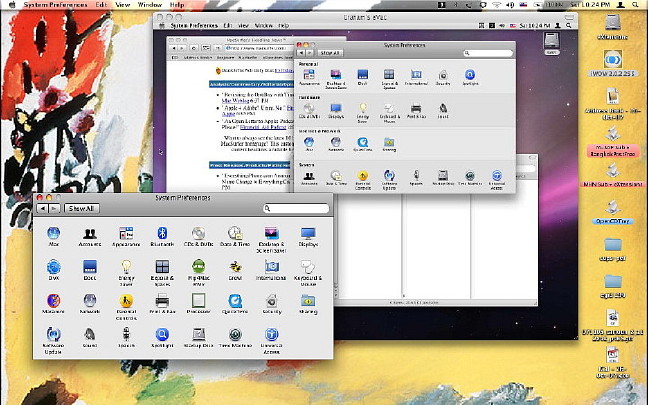
A few hours after the update, when I was happy that my new installation was apparently stable. I inserted the hard disk connector into the Firewire port and opened the Time Machine preference panel.
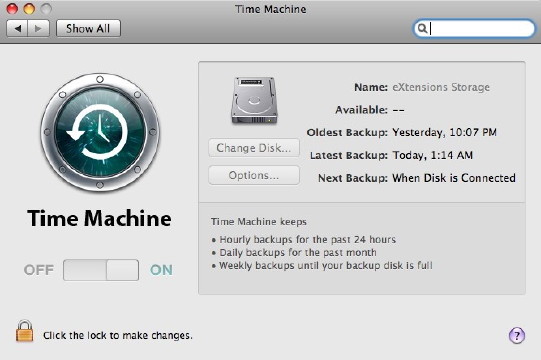
A full description of how it works is available from Apple Insider. Whenever the disk is connected, the entire system will be backed up every hour, every day and every week. That does not mean a total backup as the FSEvents file records any changes and Time Machine only uses that. While my first backup carried over more than 50G of data, I noticed that one backup midweek was some 350MB.
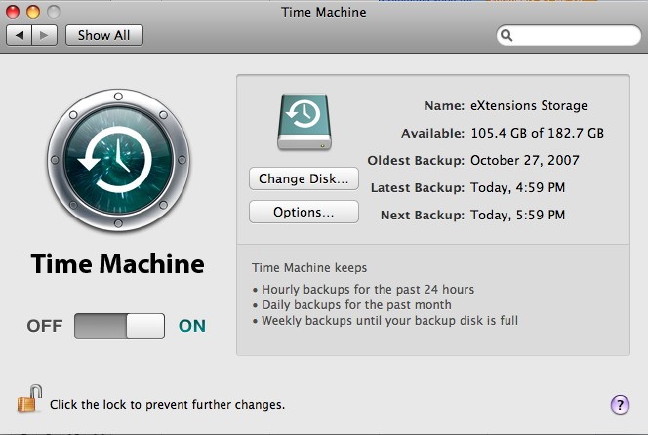
I did find that Time Machine will not run unless the power supply is connected: a safety feature so that backup is not a victim of a low battery. A complete system can be restored using "Restore from Time Machine" on the DVD Installer. Several computers can be backed up on the same disk.
|
|
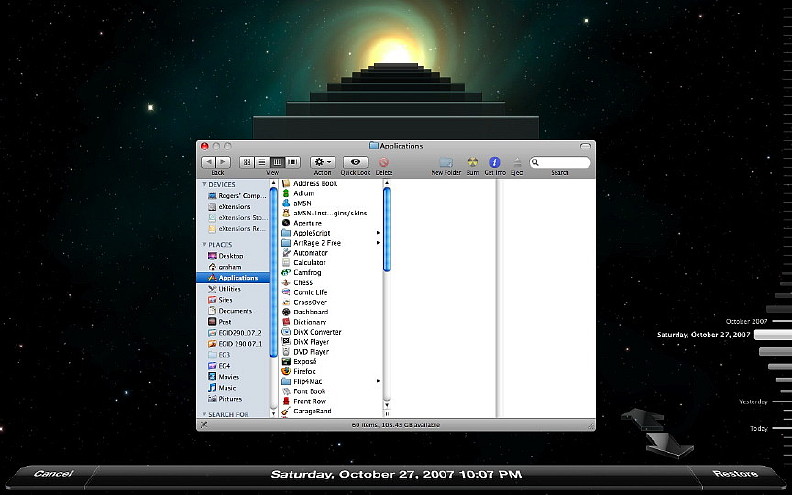
See also Part One

For further information, e-mail to
Back to
eXtensions
To
eXtensions: 2004-05
To
eXtensions: Year Two
To
eXtensions: Year One
To
eXtensions: Book Reviews
Back to homepage