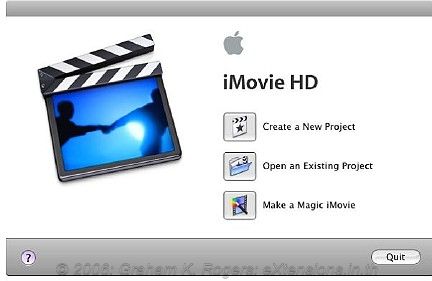
eXtensions
|
iMovieHD6: looking through the application and its features |
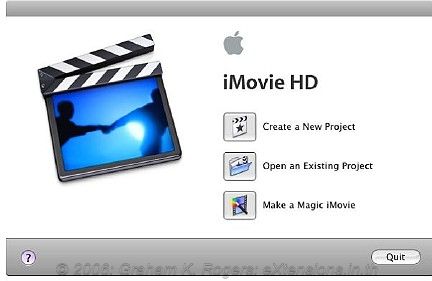
When iMovieHD 6 is opened, a panel appears with three choices. We can open a new project, an existing project, or we can make a Magic Movie. The Magic Movie uses a video camera attached to the computer via Firewire. The clips in the camera are downloaded to the computer, effects and transitions are added, then the project is exported to iDVD and burned to a disk. Creating a new project allows a movie to be made and then exported in several formats.
When a project is started, a user is looking at a working panel: a screen to view the movie, a timeline beneath and panels for the selection of effects and media imports.
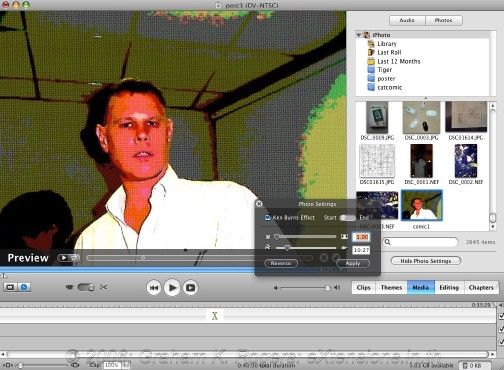
Any movie clips already on the computer can be dragged into the application via a Finder window. Alternatively, we can use the Import item in the File menu of iMovie. Once imported, they are kept in a "clips" panel and can be dragged to the timeline from there.
There are five sets of themes. These are professional-looking sections that use visual media to add titles or smooth breaks to sections of the movie. If you wanted to create such effects by yourself, it would take considerable resources. Apple's inclusion of this type of eye candy would make a major difference to home movies. Or more.
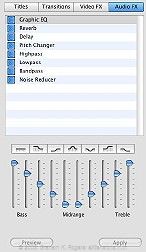
|
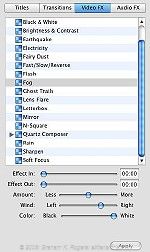
|

|
The Media panel is split into audio and photos. The former uses inbuilt sound-effects, songs already in GarageBand (not the loops or jingles), and anything in the iTunes library.
Editing has four sections: titles, which give clear text on the screen (these can be inserted anywhere); Transitions for special effects between the clips; VideoFX which add special effects to the clips; and AudioFX which allows sound balance to be altered using sliders.
I used two examples of a video effect when I imported a clip taken with my mobile phone. To cover up the poor quality, I changed the clip to black and white then added "aging" to make it look as if it had been produced with old film stock.
There is also a Chapters section. As in the Export to iDVD, this helps in creating the sections and breaks in a longer movie and to help prepare for the chapter sections one would expect to see on a DVD.
The export of a completed movie can be in several formats. Selecting Export in the File menu brings up a panel with QuickTime as the default. The first item on the panel is "Videocamera" and this is for recording a movie directly to the video medium on such a device. Like the import, export to such a camera is made using Firewire.
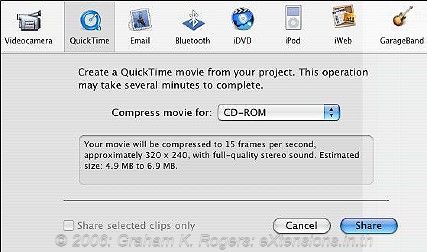
The Email export, as it suggests, sends a movie project to an e-mail in a compressed format; while Bluetooth will compress even more and transmit a movie to a suitable mobile phone. A small (50 second) movie that I put together was a project of 192MB and this compressed to 145Kb for the mobile phone. It transfered easily although the quality suffered.
This Export panel also provides another way to send a movie to iDVD for burning to disk (there is a third, direct, method through the File menu), and chapter markers are added in the process.
The iPod export formats the movie in the correct 320 x 240 resolution. That same 50 sec. project would be 3.2 MB in this format. Finally, two new export methods are to iWeb and to GarageBand. iWeb readies the movie for either web sharing or for a video podcast.
Sending a project to GarageBand uses the features of that application to add sound effects or a music score. With GarageBand you can also add your own voice comments to the soundtrack. Once the sounds have been added, the movie is exported as a QuickTime file but the choice as to size needs to be set in GarageBand preferences before the exporting is done.
That same test movie was 175.2MB at full quality as a QuickTime export file. I included a music introduction from the loops as well as laughter and boos, ending the movie with crowd applause.
In iMovie, export to QuickTime has five settings: CDROM (default), Email, Web, Web Streaming and Full Quality. There is also "Expert Settings" where we can choose our own options, some of which depend on sound types (e.g. AIFF) and some on Internet settings, for transmission of files.
This latest version of iMovie adds several new weapons to the armoury, including the ability to open more than one project at the same time, thus copying and pasting between movies is also now far easier. iMovieHD 6 is not only a relatively easy application for a home user to construct better home movies but is also one of the bext examples of integration between the different parts of iLife.
This look at iMovie was in two parts

For further information, e-mail to Graham K. Rogers.
Back to
eXtensions
To
eXtensions: 2004-05
To
eXtensions: Year Two
To
eXtensions: Year One
To
eXtensions: Book Reviews
Back to homepage