|
|
Graham K. RogersOn a couple of occasions in recent years some of my students have come up with projects that examine the technology for Braille keyboards. Their particular quest was to improve the facilities for Thais. To test, they arranged for a professor from another establishment, who was himself blind, to visit. An extremely patient man he expressed himself satisfied and the students passed. One realises how frail we are, and how the lives of such people must be stretched each day. Even quotidian tasks are monumental. Within OS X there are a number of ways to help those who have physical difficulties. These are found in Universal Access preferences and I have played with them from time to time: flashing screens for the deaf, different screen colouring for those who have less than perfect sight, and key operations that are designed for those who cannot handle the mouse or keyboard like those of us more fortunate. One of those helpers in the preferences is Voice Over. With this on, OS X, using the selected system voice, will announce items like the mouse location or menus. Separate from this, to have the voice read, needs the text higlighted, and access to the Services menu. It is hard enough doing it when one is familiar with OS X; but if one is blind, I can only imagine how hard this might be. VisioVoice, by Assitive Software is designed to improve access for the blind user of a Mac with OS X and has a number of parts: the voiceover, a text enlarger and an image enlarger. The 7.8MB download that arrives on the desktop as a DMG (disk image) file. That morphs into an application with a number of auxiliary files including several PDF files and some web links. I thought it prudent to create a folder first then put this in Applications.
There are also two main ways to configure the aplication: Use with VoiceOver by a blind person; or use without VoiceOver by a vision impaired person. The screen pointed out a bug that means a problem unless Infovox iVox voices are used. That did not mean too much at the beginning. Preferences allow several settings including automatic launch at startup, enlargement of text and cursor, type and speed of voice, and (most useful) hot keys. Anyone who uses a Mac regularly is able to speed up operations using hot keys and this would be particularly valuable for a blind person when the mouse might not be the most efficient tool. One of the tools I did like was the echo tool that sounded every letter I typed, then read out the word as I entered the following space or a comma. It even read out punctuation and the use of the shift key and any of the function or other control keys, including up and down rows and left and right. Typing fast did mean that letters ran into each other, but slowing this a little made it understandable. Once in the window of an appication (Text Edit for example), VisioVoice was not accessible except through the Dock, or other access methods until I found the talking interface and turned that on too. One thing I had problems with was making it talk which was one of the essentials if this software was to help a blind person. I had to resort to the manual before I found out what I had done wrong. I do much of my text work in a third party text editor, Text Wrangler, but for the VisioVoice software to do its job, we need to work in Word, HTML, PDF, RTF or text documents. As soon as I copied the data to TextEdit, the voice activated. If I opened the same file in TextEdit VisioVoice would read it out. In normal working I would not expect that this would cause many difficulties. We would adjust our working to those applications that work with the software.
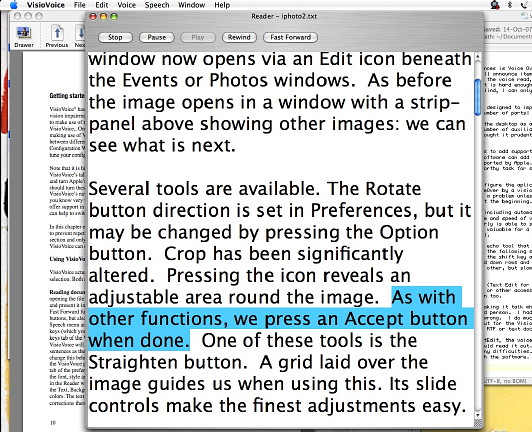
In addition, the File menu allows a file in the Reader to be saved either as a sound file or sent directly to iTunes. A text file of some 850 words was sent to iTunes in about 15 seconds and was some 1.4MB. Of course, it did not have my deep tones but that same system voice. As a quick way to provide sound from text for someone who cannot see, this is a reasonable, short-term substitute and considerably more efficient than having someone read out files as one browses on the internet. A page printed to a PDF, for example using CUPS-PDF from Code Poetry could swiftly be converted into a sound file. Saving a page of the NYTimes as a PDF then using VisioVoice, activating the Reader and then exporting to iTunes was a little awkward, hide-bound as I am to the menu system and application-switching. Nonetheless, I had the 3.2MB 13 minute file working in iTunes in under 30 seconds. All the while I have been working on the text here, I have been using other applications, looking in directories, accessing files on the desktop in the way that a sighted person would. In that time, the voice has been on all the time and I must be honest, it is driving me to distraction. Perhaps a blind person would be more methodical, and perhaps slower, than my random operations (although I am doubtful about the speed aspect -- any blind people I have observed working with equipment they are familiar with can be at least as fast as those of us who have full use of our eyes. Perhaps with my eyes, I have too much information coming in. With the voice, there is a window with the title Text Enlarger. As the cursor goes over a window or an icon the voice announces it. With the Text Enlarger panel, that text also appears and this is useful for those with limited vision. With the enlarger active, as one types, this text also appears and so there is a large confirmation of what is being produced. Having lost my glasses once or twice I can appreciate this. While typing this, I removed my spectacles and that makes the screen quite blurred. With the text enlarger I was able to read what I was typing without resorting to tricks like magnifying the screen (option key plus two fingers on the trackpad). I would not want to do this all the time.
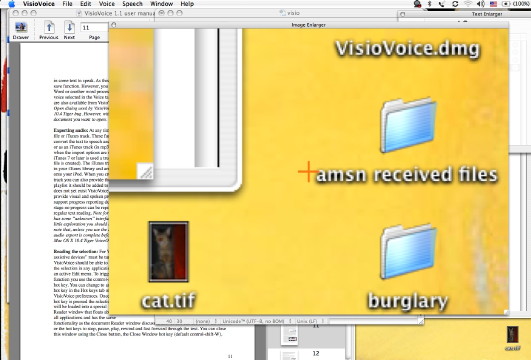
The VisioVoice team have produced a useful application that can go some of the way to making life just a little more tolerable for those Mac users with seeing difficulties. |
|
 On installation, the software offers to add support for French and Dutch languages and points out that the software can add support to Apple's VoiceOver screen reader for languages not supported by Apple. Unfortunately Thai is not yet included, and this would be a worthy task for someone local to get to grips with.
On installation, the software offers to add support for French and Dutch languages and points out that the software can add support to Apple's VoiceOver screen reader for languages not supported by Apple. Unfortunately Thai is not yet included, and this would be a worthy task for someone local to get to grips with.