eXtensions - Monday 25 November 2024
By Graham K. Rogers
![]()
Last week I set up a new M4 Mac mini. Unlike other new devices, it was not all plain sailing, although the problems were not Apple's doing. These difficulties were overcome - or circumnavigated - and now this Mac mini, which is probably my fourth or fifth, does the job without fuss. The ordering and delivery were quick. The basic setup was fairly straightforward, except for one important item of missing information and internet woes.

It was not possible to place an order here for several days so I had the time to read several reviews and user comments online, as well as the usual trash comments aimed at hits rather than constructive input. The ordering button on the Thai Apple Store online turned from grey to blue in the middle of last week (13 November) and still I dithered. Until Friday. I ordered the basic M4 Mac mini (20,900 baht here) with 256GB of storage: the same as my current M1 Mac mini. The expected delivery date was shown as 22 - 26 November. With iCloud and external hard disks (Photos libraries and Time Machine) that 256GB disk size has proven enough for my office machine. Most of what I do is on the iPad Pro these days, so my Macs see less work.
On Monday (18 Nov) the Processing progress indicator changed to Shipped, which was earlier than I had expected: the delivery date was now 20 November: Wednesday. On Tuesday morning, DHL phoned. The package was to be delivered around lunch time. At work, I borrowed a Logitech keyboard (USB-A) which I took home with the Time Machine backup disk.
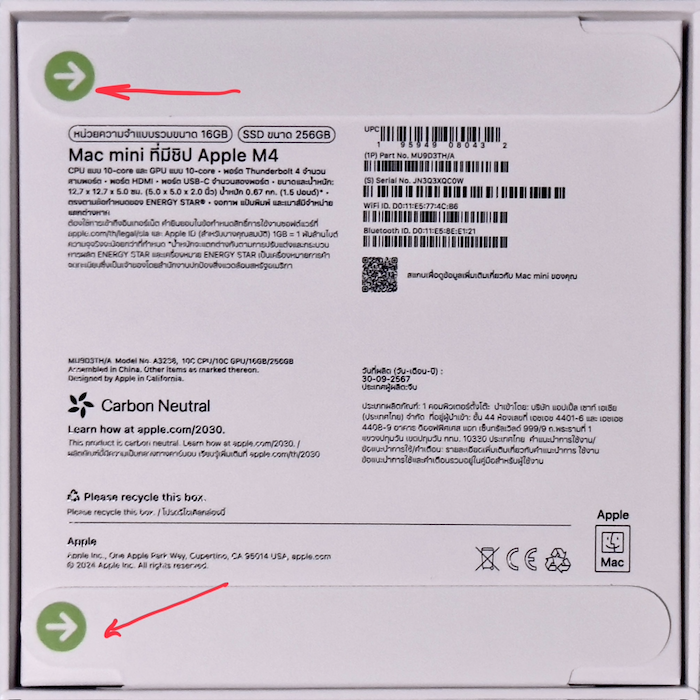
The boxes that the Mac mini come in must take weeks to design. Industrial Engineering students at the Faculty of Engineering have a course on packaging design in year 2 and I am often surprised how one complex box (even my tea) is cut out of a single sheet of card. The outer box that DHL delivered was sturdy, with the thick card folding in on itself for more reinforcement. Inside that, the white Apple box has its own special seals that, once open, cannot be replaced: security for the user.

The Mac mini (within its own sealed covering) sits over a well that contains the black, braided power cord with a plug suitable for the country's electrical system. I guess the well is large enough for one of those large UK plugs too. There is also minimal documentation for the device, printed on round, glossy paper. In my case these small sheets were in Thai, although the basic information they contain is easy to find online and I was already fairly sure which ports were which.
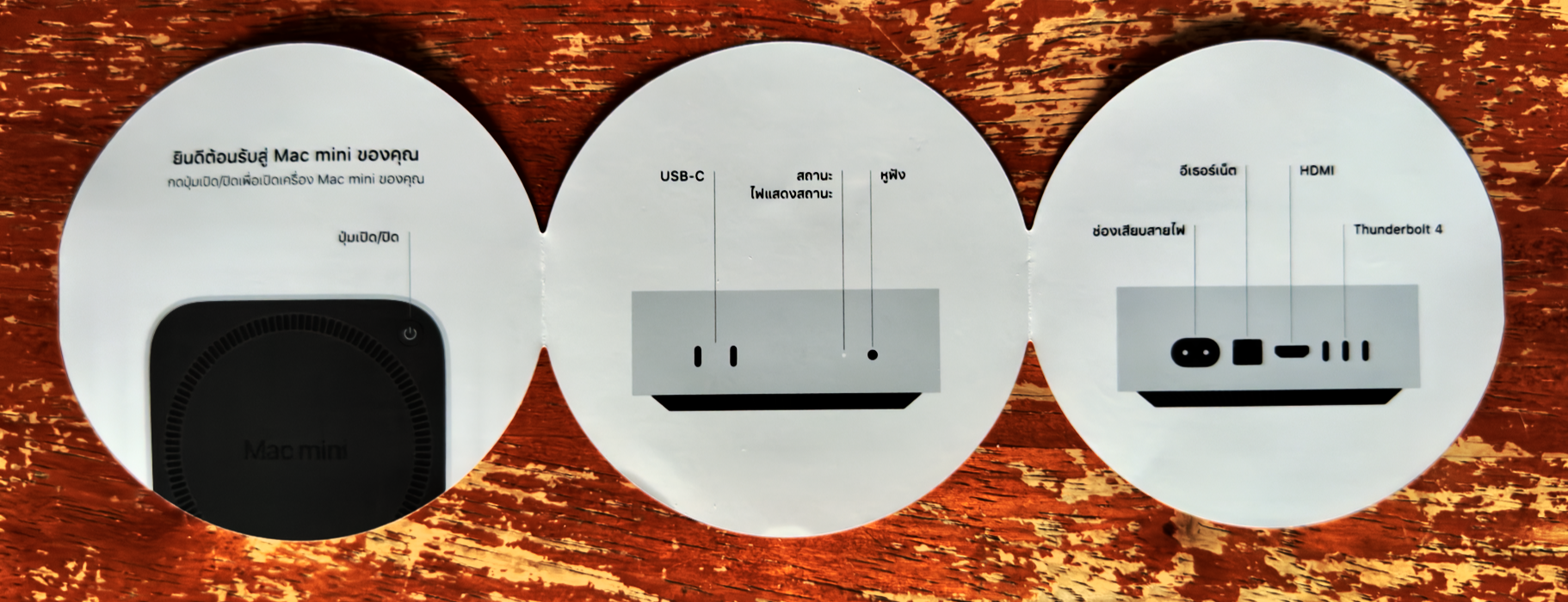
I set up a temporary power extension and connected the Mac to this, although I did not turn it on until the following day. I also connected the HDMI monitor and the Time Machine backup disk to the Mac before going to bed. I had decided to wait until after planned air-conditioner maintenance had been done before starting the setup process, to avoid any problems, such as a power cut.
First thing on Wednesday morning (here), Apple released updates for its operating systems, including macOS (15.1.1), so I anticipated that an update might interrupt the installation, but I was ready for that. I connected the keyboard, turned on the monitor and, just after 11am, pressed the power button: there was a nice deep tone.
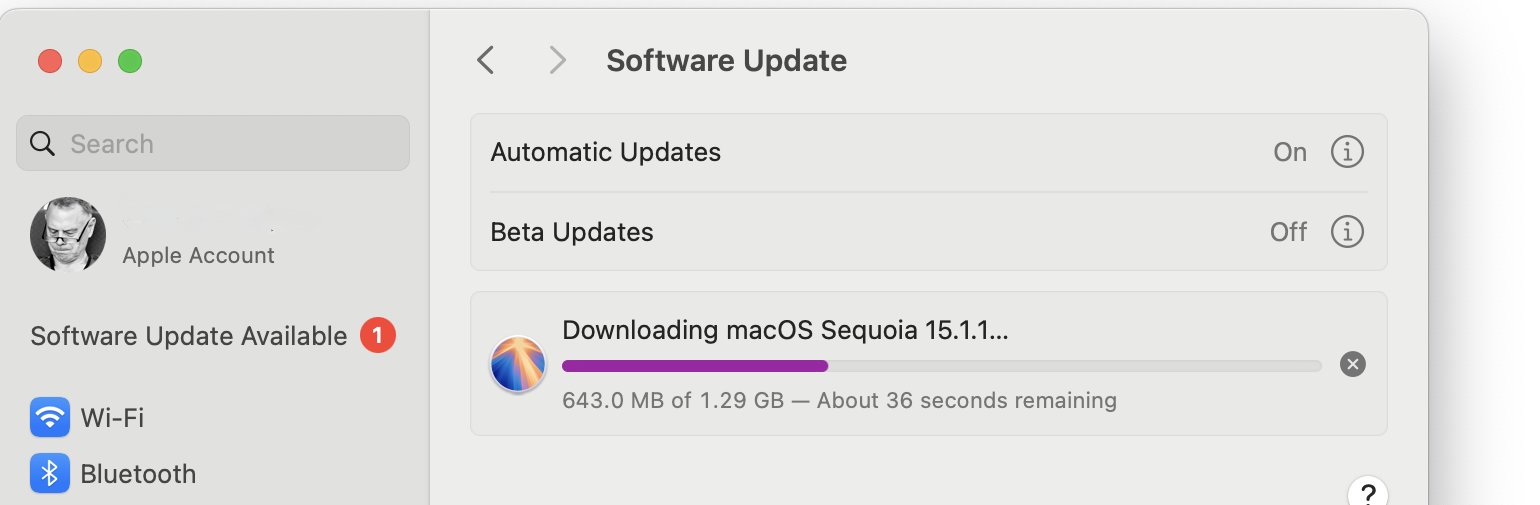
I entered the WiFi password when asked, but initially had problems with the new Mac recognizing the Magic Trackpad. I had brought the cable home too, so connected the two and the trackpad was soon linked. As expected, I was asked about data transfer and the Mac recognized the Time Machine disk that was already attached. I selected this for the transfer, the disk lights flashed, then I was asked for a password. Although my disks at home all have passwords, I had forgotten that this was used on the office machine too. At the time I was unable to find this, so decided to try again at the office the following day. I had to go back a couple of screens in the setup process and set up an account to start things running. I planned to change that the next day. I also declined to set up iCloud. I was however, able to update the device to macOS 15.1.1. That was just as well with what happened at work.
 While looking for the disk password, I tried the new Passwords app, but that had no entries for Time Machine, and Keychain Access was not shown in the Applications or Utilities folders. However, this is still available and a Spotlight search found the app. I was not able to find the password for the office Mac mini, but the Time Machine passwords for the MacBook Pro were shown. At least I would know where to start looking the next day, I thought. As a note, Keychain Access is also installed on the new Mac mini. The app is located in the System > Library > CoreServices > Applications folder. Use Spotlight: it is much easier.
While looking for the disk password, I tried the new Passwords app, but that had no entries for Time Machine, and Keychain Access was not shown in the Applications or Utilities folders. However, this is still available and a Spotlight search found the app. I was not able to find the password for the office Mac mini, but the Time Machine passwords for the MacBook Pro were shown. At least I would know where to start looking the next day, I thought. As a note, Keychain Access is also installed on the new Mac mini. The app is located in the System > Library > CoreServices > Applications folder. Use Spotlight: it is much easier.
I packed the Mac and the peripherals in a bag for the next day. In retrospect, with the good internet speeds I have at home, I should have downloaded the applications I had purchased from the App Store, but I planned either to back up from Time Machine, or transfer data Mac to Mac via cable. The gods had other ideas
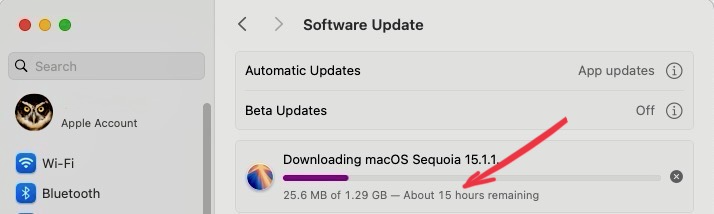
After starting to download the MacOS update on the M1 device, the office WIFi did not cooperate and I was seeing absurd download times: 3 days, 22 hours, 10 hours, 1 day, et al. It had taken 5 minutes at home only a couple of hours before. I switched to the Personal Hotspot and the download was done in less than 5 minutes (installation took a bit longer).
After the post-update Time Machine backup on the M1 Mac mini, I switched to the M4 Mac mini. It was already running, so I just connected the monitor and the backup disk. However, when I tried the password I had copied from Keychain Access, I was given another red card. This was not going to work. The alternative was to use Migration Assistant with the Macs connected. This would need a second monitor. Although the IT Department personnel are helpful, I decided that, with no real data on the old Mac (I use iCloud for data on the MacBook Pro and the iPad Pro), a clean install would work as well, although I still had a couple of steps to take.
For several years, I have always used my Macs with two accounts. There has to be an Admin account, so this is the first account created. However, I always work in an ordinary User account (without Admin privileges). If I need to make changes, such as deleting an app, I can enter Admin account and password details. I feel that this provides a layer of security, rather than simply working as Admin. I had set up the first account in expectation of that being changed (and the user acccount added) when I transferred the data. Now, I had to set these up manually (in Settings > Users & Groups). I added a second Admin account, using the same account name, but with a numerical suffix. I logged out of the Admin account and entered the new one. I deleted the original Admin and also created a new User account. I logged out of the new Admin account and switched to the User account so that I could start work.
The first item was the backup disk, but without the password, I was unable to take up the offer to use the old updates. The disk started updating with new details, but all those old updates were still on the disk. After the first update was complete, I repartitioned the disk and set it up again as a new Time Machine disk. I have saved the new password in a safe place.
With the clean install, none of my 3rd party applications had been installed. In the App Store, I was able to update iWork applications, but needed to enter the account password to make downloads of purchased apps. There was a long list, but I used the opportunity to filter out some of the apps I had not been using. I selected 4 or 5 apps to begin with, but these were delayed by the lagging internet. In the end, I left the few apps I had selected to download overnight, keeping my fingers crossed there would be no cuts. I did the same the next day, leaving the apps selected (including Final Cut Pro) to download over the weekend. That too was succesful. I was able to start working with this new Mac on Monday morning, but soon found a couple of missing items.

To write the content above, I began in a notebook (I still use paper and pen), then typed the text (with some changes) on the iPad Pro. I transfered this to BBEdit on the MacBook Pro, where I also add the HTML. I sometimes do this at the office, but this time I started at home and tried to finish at work. BBEdit was not installed, so I went to the App Store and downloaded a copy. When the app started there was a warning: it recognised me and I should really have downloaded the app from the site, not Apple. That was soon fixed and after it was installed, I was pleased to see it had recognised my details for the license.
While going through the setup, I was asked if I wanted to turn on Apple Intelligence. Later, when editing one of the images for this content, I needed to use the Clean Up tool. As I accessed the section in Photos, I needed to download data for the feature to be installed. Mercifully, the internet speeds were a little faster than they had been last week, so that was done - and the image edited - within a few minutes. There are also minor settings to change, such as allowing notifications for Photos when images are exported. Each will be fixed as it appears.

My other task last week was to prepare the M1 Mac for its next owner. I had decided to give it to a colleague with whom I have a good relationship and whose own Mac mini has been in use since 2010. Although it still performs faultlessly, it will not run the latest versions of macOS. The erase process is now fairly straightforward, but there was a problem when it came to update the erased M1 Mac to Sequoia. I needed a working internet connection to download this of course. Despite the emphasis on security by the university section that controls internet access, the Mac reported that the server was insecure and would not connect the device for the purposes of updating. The Personal Hotspot would not work either as the process requires a full internet connection. Rather than take the Mac home to update, I handed it to my colleague (she is capable enough) and she would be able to do this with her home network.

Although others have been able to switch easily between old and new Macs - and I have done this several times in the past - I was initially thwarted by being unable to access the backup disk. I did find it later, but I had finished the job by then. There is, of course, a lesson here about storing passwords where they can be accessed, but by the user only. Bill Gates' suggestion of writing these on paper, then locking that away, still works, but only if you remember to write them down. The other factor in this update was the poor internet speeds I experienced for part of the process. Day to day I tend to use the Personal Hotspot for most of my office work, although even that lags occasionally. A proper internet connection was needed for some tasks and what I access at work was not up to par. Working from home, is usually more efficient.
Graham K. Rogers teaches at the Faculty of Engineering, Mahidol University in Thailand. He wrote in the Bangkok Post, Database supplement on IT subjects. For the last seven years of Database he wrote a column on Apple and Macs. After 3 years writing a column in the Life supplement, he is now no longer associated with the Bangkok Post. He can be followed on X (@extensions_th). The RSS feed for the articles is http://www.extensions.in.th/ext_link.xml - copy and paste into your feed reader.

For further information, e-mail to
Back to
eXtensions
Back to
Home Page