Apple Photos Mish-mash on Three Platforms
By Graham K. Rogers

Editing photographs is part of a creative process. I do not always appreciate change, especially at the level foisted on me when Photos on iOS devices was heavily revised. Some useful tools that appeared on the changed version are missing from Photos on the Mac and I have to switch from Mac to iOS to 3rd party apps to do the job properly.
I am a dedicated but totally amateur photographer. I shoot almost exclusively for pleasure using film and digital formats. As soon as they became available in the consumer market I started using digital cameras, graduating to DSLR. I now have the Nikon D850, called by some, the best DSLR ever. I am also a regular user of iPhone cameras, starting with the 3G. As capabilities have grown, and Apple has added APIs, the output from the camera and some apps, particularly those that use RAW (DNG) can be really satisfying.
In recent years I have also returned to film. It was all film when I was a kid. I have a couple of 35mm cameras now, but prefer to use medium format with the Rolleiflex twin reflex camera and the Hasselblad 500C/M. Developing a roll of film is not overly expensive here, but I like to scan the negatives myself. I see that and editing as part of a creative workflow.
Rolleiflex TLR (left) and Hasselblad 520C/M with Zeiss Distagon lens
In the past, I had used Apple's Aperture on the Mac. It had a range of features that suited me: good displays of metadata; a wide range of editing and adjustment tools; organization; the ability to switch between libraries on the fly (Photos needs a restart); and, in later versions, linking with iCloud. I was disappointed when Apple announced that it was to end support for this application. I looked around for a suitable replacement. Despite Apple's own push for users to move to Adobe Lightroom (which I had tried when it first appeared) it was not a choice for me - perhaps mainly due to my dislike of Adobe.
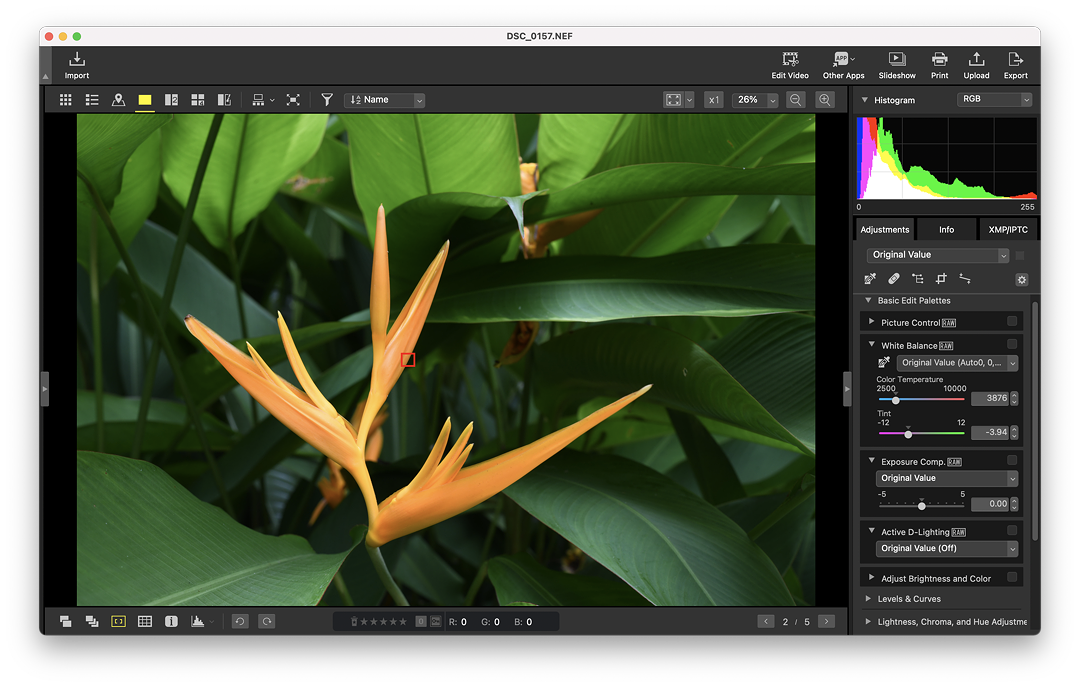
Editing RAW in Nikon NX Studio
I also looked at several other third party applications, many of which had excellent editing features. Most did not access the Photos library and none had iCloud synchronization. I have only briefly tried the just announced Nikon NX Studio. A first look shows that despite the comprehensive editing tools there is no Photos library access. With teaching I have found it useful to have all my images accessible on all my devices and iCloud allows this.
 Before Aperture became unusable, I changed to the Nikon D850, but Aperture would not handle the RAW files. Reluctantly - and slightly earlier than I had expected - I moved my workflow to Apple's Photos which had replaced iPhoto. Initially this was weak but as new features were added it became more usable up to a point. The ability to create albums and have them copy over to all devices (via iCloud) was a plus. It was also useful that (initially) the editing tools were the same on the Mac as on iOS devices. With the Mac version, there were (and still are) several shortcomings, particularly the displays of metadata.
Before Aperture became unusable, I changed to the Nikon D850, but Aperture would not handle the RAW files. Reluctantly - and slightly earlier than I had expected - I moved my workflow to Apple's Photos which had replaced iPhoto. Initially this was weak but as new features were added it became more usable up to a point. The ability to create albums and have them copy over to all devices (via iCloud) was a plus. It was also useful that (initially) the editing tools were the same on the Mac as on iOS devices. With the Mac version, there were (and still are) several shortcomings, particularly the displays of metadata.
Metadata is especially valuable when working with photographs, although many apps strip it out when images are uploaded. Any image, be it RAW from a DSLR or HEIC from an iPhone carries much metadata, but although the image file holds this data, only a small portion is shown in the Information panel on Photos. On the Mac it is possible to add some information, such as captions or keywords, but not ratings (highly useful in Aperture). It is not possible to add or view metadata on iOS (or iPadOS), except by using a 3rd party application which may not handle the metadata in the same way.
The basic information available in Photos on the Mac (date/time, camera/lens focal length, file data, exposure/time) is minimal. When an image includes GPS data, this is shown on a map panel but coordinates are not available. These can be seen when an image that includes location data (film scans do not) is exported and viewed in the Finder so the information is there. Locations may be added manually on the Mac, but this has limits with the way locations are identified.
Third-party applications may also access this data. This had been readily available in Aperture. There is a way to run Aperture (Photojoseph), but it involves a 3rd party open source project: Retroactive. I am still toying with that idea too as I have several Aperture libraries on disk I want to access. There are clearly plenty who still want to use Aperture.
When it first appeared, Photos on the Mac was weak, but has improved a little. Like Aperture, editing tools are controlled (mainly) by sliders. Three main sections - Light, Color and Black & White - allow for quick adjustments. Each section has more specific adjusters to fine tune the image. Several other useful tools are available including a repair tool that was missing from iOS versions: a serious omission. A later addition to the Mac version was Selective Color (not on iOS - but possible using Darkroom as Option).
This was of great value in Aperture and I was pleased to see it added to Photos. Some of these tools were also available on Photos on iOS devices, so editing on one platform was similar to the others. Extensions allowed use of third party applications from within Photos (like Options on iOS Photos), so even though there were limits, there were a couple of bright spots. Then Apple broke the iOS version which at the same time showed up weaknesses in the Mac version.
Photos: Crop (left), Adjust - the image is repositioned for control - and (right) Darkroom color controls with 6x6 film scan
That ease of switching from macOS to iOS (and later iPadOS) when editing images changed and the interface on the handheld devices was completely revised. Like Photos on the Mac there were three areas that could be changed: (on the Mac) Adjust, Filters and Crop. Filters, for those who use them, are the same on both platforms. Crop has similarities. Adjust is inexplicably different. While it may make some sense for one-handed editing on the iPhone it is just not strong enough for the iPad (especially the iPad Pro).
The ability to crop and otherwise change the dimensions or display of an image is valuable and I use this often. On the Mac this is limited to cropping an image, with the availability of aspect ratio options (e.g 5:7), rotating clockwise (anti clockwise with the Option key); and Flip (left to right - mirroring). A dial allows straightening. On iOS, Flip, Rotate and Aspect Ratio options are available. In addition to Straighten, however, there are two other tools: Perspective and Keystone. Neither of these useful tools are in Photos on the Mac (nor were they in Aperture) so to make such adjustments requires a third-party application. iOS beats the Mac here.
In Adjust on iOS devices, the user is limited to 16 specific tools, each controlled by a scroll wheel (left to right) at the bottom of the screen: Auto, Exposure, Brilliance, Highlights, Shadows, Contrast, Brightness, Black Point, Saturation, Vibrance, Warmth (a weak white balance tool), Tint, Sharpness, Definition, Noise Reduction and Vignette. On the Mac there is some grouping of these (and other controls). On iOS devices they are displayed in a linear fashion so not all are visible at the same time. While these deal with general image management tasks, Photos on a Mac has a section specifically for Black & White.
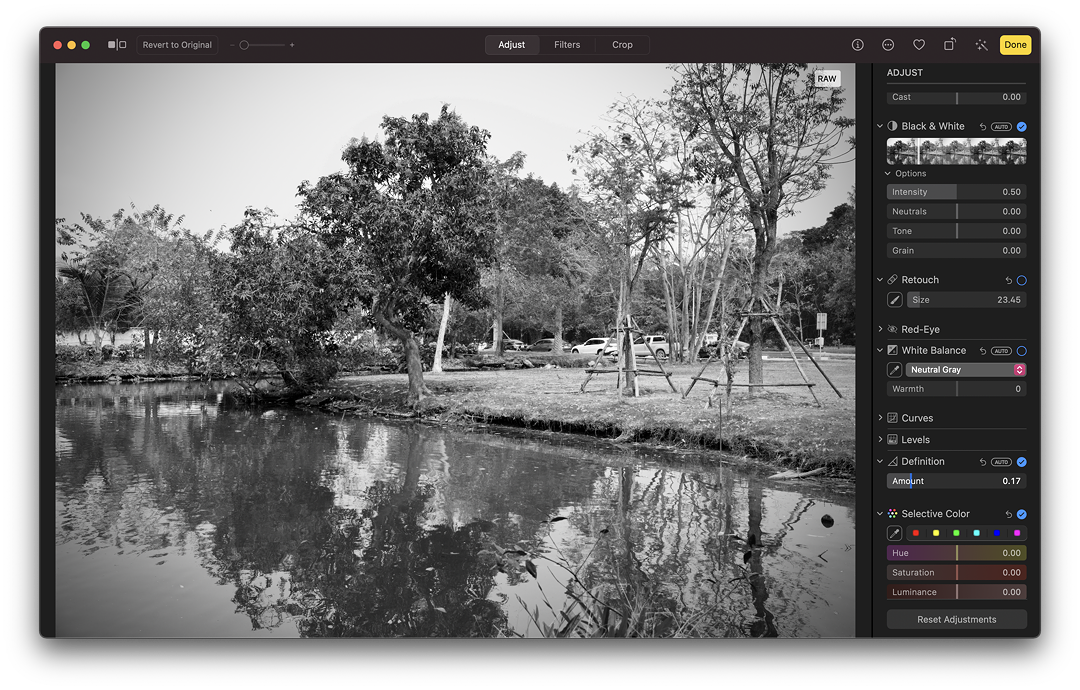
Adjusting B&W in Photos on the Mac - RGB
When this was first shown to me on the iPhone 6 in 2015 by Apple personnel I was struck by its ease of use and the thinking behind it. A slider showing the image changes the black/white output depending on the RGB levels (red, green, blue) in the image. Neutrals and Tone (there are also Intensity and Grain sliders) allow some quick and effective fine tuning. Apart from three filters (or removing all saturation), there are no controls in iOS for black and white images. This hit me hard as most of my negatives are black and white and much of my digital output is too.
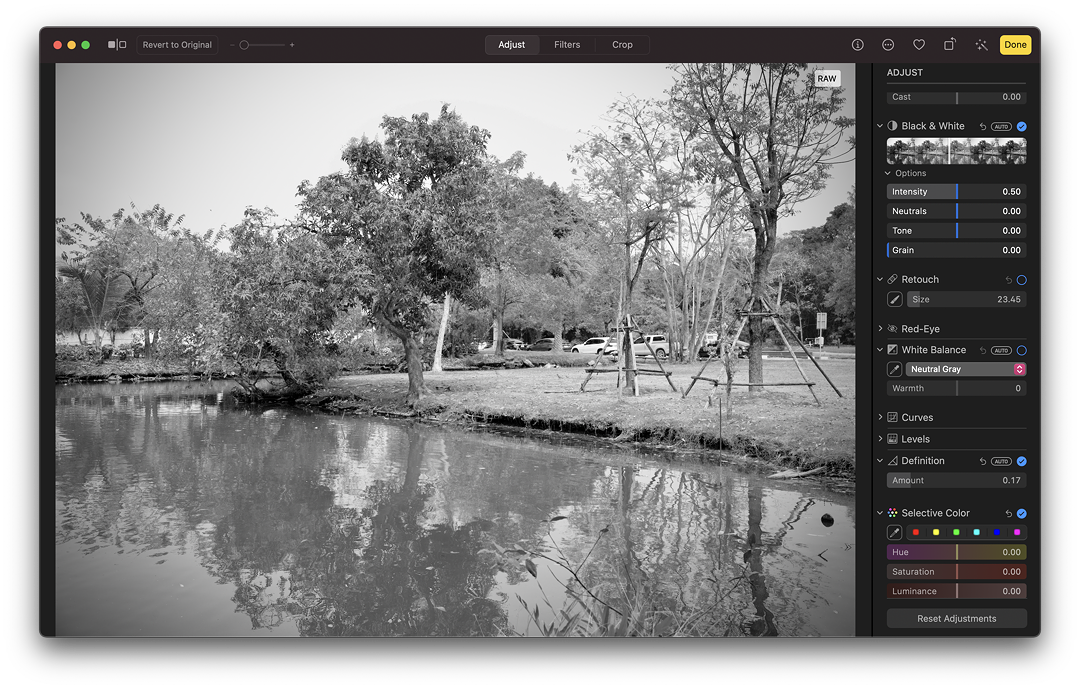
Adjusting B&W in Photos on the Mac - RGB
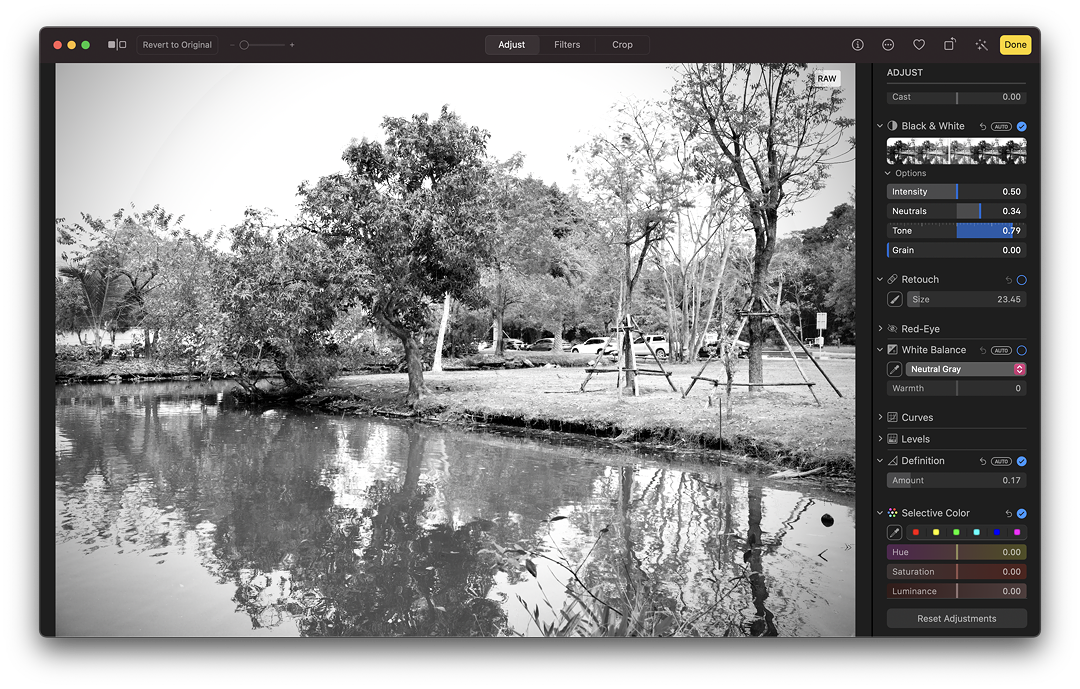
Adjusting B&W in Photos on the Mac - Neutrals and Tone
There are, fortunately, several third party applications, particularly on the iPads that allow users to make a wide range of adjustments. Of note in my collection are Affinity Photo, Darkroom, Pixelmator Pro and Pixelmator Photo but the user needs to switch to the app (sometimes a second switch, depending on the effects needed) when it used to be possible to do most basic adjustments using Photos; while on the Mac Photos is a weak substitute for Aperture.
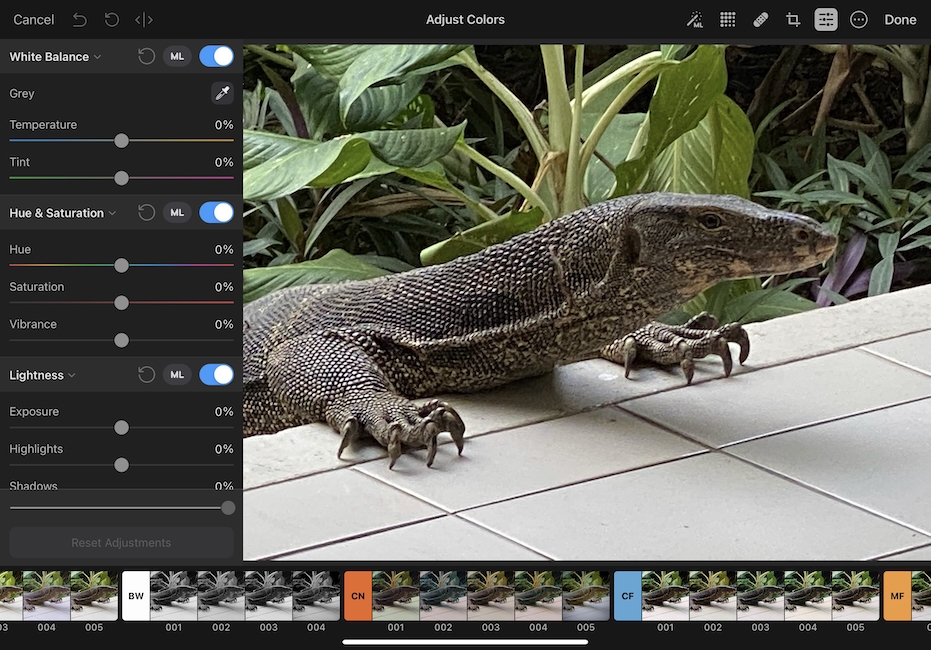
Editing in Pixelmator Photo on iPad Pro
That editing flexibility in Photos has not been possible for a while on iOS. While Apple may be pandering to basic user needs here, this is particularly unhelpful on the iPad Pro which is often pitched as a replacement for the desktop computer. Here they fail. With a lack of a solid workflow app (that Aperture was) for photography, when movie makers have some excellent software from Apple, I feel let down by Photos on both platforms.
Some specific tools like Perspective and Keystone are needed for Photos on the Mac: resorting to 3rd party applications for a simple (yet effective) adjustment wastes much time. I far prefer the older Photos interface on iOS. Although some users on the iPhone might like one-handed editing, Apple has pushed the iPhone as a a serious photographic device, especially with the availability of RAW, through 3rd party apps and its own camera on the latest iPhones.
The iPad is different, as has been clearly recognised by the branching of the operating system: iPadOS. Those who work on tablet devices have different needs. I have a collection of image editing apps that I use frequently, but prefer the initial editing capabilities of Photos (especially on the Mac), although the imbalance of tools leaves me switching: Mac to iOS/iPadOS to 3rd party app. The patronising interface of Photos on the iPad would be much improved if it returned to the earlier Mac-like selection of tools.
Graham K. Rogers teaches at the Faculty of Engineering, Mahidol University in Thailand. He wrote in the Bangkok Post, Database supplement on IT subjects. For the last seven years of Database he wrote a column on Apple and Macs. After 3 years writing a column in the Life supplement, he is now no longer associated with the Bangkok Post. He can be followed on Twitter (@extensions_th)
|
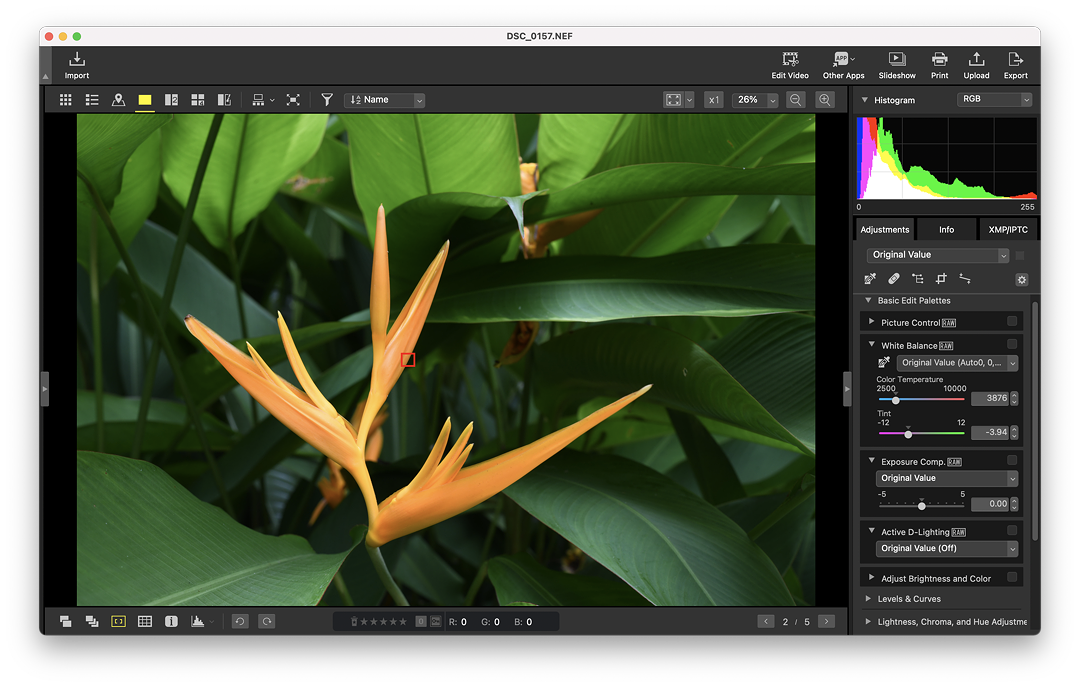
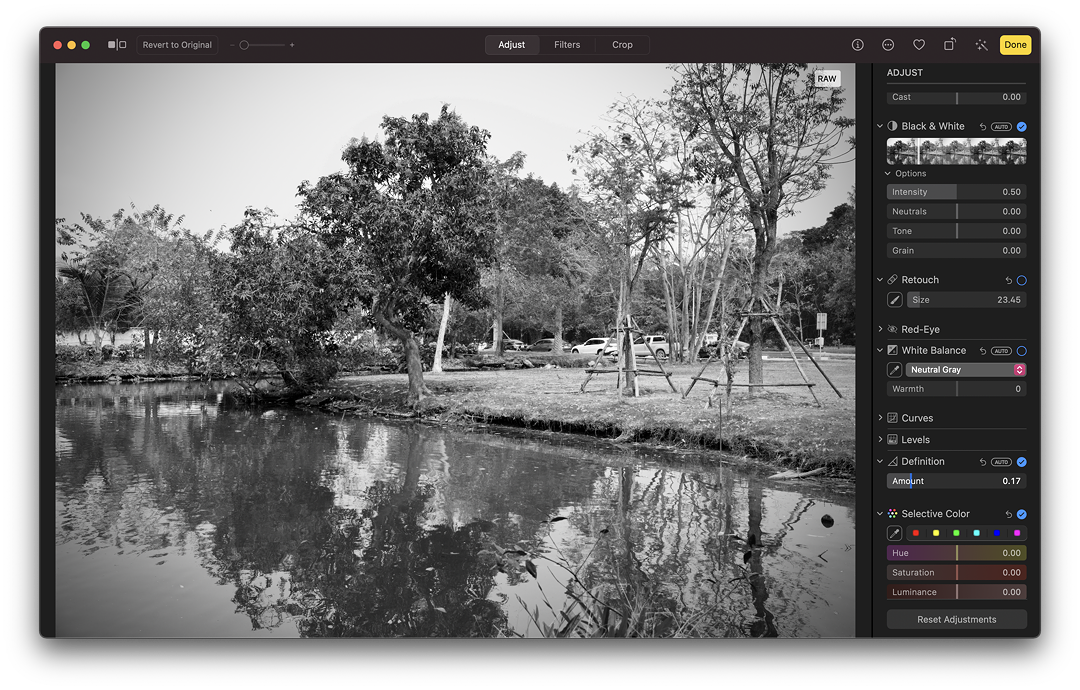
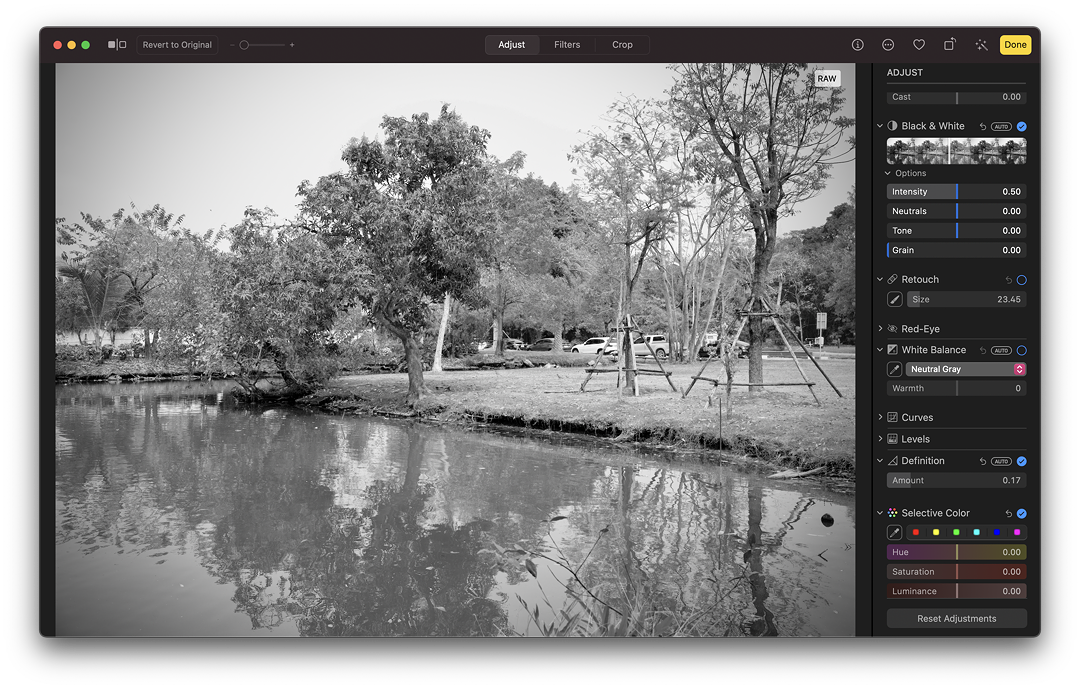
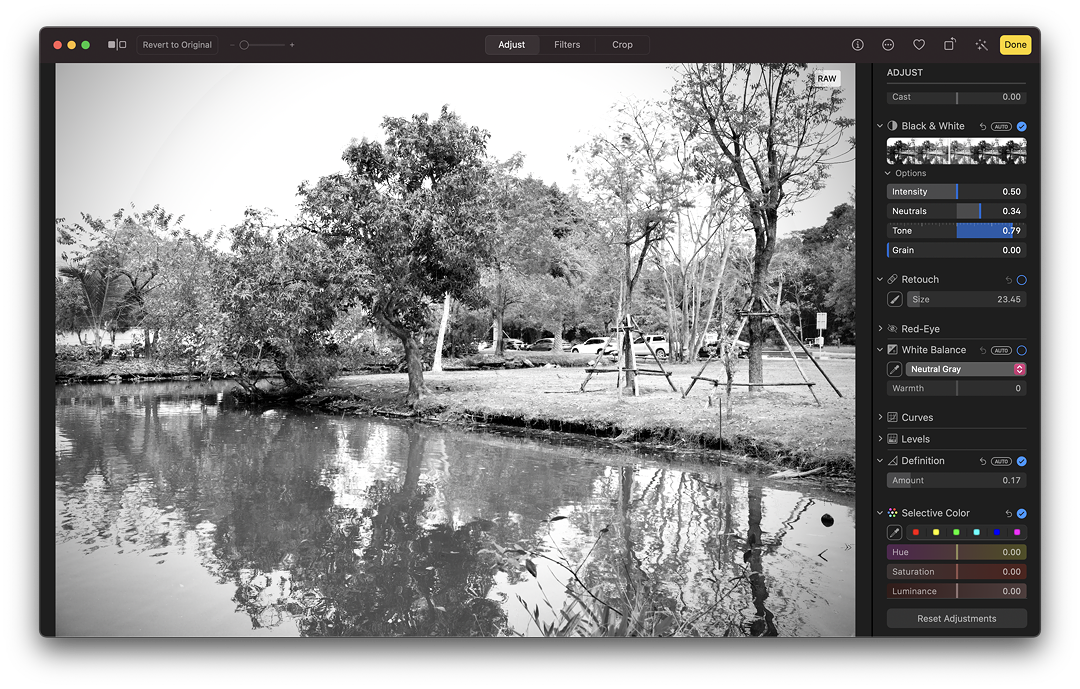
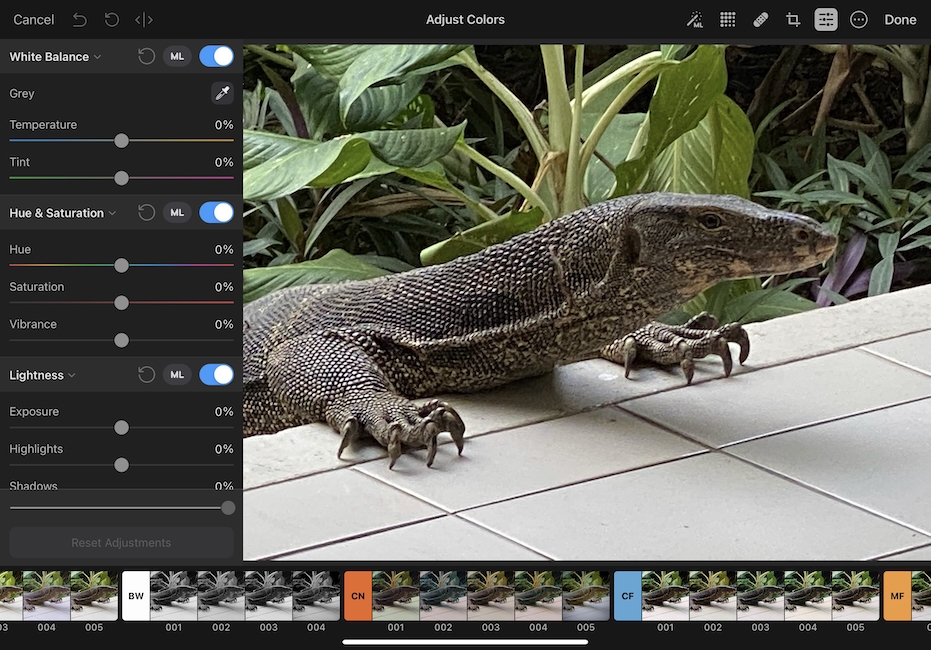




 Before Aperture became unusable, I changed to the Nikon D850, but Aperture would not handle the RAW files. Reluctantly - and slightly earlier than I had expected - I moved my workflow to Apple's Photos which had replaced iPhoto. Initially this was weak but as new features were added it became more usable up to a point. The ability to create albums and have them copy over to all devices (via iCloud) was a plus. It was also useful that (initially) the editing tools were the same on the Mac as on iOS devices. With the Mac version, there were (and still are) several shortcomings, particularly the displays of metadata.
Before Aperture became unusable, I changed to the Nikon D850, but Aperture would not handle the RAW files. Reluctantly - and slightly earlier than I had expected - I moved my workflow to Apple's Photos which had replaced iPhoto. Initially this was weak but as new features were added it became more usable up to a point. The ability to create albums and have them copy over to all devices (via iCloud) was a plus. It was also useful that (initially) the editing tools were the same on the Mac as on iOS devices. With the Mac version, there were (and still are) several shortcomings, particularly the displays of metadata.



