Cassandra: Network Problem in OS X - Locations and Proxies

AMITIAE - Tuesday 16 August 2016
|
Cassandra: Network Problem in OS X - Locations and Proxies |
 |
|
|
By Graham K. Rogers
Along with the new network came the news that the university no longer restricts users to one device: completely impractical these days with the proliferation of mobile connections; and in any case, many these days will have at least two computers: a notebook and an office desktop. The university still has its proxy setup, like many organisations and I entered the details. Fine: nice speeds. The only problem was when the network was disconnected (out of the office with iPhone, or computer idle), it took almost a minute for the new router to reappear in the list of available devices. Once I knew this was the norm, I could adjust.
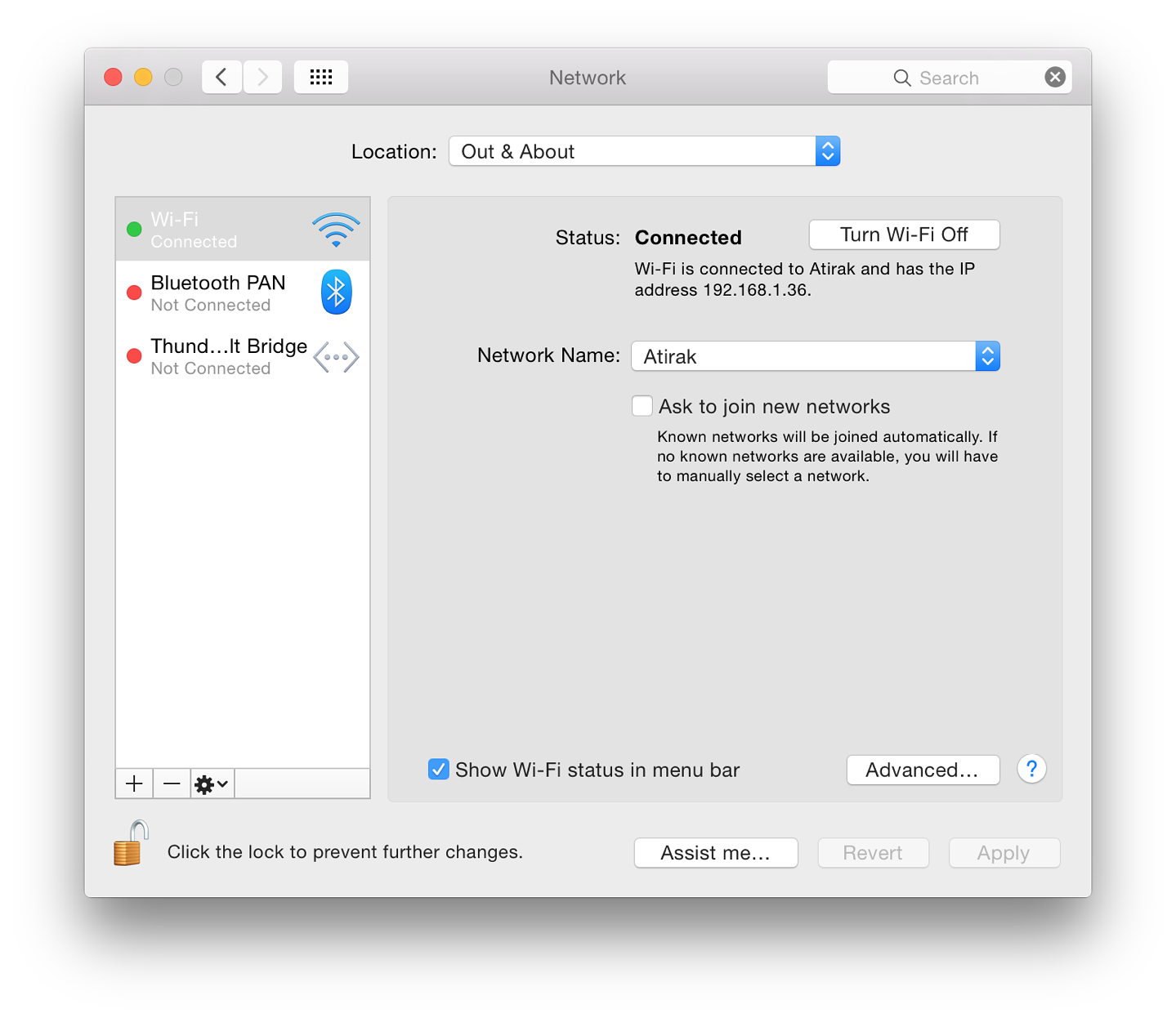
Diagnostics here start with trying Apple's main page. If that doesn't work, there is a problem and I need to dig deeper. I could see that there was some data downloading, so tried FTP and that worked. Suspicions began to fall (not for the first time) on the connection via the university link the day before; but there were still a few other things to try. The Mac App Store failed to load, as did the iTunes store when I restarted that app. With FTP working, the 80 and 8080 web ports were the problem. I restarted the router, but that made no difference, and the iOS devices were fine anyway. The problem was clearly with the Mac, so I restarted that. After the restart there was no difference. I used the Option click on the WiFi icon in the menubar to see more information about the connection (all good) and used Wireless Diagnostics which reported the connection was fine. Firewall, OK. I should have looked earlier of course, but I finally checked System Preferences > Network. The connection was right and it was shown as live; but in Advanced I finally saw that the Proxy settings were active. Slap of forehead. Instead of changing the location, I had used the Home settings and the proxy was now active for home too.
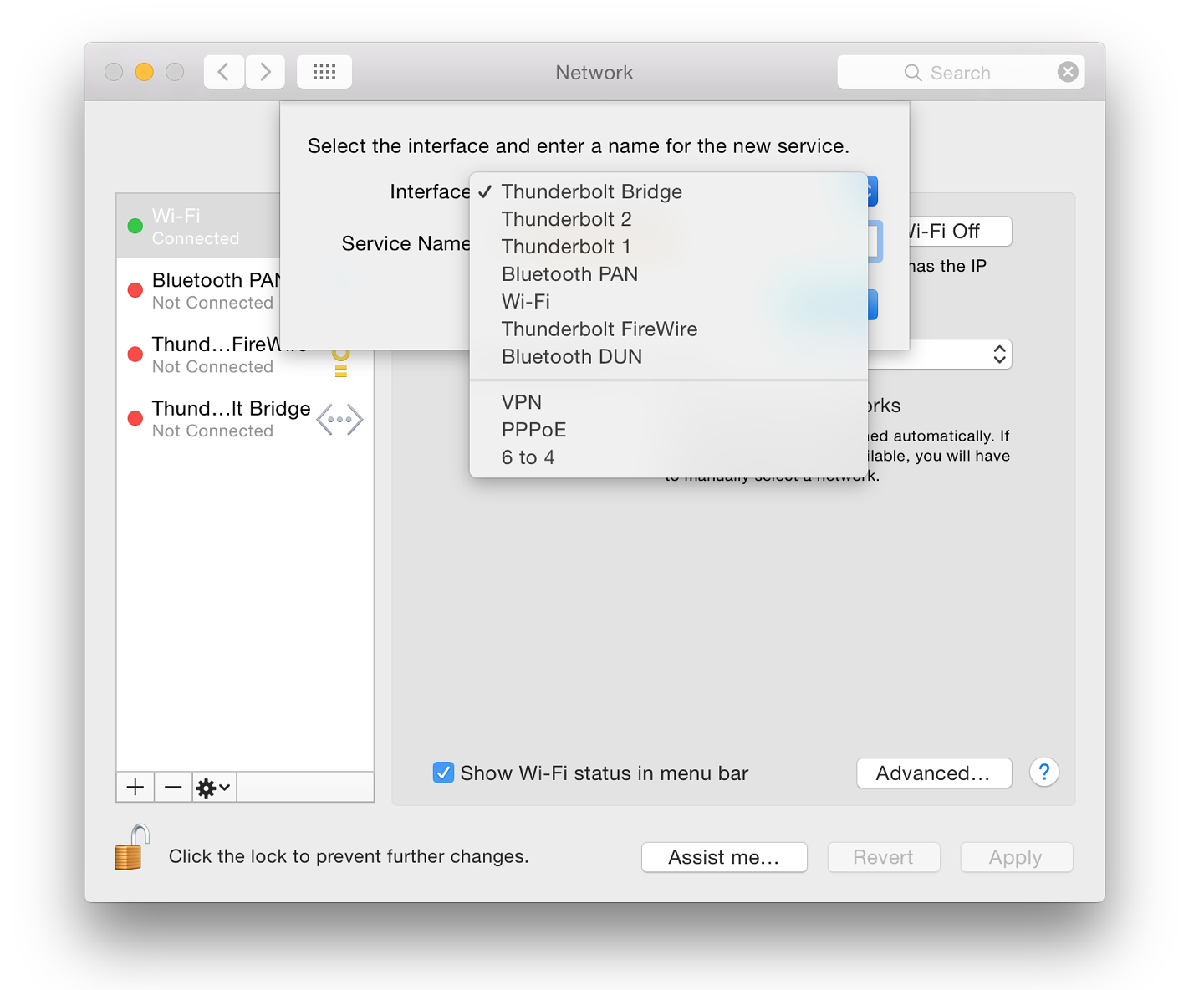
I unchecked the Proxy settings for the Home connection and all was well. At the office, I switched to Work settings and the Proxy details already entered worked correctly on any network connection using the university system.
Graham K. Rogers teaches at the Faculty of Engineering, Mahidol University in Thailand. He wrote in the Bangkok Post, Database supplement on IT subjects. For the last seven years of Database he wrote a column on Apple and Macs. He is now continuing that in the Bangkok Post supplement, Life. He can be followed on Twitter (@extensions_th) |
|

For further information, e-mail to
Back to
eXtensions
Back to
Home Page