Ultralight: Deceptively Simple Editing App with Some Elaborate Options

AMITIAE - Thursday 10 March 2016
|
Ultralight: Deceptively Simple Editing App with Some Elaborate Options |
 |
|
|
By Graham K. Rogers
I also downloaded another app that takes the use of finger input but applies it in different ways. Ultralight is a free app and on the face of it is fairly simple, but the tools available allow users - from novice to expert - to make some sophisticated adjustments to a photograph, and quite quickly. There is one in-app purchase of a Texture Tool for $1.99. It was updated earlier today (10 March) and is now universal: the same on the iPhone and on iPads. When the app is first started, there are two options: Start Editing, or Watch Trailer. The video selection, opens YouTube and a 30-second demo of the possibilities is shown. That can easily be ignored, particularly if users like to jump right in.
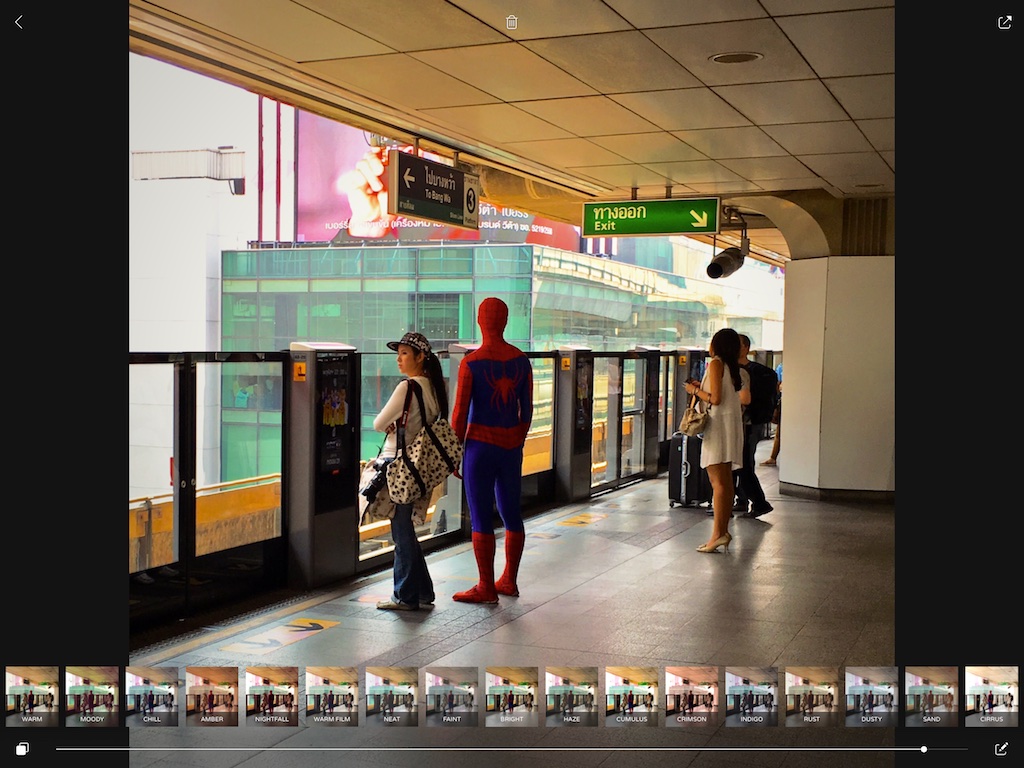
Ultralight Filters on iPad Pro
UltralightWhen the app is opened for editing, the user's Photo Library is accessed: no playing about with the camera (I prefer this). A selected image appears onscreen with the 29 filters below. Above are icons for Back (at the left), Trash (center) and Export (right).Depending on the display aspect, more or fewer filters are visible, but users can scroll left or right. The iPhone only worked in portrait mode; the iPad Pro worked in landscape and portrait, so slight differences are obvious between the devices. Below the filters is a slider, allowing the full effect of a selected filter to be tempered. To the left is an icon that allows the user to have an instant before and after view. As a filter is adjusted and more effects are added in editing, a small button appears on the main (filter) screen, with the words, "Save Filter As". Pressing that opens a dialogue box and the option to name to new user-generated filter. To the right of the main page is an icon like a pencil: Editing. Pressing this reveals a number of options, each of which has its own specific tools. For example, the first, that uses an adjuster icon, offers tools for Black Point, Low Tones, Mid Tones, High Tones and While Point. Selecting one, activates a circle on the image that can be slid up or down the photo to change the specific settings.
Textures has 3 basic options available in the free version of the app, with another 72 available via the in-app purchase ($1.99). I am a glutton for this sort of app, so purchased the extra, as much to buy the developers a beer as anything: free apps like this are made with care and developers need our support. There are a couple of beauties in that package. I saved a copy of the image to the Photo Library and this was shown as 1934 x 1937 with a file size of 818KB, just a little larger than the original image. All metadata, including GPS information, had been stripped out.
Graham K. Rogers teaches at the Faculty of Engineering, Mahidol University in Thailand. He wrote in the Bangkok Post, Database supplement on IT subjects. For the last seven years of Database he wrote a column on Apple and Macs. He is now continuing that in the Bangkok Post supplement, Life. |
|

For further information, e-mail to
Back to
eXtensions
Back to
Home Page