Cassandra: Unsuitable Speed Test apps from the App Store

eXtensions - Sunday 25 December 2016
|
Cassandra: Unsuitable Speed Test apps from the App Store |
 |
|
|
By Graham K. Rogers

Using Activity Monitor I noted the Data received and Data sent statistics, but these do not really convey the real speed of the connection. I had tested this on the iPhone and AppleTV recently following an upgrade to my router by True and respectable figures just under 30MB/sec for downloads were shown (5MB/s uploads).
When using other apps, I have tried servers in the USA, as a lot of the data I use (including Apple software) comes from there. In also noted that although the app was running, it was not shown in the Dock. I could see no way to quit this.
Having checked and seen the figures, I was not keen to keep these so tried to move them to Trash. Speed Test went without a struggle after I entered the Admin password (I work in a user account), but the Ookla app declined as it was still running. Pressing the menu bar icon, only displayed the working panel for the app, so with nothing in the Dock, I looked in Force Quit. There was nothing shown there either. I object to an app that runs in the background with no warning when installed and I object even more when it is impossible to quit, hides and sends data back to Google analytics (thank you Little Snitch).
End of story? Not quite as I had a look on the Ookla site. There is a speedtest there, and there is a Change Server option, initially limited to local sites. A search panel allowed me to Enter San Francisco and I was given a list of suitable servers; I also tried with London. Speeds were a little lower than for servers in Asia.
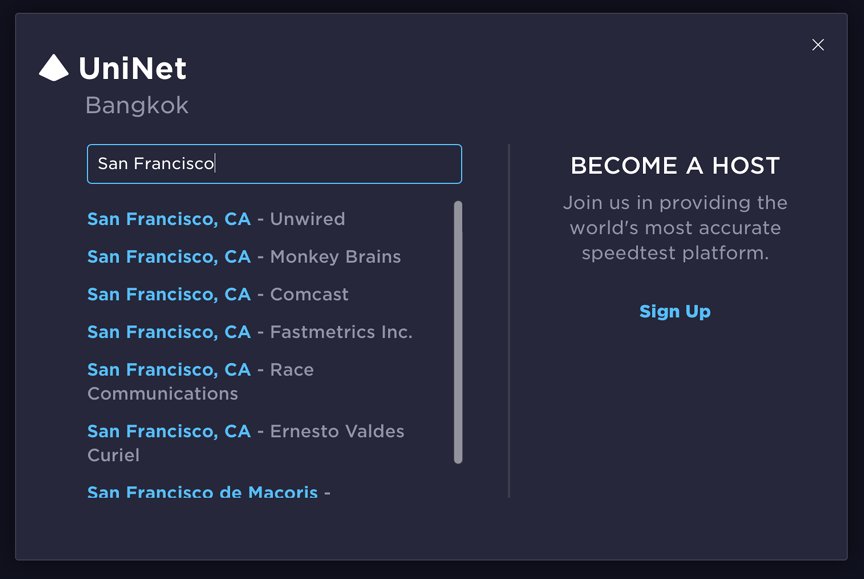
Delete. Empty Trash. Happy new year.
Graham K. Rogers teaches at the Faculty of Engineering, Mahidol University in Thailand. He wrote in the Bangkok Post, Database supplement on IT subjects. For the last seven years of Database he wrote a column on Apple and Macs. He is now continuing that in the Bangkok Post supplement, Life. He can be followed on Twitter (@extensions_th) |
|

For further information, e-mail to
Back to
eXtensions
Back to
Home Page