Cassandra: Moving Siri Out of My Way on the Touch Bar

eXtensions - Tuesday 13 December 2016
|
Cassandra: Moving Siri Out of My Way on the Touch Bar |
 |
|
|
By Graham K. Rogers
On the Mac, there is no Hey Siri, so up to now access to this feature was a slightly inconvenient click on the Menu Bar icon, or the icon in the Dock. The Touch Bar icon is a better solution, except for my fingers. I am not a natural typist so the Delete key is my friend. The Siri Touch Bar icon is right next to that, so I am often interrupted with the double-tone when I really did not want to speak to Siri at all. Only, sometimes I do. . . .
The solution I wanted is in the Keyboard panel of System Preferences > Keyboard, where there are now several ways to control what is in the Touch bar, for example, "Touch Bar shows" (App Controls with Control Strip, Expanded Control Strip or App Controls). What I wanted was in one of the buttons near the bottom of the panel, "Customize Control Strip..." (including those 3 redundant dots).
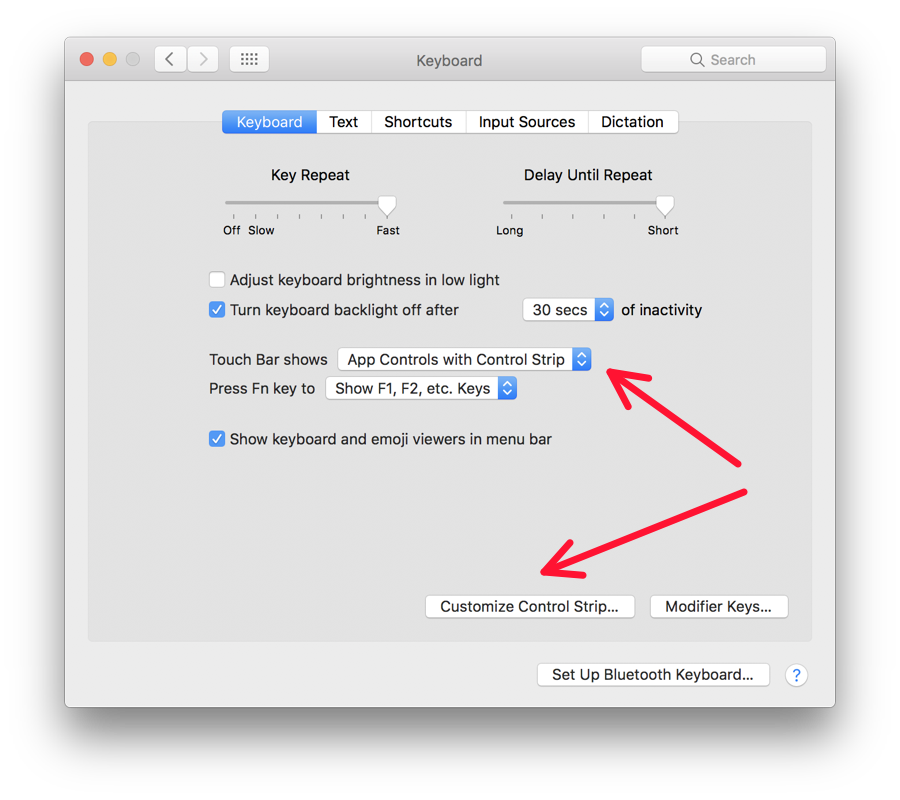
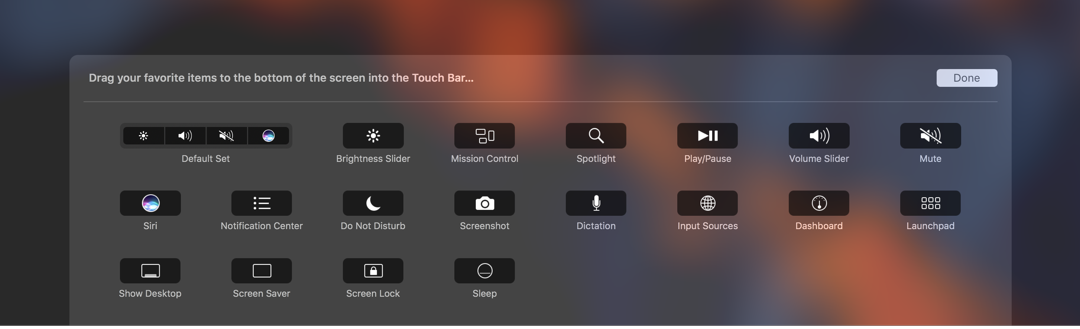

Graham K. Rogers teaches at the Faculty of Engineering, Mahidol University in Thailand. He wrote in the Bangkok Post, Database supplement on IT subjects. For the last seven years of Database he wrote a column on Apple and Macs. He is now continuing that in the Bangkok Post supplement, Life. He can be followed on Twitter (@extensions_th) |
|

For further information, e-mail to
Back to
eXtensions
Back to
Home Page