Flexible and Useful Scanning App for iOS Devices: CamScanner+

AMITIAE - Monday 19 January 2015
|
Flexible and Useful Scanning App for iOS Devices: CamScanner+ |
 |
|
|
By Graham K. Rogers
I have used this countless times, but a while after I first found this, a friend with a Samsung thing, who was helping me with documents, scanned one of the forms I had completed using an Android app, My Scans. I was so impressed with this, that I downloaded the iOS version of My Scans as soon as I found it and reviewed this along with a comparison with Genius Scan. There are other excellent apps for scanning and I came across one of these this week: CamScanner+ an app priced at $0.99 (see below).
I am always wary of registering for any product unless there is a clear advantage (like RefME - for academic citations). Although I declined to register, there are those who will find the subscription service and cloud storage that this allows useful. The main working screen looked slightly confusing as there appeared to be many options, but as these were not active buttons and merely a guide to the possibilities, I was soon able to start work. While most documents will be scanned using the camera button option on the main screen, a button to the right gives access to other sources: the photo album and cloud sources, Box and Dropbox. Box is a cloud option that the developers have for users who register.
There were several editing options including watermarking and "ink annotations"; the ability to attach a Note; and OCR. I was quite impressed with this optical character recognition feature: the text I had scanned was highlighted and I was able to read this in the app. The accuracy was quite high. This was from a good printed page, although the page was not held evenly when the scan was made. I was able to share (Pasteboard, email and other apps). A number of useful apps that would handle text output were also available to me. There were also a number of options for using and exporting output. When sending email I was asked to enter a default email, which I found useful. It saves me the bother of going through a list to find the one I prefer if I do want to send myself a copy quickly. I could also send to other recipients. Other methods of export were to the photo album (as usual), fax, AirPrint, Upload (Dropbox and other options) and other apps (depending on whether JPG or PDF was selected): there was a good selection of apps shown for both.
I was not altogether hopeful of the OCR for this item as I am well aware that my handwriting is often unclear - even to me - and some sections had not been highlighted in initial processing. I did rerun this and try OCR again, but I have to admit this was not a success. The image is below: it is easy to see why software would not be able to cope with this.
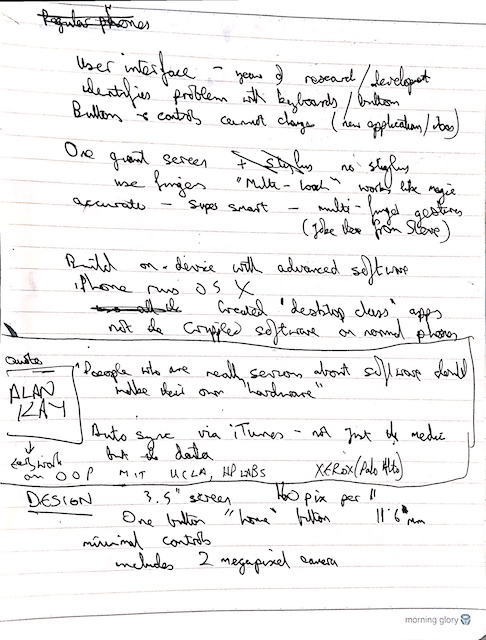
There is also a free version of CamScanner that will produce PDF and JPG output. There are a number of in-app purchases from One page ($0.99) to CamScanner Premium ($49.99): a yearly subscription model that includes other services ($4.99/month). My limited requirements do not need more than an occasional scan and I am able to transfer and use output fairly easily with this. What I saw with this app showed me that this is a capable application that is quite easy to use, once the initial screens are passed. I now have a choice of three: Genius Scan - PDF Scanner; My Scans; and CamScanner+.
Graham K. Rogers teaches at the Faculty of Engineering, Mahidol University in Thailand where he is also Assistant Dean. He wrote in the Bangkok Post, Database supplement on IT subjects. For the last seven years of Database he wrote a column on Apple and Macs. He is now continuing that in the Bangkok Post supplement, Life. |
|

For further information, e-mail to
Back to
eXtensions
Back to
Home Page