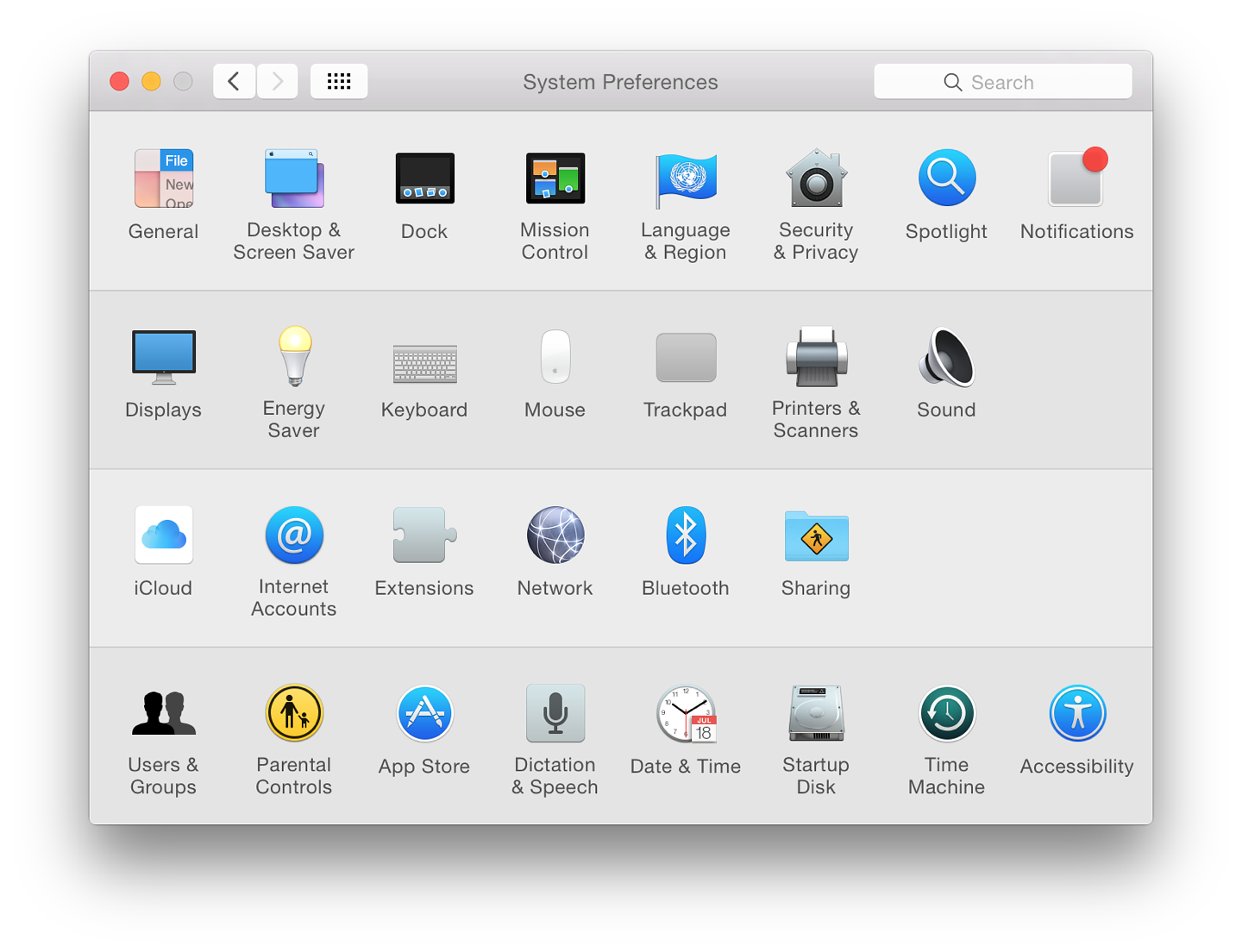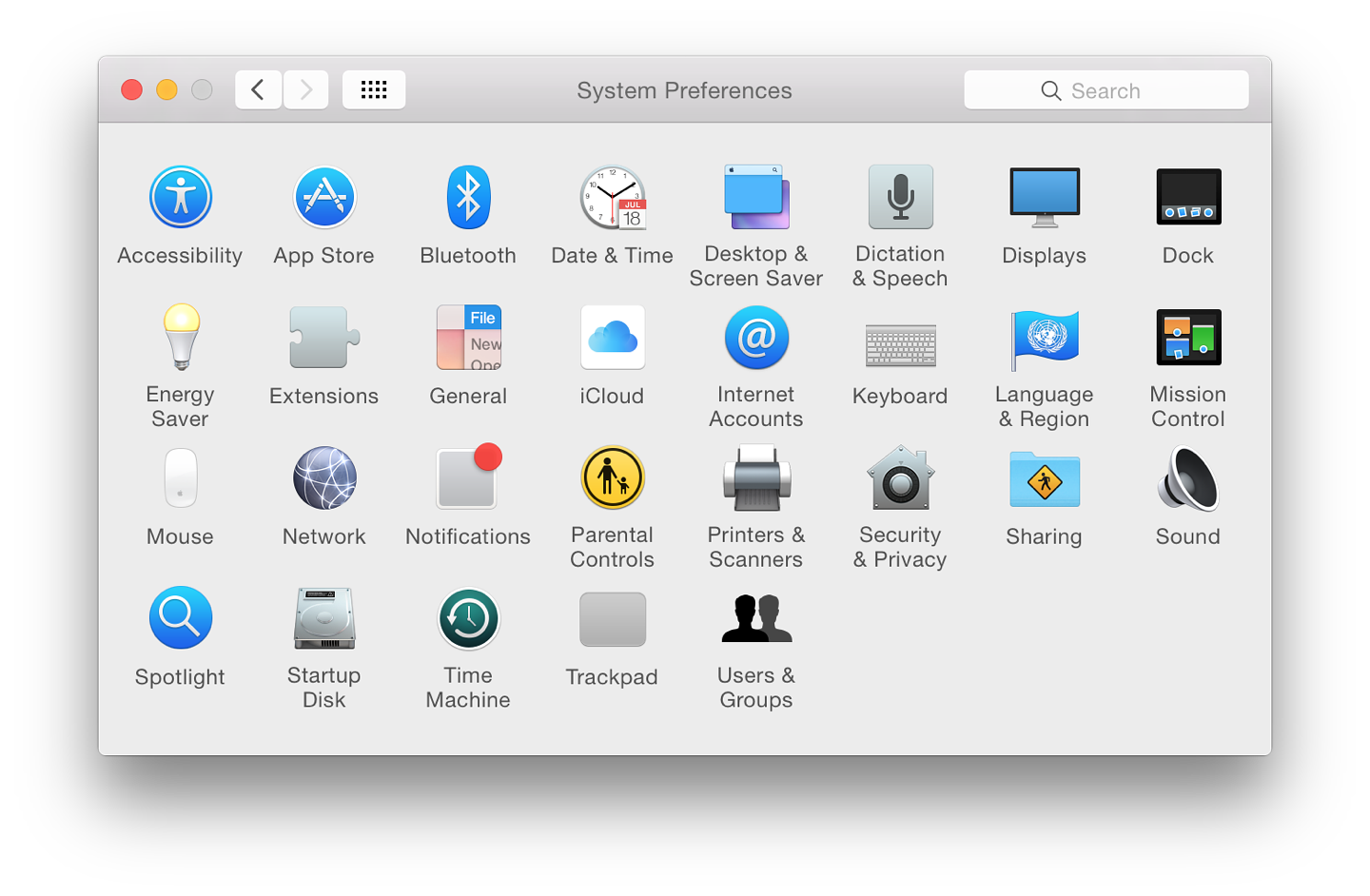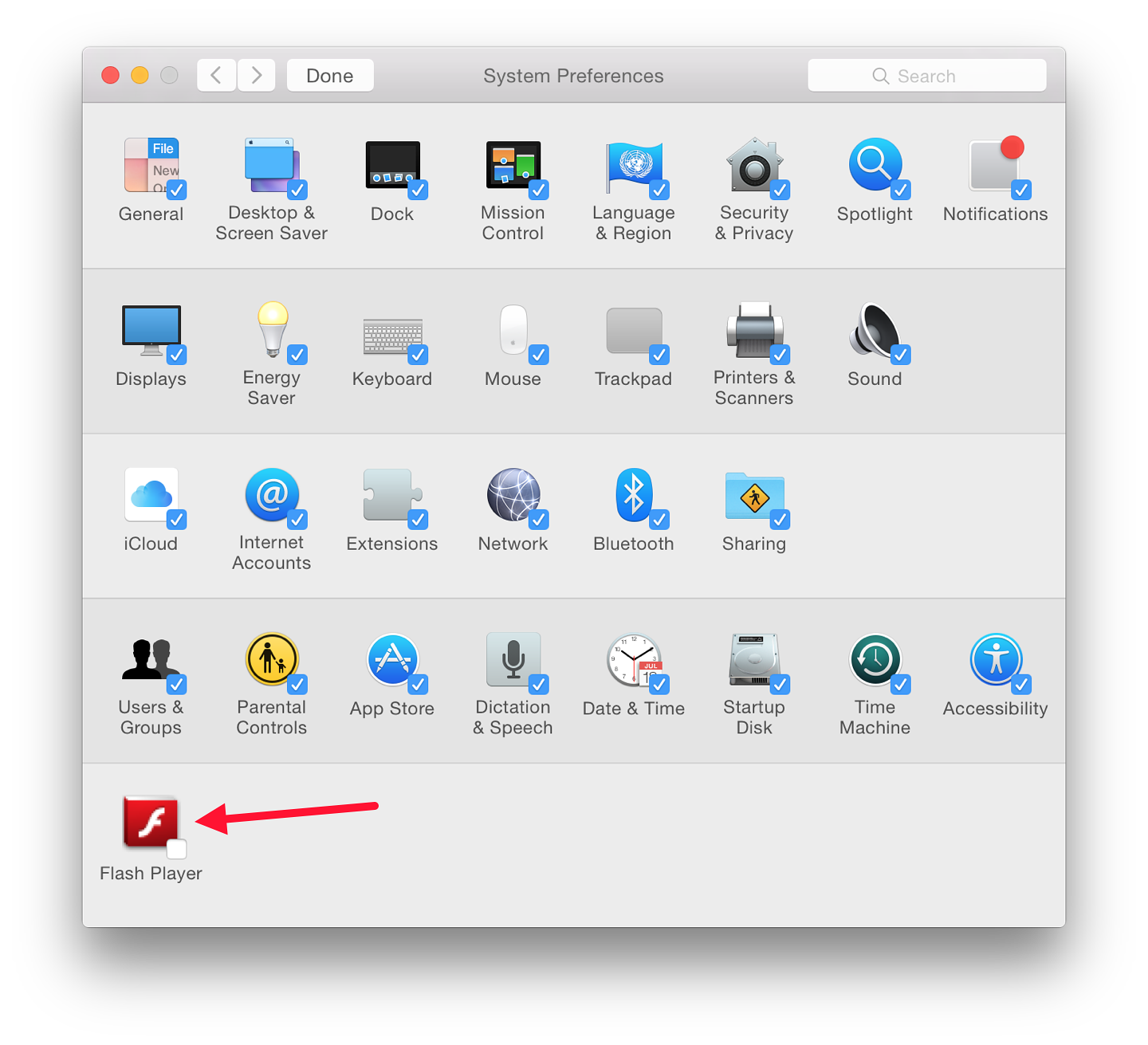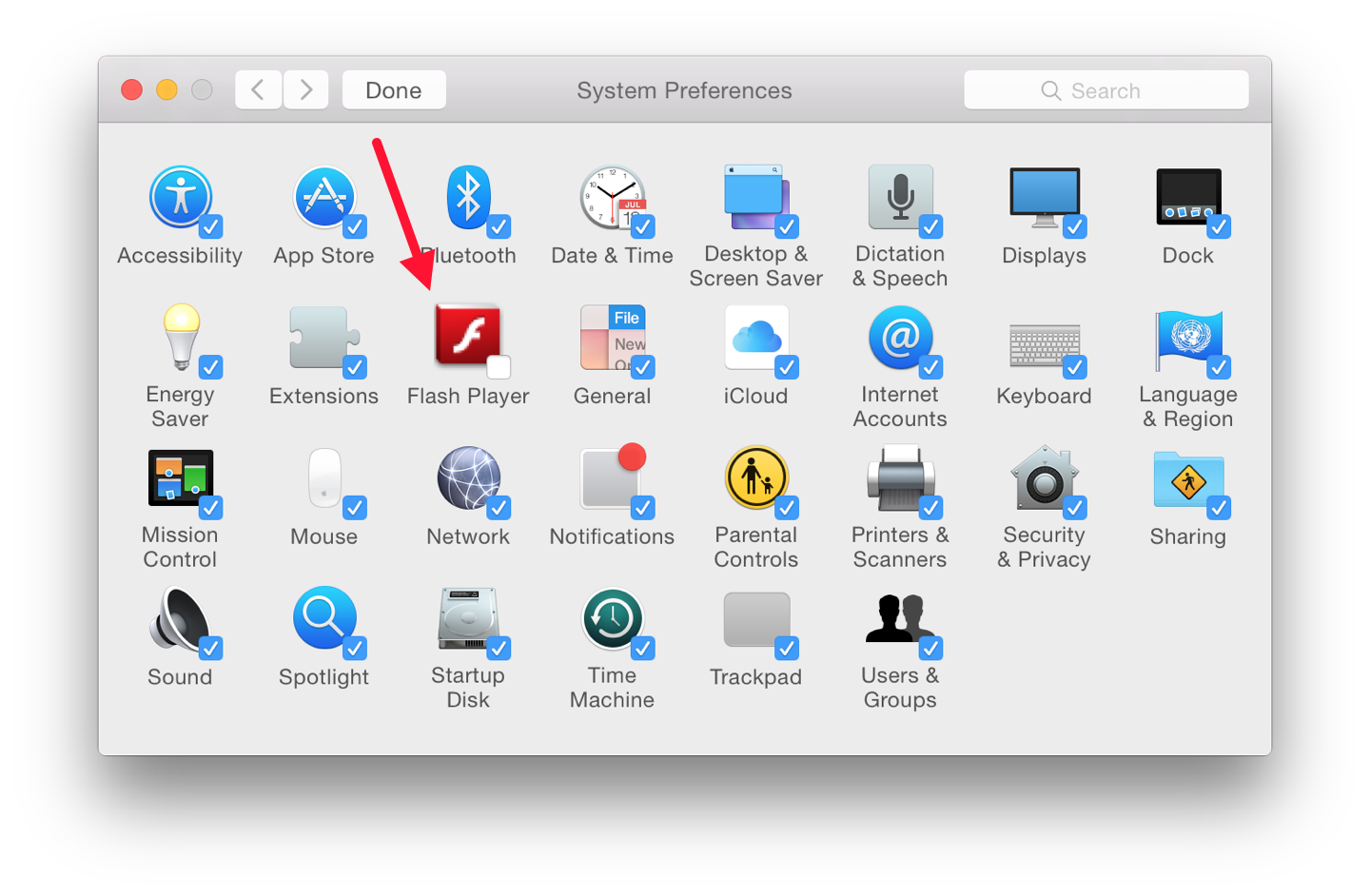|
By Graham K. Rogers

Later this week, local users will be able to start ordering iPhone 6 models, although it is rumoured that initially, those in some iStudio outlets will only have True SIM cards. I will wait until I can hold the two models before making any decision and then order from the online Apple Store. My iPhone 5s is fine for now.
 The update to OS X: 10.10, Yosemite runs quite well. I urge anyone updating to check the disk and backup beforehand: afterwards is too late. Some will not like certain features, particularly the iTunes redesign. I am annoyed by the lack of information when iOS apps are updated. If users do not like something, file a report on the apple.com/feedback pages.
The update to OS X: 10.10, Yosemite runs quite well. I urge anyone updating to check the disk and backup beforehand: afterwards is too late. Some will not like certain features, particularly the iTunes redesign. I am annoyed by the lack of information when iOS apps are updated. If users do not like something, file a report on the apple.com/feedback pages.
There have been a number of updates to Apple and 3rd party software (even Aperture - for Yosemite compatibility). However, some developers do not begin updating until after the release, so their applications may not work properly.
System Preferences provide a number of ways for users to control the way the operating system displays information and interacts with applications or other parts of the operating system. With the latest iteration of OS X, 10.10, Yosemite, certain of the panels have had additions and changes, some have kept the same layout. Many of the icons have been redesigned. There is one new preference: Extensions.
 One of the major updates is to Dictation & Speech with more languages having enhanced capabilities, including Thai. Even with my accent, I was able to dictate several sentences which the secretary told me were perfect when she checked the text.
One of the major updates is to Dictation & Speech with more languages having enhanced capabilities, including Thai. Even with my accent, I was able to dictate several sentences which the secretary told me were perfect when she checked the text.
The System Preferences panel itself has been cleaned up considerably. The toolbar at the top has Back and Forward arrows to the right of the red and yellow Finder controls (the green available in other applications is greyed out). To the right of the arrows there is a redesigned Show All button. A Search box is available to the right.
Certain technologies installed only become active when specific devices are attached. For example the handwriting recognition software, Ink, is designed to work when graphics tablets are attached. There are also third party technologies that install preference panes, such as Flash.
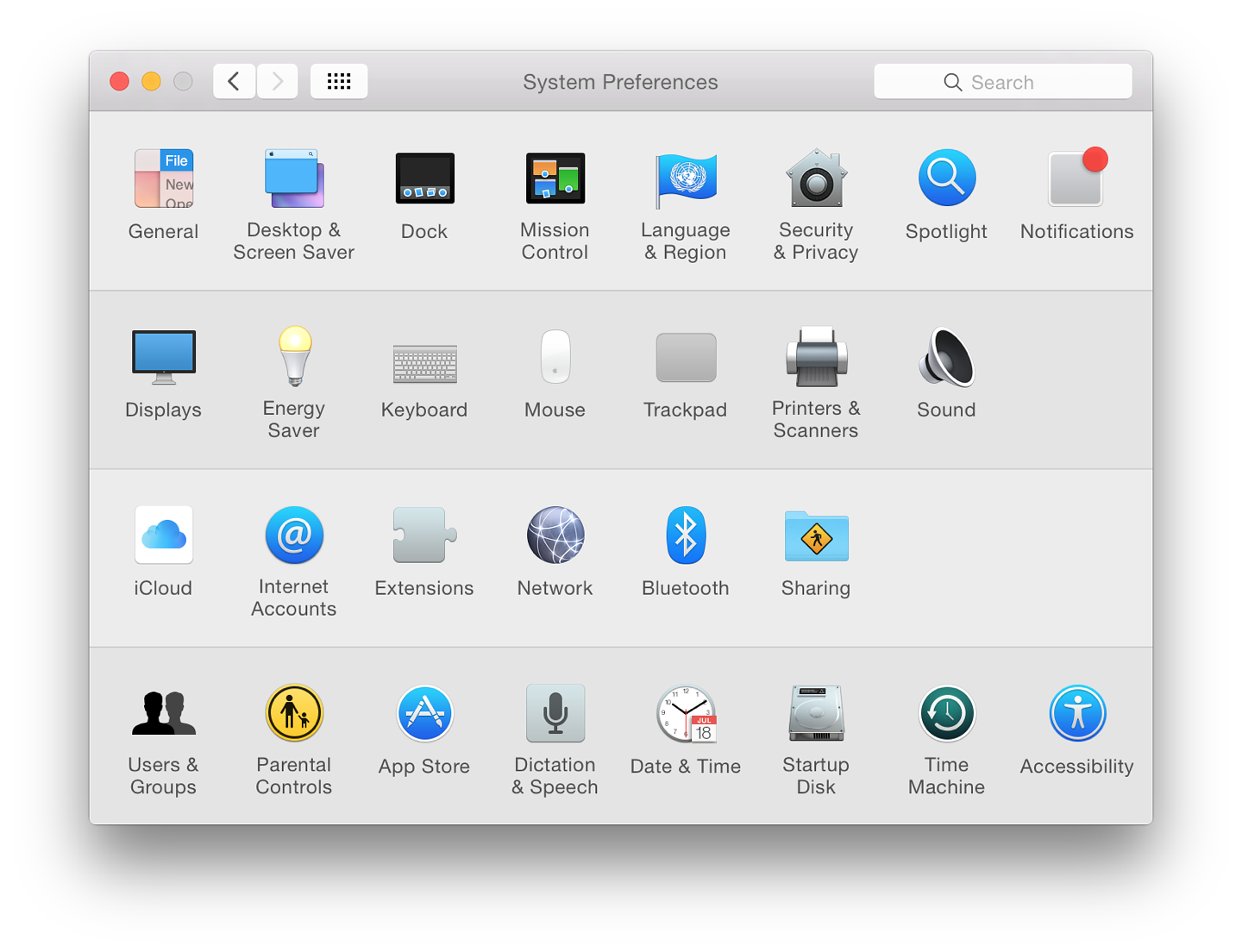
System Preferences - Organised by Categories
Several preferences are available and these may be unique to a user's setup. One example is the CDs & DVDs panel, even though new Macs do not have disk drives, there are enough older machines out there to make this still relevant for some. All of the resources for the preferences panel are installed with Yosemite, so if an external optical drive were to be connected, the panel would be available.
This is like the mouse preferences panel which searches for a wireless mouse, but when any device is connected (for example by USB) the panel changes to suit the particular mouse type being used: one button, two button or other types, including the Magic Mouse and older types of Apple mouse.
Preferences are displayed by default in four categories. These used to be marked as Personal, Hardware, Internet & Wireless, and System. The headings disappeared in OS X 10.9, Mavericks, but they are organized in the same way. The sections are shown in alternate lines with slightly darker and lighter coloring.
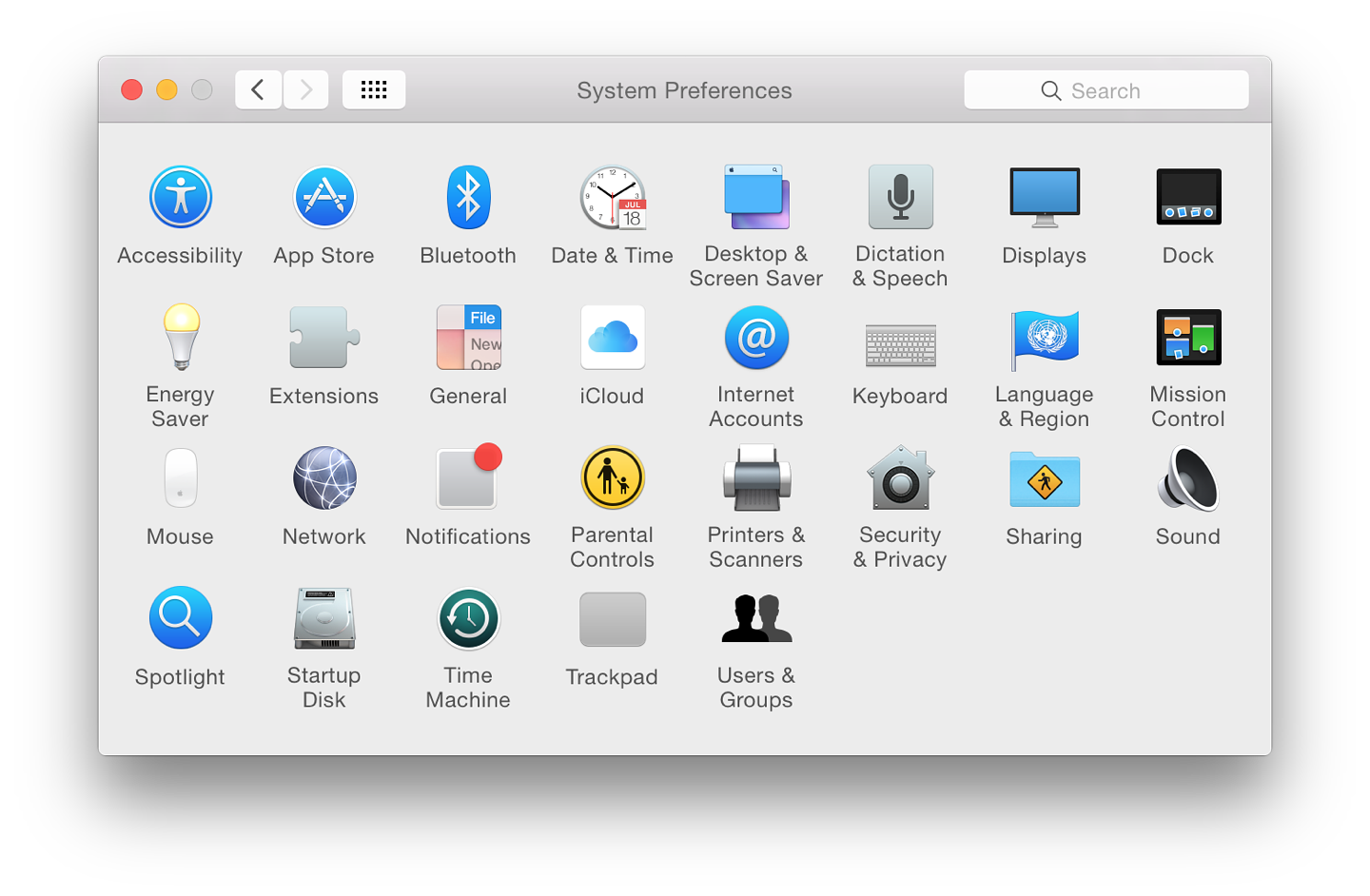
System Preferences - Organised Alphabetically
Using the View menu at the top of the screen, it is also possible to display preferences in alphabetical order. This is how I prefer to work and this is how I am working through the individual panels explaining each on my own site. By today (Wednesday 20 October), I should be up to Mission Control with one or two out of order as I need screen shots from my office iMac to complete some reviews.
In that same View menu is an item marked Customize. When this item is selected, the preferences appear with a checked box beside each icon. Unchecking any box, then pressing Done at the top left of the panel removes the icon from the display. This does not remove the preference itself.
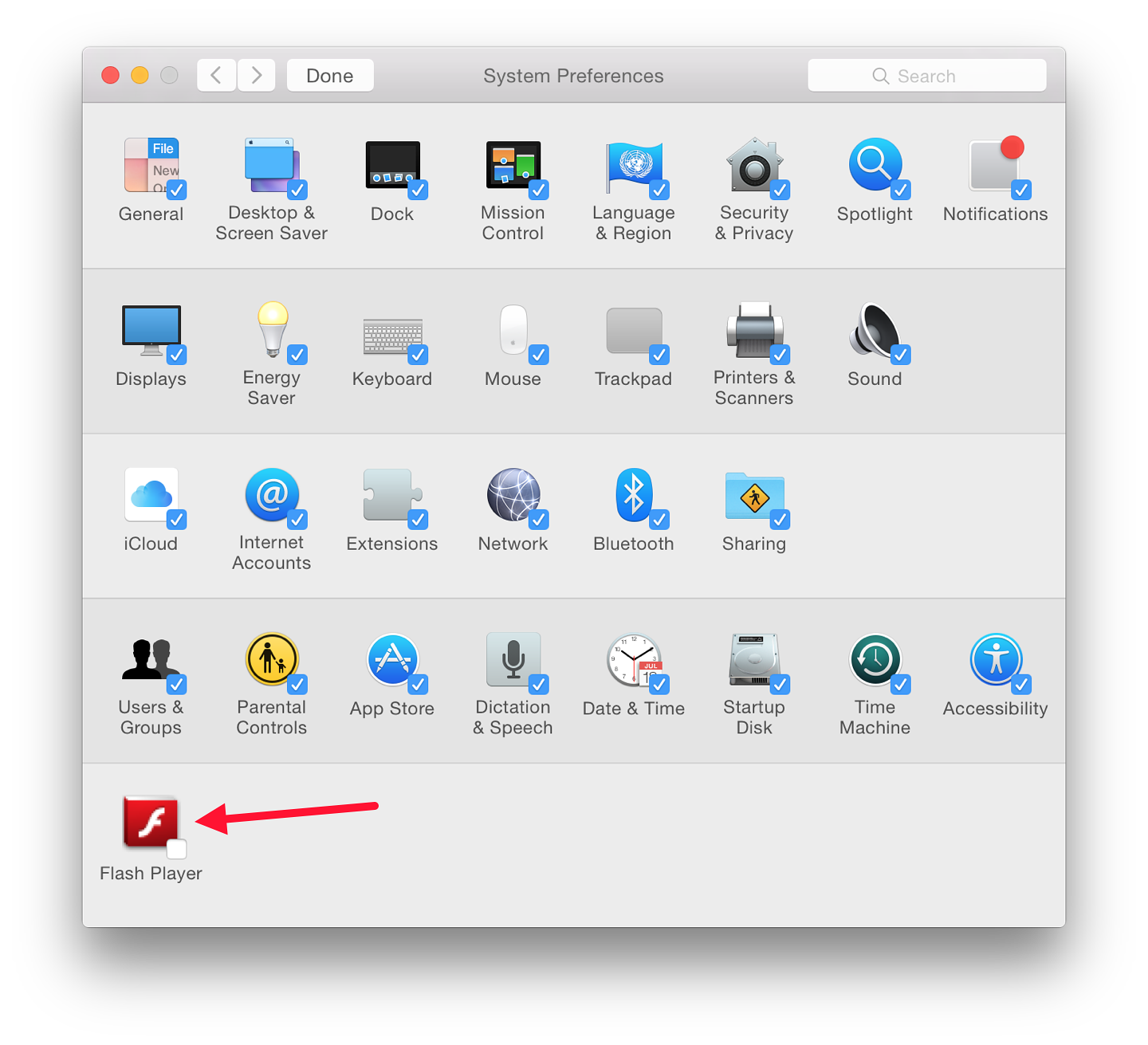
System Preferences - Customize (Categories)
It can be returned to the display by again using Customize and checking the box beside the icon once more. This feature may be useful in some installations where a user does not wish to reveal that a particular preference is being used.
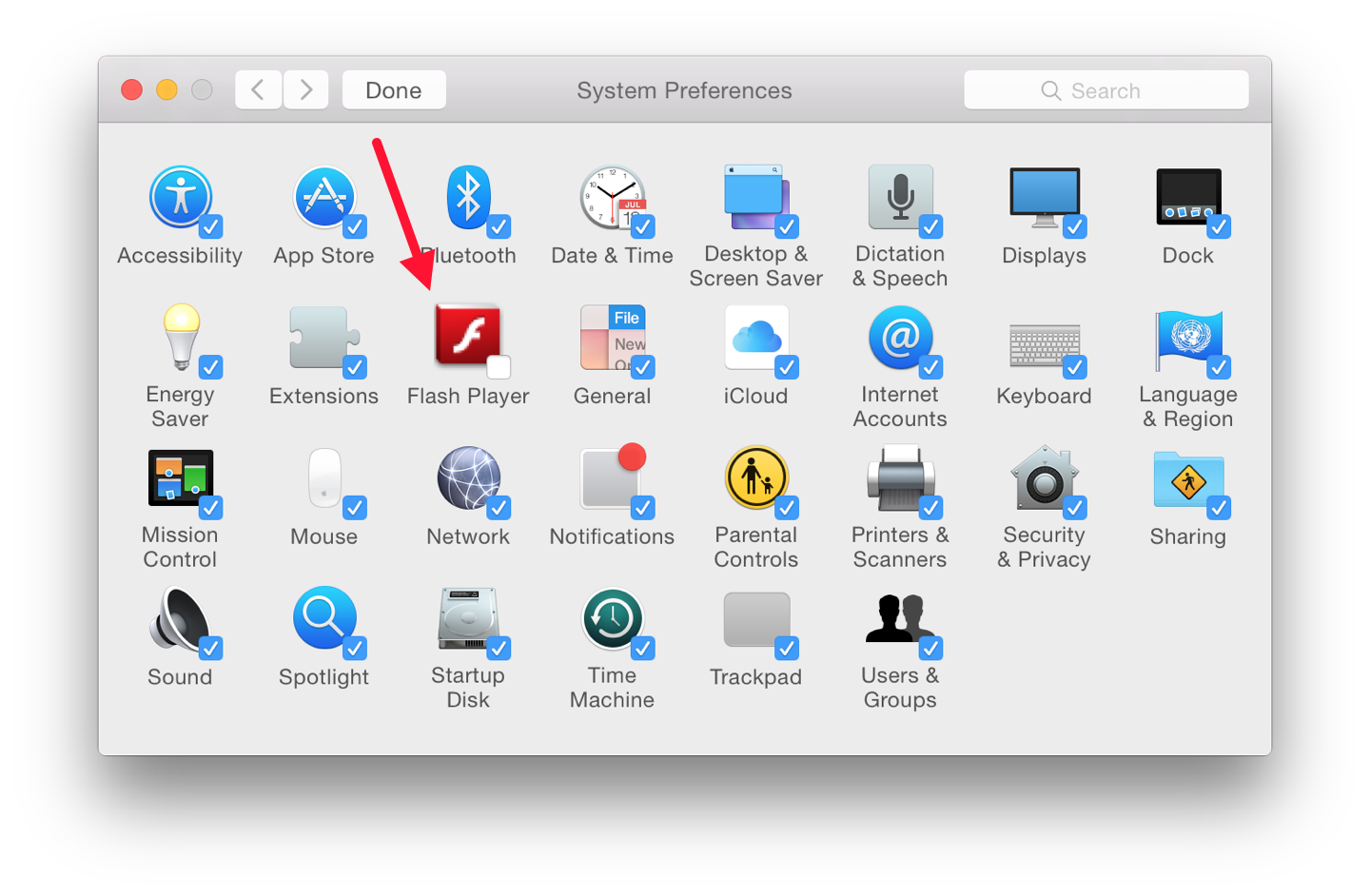
System Preferences - Customize (Alphabetical)
Each of the System Preferences panels has been redesigned in terms of visual display, with a flatter look and a slightly thinner font (Helvetica Neue). Many of the panels themselves have also been changed, with some functions added and a number removed, making the whole appear much simpler.
Many of the preferences work with applications and the system itself. A good example is the App Store. As part of the update to this, the Apple menu no longer has a Software Update item, but App Store instead, which opens the application. If any updates are available, a number is shown with the icon in the Dock and in the Apple menu.
See Also:
- Apple Product Feedback
- Online Apple Store for Thailand
- Pre-order page for iPhone 6 in Thailand
- Apple Doesn't Design for Yesterday (Eric Karjaluoto)
Graham K. Rogers teaches at the Faculty of Engineering, Mahidol University in Thailand where he is also Assistant Dean. He wrote in the Bangkok Post, Database supplement on IT subjects. For the last seven years of Database he wrote a column on Apple and Macs. He is now continuing that in the Bangkok Post supplement, Life.
|