Three iOS apps with Different Takes on White Balance

AMITIAE - Thursday 10 July 2014
|
Three iOS apps with Different Takes on White Balance |
 |
|
|
By Graham K. Rogers
Not long after he arrived, pictures of my condo appeared and I noticed a problem that tends to afflict many images on social networking sites. As the illumination in my rooms is deliberately subdued - I hate the harshness of some modern lighting - the photographs suffered from white balance problems. This is not always noticeable with the number of filters that users have available, but once in a while, a nice image is partly-spoiled by the brown hues that could be fixed easily. My own approach with this is to select the image in Aperture and use the White Balance tool there, occasionally adjusting temperature and hue with the sliders available. I had a look at the small number of apps installed on the iPad mini and tried "enhance" and other tools available, with little improvement. Surely, I thought, there must be an app for this. . . . Using "white balance", 38 appeared in my search of the iTunes App Store on the Mac. Of these I decided to download three free apps: Pro Cam Lite, K-White and White Balancer. What I found was not exactly what I was looking for in a couple of cases. There was no Goldilocks app, although White Balancer came close. I tried all three apps on the iPhone 5s.
Pro Cam LiteEvery time I opened the app, a full screen display appeared with the words, "New Witch New Tricks!" If the user did not notice the X to clear this and (understandably) tapped the screen, a series of Safari redirect screens were shown, before a page was opened in the App Store. When I did manage to open the main screen - a display of the camera output - there was immediately a screen offering the upgrade. Once that was cleared (each time), the screen showed camera input with a simple menu at the bottom of the screen with 6 items: HUD (or Heads-up display), Swap, Apps, Snap, Z-In and Z-Out. Annoyingly, there were advertisement above the menu bar.
At the bottom of the screen (above the menu) was a HUD display for Focus, Expose and White Bal. When any of these was not optimal, a red light displayed above the item. Of the other items in the menu, Swap allowed the user to switch between the front- and rear-facing cameras; Apps was another link to the App Store; Snap took a picture; while Z-In and Z-Out were zoom controls. The app was not really what I wanted in terms of fixing white balance, but did allow a number of features of the iPhone camera to be accessed, albeit with far too many ads and interruptions. However, the Pro version of the app is only $0.99 and as well as removing the ads, allows 1080p video recording (according to the in-app information screen). For someone experimenting with iOS devices as cameras - and I rate them highly - this app might be a useful way to examine the way changes affect output and the $0.99 extra for the Pro app would be a good investment.
K-WhiteThis is not simply "white and be done with it" but the reference screen, which can be adjusted in several ways, provides a way in which a specific white (perhaps veering to the pink or to a colder blue) can be selected, so all images taken maintain that type of flavour. The app opens with what appears to be a graphic description of how to use the app; but this disappears too quickly. There is however some useful information that can be accessed via the "i" button at top right of the screen. Also at the top, in the center are words which indicate the particular function being used (e.g."Professional Mode"), while to the left is a button marked "Reset". At the bottom of the screen are four controls and a colour information display (normally Red 1.00, Green 1.00, Blue 1.00). The main screen is white. Controls are:
I was not able to find the controls on my Nikon cameras that allowed me to use such input (the cameras all use internal colour selection processes), but for those with devices that do allow such input (presumably older cameras or higher level, professional cameras) K-White is an interesting use of the iPhone or iPad, when before perhaps expensive equipment would have been the norm. This free app is highly recommended for those who have a need for such input.
White Balancer FreeWhite Balancer Free is simple to use and when started the user is offered access either to the camera or the Photo Library. My main concern was white balance of images already taken, so focussed on this, although when I used the camera it was clear that the app was doing its job well and adjusting input on the fly. In the library, selecting an image displays it in the main screen and that is it. However, a careful examination of the thumbnail of the original shows how much the image has been changed. This is sometimes rather subtle, so users may use the Compare button and a 50-50 image is shown with the image divided vertically down the center line, like the clever icon the app uses. Subtle as this may be sometimes, it shows exactly how the white balance has been adjusted. The work of the user is cut to a minimum: select an image; done. However, for those who want to improve on the app output, there is a slider that runs right to left: saturation to cold. As with any properly written app, there is a reset button that takes the image back to its original state when first brought into the app, with basic white balance applied. These buttons are easier to see when the app is used in landscape mode as the advertisements cut across the display of the buttons in portrait mode making it difficult to read them. When adjustments are done, we may use the Export button at top right. This first reveals a panel with unchecked English. I don't want to appear a grammar nazi, but it should be easy enough to check with someone with editing skills: "Are you will to have the Ad-free version" does not appeal to me, especially as that ad-free version, with no additional features, is $4.99. I think that for the advantage over the free version, the price is too high. I will live with the free app for now.
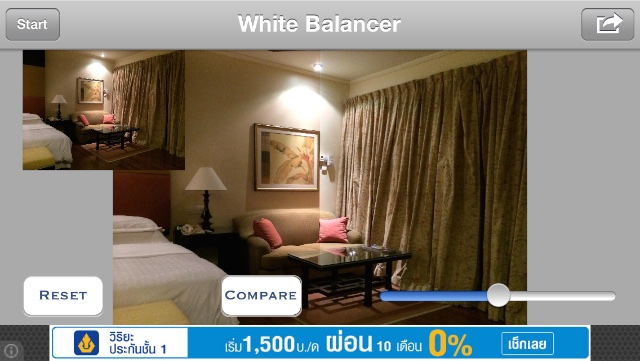
Graham K. Rogers teaches at the Faculty of Engineering, Mahidol University in Thailand where he is also Assistant Dean. He wrote in the Bangkok Post, Database supplement on IT subjects. For the last seven years of Database he wrote a column on Apple and Macs. He is now continuing that in the Bangkok Post supplement, Life. |
|

For further information, e-mail to

|

|