Mavericks on External Media (1): Flash Drive and Hard disk - Pitfalls and Partial Success (Updated with a new link)

AMITIAE - Thursday 8 May 2014
|
Mavericks on External Media (1): Flash Drive and Hard disk - Pitfalls and Partial Success (Updated with a new link) |
 |
|
|
By Graham K. Rogers
OutlineThe older computers could be started with OS X 10.8 that I had installed on a USB hard disk and also on a 16 GB flash drive. The problem was with the new 13" MacBook Pro with Retina display. It was delivered with a version of OS X 10.9, Mavericks, later than 10.9, so a standard download onto the external media would not do. The Mac would not start. I had to wait until 10.9.1 before a rescue disk could be made. We are expecting 10.9.3 now, so this maintenance update for my external media is overdue.One of the reasons I had delayed this process for the external disk was that - apart from Time Machine backups - it contained the only copy of several Aperture libraries. As I had recently backed those up on to two more external hard disks - there is nothing as safe as redundant systems - I now had some flexibility if the OS X update had gone wrong. It didn't.

Flash Drive (1)I started with the 16 GB flash drive in the iMac at work. I quit all the apps, connected the flash drive to a USB port and pressed restart. Instead of allowing the computer to start up as normal, I held down the Option key and this showed all the startup options:
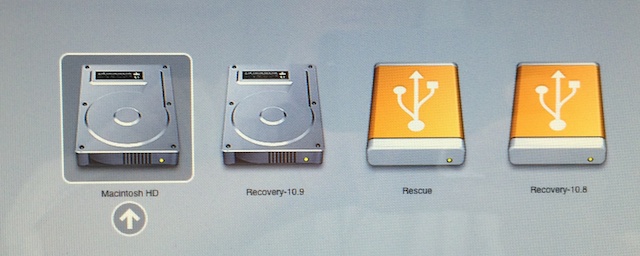
I selected the Recovery disk and pressed the Enter key. USB drives are always slower and it took a minute or two before the screen changed. First I had to pair the trackpad (or connect a mouse) and also select a network, which meant hunting round for the right password. When I did eventually access the option to install a version of OS X, I saw that I was being offered 10.8 so I aborted that.
I knew that it was possible to install a version of Mavericks on an external drive like this, but it is not as easy as it used to be. I examined several sources that talked me through this, focussing on
Each suggested alternatives, such as Diskmaker X, but all included a method that used the Mavericks installer and Terminal. An important point was that this method would also create the Recovery partition. I read all three articles several times and had to make a number of changes to the way I would normally work, first by switching to the Admin account. This is essential as the command begins with sudo and that does not work in a user account. The second point - as with installing on external media with Mountain Lion - was not to run the installer. I make this mistake every time when updating on a Mac. As the process deletes the installer when the installation is complete, it is gone unless the user aborts the process: before it starts.
External DiskAt home I started again on the flash drive installation using the 13" MacBook Pro. When the download was well under way, I switched my attention to the external hard disk that also had 10.8 installed.I restarted the 15" MacBook Pro a couple of times, connected the disk using the USB cable, then (as with the flash drive on the iMac - above) restarted with the Option key pressed. From the four disk icons shown as available, I chose the "Recovery" drive and this started the MacBook Pro in OS X from the external disk. As earlier, I was asked to connect to a network, but this time I had the password ready. I was not asked to connect a mouse or trackpad as this is a built-in feature with the MacBook Pro. When the desktop appeared, I started the Mac App Store. Mavericks showed a free upgrade of course. I clicked on that and was prompted for the iTunes account details. Once entered, the download began.
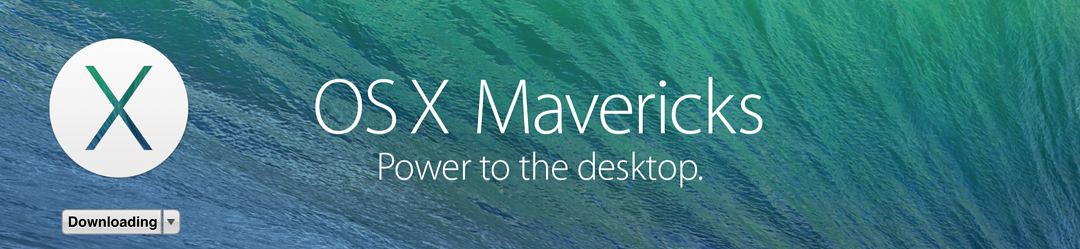
It restarted again and there was another progress bar (around 7 minutes or more). When it did restart I had Mavericks - OS X 10.9.2 - on the external disk controlling the 15" MacBook Pro. But more to the point, would it start the 13" MacBook Pro with Retina display? . . .
See also:Mavericks on External Media (2): Flash Drive and Hard disk - Completing the InstallationsJust after I put this online, Dan Frakes put out another article on MacWorld about installing OS X on external media, with specific reference to Macs such as my 13" MacBook Pro that was released after Mavericks. It is a complex process, however.
Graham K. Rogers teaches at the Faculty of Engineering, Mahidol University in Thailand where he is also Assistant Dean. He wrote in the Bangkok Post, Database supplement on IT subjects. For the last seven years of Database he wrote a column on Apple and Macs. He is now continuing that in the Bangkok Post supplement, Life. |
|

For further information, e-mail to

|

|