Cassandra: Subtle Changes to Macs and Mavericks (Amended)

AMITIAE - Monday 2 December 2013
|
Cassandra: Subtle Changes to Macs and Mavericks (Amended) |
 |
|
|
By Graham K. Rogers
These changes were most noticeable in apps like Calendar and Contacts; but there were also some simplifications made to the operations in iWork. Like other apps that Apple has done this too, such as Final Cut, some features slowly reappear. With the updates that appeared on my computer for Keynote (6.0.1), Pages (5.0.1) and Numbers (3.0.1) on 22 November, the ability to customize the toolbar was returned. There were loud howls about that when it was earlier found to be missing. Other changes were also made in the same update.

That may well see Cupertino releasing more devices that benefit from faster wireless connectivity which will benefit operations in the home and in the business environment. [A reader - Rick Karrer - suggested that as well as a wifi network, the computer to computer network (Use Create Network in the menubar list) could be used to ensure a good connection when using the iOS apps.]
My colleague grumbled a little, but now uses the two keys: in a few days I expect he will have forgotten his older way of working. I also suspect that Apple refined the process here as a form of surety. Some users may actually want to enter the ` as a specific key stroke, so using a modifier key confirms that a keystroke combination is being used and that the user is not mistyping.
A little less inelegant is the power button. By pressing that once, the computer will sleep. Hold it down and the power will go off. There is also the option of the Finder Apple menu. When I looked at that menu, I wondered about re-assigning a keystroke to the command, as I had with the keyboard switching. In the Shortcuts panel of the Keyboard preferences, I was able to add a Sleep key combination to the Shortcuts, but this did not appear in the Apple menu. When I tried the command it did not work, so I deleted it. Apple really does not want me to use this.
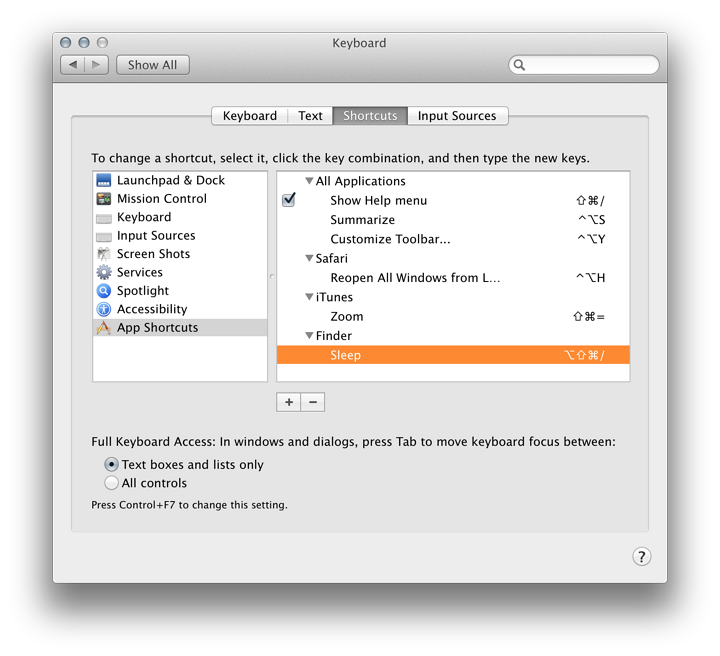
Perhaps this is why Apple is moving away from the original key combinations which might be confusing if they operated differently on different computers and have now consolidated the Sleep in the three ways (as outlined above):
Whatever. . . . I am now used to the options and rarely try the older key combination.
Graham K. Rogers teaches at the Faculty of Engineering, Mahidol University in Thailand where he is also Assistant Dean. He wrote in the Bangkok Post, Database supplement on IT subjects. For the last seven years of Database he wrote a column on Apple and Macs. |
|

For further information, e-mail to

|

|