ClipCrop: A Simple, Free Masking App for iOS Devices

AMITIAE - Wednesday 17 April 2013
|
ClipCrop: A Simple, Free Masking App for iOS Devices |
 |
|
|
By Graham K. Rogers
Despite the numbers of apps focused on photography and image manipulation that already exist, more keep appearing. Once in a while, an app catches my eye and I download it. One such is ClipCrop that - as the name suggests - is a single purpose app for cropping (and masking) of images.
BackgroundI was attracted to ClipCrop in part because of the well-chosen screen shots on the App Store of a San Francisco tram. The target of the app is users who might want to post their images - in special styles - on social networking sites. As such, it performs the task well and is unpretentious.There is a single in-app purchase of $1.99 for a masking pack. While there is some controversy over such in-app purchases, there are cases (and I think this is one) where a comparison with PC shareware is valid: if you like the app, you buy a licence and free up some features. The app is designed for both the iPhone and the iPad, but I began my examination on the iPhone.
ClipCrop on the iPhone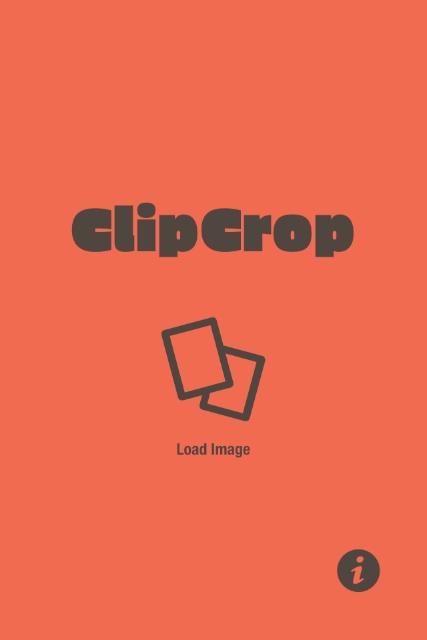 When first started, the welcoming screen has an i (information) icon at bottom left. The center of the screen displays an icon for images and the words, Load Image. This screen is not seen again.
When first started, the welcoming screen has an i (information) icon at bottom left. The center of the screen displays an icon for images and the words, Load Image. This screen is not seen again.
The information screen reveals the version number (1.0.1) and other apps available. As these are viewed in the App Store, it is clear that the developer, Yusuke Horio, has a neat line in simple apps for imaging: ten are currently shown. He does use that same San Francisco tram for most of the screenshots.
If either is selected, the image may be enlarged (using the pinch) or moved within the frame. As this is done, a grid appears making it easier to place the image. With Auto-Fit off, icons appear at the bottom of the screen for background colour and placement of the image within the screen, as well as framing of the image At the top left are icons for the Photo Library if the user wants a new image; and Mask, which opens a panel that shows several options. The bottom of the screen has two lines of shapes: type and specific shapes. When a type is selected (circular, square, rounded square, star and alphabetical) several masks are made available. For each of the shapes, three can be used right away. Other shapes are greyed out (around 30 in all) and need to be unlocked with the in-app purchase. All alphabetical masks are unlocked by default. When the mask selection is done, a user presses a check mark to accept. The image is then displayed with the mask, surrounded by any background colour chosen.
ClipCrop on the iPadWhen first opened on the iPad, the initial screen looks identical to that on the iPhone. It displays in either landscape or portrait mode. Loading images is slightly different as on the iPad, instead of switching to a full screen display of the photo library, this opens as a panel at the top of the screen.In all other respects, as far as I was able to tell, the app behaves in the same way as on the iPhone, it is just that the working area is larger and thus may be easier to handle.
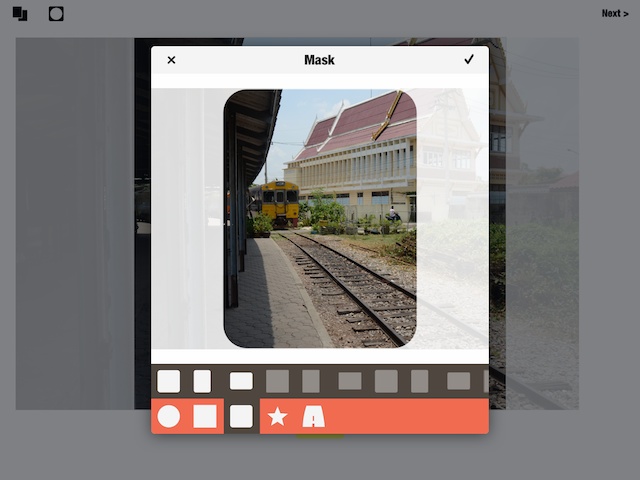
Exporting and CommentsThe final screen is for Export and 6 options are currently provided: Save (photo library), Instagram, Facebook, Mail, Twitter and "Open In". Depending on a user's installed apps, those that allow images to be transferred will be shown. In my case, 19 were available.I exported an image using Mail and was shown several size options. The largest was 1.1 MB, which gave me an image some 23" x 23". Those images I created on the iPhone varied in size, with one appearing as 1515 x 1515 in Aperture and another as 1870 x 1870, which gave me an 8-bit TIFF file of 10.5 MB, with dimensions of 26" x 26". An image from the photo album on the iPad appeared in Aperture as a picture some 2712 x 2712 (7.4 MP) and when exported in 8-bit TIFF format, was a respectable 38" x 38". These output sizes depend on input, but (unlike some) this app does not limit export image sizes.
There is no developer site although one other app by Yusuke Horio provided a possible link, but this turned out to be dead. At least one of the other apps has a Facebook page. While Yusuke Horio also has a Facebook presence, although this may not have been updated for a while.
Graham K. Rogers teaches at the Faculty of Engineering, Mahidol University in Thailand. He wrote in the Bangkok Post, Database supplement on IT subjects. For the last seven years of Database he wrote a column on Apple and Macs. |
|

For further information, e-mail to

|

|