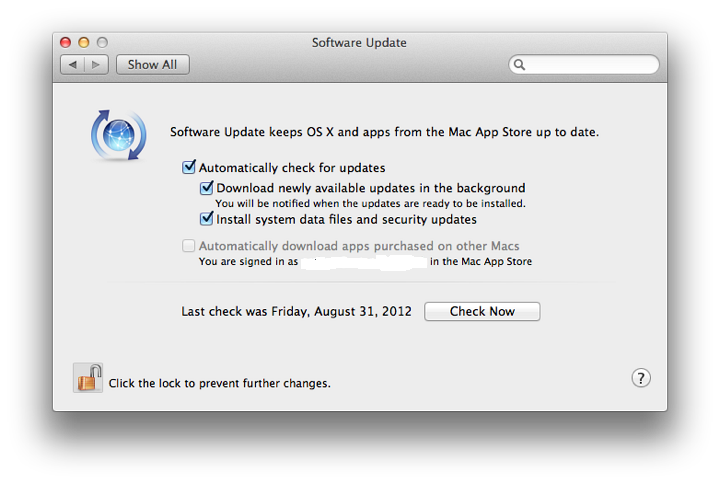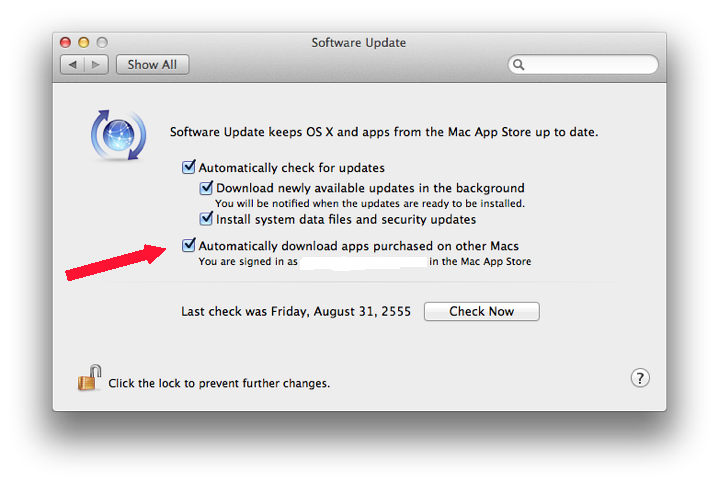|
By Graham K. Rogers

There have been some considerable changes to certain panels in System Preferences following the recent update to OS X which is now at version 10.8: Mountain Lion. One major change was to the panel of Software Update as Apple has changed the way this now works: it uses the Mac App Store. The panel bears almost no resemblance to what was seen in 10.7 and has been completely revised.
The panel available for Software Update has been considerably changed from before and although the panel is simpler than before, the change signifies a major shift by Apple in the way updates are delivered: in terms of a simplified experience for the user and with enhanced security for the user (in conjunction with changes in Security & Privacy preferences).
As a user account is needed to use the Mac App Store, there may also be a certain control on who may download updates, although currently updates to system software are also available via the Apple downloads pages.
There is now one main pane with checkboxes for the functions, although Admin access may be required for part of this. With the use of the Mac App Store, all updates (apps and system) are funelled through this online source. Using the Finder menu item (in the Apple menu -- to the left of the menu bar), Software Update will use the Mac App Store application (or open it if it is not already available) and the check will be made via that application.
Beside the icon in the System Preferences panel is a basic outline of the purpose of Software Update: "Software Update keeps OS X and apps from the Mac App Store up to date."
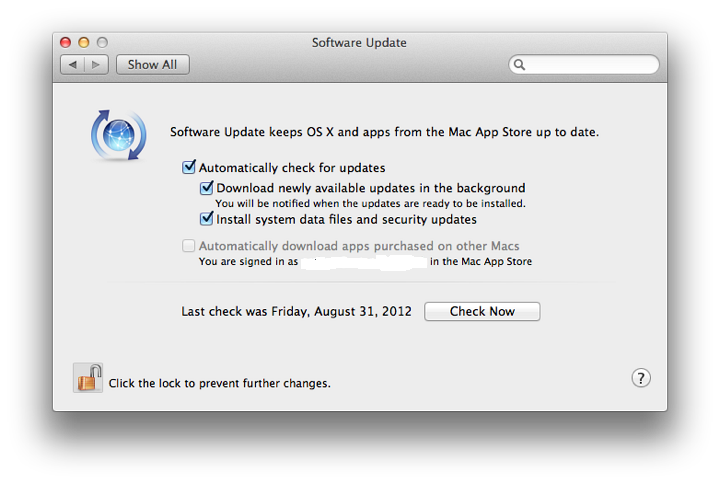
To asssist with this, there are 4 checkboxes that can be used:
- Automatically check for updates will check with the Mac App Store invisibly and any updates are installed if the following two checkboxes are used. In the past the time between checks could be changed (e.g. every day, every week), but there are now no options
- Download newly available updates in the background may only be live if the "Automatically download" box is checked. This downloads any files and the user is warned when the installation is ready to be started;
- Install system files and security updates, is similarly only live if the "Automatically download" box is checked. When this is used, files directly from Apple used to update the system are installed.
- Automatically download apps purchased on other Macs. This box is not accessible in a user account. It may only be checked in an account with Admin privileges (See below). In my case it indicates that I am signed in to the Mac App Store and gives my username. Even if set up in the Admin account, the checkbox still remains unchecked in the user account, but the downloads still take place.
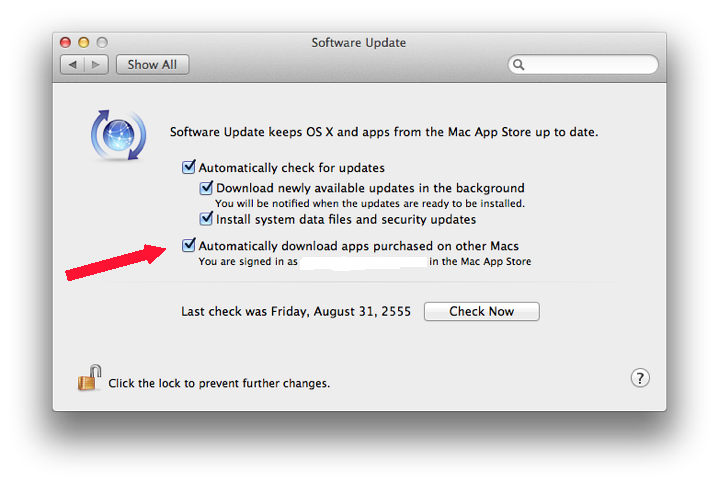
Below the checkboxes is a text which indicates when the last check was made. Beside this there is a button marked, "Check Now". As with the Finder menu item, when this is pressed, the Mac App Store app is activated and a check made. Any apps available are shown; or the Updates panel in the Mac App Store will show, "No Updates Available."
Graham K. Rogers teaches at the Faculty of Engineering, Mahidol University in Thailand. He wrote in the Bangkok Post, Database supplement on IT subjects. For the last seven years of Database he wrote a column on Apple and Macs.
|

|