Stop Motion Studio: Excellent App for Making Animations for iOS Devices

AMITIAE - Tuesday 10 July 2012
|
Stop Motion Studio: Excellent App for Making Animations for iOS Devices |
 |
|
|
By Graham K. Rogers
IntroductionI have a rather large collection of apps that take advantage of the still camera installed in the iPhone and far prefer still photography. Others, such as my boss, like to work in the medium of video: it is a different concept and the approach requires a major adjustment.Somewhere between the two are some special types of output. Of late I have been trying a number of these: Echograph, an iPad app that creates animated stills from video; and Slo Pro 60 which had an update at the end of June to allow clips of 1000 fps. I have also been using the rather good iTimeLapse for several months which records shots at intervals and combines them into movie output.
Stop Motion: the IdeaRelated to the time lapse type of output is stop motion video. While the former might be used for recording slow action, such as the opening of a flower or late-arriving students (to their amusement).Stop motion has been used to great effect originally in short films where inanimate objects are made to come to life. It has a fairly long history and early examples I saw used plasticine or clay. There seemed to be an increase in the number of films made using this technique in the 1960s and later. It was ideal for animations used in children's programs, but major films have also used the technique, with one of my favourites being Wallace & Gromit. The list on the Wikipedia entry for movies using stop motion is far larger than I expected. Examining the movies and clips used in such movies as Wallace and Gromit, or Terminator and Star Wars, it is clear that to make such movie clips needs expensive professional equipment. Or an iPhone.
Stop Motion: the AppThe opening screen of Stop Motion Studio gives enough information to be able to begin using the app right away with its text overlays. I was delighted to be able to knock up a quick test movie within seconds of starting the app that I downloaded this weekend.
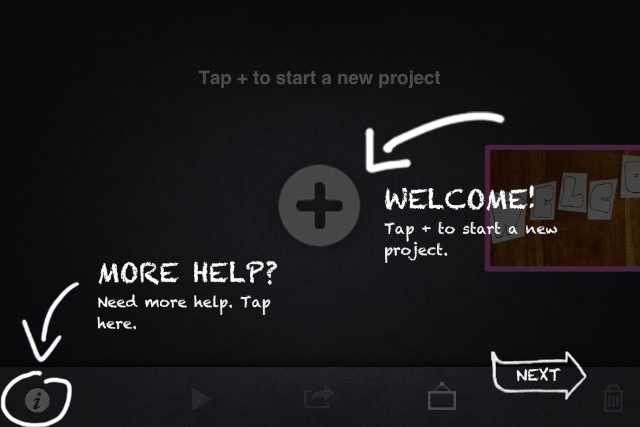
That first result, encouraging as it was as a way to use the app, showed me that a little planning is useful: stop motion will not work in all situations. There are specific types of animation that can make the best use of it. That is a problem of creativity, not of the app. I set the second clip up a little more carefully (as simple as it was) and used a small tripod. From the main panel, where previous clips are shown, a large + to the left starts a new project. There is a clear indication what to do next as an arrow points at the camera icon and displays "Tap here to add some pictures."
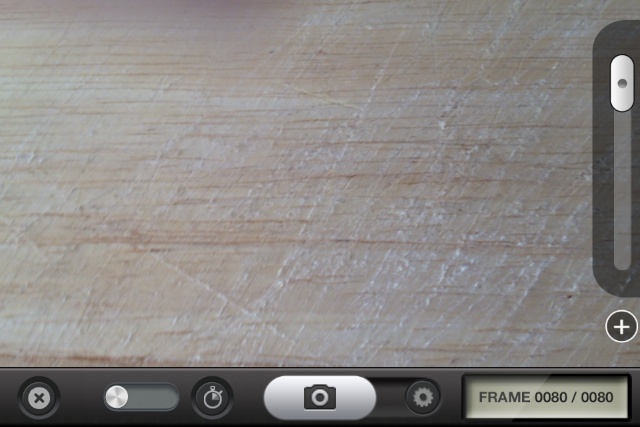

At the bottom of the panel is a display of all the clips. When I made a video with coffee beans, I found that one shot included my fingers. To remove that, I pressed and held the bad clip and a menu appeared with Capture, Cut, Copy, Paste and Delete.
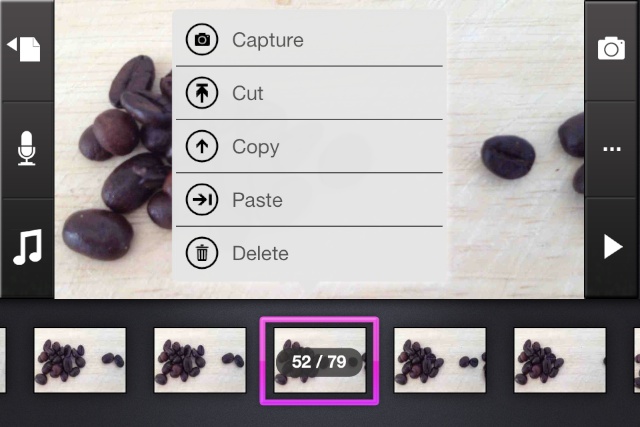
Finishing TouchesWhen the clip is complete, returning to the main panel shows the clip with other stop motion videos already completed. Tapping on the clip itself returns the user to the project panel. There are several controls at the bottom of the screen. At the far left is an "i" for Information that opens a panel with a number of links including to a useful Help file. A Play button will warn the user that the clip needs to be rendered (OK/Cancel). When processed it is displayed full screen and may be played.In the center of that bottom panel is an Export arrow with several options: Camera Roll, via email, YouTube, Facebook and iTunes. An icon that looks like a frame links to YouTube and user uploads from the app are shown. A trash icon is on the far right. When I tried email I was warned that the size might be too large for some email accounts. I went ahead anyway and the 7 second video (originally 80 photographs) arrived as a file of 11.2 MB. It was a smaller file when I transferred a copy from the camera album on the iPhone despite selecting the largest (HD 1080p) option. However when I used the feature to export via iTunes, instead of a video, I transferred a folder containing all the individual photographs. I tried this a couple of times but had the same result on each occasion.
CommentsI have always wanted to be able to do this. I tried a long time ago on my last PC (this was pre-Windows) but found the software unfriendly. I have tried since on the Mac, trying to piece together a series of photographs in iMovie: hopeless; I just do not have those skills.The installation is almost identical on the iPad although as the app is optimised for the larger device the display is that much better. However, the size of the iPad itself works against making a good stop motion video unless the iPad can be fixed in some way, or the shots are set up carefully. With the iPhone, the nature of the smaller device makes it easier to hold it still, although with the second test video I used a pocket tripod I had picked up for under 300 baht at Mahboonkrong and the Glif tripod mount I bought recently for just this type of use. I did make a small video on the iPad of the Mac lid closing then opening again, but the movement of the iPad itself gave a dissatisfying jerkiness to the output. A firm support would make all the difference. I am delighted with Stop Motion Studio, which was ridiculously cheap at $0.99. There are a number of ways in which this could be used to create valuable output from an iPhone or iPad, such as instructional videos or output for the budding movie-maker. Once a child gets the hang of this, I would expect some quiet hours for parents as well as some excellent learning points for the child. For ease of use, low cost, but high output value, Stop Motion Studio is certainly recommended.
Graham K. Rogers teaches at the Faculty of Engineering, Mahidol University in Thailand. He wrote in the Bangkok Post, Database supplement on IT subjects. For the last seven years of Database he wrote a column on Apple and Macs. |
|

For further information, e-mail to

|

|