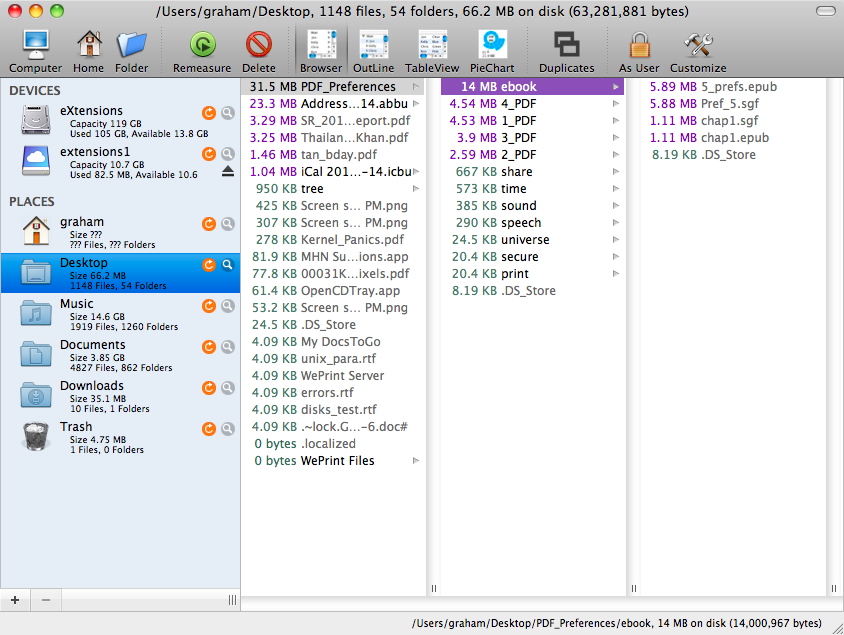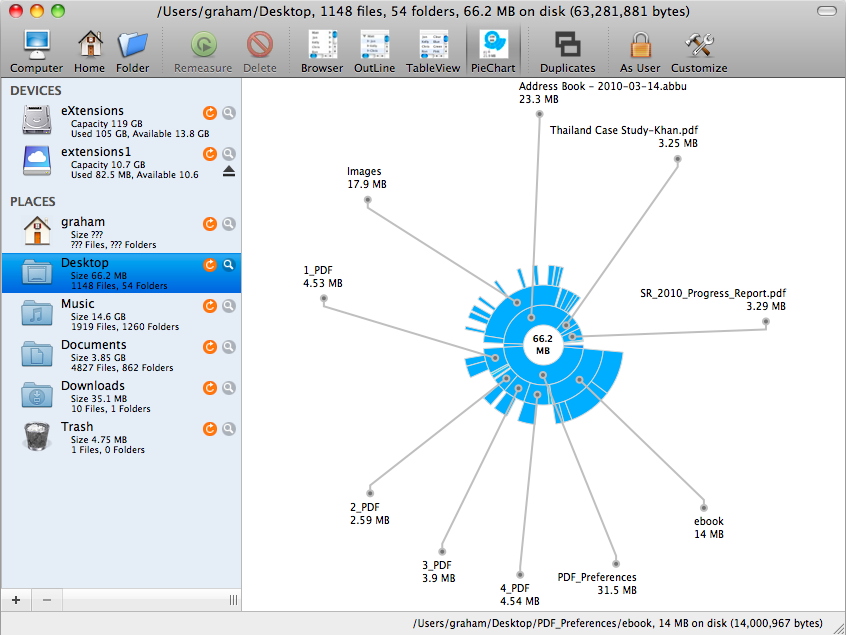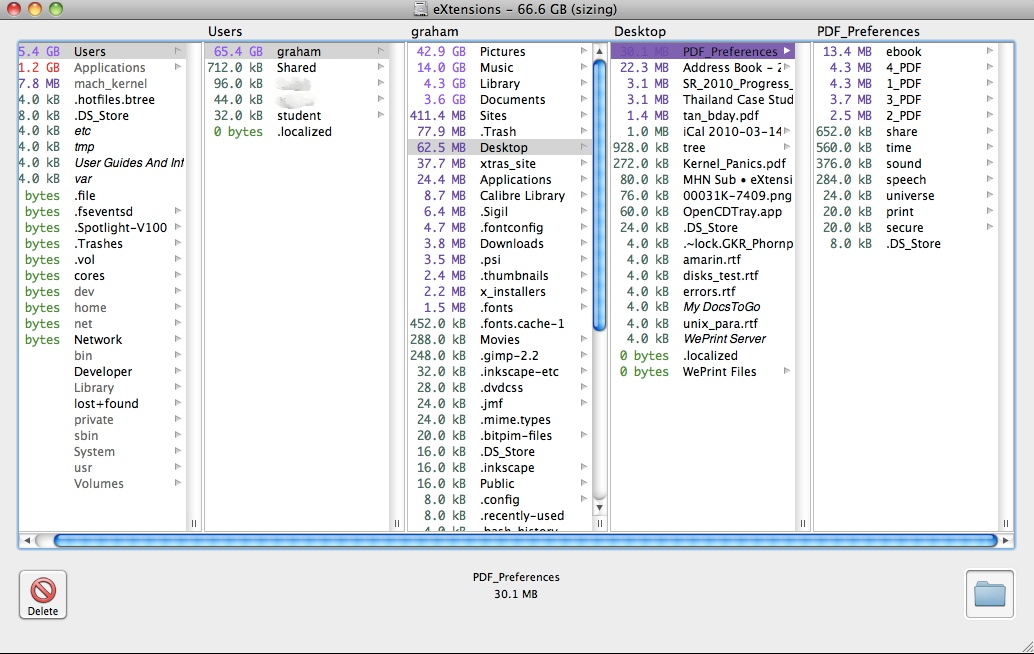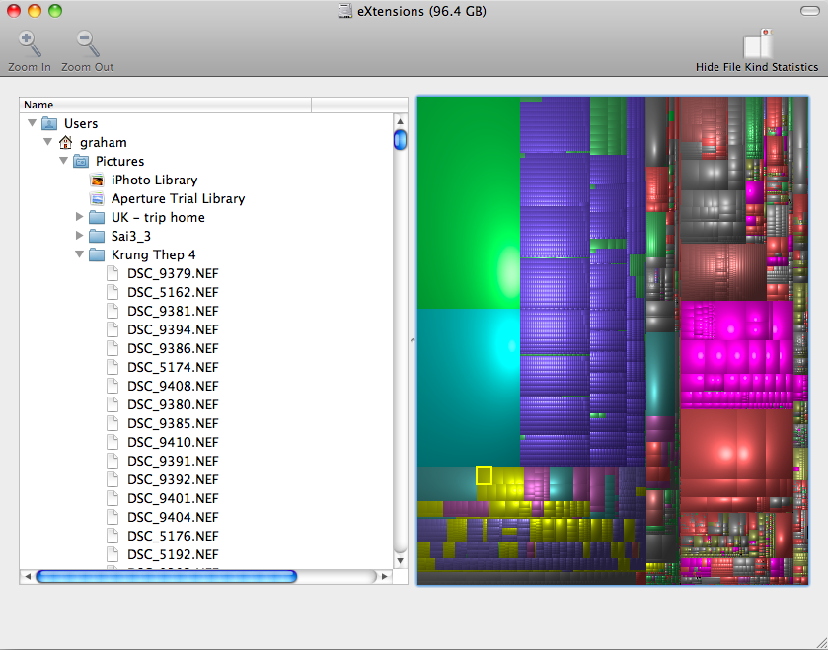|
For those new to OS X and Macs, the experience may be like walking into a dim room. You can make out shapes of important furniture, but you may walk into smaller items. As the eyes adjust to the light, working becomes easier; and when the sun rises, the first rays make all much clearer.
I mentioned earlier my first rule: OS X is not Windows. A second might be be, If you don't know, don't touch. That includes, delete, move, rename. OS X being a Unix-based system (with a pretty face), there are certain conventions. This is nothing to do with Steve Jobs' supposed reality distortion field. These strategic decisions about Unix were made in the late 1960s, when Steve was about 15. The major work on the predecessor of OS X was done by Avie Tevanian and his team [at NeXt].
Before looking at utilities in detail, I want to examine a small group that are normally of more use when the hard disk is becoming full. Examining the amount of space taken by files on a hard disk, may be like looking through the wrong end of a telescope, but the data contains lessons and may reinforce warnings. Whatever you do, however, back up data before making changes.
I have had several emails and phone calls in the last few years from those who have deleted critical items because they did not know what they were doing. In some cases, a backup will allow retrieval of a file. In some case, such as a file marked, "mach" the only recourse may be a reinstall of the system. At least with data backed up, losses will be minimal.
An aside on this point of a reinstall. Apart from a new machine, when I do this to avoid the generic installation, the number of times I have reinstalled OS X is small. I have done it in a class to show students, and a couple of times to help a user (the same one), but we do not need to do this often. However, the grey DVD that comes with the machine, should be kept in a safe place: mine is in my office, away from home.
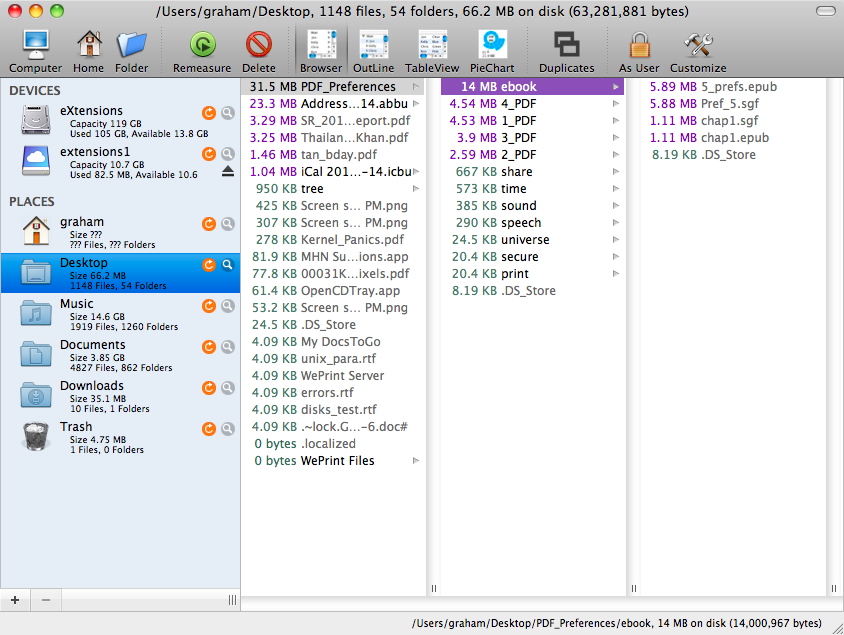
I am looking at three utilities that check the space used on a disk. There are more, but these are most accessible, I feel. The first, What Size, is shareware that has some restrictions concerning file size in its free state. Once used 6 times, there is a nag window and the shareware price is $12.99. It has just been updated. A clean interface that is similar to a Finder window, list disks and important folders. By clicking on the + sign at the bottom, other folders may be added and checked. Larger files and folders (GigaByte size) are marked in red, with mauve for files that are MB size. The latest version has a clean toolbar and several ways to view the data, plus a duplicate search feature which found a couple of files for me.
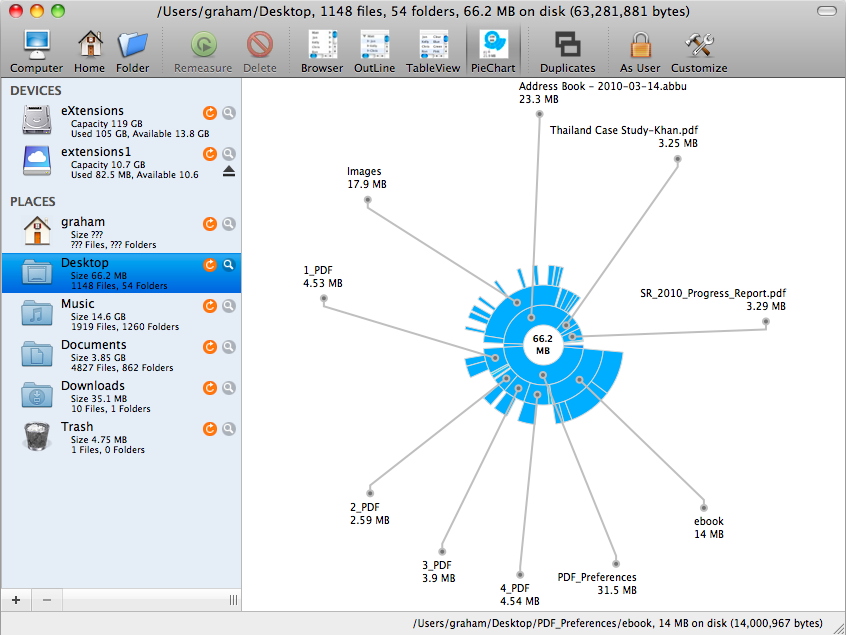
In the file lists we see the first of the files that new users sometimes worry about: for example those marked .DS_Store. These are in every folder and on thumb drives. They cannot be seen by a Windows system and if deleted will be recreated. The purpose is to store folder attributes.
The Omni Group have several applications written just for Macs, so may be unfamiliar to new users of OS X. Their Omni Disk Sweeper, is an example of the
good work they produce (they have an excellent browser). This example of freeware is deceptively simple. A window appears with recognised disks listed and clicking on one shows the contents. It is then easy to travel down the hierarchy, and any files or folders are shown.
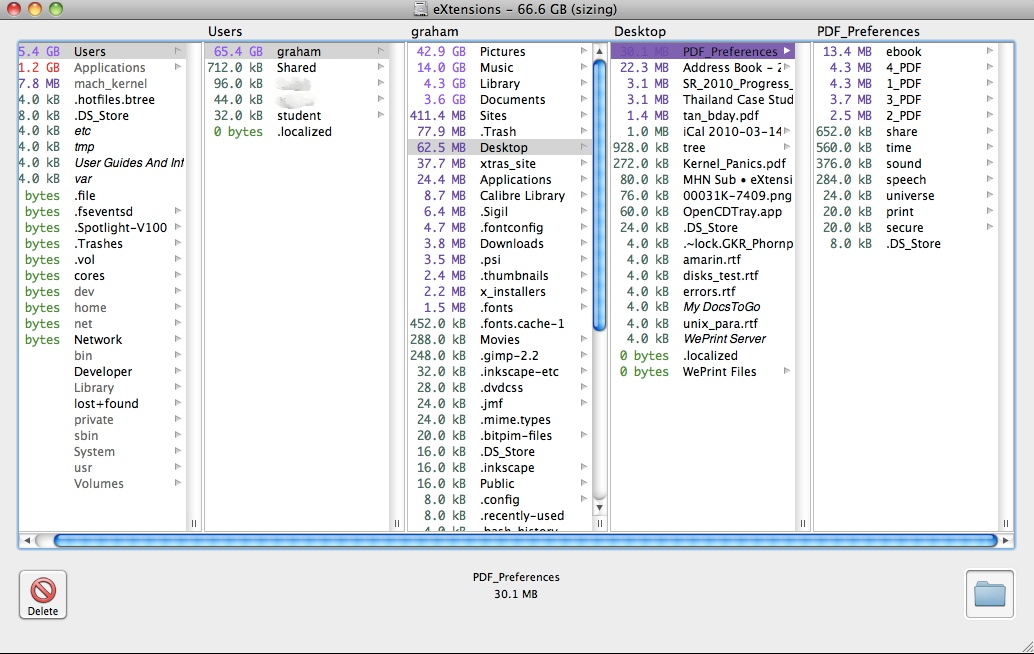
As with What Size, there are plenty of files that a user will not recognise. I counted over 30 invisible files in my Home directory: a file with a period at the beginning is usually invisible in Unix systems. There is colour-coding with this utility, but it is slightly different from What Size. This also goes through the lists of files slowly, so it is a good idea to leave it running for a while.
Disk Inventory X is donation-ware: free but the developer asks for support. The difference here is the graphic display of the directory structures. While it is easy to see areas where large collection of files may be, it is less easy to identify the individual files, which is done by positioning the cursor over the candy-like display.
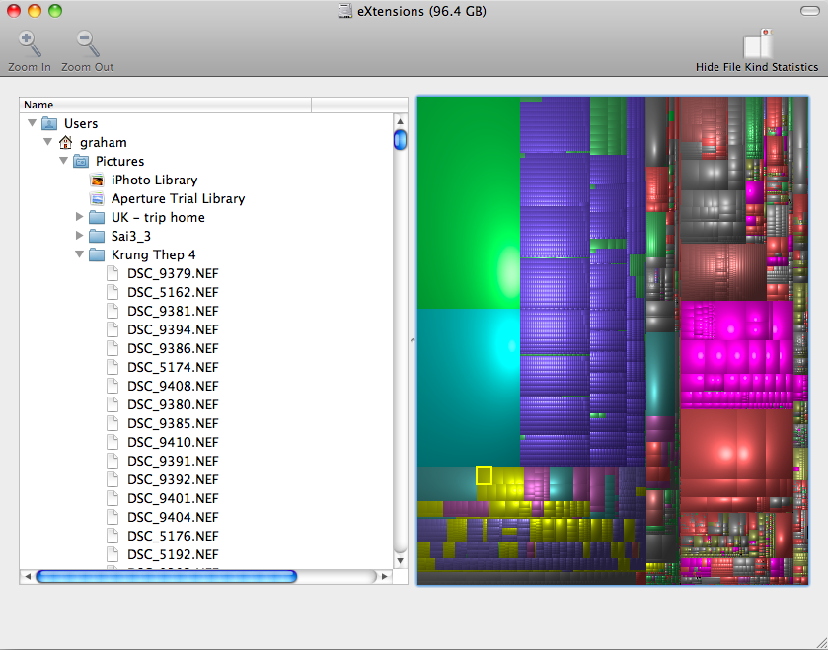
If the user tries to check hard disk contents, as with these simple utilities, files are displayed which the user may not recognise. These include essential directories and invisible files. Several utilities will display these and users may be tempted to delete, move or otherwise tamper: do not unless you are sure.
See Also:
New Users (1): Use of Accounts and Passwords
New Users (3): The Kernel Panic: Something Many Users will Never See
New Users (4): Preventative Maintenance and Disk Warrior
New Users (5): Some Utilities for OS X
New Users (6): Some More Utilities for OS X
New Users (7): A Few More Useful Maintenance Utilities
New Users (8): Some Suggestions for Guarding Against Malware on Macs
|

|