|
|
In mid-July, while I had the Mac mini in my hands, Apple released its Magic Trackpad. It struck me as the perfect device to go with the mini. I am less happy with a mouse now as I am so used to notebook computers and their trackpads. The device appeared on the Apple online store with a delivery time of 5-8 days. As the credit card shackles loosened slightly, I ordered one and I was able watched its progress online as it shipped and made its way to my office, finally arriving on 10 August within the advertised time. When he saw it, a colleague who has a MacBook told me he would love one of these incorporated into a keyboard. This might work instead of the number-pad.

Before use I needed to pair it with the computer: a simple process these days and one which, with the software available on the Mac is almost automatic. It took up the settings of my trackpad on the MacBookPro and I was able to use it immediately. I later decided to change the touch click-and-drag setting after trying the Magic Trackpad in a large classroom when I had to go back to the Mac to move a browser page.


The Mac mini and iMac needed a different approach as these do not have trackpads. The necessary software is downloaded from Apple, but the page was not easy to find. A kind soul in the user forums provided the link. I also found details of a Magic Trackpad update for Windows systems using Boot Camp. On the Mac the device needs to be paired, but if it is already being used with another computer, it must be un-paired from that first. This makes sense as if it were paired with two, trackpad input would affect both. Pressing the switch on the right, displays a green power light for a couple of seconds. If not paired, this continues for three minutes to indicate that it is discoverable. I activated Bluetooth on the Mac mini and selected "Set up Bluetooth Device." The discovery was quick on all computers and the trackpad was usable instantly. In the Trackpad preferences window a user is able to adjust the gestures easily. As each is highlighted so a small video of the gesture in action is shown so users may understand the functions more easily.
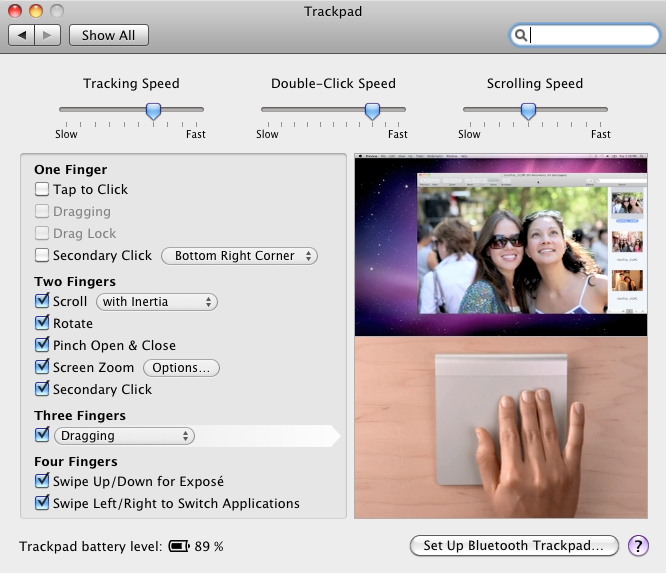
The price I paid online was 2390 baht with free delivery. As I write this, the device is still unavailable in Bangkok outlets. Staff I spoke to in several shops do not expect them until late September.

|
|



