|
|
[This time I sent a shorter version to the Bangkok Post as there were a number of ideas I wanted to include but this would have exceeded the Post's needs.]
It used to be possible to install OS X on an iPod and start via firewire, but later USB iPods did not allow this. With the move to Intel processors, it has become possible to boot from a USB drive, so with the price of USB flash drives considerably lower these days, I bought a 4G drive for 260 baht. In 2004 OS X only took 1.1G when I put it on an iPod and I was able to deselect many of the applications. Now it takes almost 6G, so I had to make a second trip to the store to pick up an 8G drive. I installed OS X on that. Let us hope that Snow Leopard goes some of the way to redress this imbalance.
When I put the drive in to the MacBookPro, it showed the available space was formatted for MS DOS (FAT 32) which is unsuitable for OS X. The correct format of Mac OS X journaled is effected using Disk Utility. When the disk icon is highlighted, we select the Partition section, not Erase. If the disk were large enough we could have more than one partition and as a PC does not read OS X formatted disks, a DOS partition would be handy.
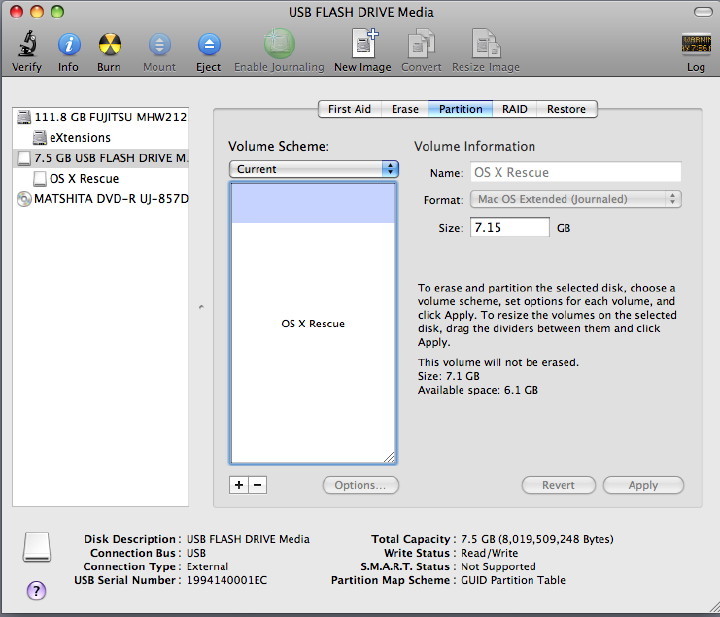
As ever, when making such irreversible changes, Apple's OS X has a couple of "Are you sure" panels and the default is not always, Yes. Some people find these warnings tedious, but having seen the results of a bad call, I would rather they were available. When the format process is complete, we can see a virtual disk on the desktop. At this stage, I inserted the Leopard install disk to begin the process. However, with my computer I have activated the Firmware Password Utility that prevents the Mac being started from external media. For the installation I needed to turn this off, which can only be done when in an Admin account. I then selected restart as for a normal installation.
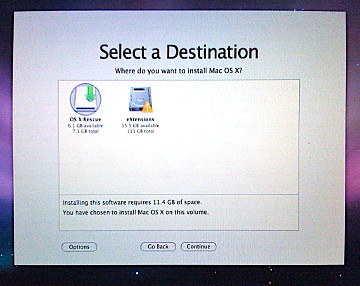
The next panel, just before the installation begins, has a button marked, Configure. It is this that allows the de-selection of certain options. I removed Printer Drivers, Additional Fonts, Language Translations and X11, but the basic installation was still shown as 5.9G, leaving 254MB on the disk. I toyed with the idea of putting on X11 as this only took up 117MB but kept it to the basic installation. This still has a lot of applications that will probably not be used in an emergency, but I need more information about the value of deleting these as some (like QuickTime and Safari) are so closely integrated into the operating system. I played safe and left things alone. As part of the installation process, the DVD is checked for integrity but I skipped this as it has been done before and I would soon find out if there were problems. I would not skip this if installing on a computer.
When complete, I selected the computer's disk as Startup Disk in System Preferences and went back to my computer. I dragged across the Disk Warrior application as this is essential in the event of repairs being needed. I did try to install the latest update to OS X but this needed more space than was available: a 16G drive would have been better. There are two ways to start a Mac with OS X from an external drive. We can select the drive from System Preferences. However, if the system is not accessible, we can start with the Option key pressed. This brings up a simple grey screen that shows any system disks recognised. These are selected using Left and Right arrow keys. A Mac will not boot from a version of OS X earlier than the one it came with: for example, a computer with 10.5.5 when new, will not start from my 10.5.0 install disk. Users who want to use a thumb drive would best use the computer's grey install disk for creating this type of rescue disk. As a note, with the newest Macs we would also be able to boot from an SD card as that is recognised as a USB connection. This method cannot be used to start a PC. The flash drive with OS X installed is an alternative to carrying around those valuable disks and unlike those disks fits in the pocket. 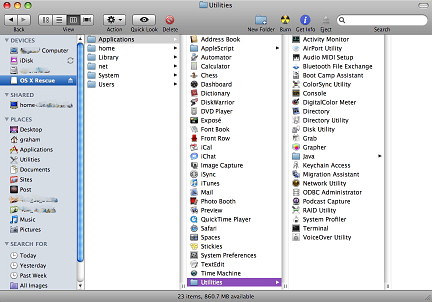
|
|

 In emergencies or for purposes of maintenance, it may be necessary to start a computer from an external drive. I do not usually carry a hard disk about with me and always leave the install disks safely in my office. If these are needed, I have to fetch them.
In emergencies or for purposes of maintenance, it may be necessary to start a computer from an external drive. I do not usually carry a hard disk about with me and always leave the install disks safely in my office. If these are needed, I have to fetch them.