|
|
Although Macs tend to be quite stable, sometimes things go wrong. There may be instabilities caused by new hardware (particularly with a related utility) or memory (RAM) upgrades, if the module is of dubious provenance, have been known to cause problems. Other causes may be software, such as third-party applications or, if the operating environment is not perfect, when updating the system. The upgrade to Leopard was an example: on two machines, I had no problems. A third, which was not used every day by me, failed. I resorted to another installation method, after which all was well. In the Apple Discussions forums, after every update there are messages that read, "Apple, this is the worst upgrade ever", when the user's environment may have had some effect. Users rarely confess to that. Some users add to problems by deleting or moving files they do not recognise. If you do not know, don't touch.
If a process stops while we are working, we may see a rainbow coloured cursor. In most cases this will stop and the process will resume. If it continues for more than a few minutes, we can click on the Apple icon at top left of the screen and access "Force Quit." This will not normally affect the operating system, but it would be a good idea to investigate further. Simply logging out of the account, or restarting the computer can clear some problems. Sometimes, a stuck process could cause the system itself to seize, leaving us with a movable cursor but little else. Again, time may be the healer, but we may need to click on the Finder icon in the Dock to enable access to Force Quit. If this is not succesful and considerable time has passed we may have to resort to a shutdown, although this is rare. If the menu is unavailable try the Ctrl, Option and Command keys with the Eject key to shut down. At times, not even this will work and we may have to consider the Power button. I try to avoid this and (like a kernel panic) it is no good just continuing, as there are incomplete processes: a restart may restart the problem. At least use the Safe Boot: press the Shift key. That does not activate the startup items and, if followed by a normal restart, allows the normal cleanup processes to be completed. I always consider maintenance. This is essential after a kernel panic, athough some blithely continue. I wonder if they check the oil in their cars.
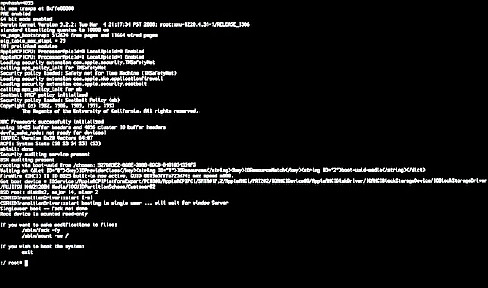
For those not wary of the command line, starting up with the Command + S keys, enters Single User Mode. When the system finishes its checks, enter fsck -fy at the prompt and let it do its work. The utility may run a couple of times. At the end, if all is well, there is a message that the disk, ". . . appears to be OK." Type "reboot" and OS X will restart.
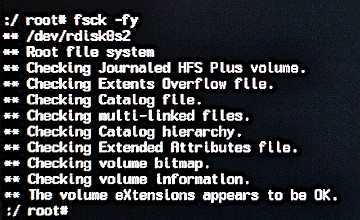
We can also use the grey Installation disk that comes with all Macs (this must be with your Mac when purchased -- keep it safe). Start the computer with that by putting it into the drive and holding down the C key. A screen appears asking us to select a language. After a brief movie, the installation panel is displayed. Ignore that and use the menus above. The Disk Utility there allows us to repair the disk: this cannot be done from the startup disk. At times, this is not enough and it will suggest a stronger approach. Two applications are favoured by long-time users of OS X: TechToolPro and Disk Warrior. By the time you need these, it is too late. My preference is for Disk Warrior. Not only is it an essential standby, but I run it regularly as a form of preventative maintenance.
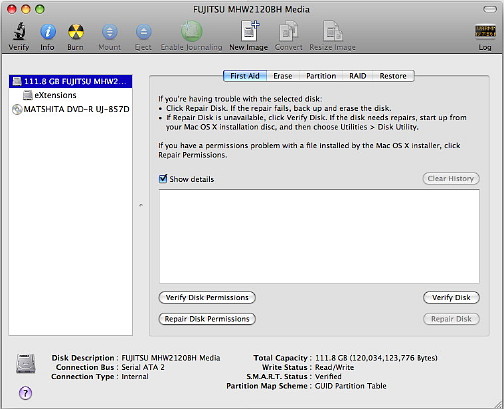
With an application that misbehaves, we may try to "trash the preference file." In a user's home directory is a folder marked Library and this has in it the Preferences folder. Our programs, including Finder, have one (or more) files that help control the behaviour and sometimes these become corrupted. If we remove the file, restarting the application creates a new property list (.PLIST) file.
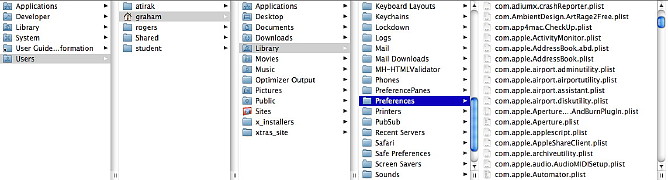
If something goes wrong (and it may), simply restarting may compound your problems. Don't panic, but crossing your fingers is not a recommended method.
|
|

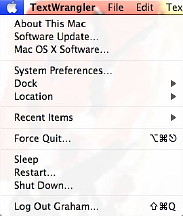 The worst manifestation of a problem (hardware or software) is the kernel panic: the OS is confused and gives up. Fortunately, this is rare. Some users have many, one after the other, without applying any maintenance or repair, expecting the operating system to be self-healing.
The worst manifestation of a problem (hardware or software) is the kernel panic: the OS is confused and gives up. Fortunately, this is rare. Some users have many, one after the other, without applying any maintenance or repair, expecting the operating system to be self-healing.