
eXtensions
|
In, Out, Shake it all About: iPhoto in the Classroom |
I had a phone call last Friday evening: "Help!" It was not the usual "I have renamed my home directory" help call. Apple was demonstrating computers to students in a well-known girls' school and they needed someone to "do" iPhoto. In English.
I rewrote the notes I had, but was lucky enough to manage a run-through with my own students the day before. I had decided to take the approach of "In, Out, Shake it all about" (not in that order) which anyone from the UK will remember from the "Okey-kokey".
The room had a dozen MacBooks, both black and white, and two dozen students, none of whom had used OS X. While I started my introduction, they found PhotoBooth, which uses the inbuilt iSight camera: I was having to compete with a score of teenage girls posing for self-taken photographs.
I need not have worried. Not only were they unbothered by differences in OS X, they were sharp enough to grasp the essence of what I was saying. I had taken a few shots in the street outside and in the school yard to give them enough of an interest. Importing was easy enough: the strengths of iPhoto are in management, manipulation and exporting.

Using a really bad photograph I had taken the day before, I simply used the "enhance" button and this elicited the same impressed response from both classes: my own computer engineers and the girls. An underexposed photograph was changed into a sharp and usable image by a single click. This was what they wanted to see.
Crop and red-eye followed, but they were familiar with these and PhotoBooth was calling. Retouch was a little better, especially when I showed them the undocumented way to change the cursor (Caps Lock + Command + 9, then release and press Tab). While I had thought they were playing with the computers, they were really multi-tasking.
The Effects panel, which allowed colour changes, for example to black and white or sepia, was mildly interesting, but these effects were not a patch on the colour tricks and mis-shapen images they were coming up with themselves. I moved on to Adjust, a panel that allows some fine tuning of an image. Showing them the way to edit an image in full-screen mode also produced some positive sounds.
As these students had a handout I had prepared, and some had taken notes, it was time to move on to the several ways in which images could be used and exported. This made them sit up a little.
I began with the ways in which a slide show could be put together quickly, and the ways to refine such presentations, for example with the transitions between slides and the music that can be added with iPhoto's integration with iTunes (and the other parts of iLife).
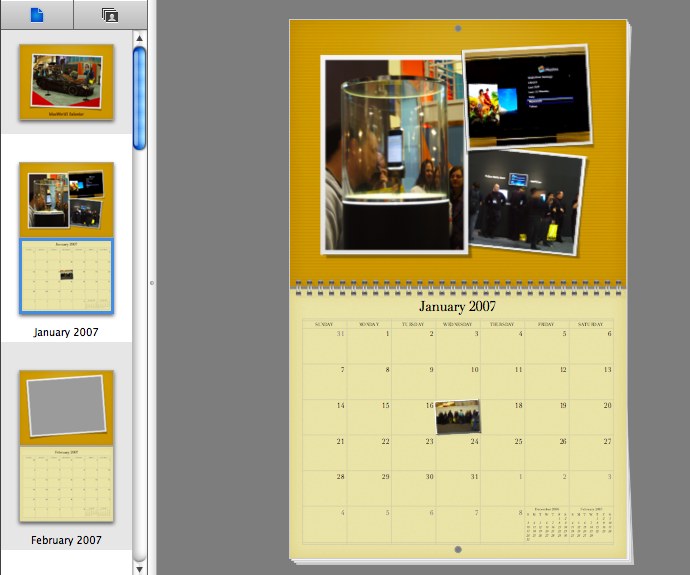
They loved the card. Select a picture, click a button, add some suitable words and you have a self-produced card for any occasion. Producing a calendar was similar: image choices, selection of theme, click and drag. Done. With both of these, it is not possible to buy online here, so I suggested the in-built PDF printing and running down to a shop in Siam.
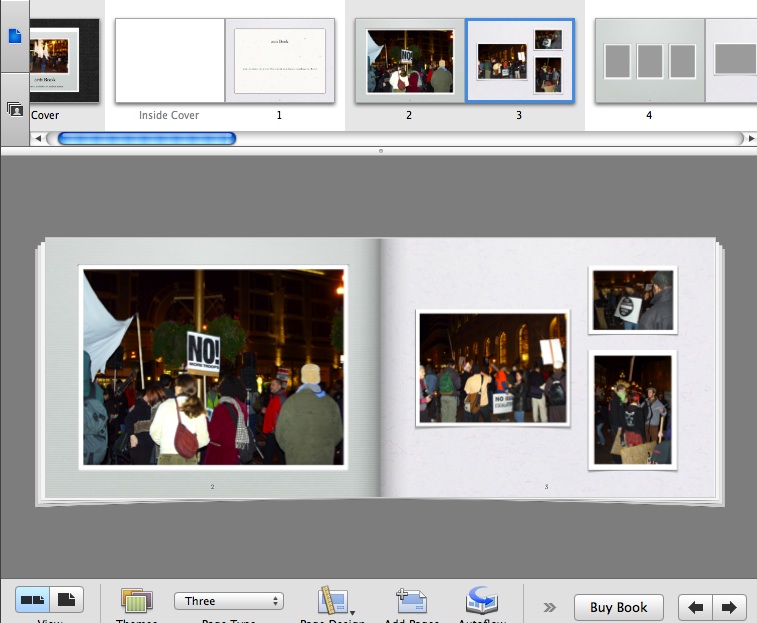
We then took a look at making a book (with apologies to Dr. Seuss fans). Once more: selection then click and drag. I had an example of a book I had made some months ago and showed them. One student held her chin between thumb and forefinger and asked, "Did you do this with iPhoto?" I confessed I had. "Hmmmm". The penny had dropped.
The bottom task bar had a couple of items left: mail and desktop, which I showed them quickly. Choosing one image (or several) and pressing the mail button activates the mail program used (this can be changed) and puts any image in the text panel, ready to send. It is also a one-button click to take an image in iPhoto and make it the desktop picture. For a few minutes, I sacrificed my Kandinski for a picture of their friends I had taken on the way in.

With a few minutes left, I switched to the Export menu and demonstrated the ways to export any images, and the formats they could use; then to the web-page. This is a quick way to create an unsophisticated thumbnails page linked to large images. I finally showed the QuickTime export, which takes a slide show and makes it into a movie format, including any music selected.
With 20 minutes before the time was up, these girls had to use their own iSight images and select one of the media outputs then burn a disk for their teacher as a productive end to the afternoon. It was difficult for the teacher to make them leave the room.
Any school that would like Apple's local office to arrange similar demonstrations should contact them at (662) 658 3000.

For further information, e-mail to
Back to
eXtensions
To
eXtensions: 2004-05
To
eXtensions: Year Two
To
eXtensions: Year One
To
eXtensions: Book Reviews
Back to homepage