
eXtensions
|
Using the Mac: Universal Access |
At the end of August at the United Nations a treaty was agreed concerning the plight of disabled people worldwide. "The UN Convention on the Rights of Persons with Disabilities was adopted in New York" (BBC). One country not to sign was the United States (see note 2 below).
In the 80's, when I studied in the US, I was surprised by facilities provided for disabled people there under the laws even then. My surprise was due, in part, to the lack of such facilities in the UK.
Examples were Braille lettering on doors and in lifts; ramps at building entrances and intersections; and toilets designed for wheelchair access. There is now wide recognition that some of those who are physically disabled can be highly capable. A prime example is Dr. Stephen Hawking author of "A Brief History of Time".
Note: I was moved to write this in part by watching the BBC report on the Convention by Geoff Adams-Spink who is himself disabled.
Disabled people should be assisted by technology rather than be overcome by it. Movies have sometimes shown keyboards developed for Braille readers, and my own Mahidol students developed projects on these in the past.
Apple includes several ways that may assist the disabled. These are found in the Universal Access preferences. There are four categories: Seeing, Hearing, Keyboard, and Mouse & Trackpad. At the bottom of all panels is a check box labelled "Enable access for Assistive devices": valuable if we need to use special equipment to control a computer.

This works in programs written in Objective C (Cocoa) on my machine. While it did not read Thai words, it announced Thai characters. While Voice Over is selected, some menu items appear in larger text. This item also provides access to the Voice Over software by which the voices and other attributes may be fine-tuned. The facility may be turned on or off quickly using Command plus the F5 keys.
Zoom (Command+Option+8) in the same panel makes text larger when required. I used this a few months ago when I lost my glasses on a field trip. While the focus on the screen was not perfect, at least I could see what I was typing. Options here include different ways that text is resized and in which the window moves with the cursor.
The final item in this panel, Display, has been known to cause panic among unsuspecting users. The main feature switches the monitor to greyscale, or reverses the colours so that the screen apppears as a negative. Access to this may also be made using the key combination Control+Option+Command+8. This is not easy, but cats and young children seem to manage quite well when we are not looking.
The Hearing panel has one basic item, Flash when an alert occurs. Normally, depending on what is selected, an event (such as mail arriving) makes a sound to alert the user. Selecting "flash" adds a visual warning for those who may be deaf.
Imagine using a computer with one finger only. Even an action as simple as typing a capital letter is a problem. With its "Sticky Keys" and "Slow Keys", tlahe Keyboard panel provides some solutions to those with limb-movement problems.
Sticky keys leaves the last-selected key in combinations active until another is pressed (for example the above, Black on White switch in the Display panel). Checking a box allows this feature to be active once the shift key is pressed five times. A useful feature of this attribute is that the keys can be displayed onscreen. Pressing the key a second time, highlights it (with an optional sound), and pressing a third time cancels the key.
With Slow Keys, a delay between typing and appearance is introduced for difficulties with initial or repeated keystrokes. I found that the acceptance delay was inconsistent and needed adjustment to get it right for the user.
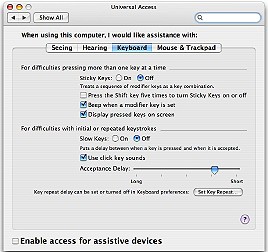
|
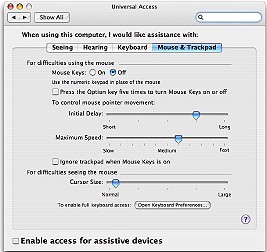
|
Some people cannot use a mouse. The final panel, Mouse & Trackpad, substitues keystrokes using the numeric keypad for the mouse actions. While this is on, the trackpad can be deselected. Speed and delay of actions may also be adjusted and the cursor size (useful perhaps at any time) may be increased. A check box here allows this feature to be activated by pressing the Option key five times.
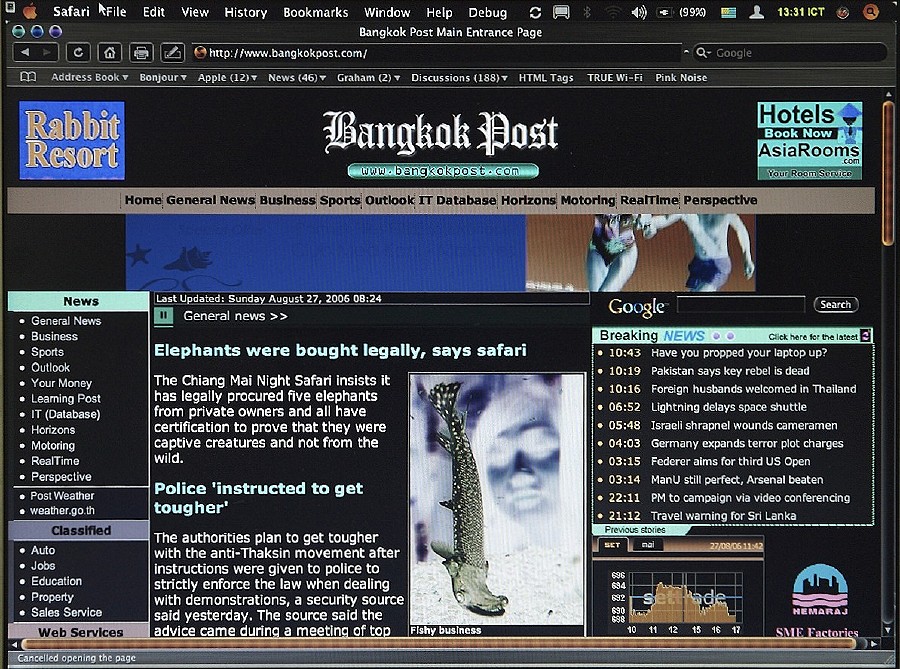
The United States has not indicated officially its position on the draft text, which will be considered by the General Assembly at its 61st session. The report of the Ad Hoc Committee is available on the Official Documents portal of the United Nations with the document symbol cited above.

For further information, e-mail to
Back to
eXtensions
To
eXtensions: 2004-05
To
eXtensions: Year Two
To
eXtensions: Year One
To
eXtensions: Book Reviews
Back to homepage