
eXtensions
|
iClock: A utility that hides its talents |
A few weeks ago I reviewed utilities (Calculator and Visage) which I likened to a Swiss Army Knife: in use we find more features revealed and the basic functions are surpassed.
Script Software, contacted me and suggested that, if I liked Visage for hidden attributes, I should look at iClock. I already use Script Software's iWatermark, as well as Visage, and I had seen this on their website but had thought, "Why do I want another clock function?" I was happy with Apple's menubar feature. More fool me.
Note, I wrongly stated in the Post article that Script Software make Visage -- a slip of the keyboard -- Visage is available from Keakaj.com

Alongside the clock is an icon for the current top application in use. This icon accesses a feature that had been in pre-OS X systems: a display of the active applications. A drop-down menu reveals all open applications. Below this is the entire list of installed System Preferences. Clicking on any one opens System Preferences and displays the panel of the item selected.
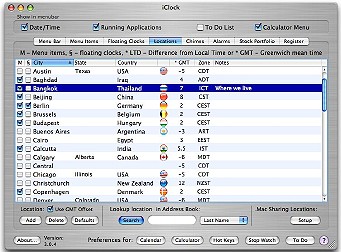
|
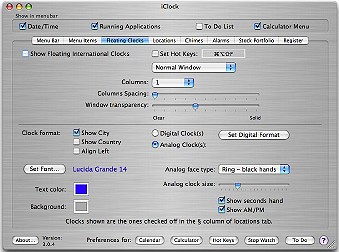
|
A further item in this sub-menu is "System Menu Extras" (what I call menubar icons). As menus of some applications are wide, they conceal icons: this gives instant access to active ones. The last item in this sub-menu opens an alphabetical list of recent applications. I counted 46, including scripts I had run a few days before, plus access to the printer utility at work.
Following the date in the main menu is a quick reminder utility that sets an alarm for anything between 5 seconds and 5 hours. Alarm sounds may be selected: these are from from System sounds plus other installed sounds on the Mac, such as those in Garageband. In the preferences of iClock it is also possible to customize the screen message that appears when the alarm activates.
Below the timer is a list of 25 world cities. Click on one and a browser accesses relevant data at www.weather.com/ including a weather map. As with almost everything in iClock, the list of cities may be revised using the preferences panel which is accessed by an item below the city list.
The sub-menu provides access to several more preferences of functions available via iClock: Calculator, Calendar, Chimes, Edit Stock Portfolio, Floating Clocks and Locations. The last item allows selection of the cities for the main clock menu and 56 cities are shown along with time zones, flag icons (in most cases) and the difference, plus or minus, from GMT. The order of display can be changed, cities can be added or deleted, notes can be appended and it is possible to look up addresses in the same panel.
The floating clocks are useful, particularly for an entity that needs to be aware of world times. In the preferences, city choice, fonts, size, colour, may all be changed, as well as transparency. The latter is especially useful if (like me) a multi-coloured desktop is used. As I was unable to see these clocks when working in other applications, pressing F9 (for Exposé) was a quick option.
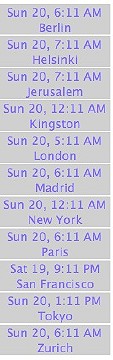
|

|
The main menu had a sub-menu for online information but some of the data will be less immediately useful for those in this part of the World. I was unable to find a way to alter any of the sites listed in this item, although it could be deselected in Preferences.
Holding down the option key when clicking the main clock icon reveals a further menu. Instead of cities, a list of stocks is shown with the latest prices. A link below accesses online trading websites including Reuters, NASDAQ and Wall Street. Again, I was unable to fine-tune this to Asian markets. In the preference panel, however, the selection of stocks, icons and a host of other details could be fine-tuned.
As well as the clock and current application icons, a small icon showing plus and minus signs accessed the calculator functions. iClock's calculator displays a semi-transparent bar on the desktop and calculations are made using the computer keyboard. Another icon (there is even a choice here) is added when time alarms are set. Even as I wrote this overview of iClock, I kept finding new functions, such as a Java display of system details when the mouse is over the main icon.
iClock is more like a rose than a Swiss Army Knife: every time I admired a feature, there was another underneath.

For further information, e-mail to
Back to
eXtensions
To
eXtensions: 2004-05
To
eXtensions: Year Two
To
eXtensions: Year One
To
eXtensions: Book Reviews
Back to homepage