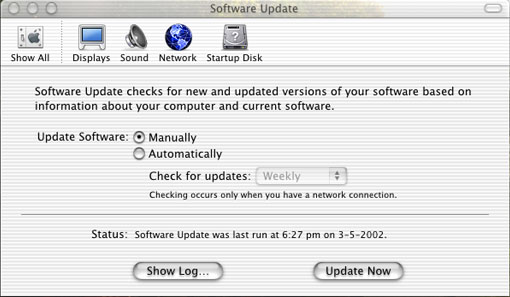
eXtensions
|
Updating OS X: and Other Software Downloads |
No operating system is perfect. MS-DOS went right up to version 6.2 before covering it over with a series of graphic interfaces, currently paused at XP. Apple has also gone through a process of upgrades. On one machine I have System 7.6, on another 8.1 and on the i-Mac and the G4 at work, I am up to 9.2.2 as well as 10.1.5.
System 9 and OS X have the facility to update directly through the operating system itself. When it works (and 90% of the time it does), it saves much work. When it is not successful (and a firewall might cause some problems), I switch strategies and connect directly to the Internet (see below).
Apple upgrades not only the operating system but also certain important utilities and some software. I make regular visits to Apple's web sites and archives to make sure I miss nothing.
A few days after buying the i-Mac I tried the Control Panel, called Software Update and upgraded from version 9.2.1 to 9.2.2. This is similar in OS X, except that Software Update is found in System Preferences: the icon is a blue globe with arrows round it. Starting this loads a panel with download choices; and a bar for updates: daily, weekly or monthly.
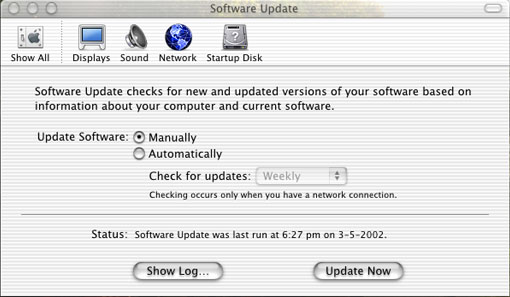
Press the button, Update Now, if you are online. The computer will connect directly to the relevant Apple site.
For users in Thailand, this may be Australia or Singapore but this is not satisfactory. Owing to the way the Internet is set up here, our best links are to the United States (in theory they should be the same): a straight line is not necessarily the shortest distance between two points on the Internet. In exasperation sometimes I have switched to the sledgehammer of a browser link. This is a shame because of the way Software Update is integrated into the operating system.
Once a link is made, the updater checks to see what the combination of hardware and software needs: certain drivers for the i-Mac and the G4 for example, are different. Another panel then offers a list of items. Check those you want and then continue. It is not necessary to download all, or all at the same time.
With Software Update, the operating system upgrades itself, keeping the user informed via a dialogue box and blue progress bars. The update itself happens quickly, but "Optimisation" takes a while. The operation requires no input from the user except to click on, Yes, at the right time.
Software Update does not work 100% of the time. When I first tried to update to 10.1.3, it was the week that the submarine cable off Korea was cut. Even with alternative links, there was neither the speed not the sureness of connection that I needed. In addition, my office machines are hidden behind a firewall and it is sometimes difficult to sustain the Software Update link.
In both these circumstances, I use a browser to link to the Apple web site and download directly from there. The download is considerably quicker than using Software Update; but what you gain in speed, you lose in integration.
With the browser download, a compressed file in binary format is saved on the desktop and automatically opened by Stuffit Expander into a disk image file (.dmg) which I regard as a particular piece of Apple magic. The 34 Mb disk image installed 250 Mb of files.
(The software to make your own disk image files is Disk Copy which is found in the Applications -->Utilities folder.)
Click on the .dmg file and, like a butterfly from a chrysalis, an icon of a virtual disk appears on the desktop. Not only does it look like a disk, it behaves like a disk too. Some (depending on contents) will boot the computer. Once the installation is complete, it disappears, although the .dmg file remains. I keep this. I have other machines to pay with and can save myself download time.
Eilenberger's Law of Motorcycle Spares comes into force here: if you have it, you will not need it.
Not all of these files for updates appeared on my desktop as .dmg files. Some have displayed the Roxio Toast Titanium icon. Click on one of these and you start a utility for burning a CD-ROM. This, of course, may be what you want at a later stage, but not when you are updating.
A quick way round this is to click once on the file to highlight it, then open Show Info in the Finder's File menu. This gives far more information than the earlier Get Info. Just under the title is a bar that normally reads "General Information". Select "Open with Application." The application's icon is displayed and if you click on this, you are given several choices.
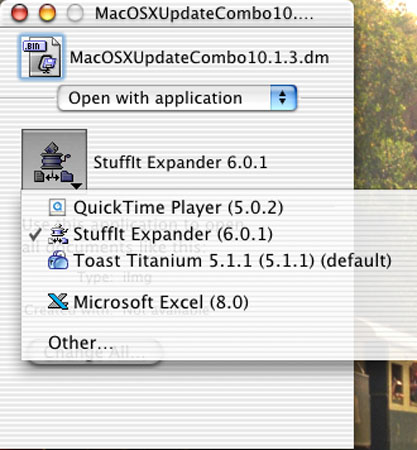
If Expander is not shown in the list, click on "Other" and hunt through the dialogue boxes for the right application (Expander is usually in the Applications --> Utilities folder).
If you are upgrading an earlier version, you will need to be careful. The G4 machines in my office were installed with 10.0.3, despite arriving in January this year. 10.1 was released last September as an update that is now almost imposible to find internationally. The complete installation of 10.1 is available and I found some in Phantip Plaza recently. The price quoted was 4,500 baht which is fair.
I started on the G4 by installing 10.1.1. The next step was to download the 10.1.3 "combo" file from the Apple site.
This upgrade did not work initially and a dialogue box reported that I needed an Installer update. It was back to the Internet and down came the Installer Upgrade. This would not install either: the hard disk icon was greyed out.
By checking Apple's documentation, I found I needed Security Update 10-19-01. Downloading this allowed me to update the Installer application. Upgrading the Installer allowed me to install 10.1.3.
This same process of finding greyed-out disks occurred when I reinstalled the OS on the i-Mac (after a self-created problem). With the updaters already on disk, getting back to 10.1.4 was fairly quick and problem-free.
At this time, 10.1.5 is the latest update available either using Software Update or accessing the Apple web pages with a browser.
At the Apple Developer's Conference at San Jose on 6 May this year, Jaguar (the code-name for the next iteration of OS X) was announced. It is expected that this will appear at the end of summer as 10.2, although some suggest it will be 10.5. It is hoped it will fix some problems that still persist with printing and networking (among others). It is rumoured that there will be at least one more update to 10.1.5. Steve Jobs told the developers that System 9 was dead.
For further information, e-mail to Graham K. Rogers.